Azure App Service Backup
The App service backup and scaling is much simpler than virtual machine backup and scaling. The backup and restore in-app feature service let us quickly create app backups. This backup of app service will contain app configuration also, the file content, and optionally the database connected to our app. We can take backup along with the app service. The App service will have the following backup information:
- App configuration
- File content
- Database connected to our app
There are several ways we can take backup:
- Manually
- Automation based on scheduling
- Partial backup
The backup will be stored in a storage account. And in terms of restoration, we can restore an app with its linked database on-demand to its previous state, using the backup, or we can create all-together a new app using that app backup. Both backup and its restoration are only available for apps running in standard and premium tiers.
Scaling
There are two ways we can scale the app services.
Scale-up: It means we can get more CPU, memory, disc space, and also an extra feature like dedicated virtual machines, custom domains, certificates, staging slots, auto-scaling, and many other features based on the pricing tier we select when we are scaling up our app service plan.
Scale-out: It means we will increase the number of VM instances that run our app so we can scale out to any number of instances based on the pricing tier. But, if we go for app service environments in an isolated tier, then we can scale out to a hundred instances.
Apart from this, another important thing that we need to remember about scaling is Auto Scaling. There are many ways that we can scale our app services.
- Automatically
- Manually
- Pre-set Matric
- Scheduled
Scaling the App Service using Azure Portal
Step 1: Open your already created app service or create a new one.
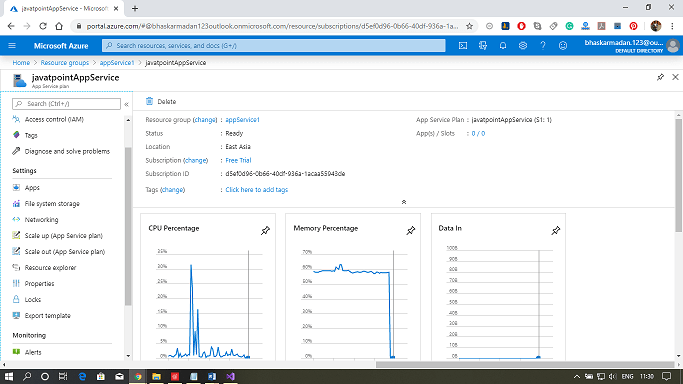
Step 2: Now, click on scale-up on the left toolbar.
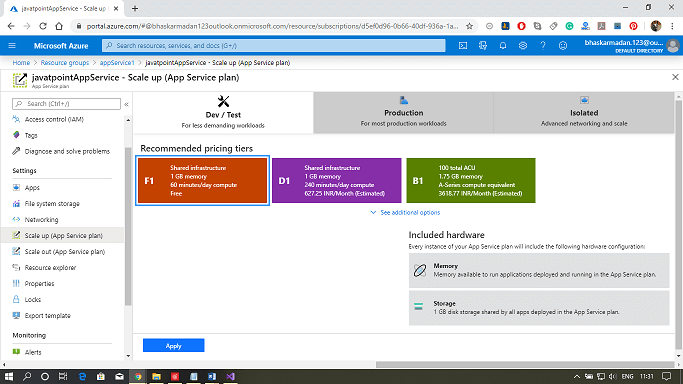
Step 3: Select the pricing tier then click on apply.

Step 4: It is successfully deployed, and similarly, you can scale out and set up it for auto-scaling based on some predefined conditions.
