Basic Commands in Python | Magic Commands
When Python was introduced in 1991, it was general assumption that Python is “use at own risk” language. But situation has changed; Python is a dominant language at present time, it is used for data science, machine learning, and software development.
As we know that Python is a flexible language. So we can add new features and functions such as magic command.
This tutorial will discuss about the magic commands. These magic commands surely help to reduce the lot of headache.
Introduction
Magic commands are easy designed syntax that facilitates us to perform routine task. These are basically created to accomplish some common task in data analysis using Python. In fact, they control the nature of IPython itself. It is used to running an external script or calculating the execution time of a piece of code.
We can use the two different forms of magic commands in IPython.
- Line Magic – The line magic commands represent using % prefix and operates on a particular line of input. It is used in the form of expression and their return value can be assigned to variable.
- Cell Magic – The cell magic commands represent using %% prefix and works on a complete cell or multiple lines of input. They receive the whole block as a string.
Let’s learn about the most popular and interesting commands.
Built -in Magic commands
1.%autocall [mode]
The %autocall[mode] magic function is used to make a function automatically callable without having to use parentheses.
2. %automagic
The magic function can be also callable without having to initial % if we set to 1. We need to set to 0 to deactivate it.
Output:
3. %run
Suppose we have a file named program_test.py with the following code.
We use the following statement to run.
The script will run without importing defined variables.
The above command will behave same as the python program_script.py file.
Note – We can offer access to already defined variables using %run -i.
Now we can access all the variables of executed file in IPython shell.
4. %cd
This magic command changes the current directory. It automatically manages the internal list of directories we visit during IPython session.
Output:
Usage –
- %cd <dir> – Changes current working directory to <dir>
- %cd.. – It changes current directory to parent directory.
- %cd – It changes to last visited directory.
5. %dhist
It is a very useful magic command; it prints all the directories we have visited in current session. Every time %cd command is executed, this is updated in _dh variable.
Output:
6. %edit
The edit magic command unlocks the default text editor of current operating system (Notepad for Window) for editing a Python script. We can edit the current Python script in editor.
Output:
7. %env[GUINAME]
This magic command is used to enable and disables IPython GUI event loop integration. When we use the GUINAME argument, this command replaces the default GUI toolkits by the specified one.
8. %%timeit
The above command calculates the time taken by the IPython environment to execute a Python program. Let’s understand the following program.
Output:
659 µs ± 19.8 µs per loop (mean ± std. dev. of 7 runs, 1000 loops each)
9. %lsmagic
This command will return the list of all magic command. Let’s see the following example.
Output:
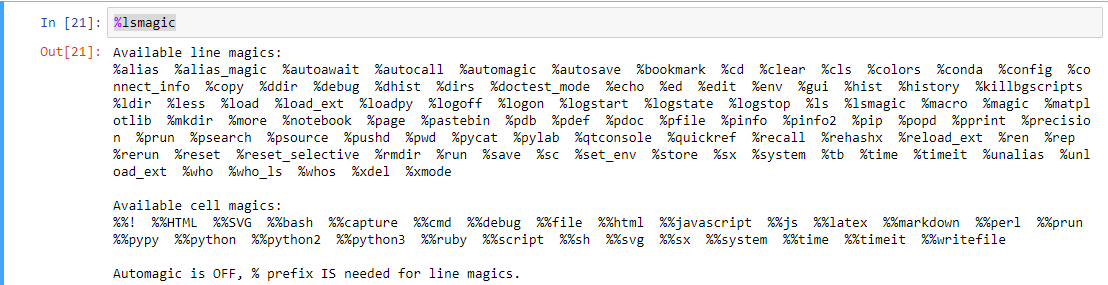
10. %who
The above command will return a list of all variables that are defined in the current notebook.
Output:
11. %pinfo <variable_name>
It returns the detailed information about the variable. We can inspect the object that is stored in the particular variable name. Let’s understand the following example.
Command –
Output:
Type: int String form: 10 Docstring: int([x]) -> integer int(x, base=10) -> integer Convert a number or string to an integer, or return 0 if no arguments are given. If x is a number, return x.__int__(). For floating point numbers, this truncates towards zero. If x is not a number or if base is given, then x must be a string, bytes, or bytearray instance representing an integer literal in the given base. The literal can be preceded by '+' or '-' and be surrounded by whitespace. The base defaults to 10. Valid bases are 0 and 2-36. Base 0 means to interpret the base from the string as an integer literal. >>> int('0b100', base=0) 4 13. %matplotlib inline
It is used to display the matplotlib graph in the Jupyter notebook. However, this command is available in the older version of Jupyter notebook. In the newer versions, this is no longer in use.
14. %hist
This command returns the history of the current notebook. Means, what we have done so far in the current notebook.
Output –
Execute the Html Script in IPython
We can execute the HTML and JavaScript code using the magic command. It helps us to provide some simple UI elements to our code.
Syntax –
%%html allows us to execute the html script.
%%js allows us to execute the JS script.
Let’s see the following example.
Command
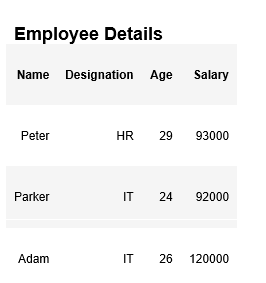
Working with Environment Variable
- %env
This command offers us to access and handle system environment variables.
Output:
{'ALLUSERSPROFILE': 'C:\ProgramData', 'APPDATA': 'C:\Users\DEVANSH SHARMA\AppData\Roaming', 'C:\PROGRAMDATA\ANACONDA3\SCRIPTS\': 'C:\ProgramData\Anaconda3', 'C:\USERS\DEVANSH SHARMA\APPDATA\ROAMING\NPM': 'C:\Users\DEVANSH SHARMA\AppData\Roaming\npm', 'COMMONPROGRAMFILES': 'C:\Program Files\Common Files', 'COMMONPROGRAMFILES(X86)': 'C:\Program Files (x86)\Common Files', 'COMMONPROGRAMW6432': 'C:\Program Files\Common Files', 'COMPUTERNAME': 'DESKTOP-2VAN176', 'COMSPEC': 'C:\WINDOWS\system32\cmd.exe', 'DART_SDK': 'C:\Program Files\Dart\dart-sdk', 'DRIVERDATA': 'C:\Windows\System32\Drivers\DriverData', 'FPS_BROWSER_APP_PROFILE_STRING': 'Internet Explorer', 'FPS_BROWSER_USER_PROFILE_STRING': 'Default', 'HOMEDRIVE': 'C:', 'HOMEPATH': '\Users\DEVANSH SHARMA', 'LOCALAPPDATA': 'C:\Users\DEVANSH SHARMA\AppData\Local', 'LOGONSERVER': '\\DESKTOP-2VAN176', 'NUMBER_OF_PROCESSORS': '4', 'ONEDRIVE': 'C:\Users\DEVANSH SHARMA\OneDrive', 'OS': 'Windows_NT', 'PATH': 'C:\Users\DEVANSH SHARMA\Anaconda3;C:\Users\DEVANSH SHARMA\Anaconda3\Library\mingw-w64\bin;C:\Users\DEVANSH SHARMA\Anaconda3\Library\usr\bin;C:\Users\DEVANSH SHARMA\Anaconda3\Library\bin;C:\Users\DEVANSH SHARMA.............. - %env var – It return value for specific variable. For example – %env OS
Output:
- %env var value – It is used to set value for variable var.
Conclusion
In this tutorial, we have covered the important magic commands of the Jupyter notebook. These commands make work easier and also provide the flexibility to use notebook efficiently.
