81
Convert PDF to CSV
The full form of CSV is Comma Separated Values. It is a plain text file that contains records of data with comma-separated values in tabular format. In a CSV file, each line contains a new record.
If you want to perform some spreadsheet operations on PDF or if you receive a PDF with data in a table format, then it can be difficult to work. So, it would be better to convert PDF into CSV format.
Convert PDF to CSV using Adobe Acrobat DC
- Open your PDF file in Adobe Acrobat DC that you want to convert into CSV.
Note- Free version of Adobe Acrobat provides limited tools. To use this tool, you have to purchase Adobe Acrobat DC.
- Go to the Tools tab and select Export PDF.
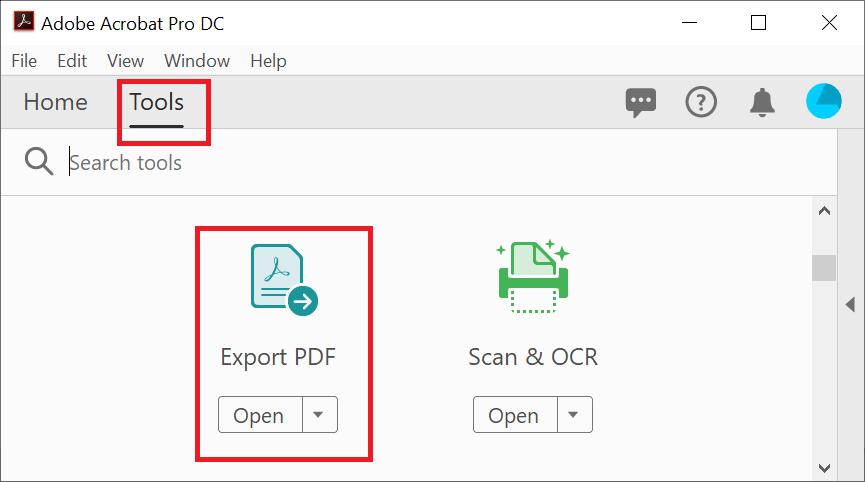
- The screen shows a few choices. Click on Spreadsheet -> Microsoft Excel Workbook and press the Export button.
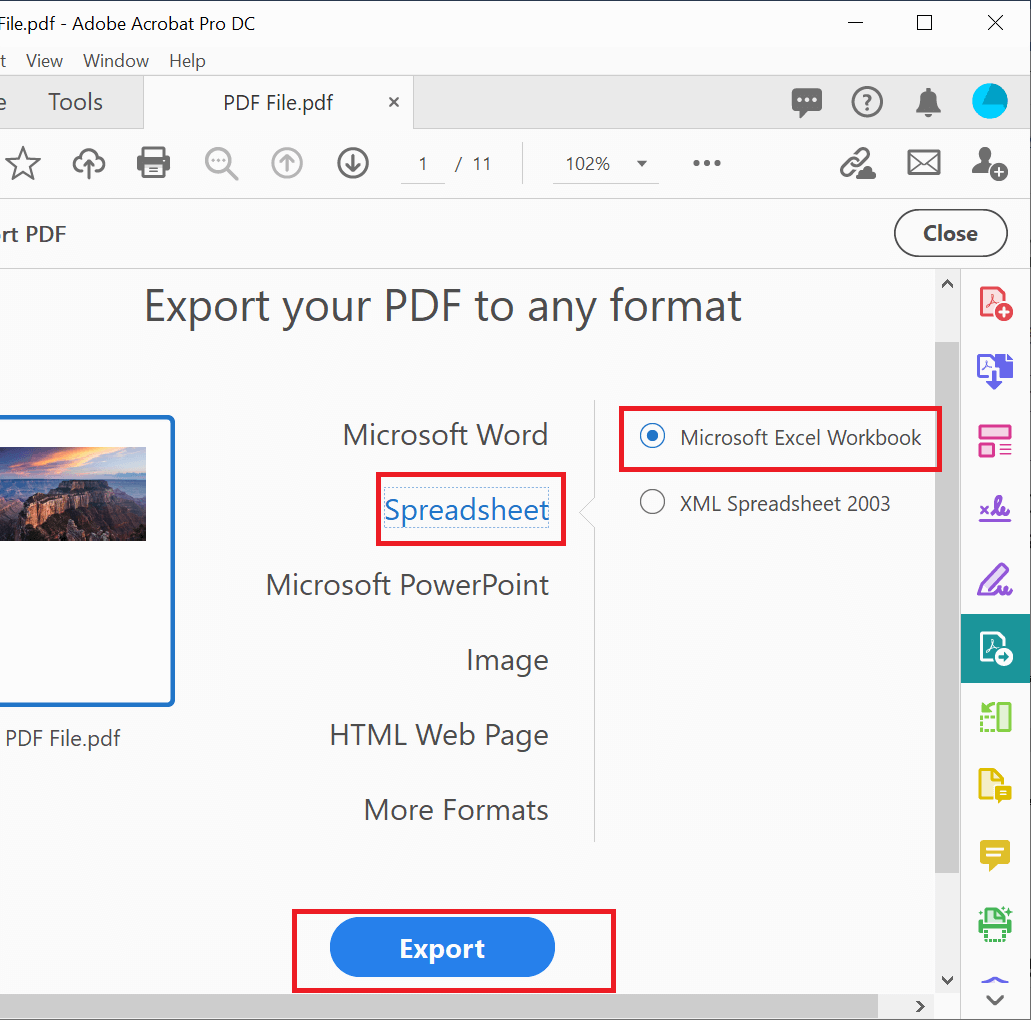
- As soon as you click on Export, a new Save as dialog box will open on the screen>select the folder where you want to save your file. Select CSV (Comma Delimited) from the Save as type section.
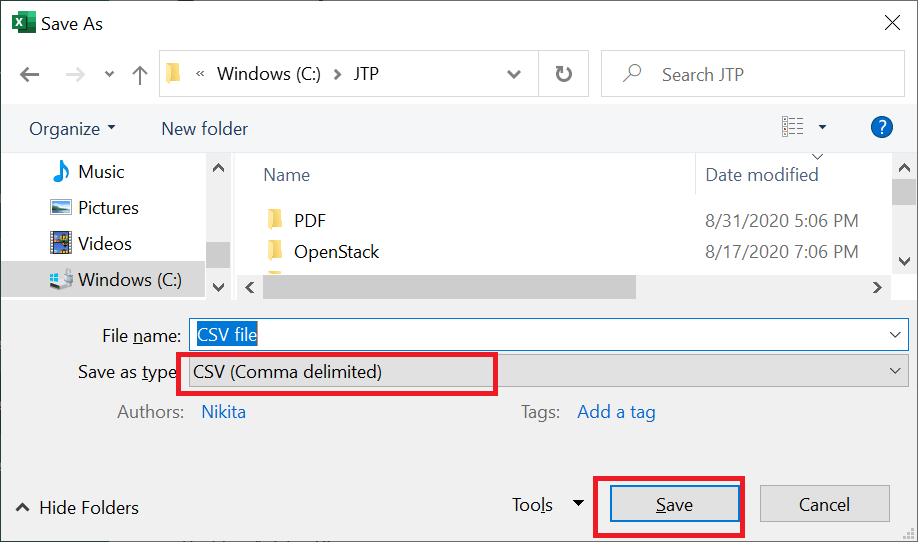
Convert PDF to CSV using Online Tools
There are many online tools available to convert PDF to CSV, such as zamzar, convertio, AConvert, anyconv, etc.
Here, we are going to use Zamzar.
- Go to the given link. You will get the page like below:

Click on the Add Files button.
- From the open dialog box, select the PDF file which you want to convert into CSV.
- Now, select the Convert Now button.
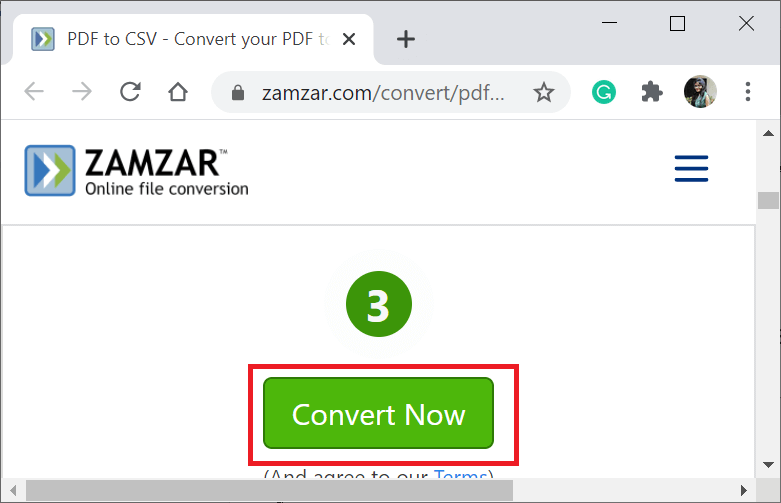
- Wait for a couple of seconds to convert the file. After some time, your converted file will ready to download. Select the Download icon to download your converted file.
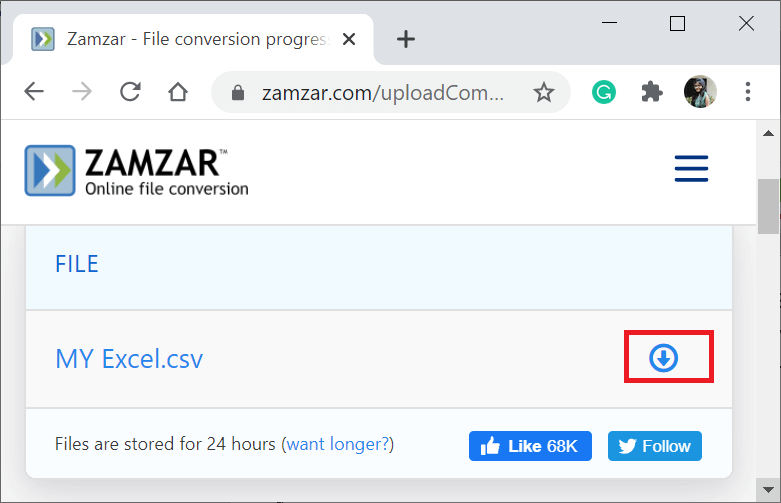
Next TopicConvert ODT to PDF
