144
Convert PNG to PDF
There are several advantages of converting an image from PNG or JPG format to PDF. Images acquire more space than PDFs as the file size of the image depends on its resolution. PDFs also offer non-loss compression.
Converting PNG to PDF using Adobe Acrobat DC
- Open Adobe Acrobat DC.
Note- Free version of Adobe Acrobat provides limited tools, so for this tool, you need to purchase the Adobe Acrobat DC.
- Now go to the Tools tab and click on the Create PDF
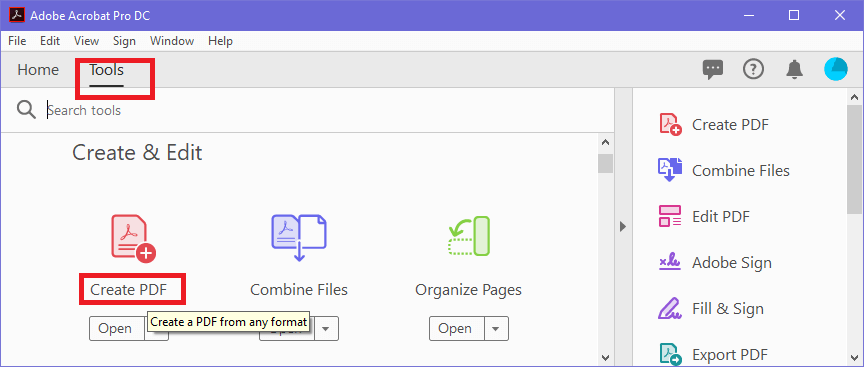
- A new dialogue box will open. Click on Select a File and browse the location of the PNG image and choose the file that you want to convert into PDF.
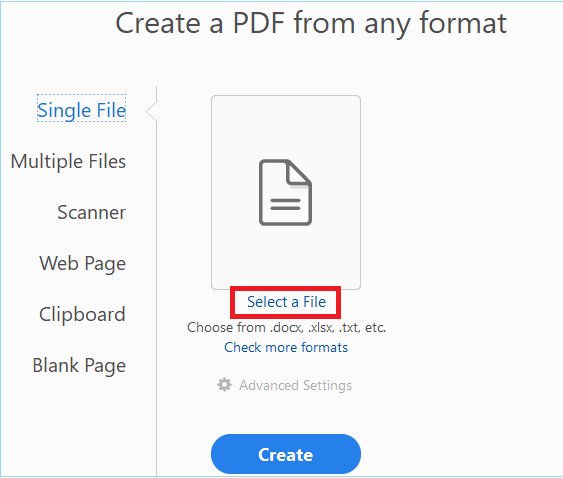
- Your PNG image will be selected. Now click on Create button to create a PDF.
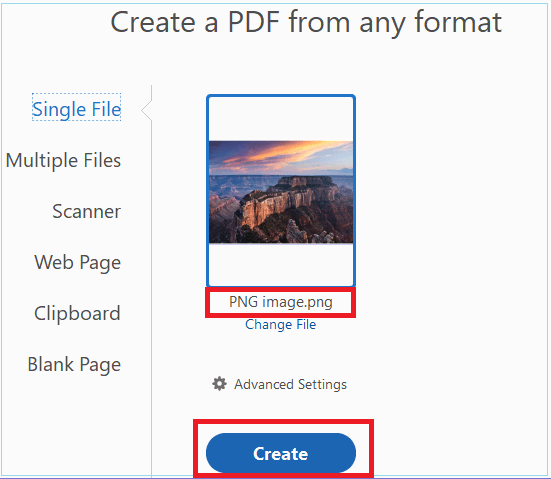
- Your PNG image will be converted into PDF.
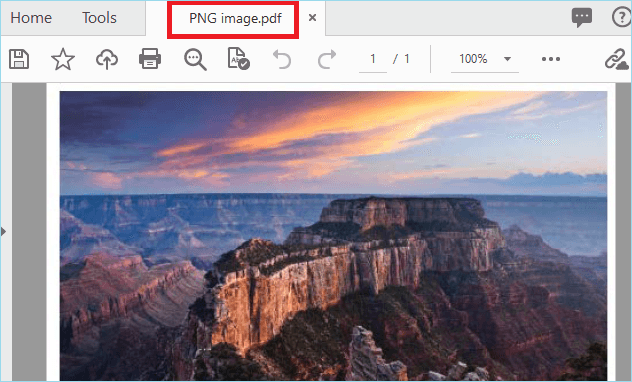
Converting PNG to PDF using online tools
- Open your web browser and search for convert PNG to
PDF using online tools. - There are so many options available online, like pdfpro, smallpdf, pdfcandy, sodapdf,
- Choose any of them, let’s say you choose pdfcandy, open it.
- Click on Add file and choose the PNG image that you want to convert into PDF.
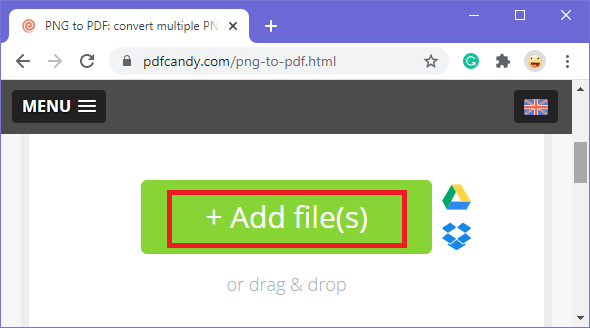
- Choose the PNG image that you want to convert into PDF and press open.
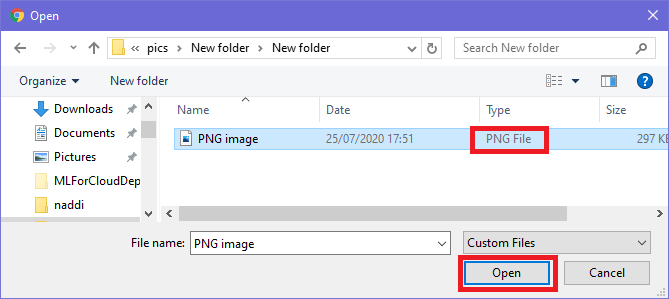
- Your image will be uploaded. You can select (+) icon to add more PNG images. In this case, I am uploading only one image.
Finally, click on the Convert file button.
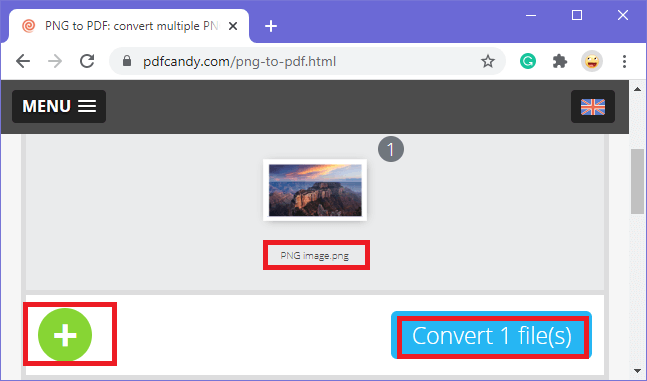
- Now click on the Download file button to download your PDF.

- Your PDF will be downloaded.
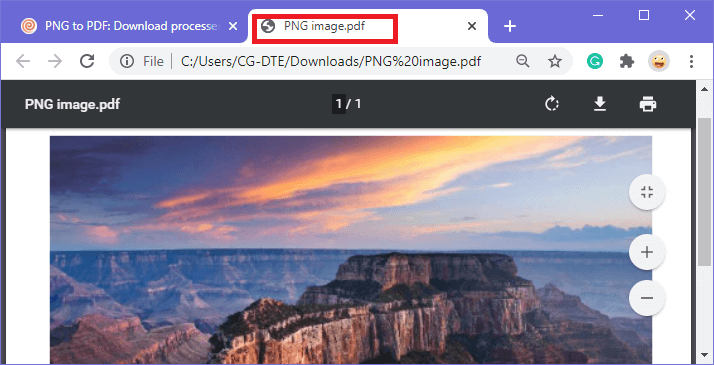
Next TopicConvert PDF to Excel
