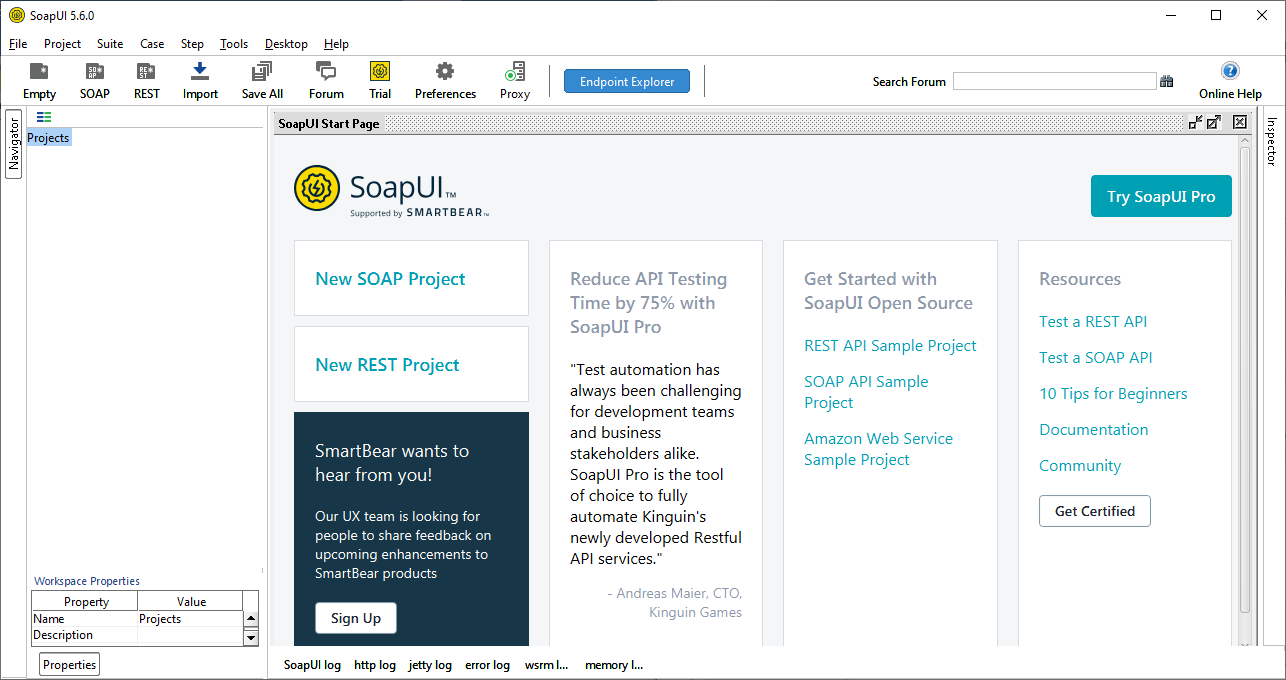Download and Installation of SOAPUI
SoapUI is a cross-platform that can be used on any operating system like Windows, Linux/Unix or Mac, according to our needs. Before downloading the SoapUI tool into the system, we must ensure the following prerequisites.
For Windows OS
- Processor: 1 GHz or higher 32-bit or 64-bit processor
- RAM: 512 MB of RAM
- Hard Disk Space: 200 MB of Hard Disk
- Operating System: Windows XP or later version
- Java: JAVA 6, 7 or later versions
For Mac OS
- Processor: 1 GHz or higher 32-bit or 64-bit Intel or PowerPC processor
- RAM: 512 MB of RAM
- Hard Disk Space: 140 MB of hard disk space
- Operating System: Mac OS X 10.4, macOS X Server 10.4 or later version
- Java: JAVA 6, 7 or later.
Download and Install SoapUI Tools
Step 1: Go through the link https://www.soapui.org/downloads/latest-release/ and click on the Download button correspond to your operating system.
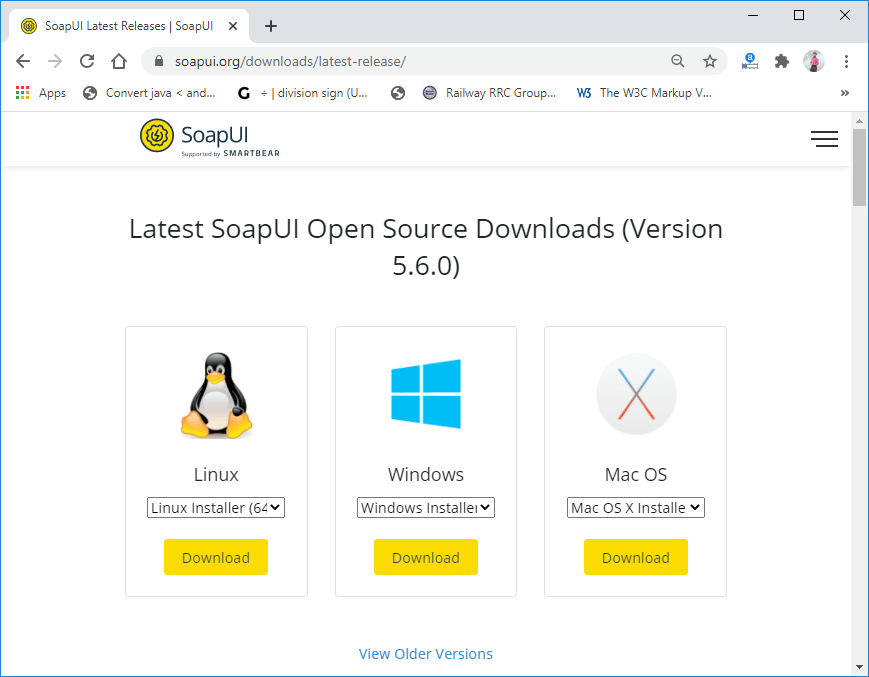
Step 2: After clicking on the download button, it redirects to https://www.soapui.org/downloads/thank-you-for-downloading-soapui/ page and starts downloading the SoapUI.exe file.
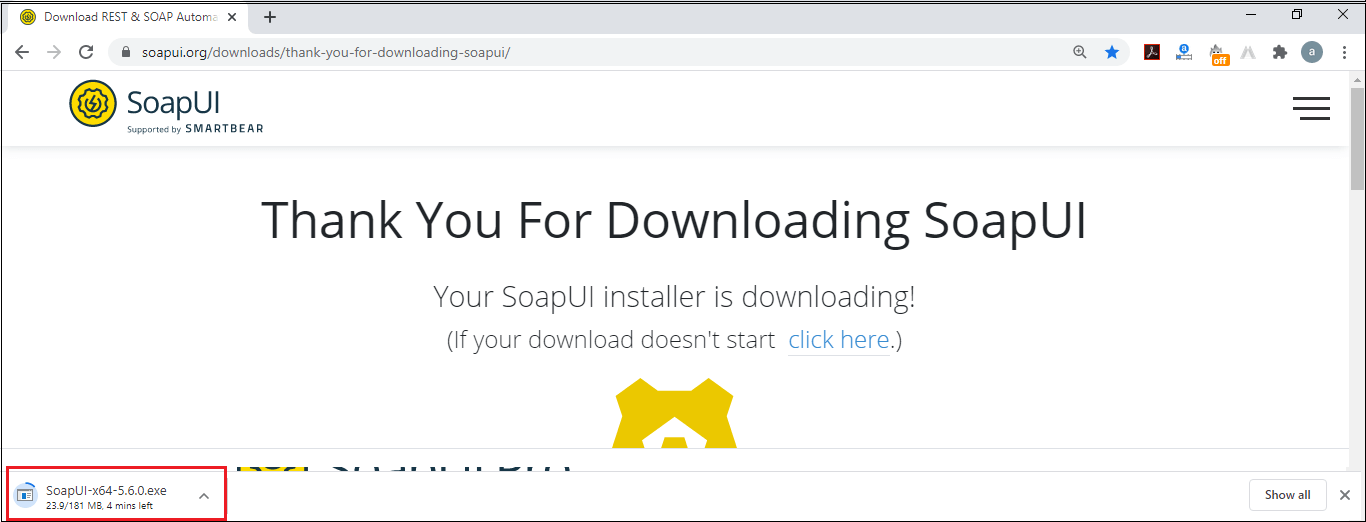
Installation Process
Step 3: After downloading the .exe file, right-click on the .exe file and click on Run as administrator option, as shown below.
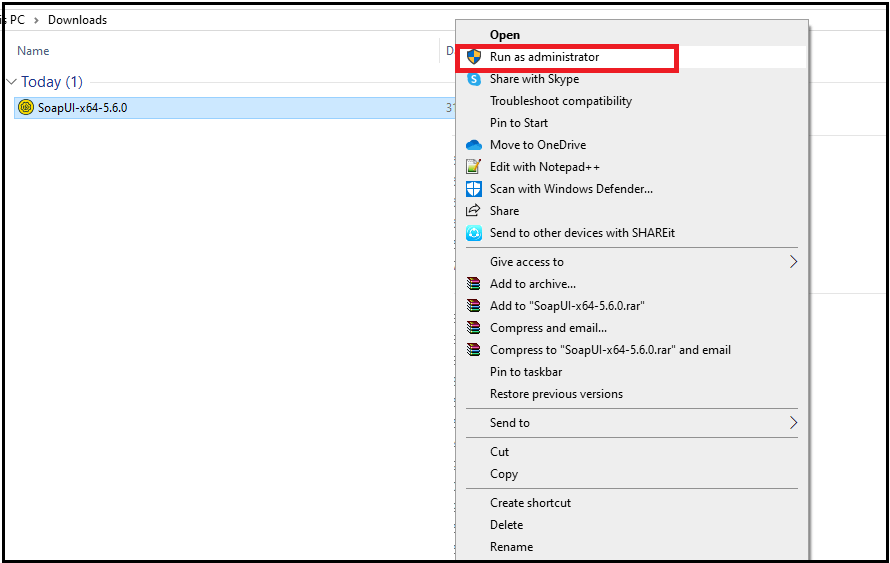
Step 4: After executing the .exe file, it starts the setup process, as shown below:

Step 5: Once the setup progress is complete, it shows the Setup wizard on the screen. Click the Next button to continue.
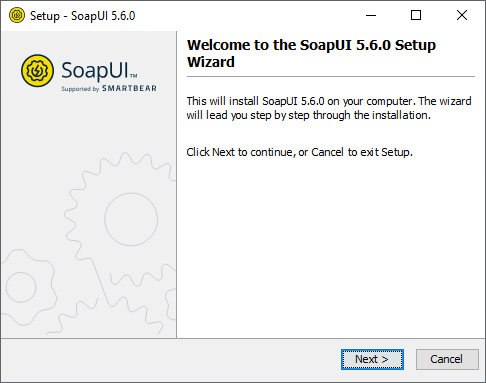
Step 6: Select the installation directory, or we can leave it as the default installation path. Click on the Next button.
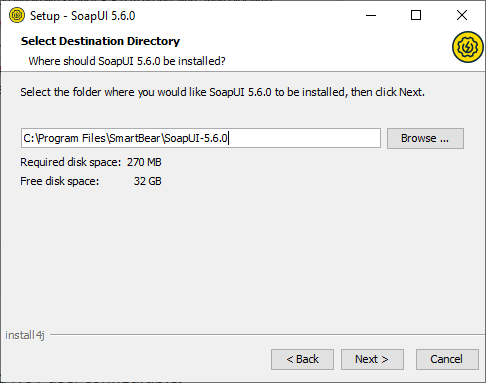
Step 7: Select the components that we want to install and then click on the Next button.
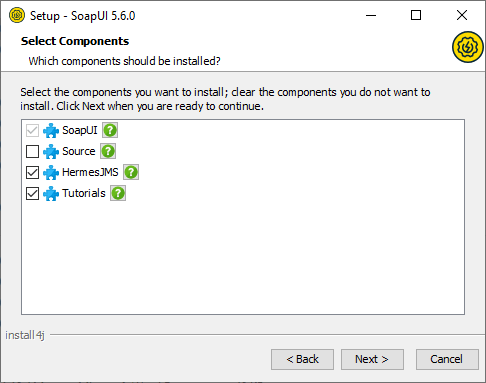
Step 8: After that, accept the license agreement and click on the Next button to continue.
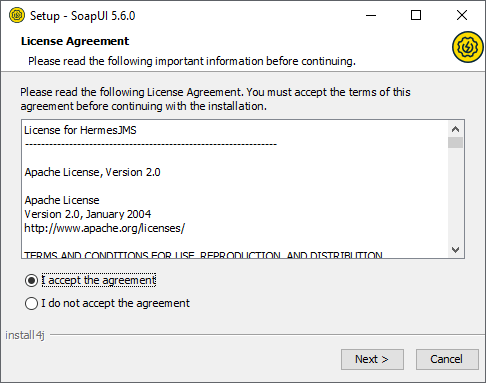
Step 9: Select the folder location for SoapUI-Tutorials or leave it as the default location and then click on the Next button.
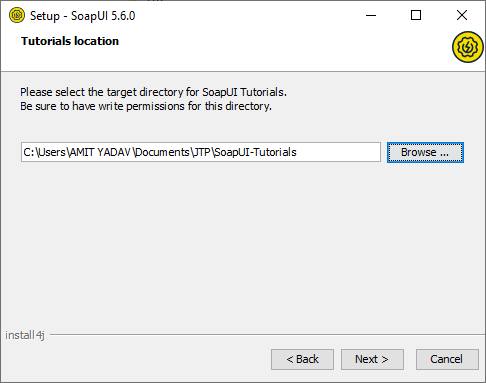
Step 10: To create the setup of the program, select the Start menu folder or leave it as the default folder. Click on the Next button.
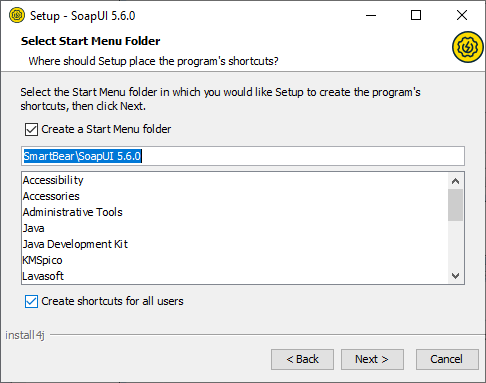
Step 11. To create a desktop icon, enable the checkbox and then click on the Next button.
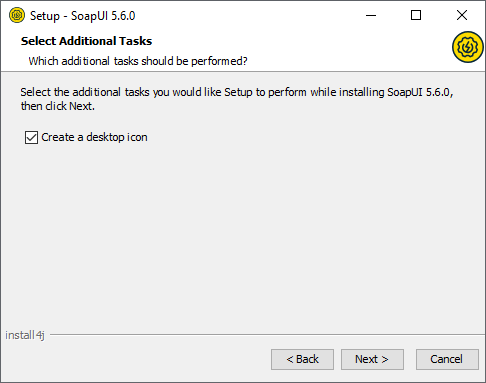
Step 12: After clicking the Next button, it starts installing of the SoapUI tool, as shown below.
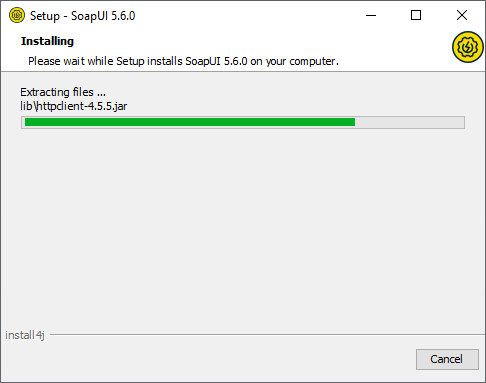
Step 13: When the installation is complete, click on the Finish button.
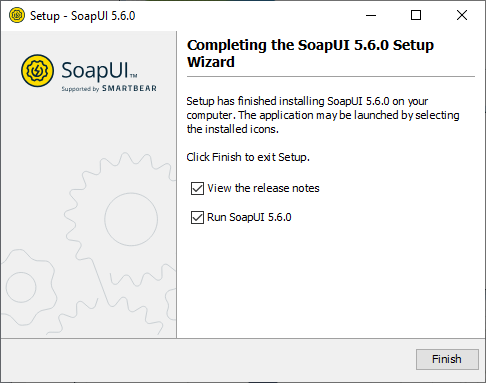
When we click on the Finish button, it launches the SoapUI tool. The following figure shows the SoapUI interface.