How to generate Order Report in Magento 2?
In this section, we will learn about the reporting that is by default provided by the Magento. One of the most important Magento 2 Report is the Sales Report. In the previous section, we have created and placed an order as well as completed that order. Magento 2 provides several options for product orders as well as reports of the ordered products.
Step 1: Log in to the Magento 2 Admin Panel.
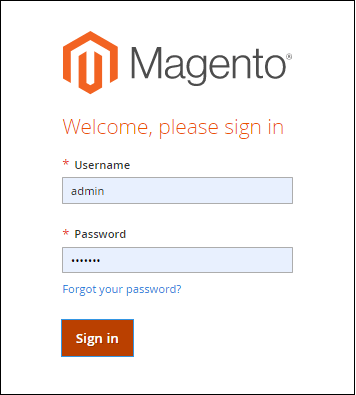
Step 2: On the left sidebar, Go to the Report menu and click on the Orders under the Sales option.
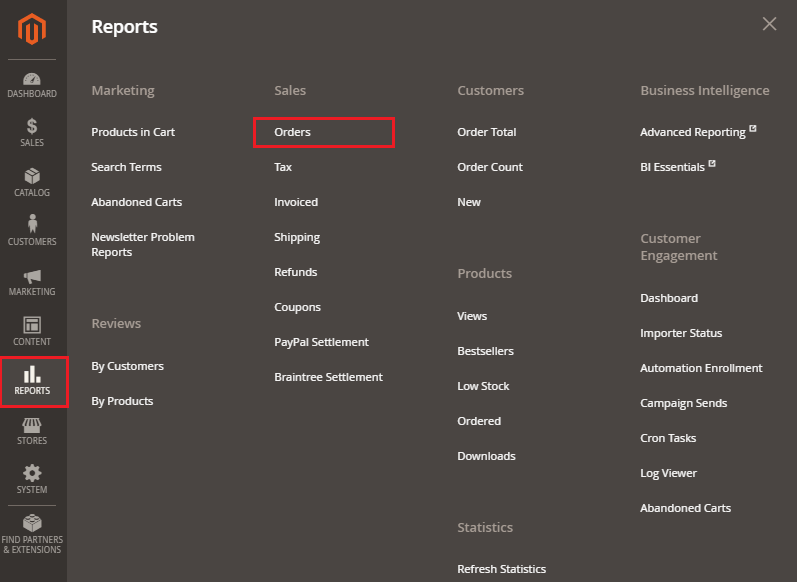
Step 3: The Order Record Screen has some settings, as shown in the below screenshot. You need to complete the following fields:
- Data Used – There are two options to choose that are order created and order updated. You can choose any of them accordingly.
- Period – It specifies the period, such as day, month, and year. Choose one of them to generate the report day-wise, month-wise, or year-wise.
- From and To – These options are the date of the order, i.e., from field specify the date on which the order is created and to field specify the date up to which it is valid.
- Order Status – It determines the status of the order. Set Any or Specified to this field. If you choose Specified to this field, then you can apply this to any of the specified order statuses except canceled order.
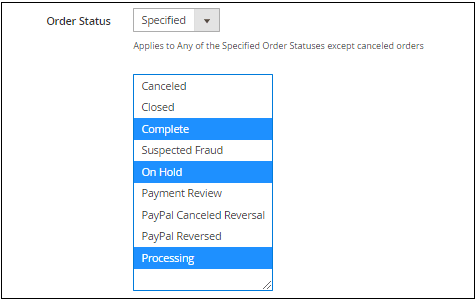
- Empty Rows – Set the Empty Rows to No if you do not want to specify the empty rows.
- Show Actual Values – If you do not want to show the actual values of the product, then set No to this field.
Step 4: Click on the Show Report button.
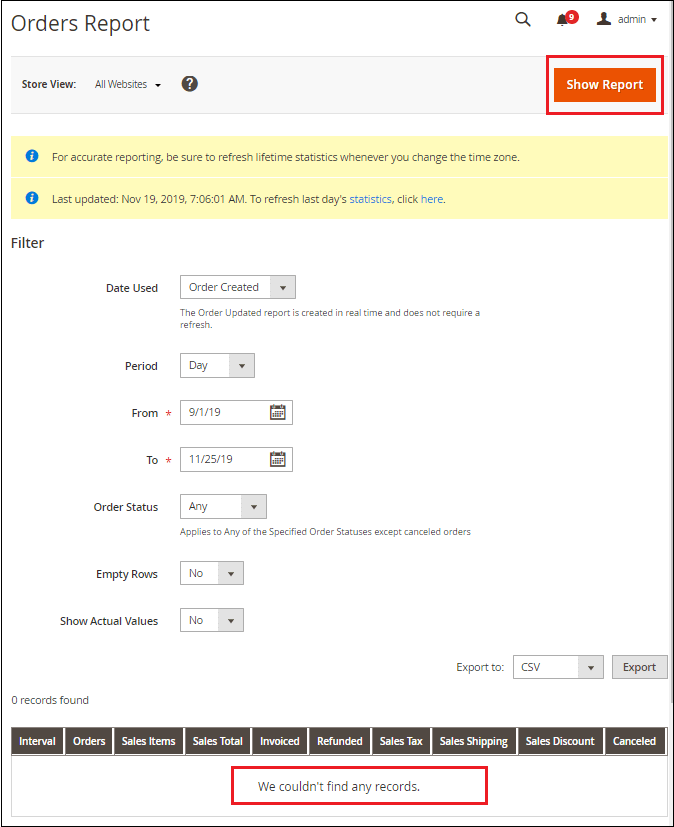
Step 5: We could not find any record here because our statistics are not refreshed. So, click on anchor text statistics to refresh the statistics.
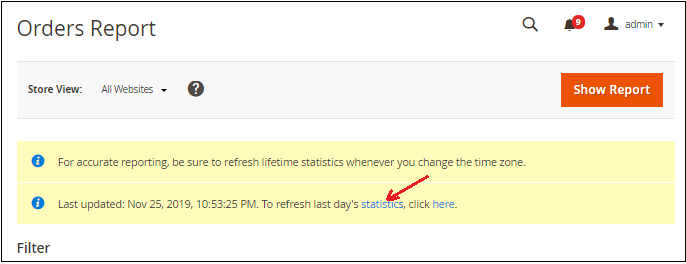
Note: The order updated report is created in real-time and does not require a refresh.
Step 6: Select all reports and choose Refresh Lifetime Statistics. Click on the Submit button and refresh the statistics for a lifetime.
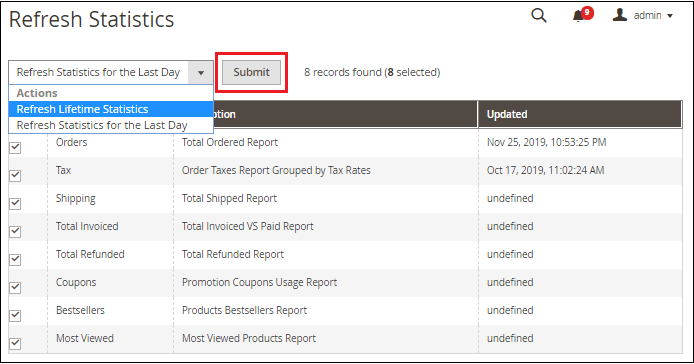
Step 7: Now again, we need to complete the following fields and click on the Show Report button. This time you can see that the orders report is visible now.
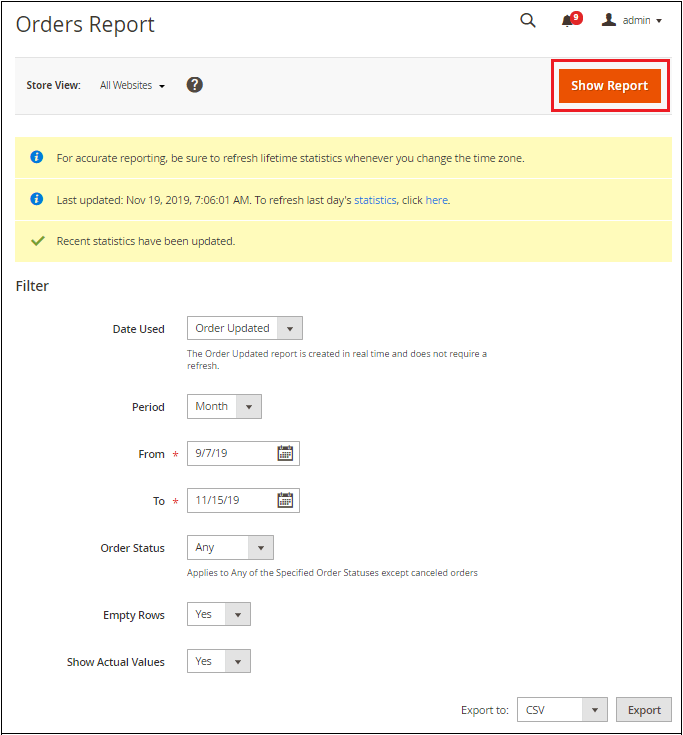
Step 8: You can also save the details of your orders in CSV file format by clicking on the Export button given below.
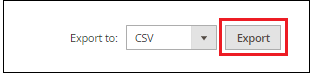
In the below screenshot, you can see that the three months’ report is generated as you select the period between the three months. One record is found.
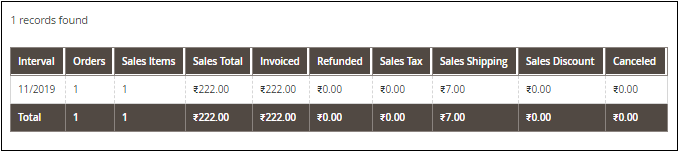
By default, Magento provides various reports, which we have discussed in the Report Generation section.
