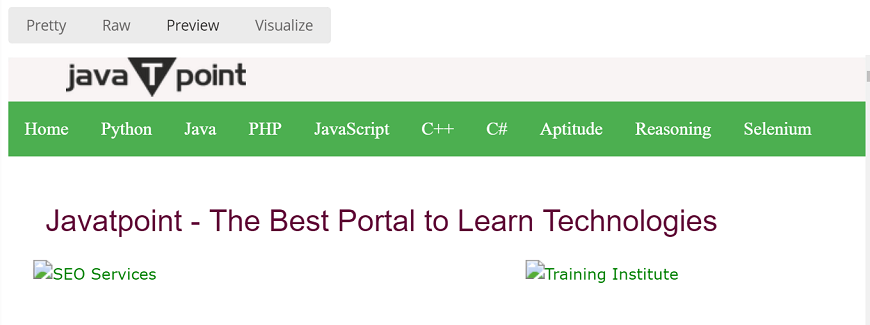GET Request in Postman
Since now we know how to create the request in Postman, it’s time to work on GET request. A GET request gets the information from the server. When you make the GET request on the server, then the server responds to the request.
GET request will not affect any data on the server. Means, there is no creation, updation, addition, or deletion of data on the server when you are making a GET request.
GET request contains all information inside the URL, and because of that, some people do not prefer to use GET request while they are sending some confidential data such as passwords. For example, if you search anything on Google, you actually using a GET request because there is no sensitive information, and you are just requesting the page. You can try to search for something on Google; you will get the same search string in the URL.
To create the first GET request in Postman, follow the following steps:
Step 1: Create a request. To create a new request, open a new tab, click from the + plus button.
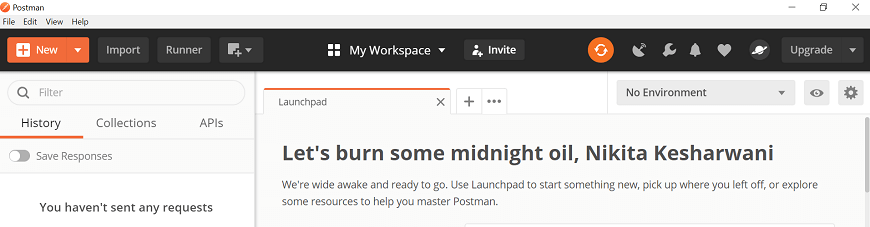
You can also open the new tab by entering ctrl+T or from the Open New menu select Tab option.
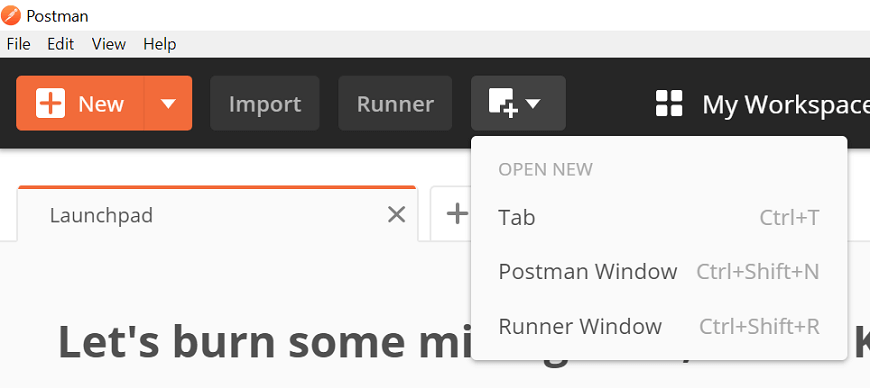
Once you create a new request then you will get the following window:
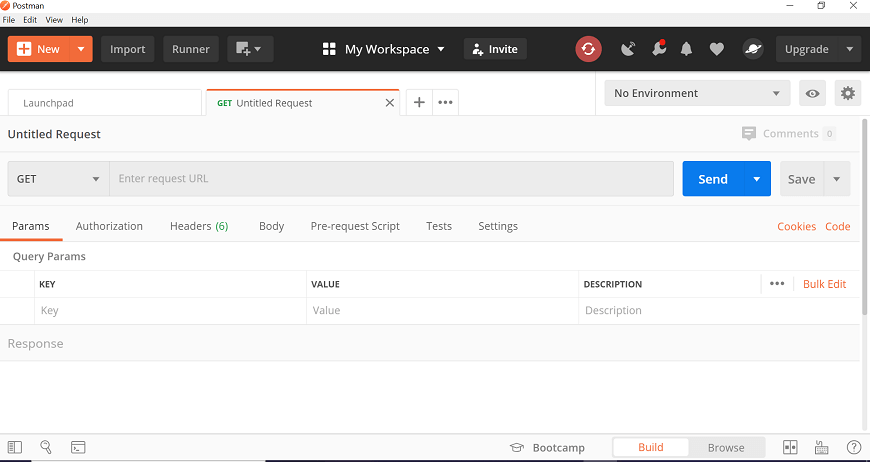
Step 2: Enter the URL in the address bar. We will use www.tutoraspire.com.

Step 3: Now, select the GET request from the list of request methods.
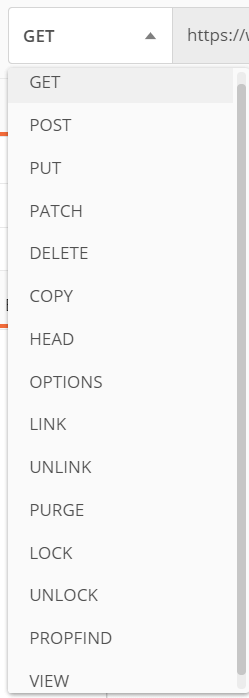
Step 4: Now press send.

Step 5: Once you press the send button, you will get the response from the server. Make sure you have a proper internet connection; otherwise, you will not get a response.
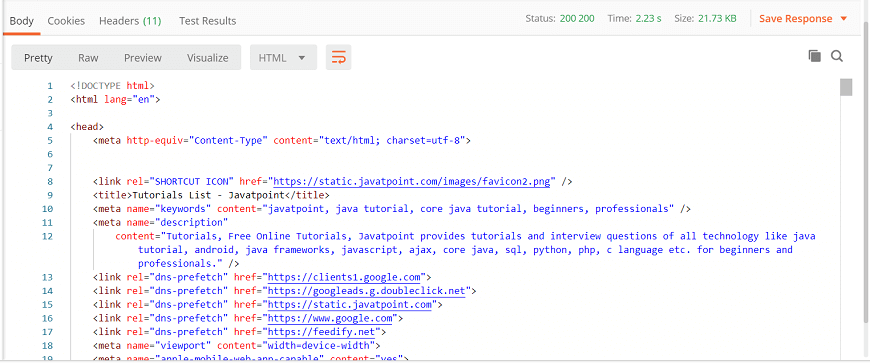
You can check the status code. Here, we got the status code 200 200, which means we got a successful response for the request.
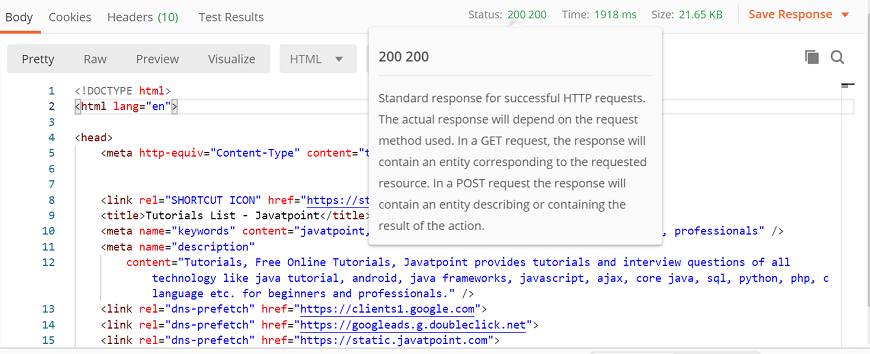
In the Body tab of the response box, we have multiple options to see the response in a different format.
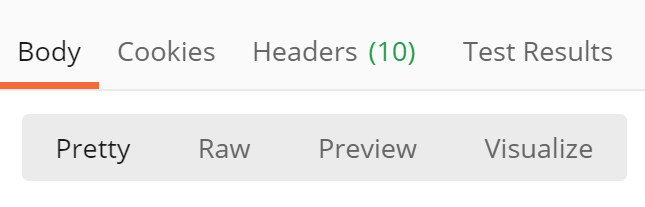
Pretty: In this option, code will show colorfully with different keywords and have indentations in the code, which is useful for reading.
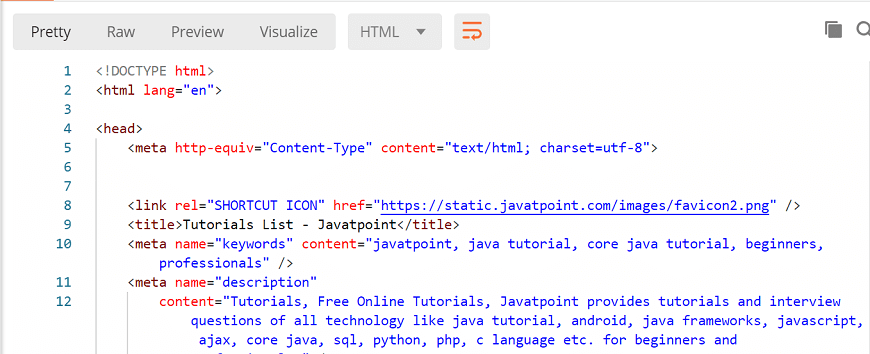
Raw: This is almost similar to pretty but shows the code without colors and in single lines.
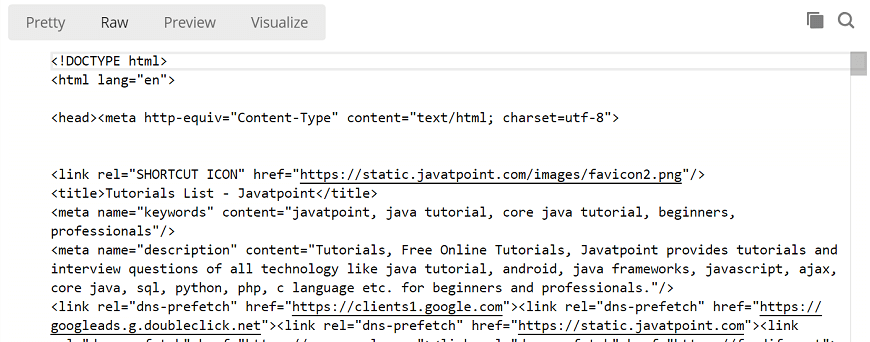
Preview: This will show the preview of the page that has been sent.