How do I change my wireless network password?

Where do I find my WEP, WPA, or WPA2 key?
You will need a password in order to authorize a connection to the network if you are utilizing a router that gives Wi-Fi Internet access. Follow the procedures below to view the password or reset it to something new if you are not aware of the password but own or operate the router.
Let’s start with the help of going over how Wi-Fi passwords operate so you can better grasp how they are set up.
Wireless encryption methods
- WEP, WPA, and WPA2 are the three methods of consumer Wi-Fi authentication. WPA2 is the safest and should be used whenever possible; however, most home routers offer all three options. At the time, it only supported 64-bit encryption, and later, it was upgraded that provides 128-bit encryption. Because it is less secure as compared to current approaches, WEP was formally deprecated in 2004. However, it can still be available on modern routers for backward compatibility.
- Wi-Fi Protected Access (WPA) is an acronym for Wi-Fi Protected Access. It supports AES and other 256-bit encryption methods, which were first released in 2003. WPA was created with the primary goal of bridging the gap between WEP and the more complicated WPA2.
- WPA2 was first released in 2004, which was the newer version of WPA. It incorporates certain more robust support protocols, such as CCMP (Counter Cipher Mode), as it requires the use of AES. While certain known weaknesses in WPA2 still exist, they need a lot of computational power, and the attacker needs to gain access to the local wireless network first. WPA2 is a consumer–level wireless encryption technology that is still in use today.
Note: WPA2-Personal and WPA2-Enterprise are the two versions of WPA2 encryption available on most routers. WPA2 Enterprise is designed for business environments where the security policy is overseen by an IT department. WPA2-Personal is the encryption method to utilize in other contexts, such as at home with wireless Internet.
When you try to connect with one of these ways, you will be asked for a password, also known as an encryption key. A wireless connection does not establish if you provide the incorrect key.
I don’t know what my key is. What is the procedure for connecting to the wireless network?
You will need to use an Internet browser to access the router’s setup interface If you have forgotten your wireless network’s key.
You should be able to accomplish this via a wireless connection in most cases. However, you are unable to do so in this case due to a lack of access to the password.
As a result, you have two alternatives for connecting to the router:
- Connect to the router through a wired connection.
- Reset the router to its default settings.
Create a wired connection to the router
You can make a wired connection to your network if you have an Ethernet port and Ethernet cable on your computer.

A short Ethernet cable is occasionally included with routers for this reason, which is also known as a category 5 cable. On both ends, it should have a connection that appears similar to the one pictured above. You can acquire one online or at your local electronics store if you do not have already. It is quite acceptable to use a short cable; three feet should be enough.
The computer or laptop should be attached to one end of the cord. As indicated in the diagram, attach the other end to the router’s back side.

Note: One incoming Ethernet port designated “WAN” on your router may be used to connect to the Internet. This is not the port you attach your Ethernet connection to. Connect your connection to one of the “LAN” ports instead. These ports can be used by other devices, such as your computer, to connect to the Internet.
When you connect the cable to both your computer and your network, your operating system should detect the connection immediately. You may now see your router’s setup.
Reset the router to its factory defaults
You can reset your router to factory default settings if you are making a wired connection or do not have an Ethernet cable is otherwise problematic. When you do this, the encryption key and the name of your wireless network (SSID) are both resets. Usually, these default values are shown on a sticker attached to the router’s casing.
Any custom configuration or other modifications will be lost if you choose to factory reset your router, and the router will be restored to factory settings. Before you begin, make sure you have the manufacturer’s documentation for your router model. You can download the manufacturer’s documentation from your manufacturer’s website’s “support” section if you do not have the printed instruction manual.
After restoring your router to factory defaults, you’ll be able to connect to the wireless network using the encryption key and default SSID. After you have established a connection, you may move on to the following stage, which is to access your router’s setup.
Accessing the router configuration
You may access your wireless router’s configuration via a web browser once you have connected to it (With the help of using the default wireless network credentials or through a wired connection). In a browser window’s address bar, type your router’s IP address and hit Enter.
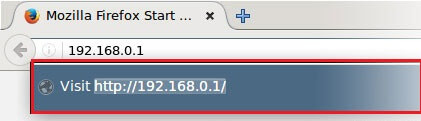
Try one of the following addresses if you are not aware of your router’s IP address:
- 192.168.0.1
- 192.168.1.1
- 10.0.0.1
- 10.0.1.1
Some routers additionally offer the option to connect using a URL that has been hard-coded. Many Netgear wireless routers, for example, allow you to log in to your network with the help of using the address www.routerlogin.net.
Consult your router’s manual for the correct IP address, then type it into your web browser.
Logging into the router as an administrator
When you navigate to your router’s IP address in your web browser, a login prompt should appear, asking for the router’s administrator username and password.
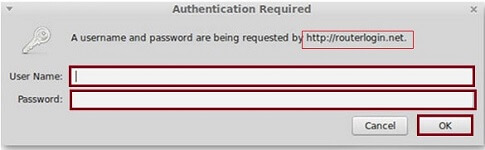
Look up the default login values in your router’s manual if you do not recall the administrator name and password or if you’re uncertain. Some of the most often used dangerous defaults are listed below.
- admin / admin
- admin / password
Warning
Never use the default administrator name and password for your router since anyone can find them using a simple Internet search. When configuring your wireless router, always alter these values. Make a strong password that you will remember at the very least.
Also, you can reset the router to factory settings if you are unable to log in to your router due to forgetting your router’s login information and your default username and password are not working.
You may check or update the configuration of your router once you have logged in.
Viewing and changing the encryption key (wireless password)
The configuration interface of each router is unique. When you setup your router, you will see the screen like shown in the below image.
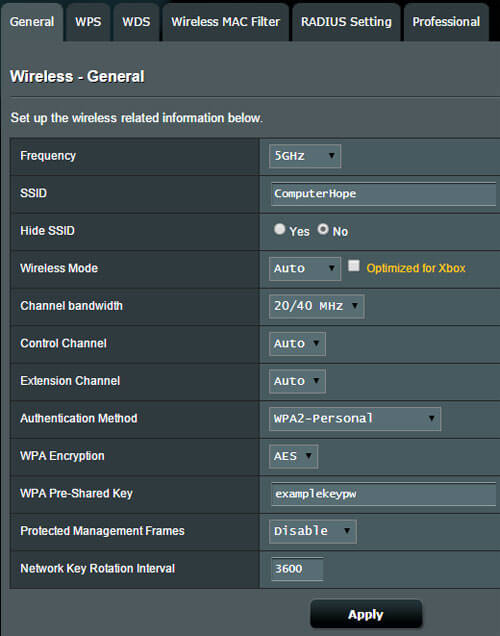
Look for a section called Wireless or something much like it on your router’s configuration interface.
You need to consult your router’s manual for particular instructions if you are looking for a page where you may update the setup of your wireless network as well as the SSID name and authentication key, and you cannot find it.
You may check the values and make adjustments once you have found the wireless network settings page. Choose The authentication technique is WPA2-Personal. You can set the encryption key in one of the text slots below this (password). Consult your handbook if you cannot find the proper field.
Because the encryption key is frequently presented in plain text, the current password should be visible on this page if you only need it.
At this point, you must modify your SSID name (the name that appears in the list of accessible wireless networks).
Make sure to save any changes you make to your router’s configuration. For instance, you would click the Apply button in the sample above.
Note: In modern times, many wireless routers provide two wireless networks one at 2.4 GHz and the other at 5 GHz. Each network’s settings may display on its own page. Make sure you know the password for each, and they’re both set up the way you want them to be if you are going to use both networks. For further information on dual-band Wi-Fi configuration, you can consult your router’s handbook.
Verify you can connect to the wireless network
- Double-check that you’ve saved all of your changes and rebooted your router if necessary. And, unplug the Ethernet cable if you are utilizing a wired connection.
- If you changed the SSID or key, you’d be removed from your router after the new configuration took effect. As a result, you will need to use the updated credentials in order to log into your wireless network.
- If you reset your router to factory defaults, we recommend changing the administrator username and password to anything other than the default values. From the router’s setup interface, you can do this. Consult your router’s manual if you’re having problems locating the correct menu and setting options.
We recommend contacting the router manufacturer for technical assistance if you are still unable to log in and have done all of the above suggestions.
