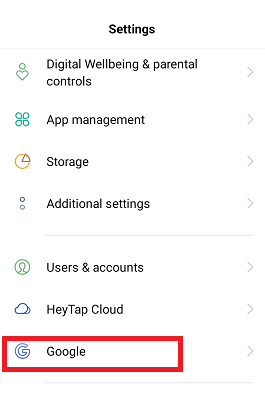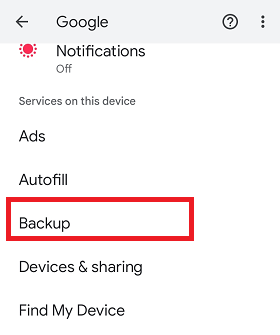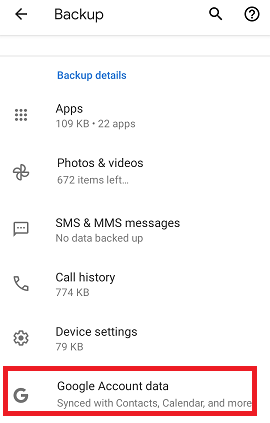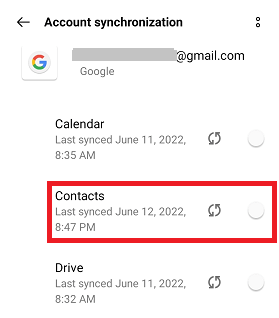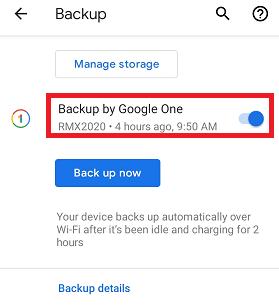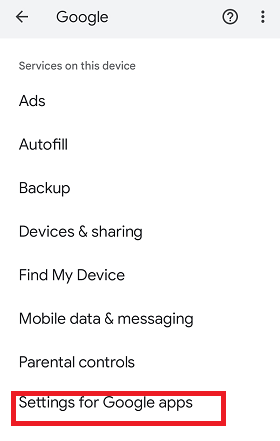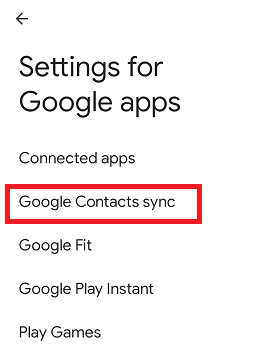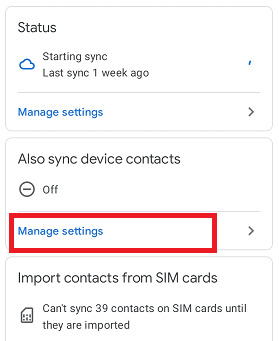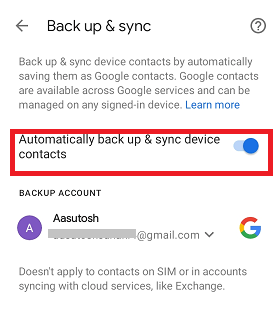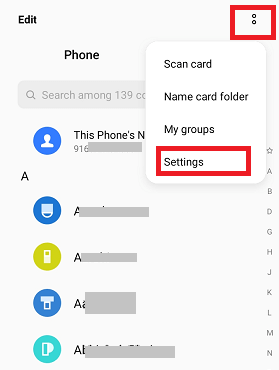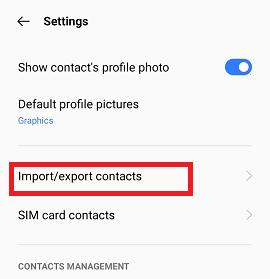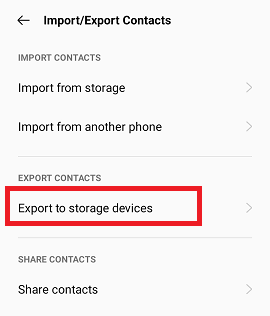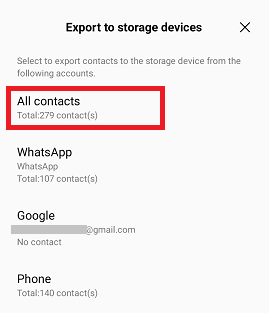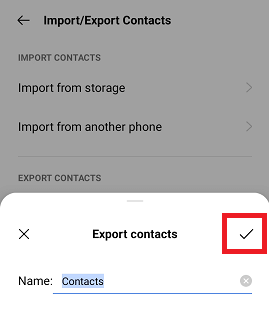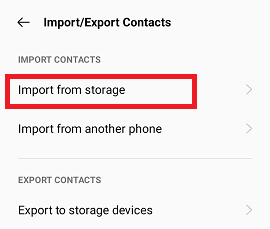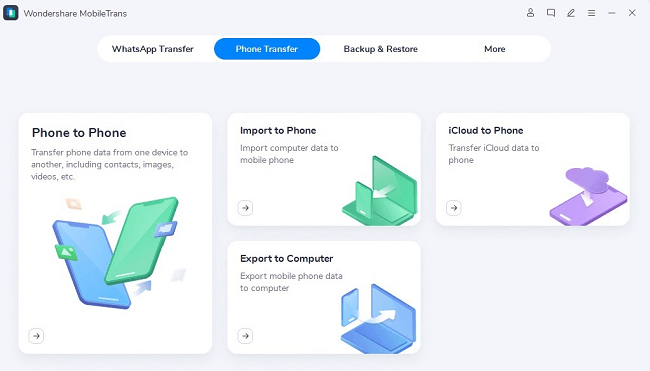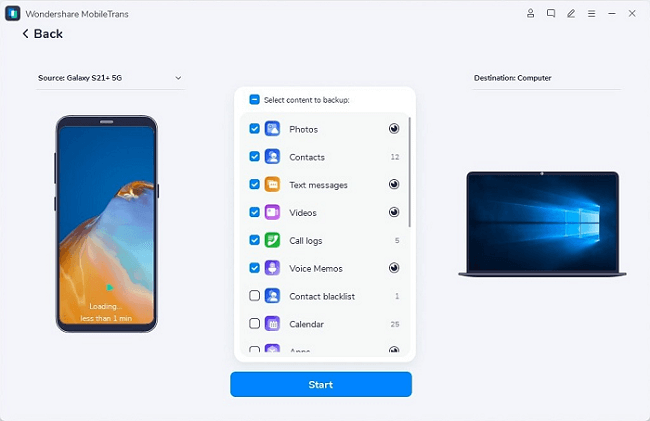How to backup Contacts on Android
Contact numbers are important for everyone, and people never want to lose them. A few years back, people practiced writing and storing their contact data in a diary to get them whenever needed. Nowadays, every person adopts a digital environment and loves to save and store all data, including contacts, on digital devices or smartphones.
But you might well know that storing contacts number in only one place (smartphone) is not enough. Sometimes your phone suddenly gets damaged or lost, which makes losing all your contacts. So there are many reasons you should back up contacts on your Android phone. You might require your contacts while switching from your old Android phone to a new one or maybe switching to iOS (iPhone). Most Android phones are preset to save your contact number and sync them to your Google account.
This article illustrates how to back up contacts number on your Android phone. The most common methods to back up contacts are mentioned below.
- Using Google account
- By creating a .vcf file manually
- Backup on SIM card
- Backup contacts using the Google Contacts app
- Backup phone contacts using the third-party application
Back up Android contacts to your Google account
Backing up any phone’s contacts to your Google account is one of the easiest and most convenient ways. When we talk about Android phones, the contacts you have stored on them are even more convenient to back up on a Google account than other phones. It is because Android is the product of Google and most features are compatible with syncing to a Google account.
Your Google account constantly syncs your contact number if you have enabled the auto-sync feature of your phone. Google sync and store all your contacts and those you have added.
The backed-up Android contacts are stored at the Google cloud service, which you can download whenever you need them. Due to uncertainty if the phone gets destroyed or stops working, you can get your contacts to another device when you switch to new devices. To get contacts for the Google account to your phone, first of all, you need to set up their settings, and once properly done; it will take care of all the work.
How to set up your contacts to sync over your Google account:
Following are the various steps you have to follow for backing up your Android contacts to your Google account:
Method 1:
- Open the Settings app of your Android phone.
- Tap on the Google option.

- Look for the Backup option and tap on it.

- Under the Backup details, tap on the Google Account data.

- From the various option, tap on the Contacts to toggle on.

- Now, navigate to the previous screen (i.e.” Backup”) and enable Backup by Google One.
- You may tap the “Back up now” button to start back up your contacts now.

Method 2:
Here is another way to backup Android contacts on your Google account:
- Launch the Settings app on your Android phone.
- Tap on the Google option.
- Scroll down the screen to the bottom and tap on Setting for Google apps.

- Tap on the Google Contacts Sync.

- Under the Also sync device contacts, tap on Manage settings.

- Enable the option Automatically back up & sync device contacts.

Remember that the above method (method 2) to backup contacts only backup the contacts saved on your device. It will never back up contacts stored on a SIM card or any third-party storage.
When you are in Google Contacts sync settings, manage your contacts sync status by visiting “Manage settings” and tapping the “Sync” option.
Back up Android contacts manually on the .vcf file
Some people trust and follow the old trick and don’t trust much more cloud services. For such people, there is another way to back up their phone contacts. You can create a .vcf file to back up your Android contacts and keep your number safe in one place. You can store this .vcf file anywhere you want and retrieve numbers from it anytime when you need it. Follow the below-given steps to back up Android contacts manually by creating a .vcf file.
Steps to create .vcf files to store your phone’s contacts:
Different phone models have different steps and options to create a .vcf file to store your contacts. But mostly, they have a similar option.
- Open your Contacts app on your Android phone.
- Tap on the menu icon, and from the available options, tap on Settings.

- Select the Import/export contacts option.

- Tap on Export to storage devices.

- Select the contacts you want to backup (All contacts).

- Now, tap the Save icon to save your contacts in local storage.

- You can store this save file anywhere you want.
Backup Android contacts on SIM card
Another method to back up your Android contacts is over your phone’s SIM card. You can store your numbers on the SIM so that whenever you use your SIM on another phone, you can easily retrieve numbers from there. Following are the steps to backup your Android contacts on your SIM card:
- Launch the Contacts app on your Android device
- Tap on the menu icon and then select Settings.
- Select the Import/export contacts option.
- Tap on Import from storage.

- Select Phone.
- Now, choose the location from where you want to import, such as Document (.vcf file), Download, or from your device.
Backing up Phone Contacts using the Google Contacts app
The Google Contacts app also lets you back up your phone’s contact number over the Google cloud service. Install the app and open it on your Android phone. Now, tap on the menu (three lines) at the upper left of the screen. From the available options, tap on Settings, scroll down the screen to the Manage contacts, and then select Export. It will automatically take you to the Downloads folder having the file name “contacts.vcf” at the bottom. Finally, tap the Save button to save a file containing your phone’s contacts list.
Third-party apps to backup Android contacts
Another way to back up phone contacts is using third-party software applications or tools. Several applications on the internet allow backing up contacts on your Android device. Super Backup, Easy Backup, AirMore apps, etc., are some of the popular ones.
The “Super Backup” app allows you to back up all your contacts in the phone’s internal storage or to the SD card. The app also supports saving your contacts’ backups on the cloud storage. “Easy Backup” is also an excellent app to back up your contacts. It also allows you to send the backed-up contacts file over an email or messaging service.
Another app is AirMore, a cross-platform tool that lets you wirelessly connect your phone with your PC. After connecting to the PC wirelessly via “AirMore” web services, you can back up your contacts on the PC.
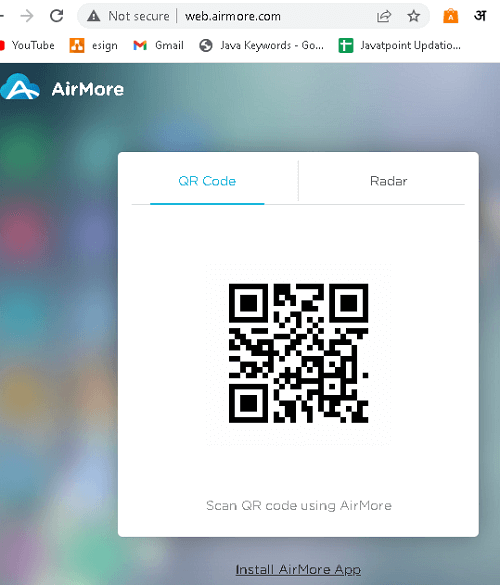
How to Backup Android contacts using AirMore
Steps to backup contacts of your Android can be performed using AirMore as:
- On your PC, visit web.airmore.com, and open the AirMore app on your phone.
- Now, set up your PC and phone with the same Wi-Fi network. Scan the QR code by pressing “Scan to connect” on the phone.
- When a “Requesting to connect” popup appears, then “Accept” it. This way, your phone information will be available on the PC screen.
- Now, click on the Contacts icon.
- Select the contacts you need to back up and tap on the “Export” option. Your contacts are getting backed up on your PC.
One-Click to Backup Android contacts with MobileTrans
MobileTrans application is a multi-purpose tool that helps back up and transfers data to another device (phone or computer). It supports all three major phone platforms, including Android, iOS, and WinPhone. You can easily transfer contacts on these phones between each other.
How to Backup Android contacts with MobileTrans
Here are the steps to transfer and back up Android contacts using the MobileTrans backup tools. You need to install the setup of the MobileTrans application on your PC to backup contacts of Android to other Android or iPhone.
- Launch the MobileTrans application on your PC and connect your both phones (Android and iOS) with it
- Now, click on the Backup & Restore on your application.

- Select the contacts you want to keep saved and backed up.
- Click on the Start button to start contacts transfer from one phone to another.

- Wait for a moment to complete the data transfer and backup process.