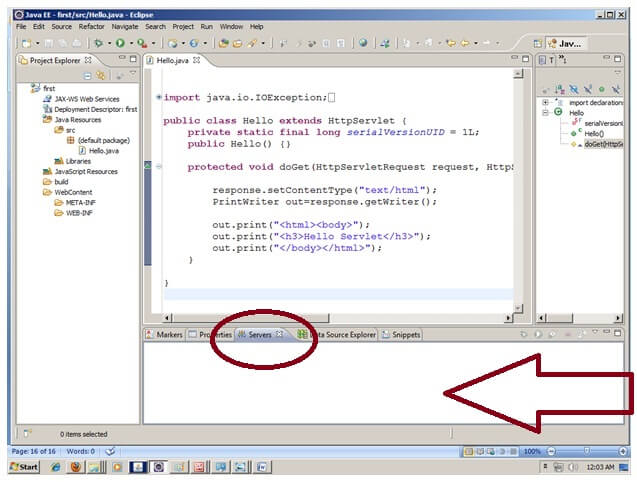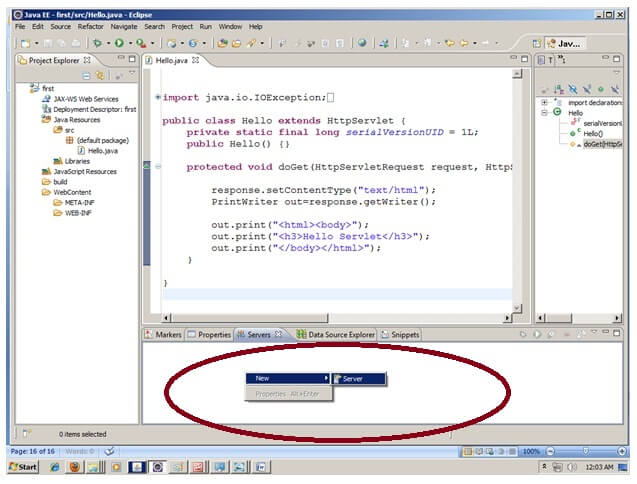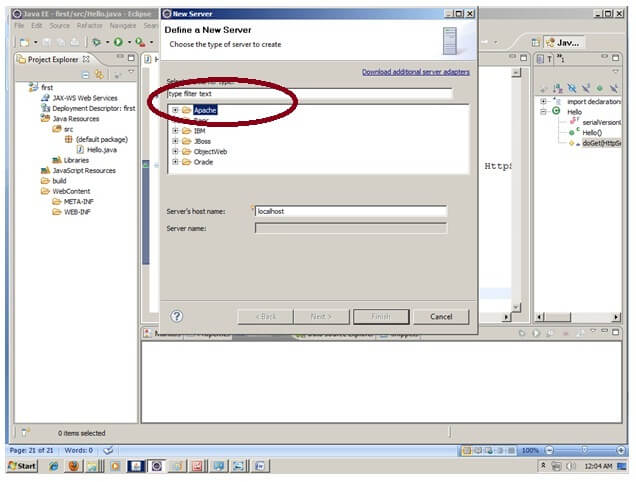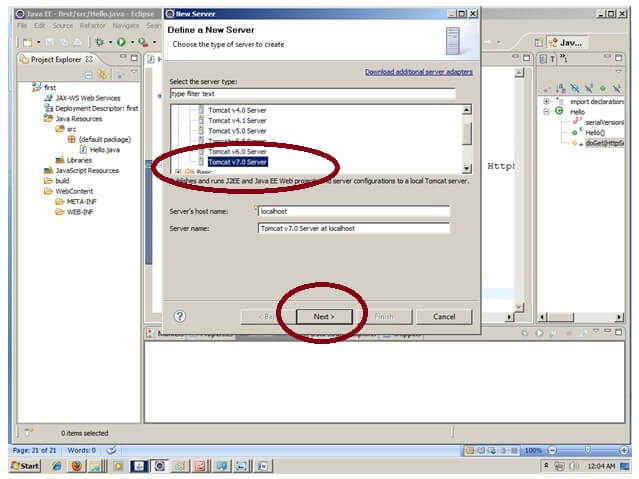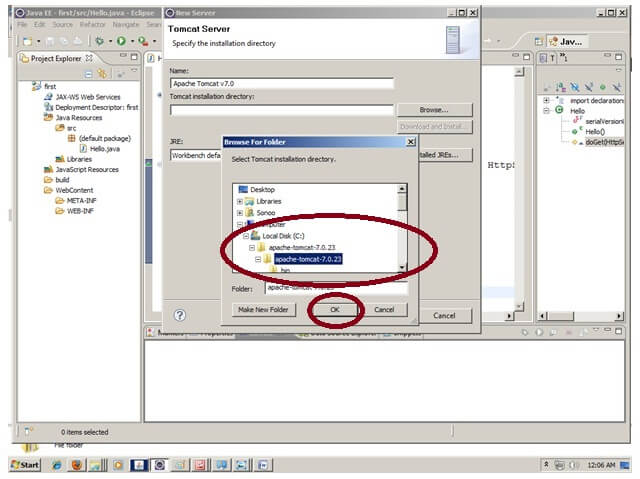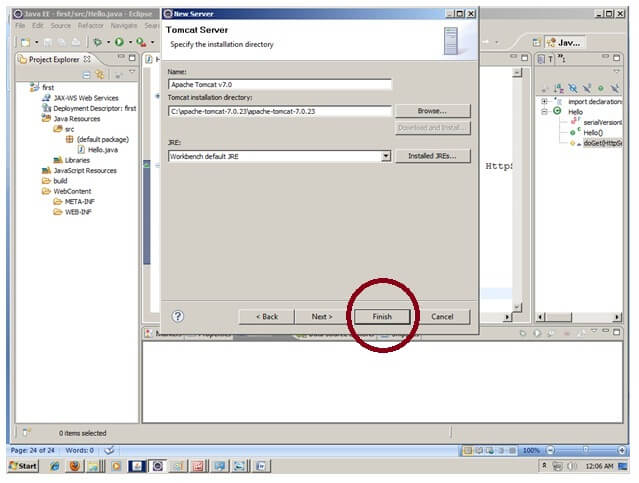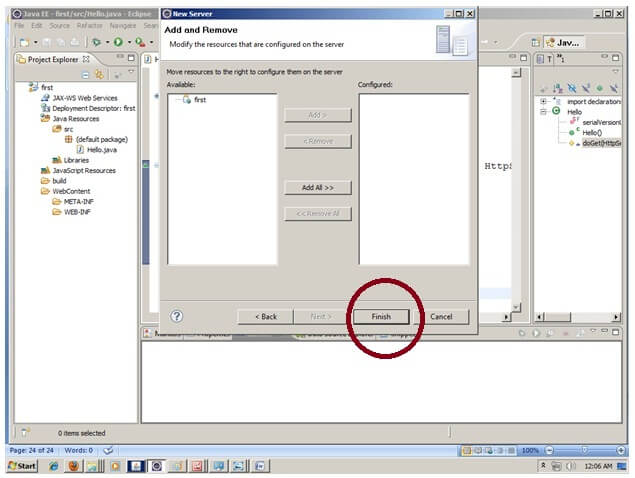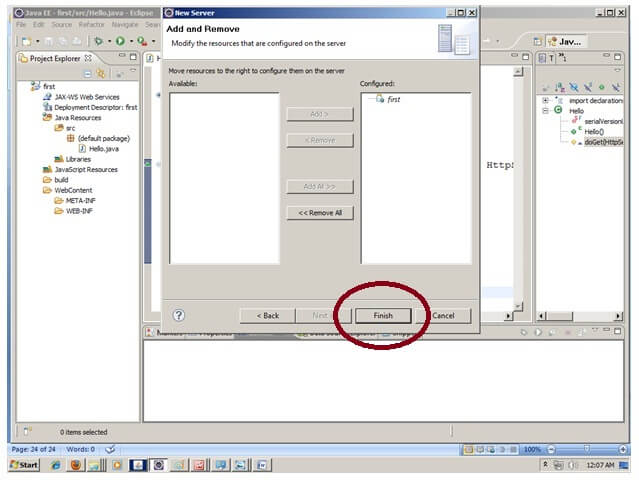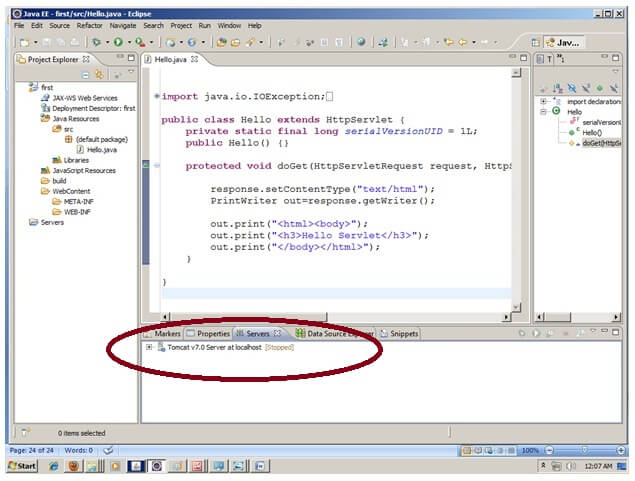279
How to configure tomcat server in Eclipse IDE
|