Downloading of MATLAB
MATLAB environment comes in different flavors. Different flavors mean different software for a different purpose, for example-it is available separately for students, for start-ups, for enterprises, for individual use, and all these are paid resources. But we can get it for a 30-day trial period without paying any single penny to MathWorks.
Step 1: For downloading of MATLAB, we need to visit the official website www.mathworks.com; it may redirect you to country/language specific website or prompted to click according to your native location.
Step 2: Go to the bottom/ footer area of the webpage and click on the Trial Software link under Try or Buy section.
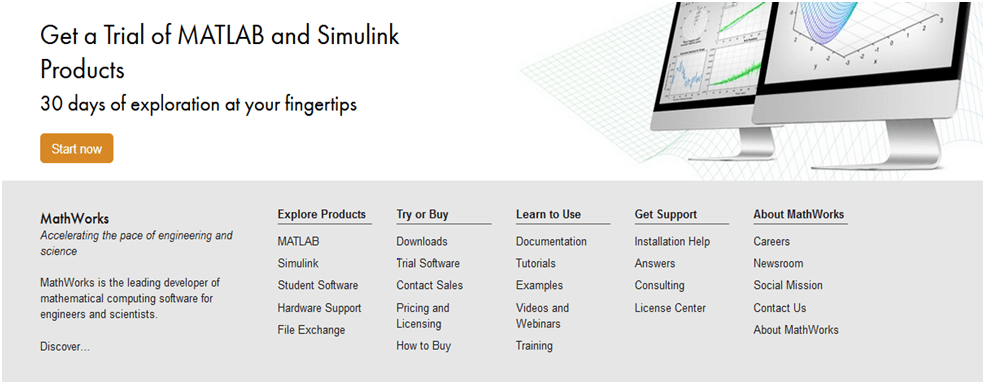
Step 3: A new web page opens after clicking on the Trial Software link. Enter your email id in the space provided.
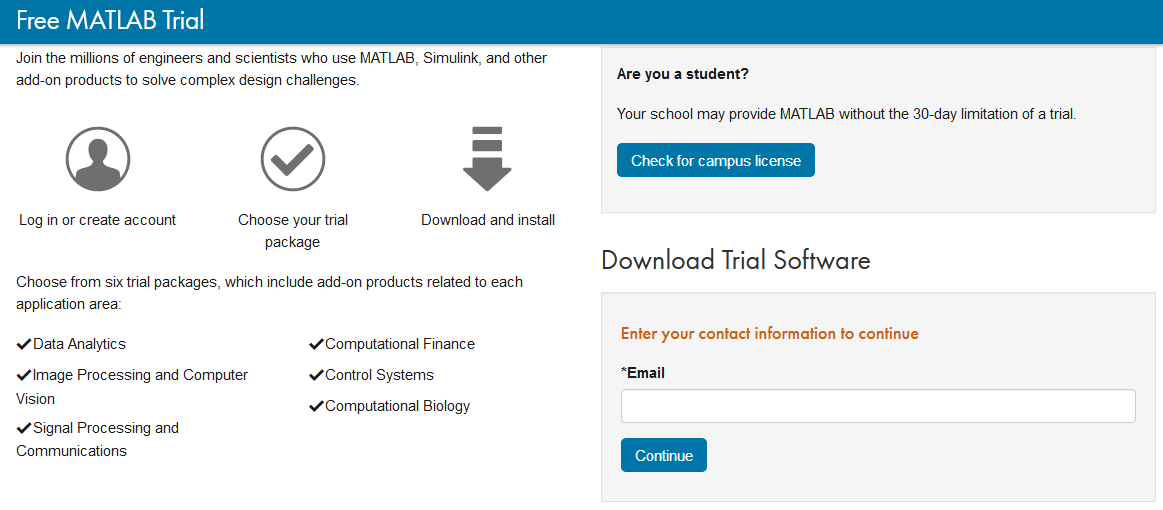
Step 4: After clicking on continue, it again asks some more information to create your account with MathWorks, to get access to the products. Apart from the email id and the location you previously entered, it asks for your purpose to get the MATLAB software-select hobbyist or personal use option, and select yes for above 13 years option and click Create.
Step 5: Again, a new webpage opens, click on continue with current email option to proceed further. Now go to your email’s inbox and open the email received from MathWorks. Now verify your email address by clicking on Verify your email button.
Step 6: You will be directed to a new webpage, fill up all the details about you, accept the agreement, and click on Create button.
Step 7: A new webpage opens, here your verified email id will be displayed, below it one I agree button is there, select it and click on submit button. Now we have created an account with MathWorks.
Step 8: Here you will find different types of options for add-ons, you must select one of these and click on continue.
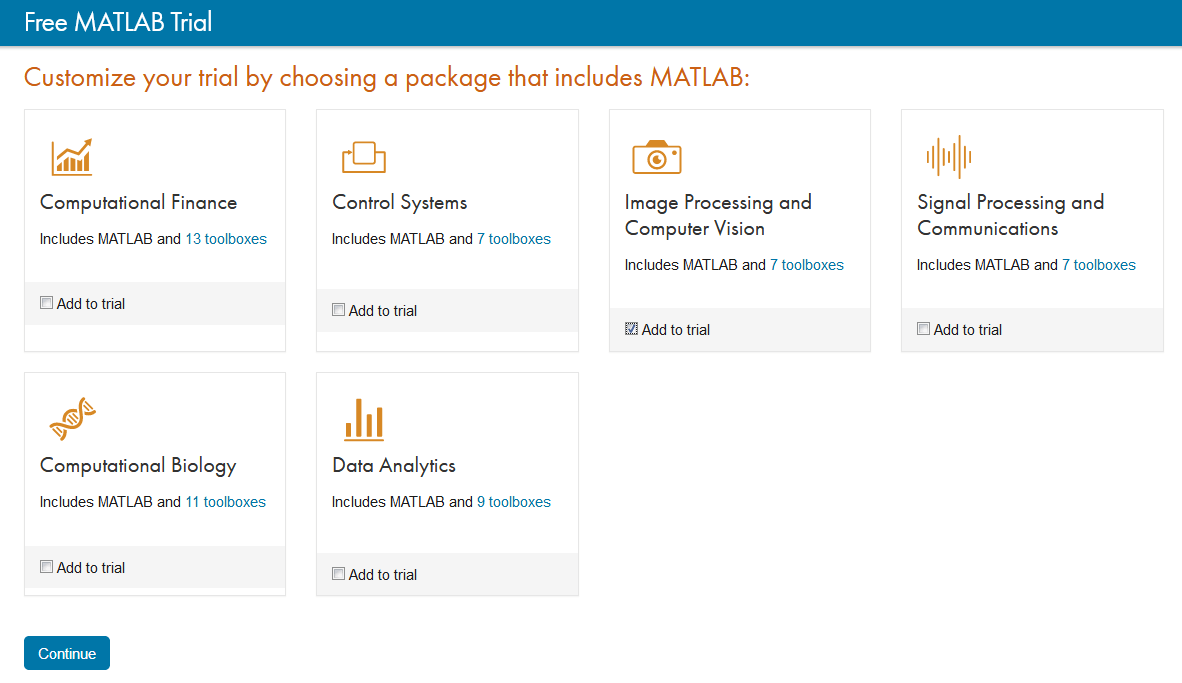
On the next page, some option will be displayed. These all are optional. So, you can continue by selecting or without selecting these options.
Step 9: A new page opens displaying your email id & your license id, note down these details.
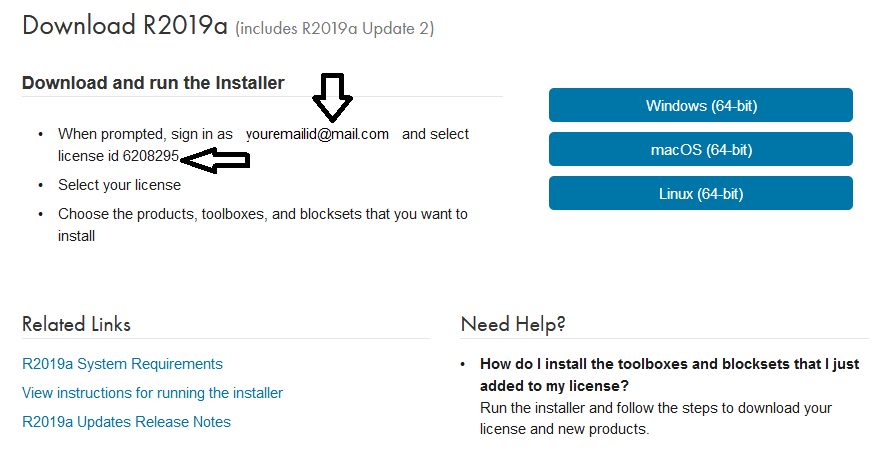
It will first download the installer for MATLAB, and the installer then sets up the conditions for the MATLAB environment. Here we will proceed with Windows (64-bit) option; you can go as per your operating system.
So when we click on the Windows link, a pop-up will display on the screen, click on Save File option, a binary executable file will be started downloading.
Open your Downloads folder or the folder where all your downloaded files are stored, there an icon like 
