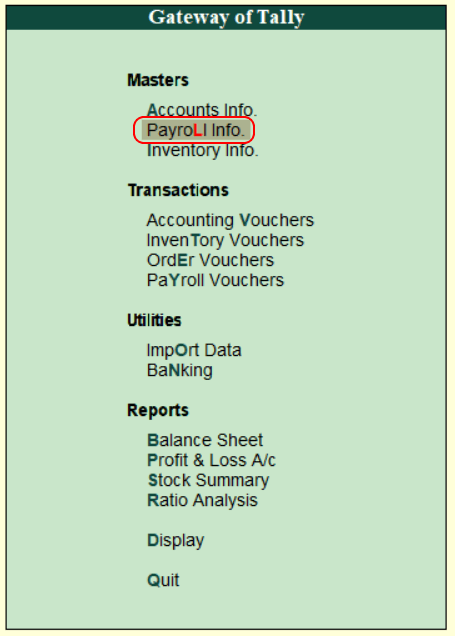How to Enable Payroll in Tally
In Tally, the payroll activation is a one-time configuration setup. To enable payroll in Tally, use the following step by step procedure.
Step 1: Use the following path to enable payroll in Tally
Gateway of Tally → F11: Features → F1: Accounting Features
Step 2: Choose the option Account Info under Gateway of Tally.
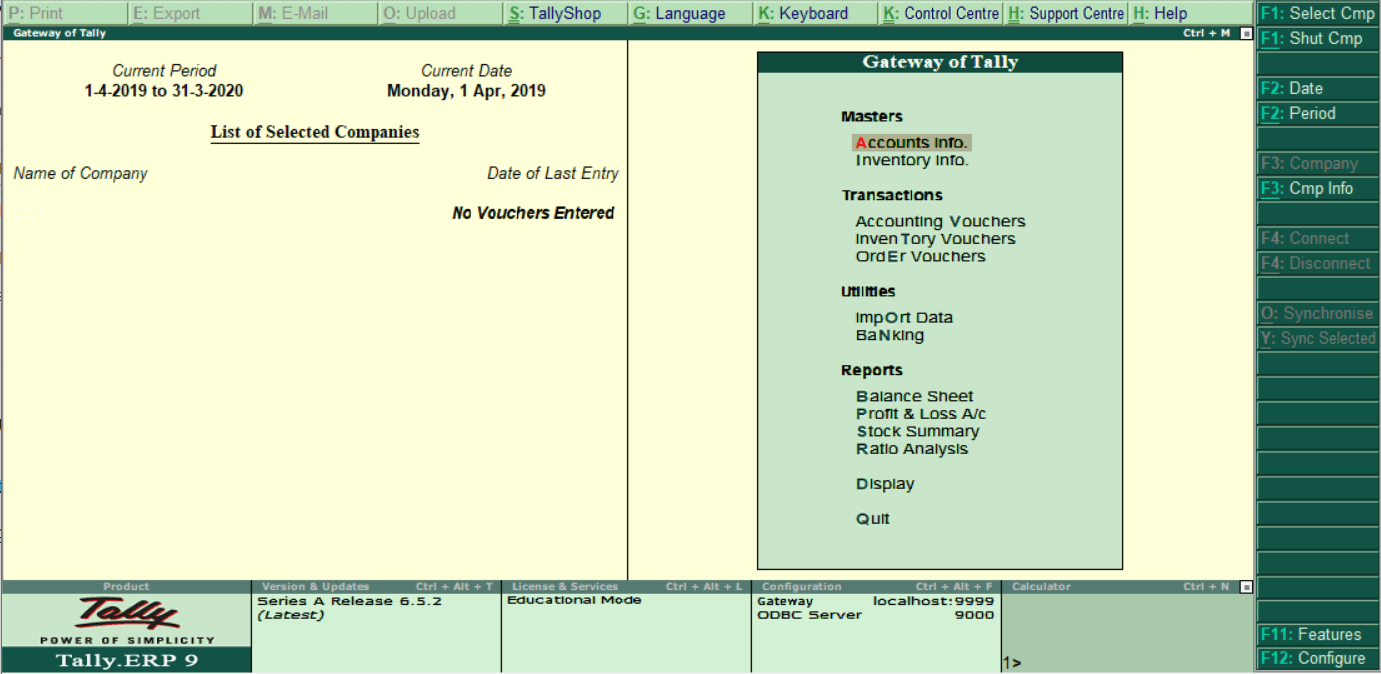
Step 3: Choose the option “Accounting Features” or press function key “F1” under company features.
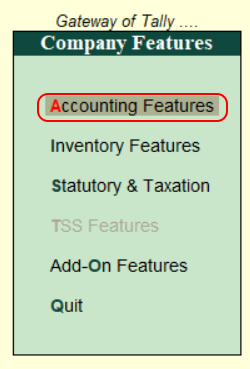
Step 4: Update the following details under accounting features options
To enable payroll in Tally.ERP 9, choose the option “Maintain Payroll” as Yes.
To maintain more than one payroll for a company and separate cost categories are created and allocated to the cost of an employee, choose the option “Maintain more than one payroll or cost category” as Yes.
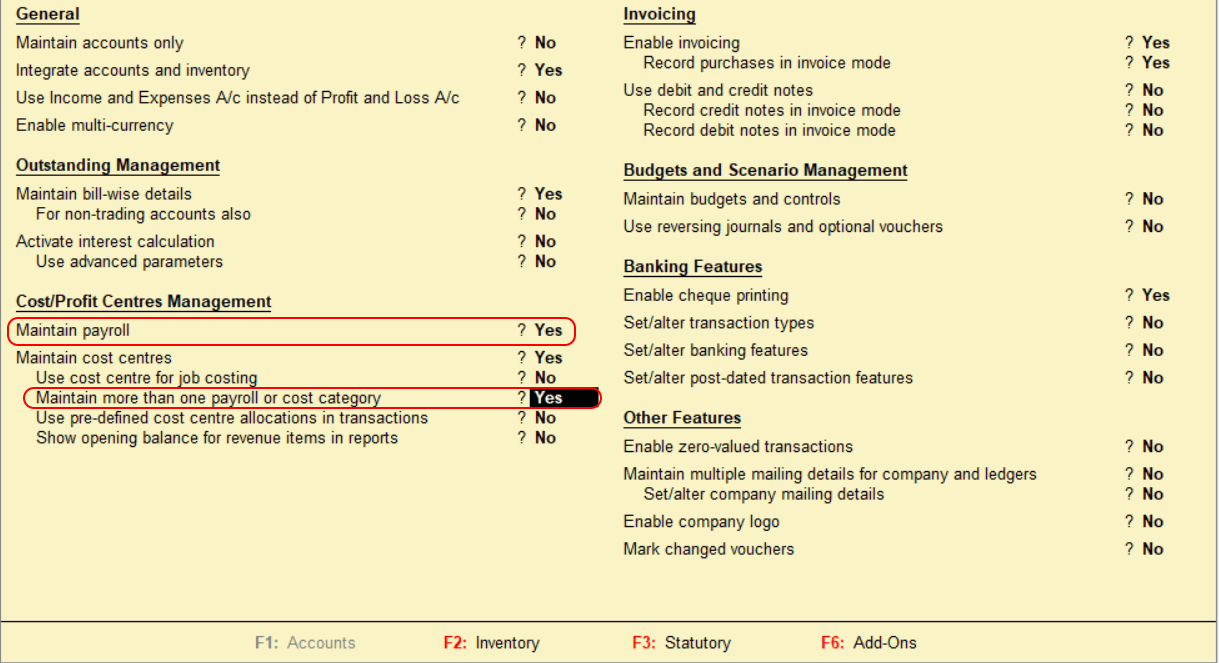
To save the details in Tally, choose A: Accept.
In Tally ERP 9, after activation of the Payroll feature, Payroll info will be activated under the master option.