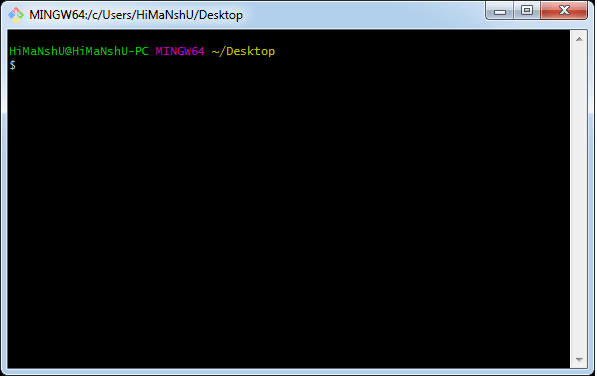How to Install Git on Windows
To use Git, you have to install it on your computer. Even if you have already installed Git, it’s probably a good idea to upgrade it to the latest version. You can either install it as a package or via another installer or download it from its official site.
Now the question arises that how to download the Git installer package. Below is the stepwise installation process that helps you to download and install the Git.
How to download Git?
Step1
To download the Git installer, visit the Git’s official site and go to download page. The link for the download page is https://git-scm.com/downloads. The page looks like as
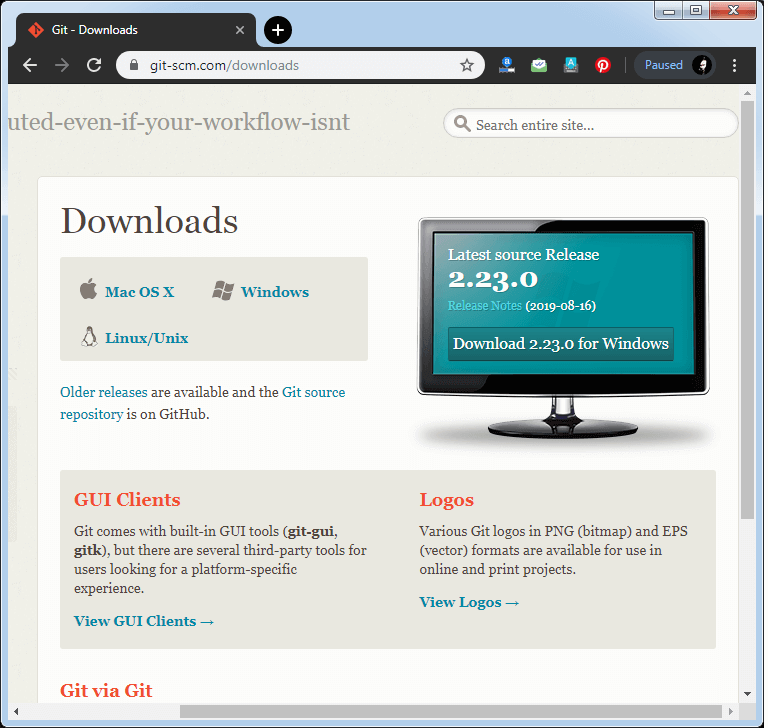
Click on the package given on the page as download 2.23.0 for windows. The download will start after selecting the package.
Now, the Git installer package has been downloaded.
Install Git
Step2
Click on the downloaded installer file and select yes to continue. After the selecting yes the installation begins, and the screen will look like as
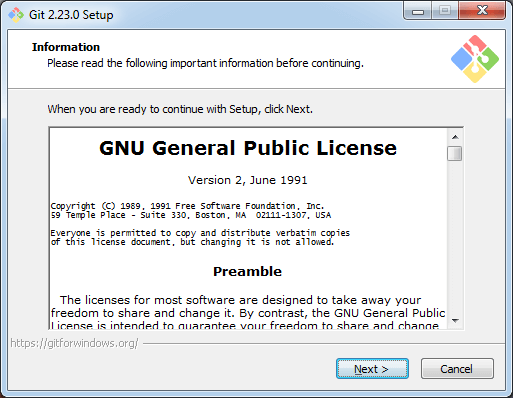
Click on next to continue.
Step3
Default components are automatically selected in this step. You can also choose your required part.
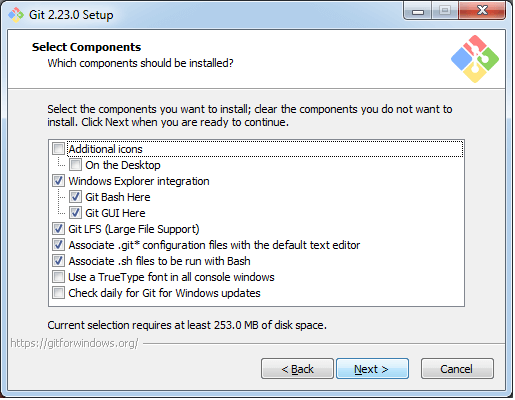
Click next to continue.
Step4
The default Git command-line options are selected automatically. You can choose your preferred choice. Click next to continue.
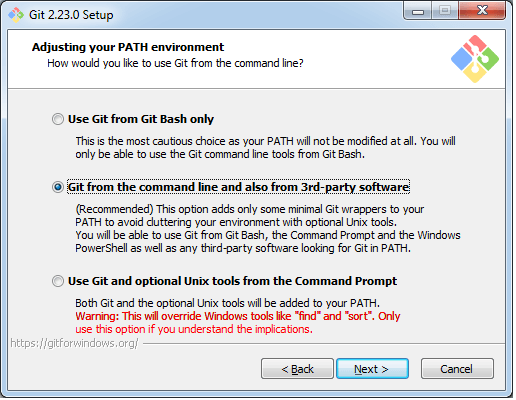
Step5
The default transport backend options are selected in this step. Click next to continue.
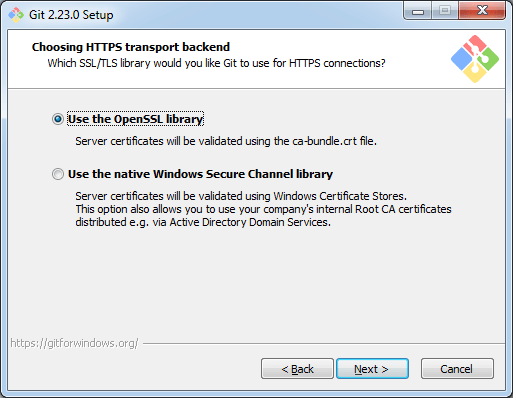
Step6
Select your required line ending option and click next to continue.
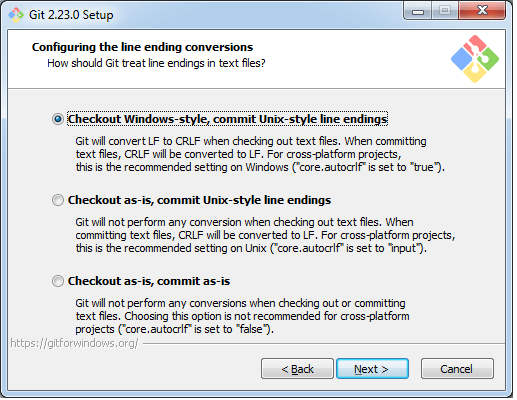
Step7
Select preferred terminal emulator clicks on the next to continue.
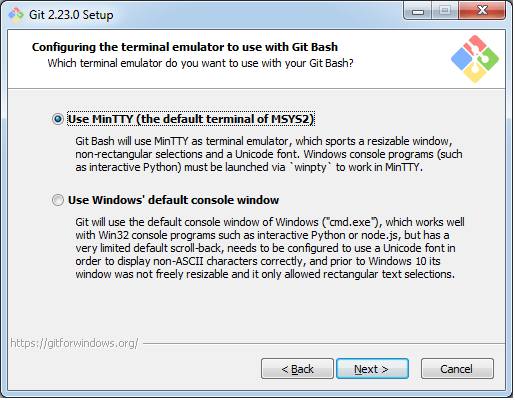
Step8
This is the last step that provides some extra features like system caching, credential management and symbolic link. Select the required features and click on the next option.
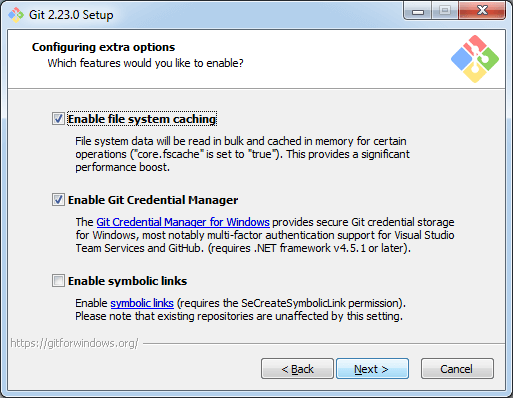
Step9
The files are being extracted in this step.
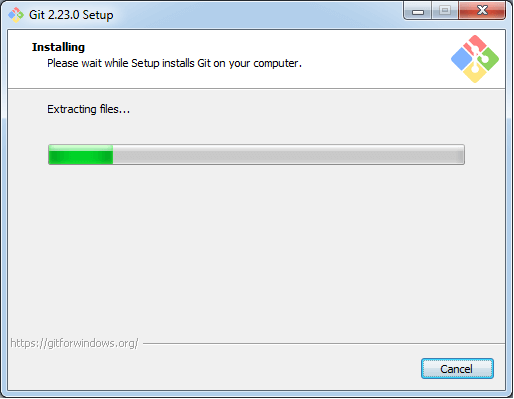
Therefore, The Git installation is completed. Now you can access the Git Gui and Git Bash.
The Git Gui looks like as
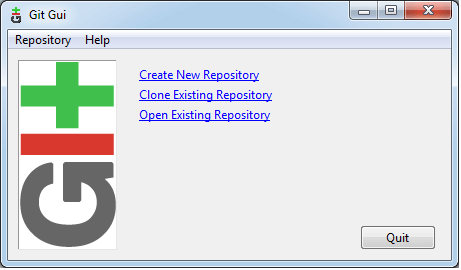
It facilitates with three features.
- Create New Repository
- Clone Existing Repository
- Open Existing Repository
The Git Bash looks like as