How to Install Chrome on MacOS
Introduction
Google chrome is a freeware web browser developed and released by Google in September, 2008. It is released under the open source license of chromium project. It is the main component of chrome Operating system. Initially it was released for windows operating system which is later ported to Macintosh and Linux.
In this tutorial, we will learn the steps involved in the installation of Google Chrome on MacOS.
Prerequisites
- MacOS
- Login as an administrator on terminal.
Installation
The following steps are used to install Google Chrome on our MacOS.
1) Download the latest version
To install Google Chrome on MacOS, we will download its latest version from the official website or by simply clicking the link https://www.google.com/chrome/browser/thankyou.html?brand=CHBD&statcb=1
This will download the latest version of google chrome on the MacOS. Downloaded file will be a disk image file which is stored in the downloads directory.
2) Mount the dmg file
The file is downloaded which is named as googlechrome.dmg that is a disk image file which needs to be mounted to the Volumes directory.
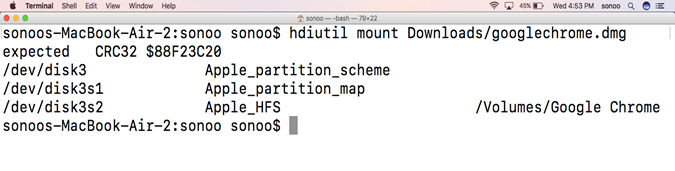
3) Copy the mounted file to the applications folder
The Volumes Directory contains an application file (.app) which needs to be copied to the Application Directory (as we do drag and drop on GUI). We can copy the desired file to the Applications folder by the following command.

This will install Google chrome browser to the applications directory.
4) Unmount the file
After installing Google chrome, we must unmount the application from the Volumes directory. This will be done as follows.
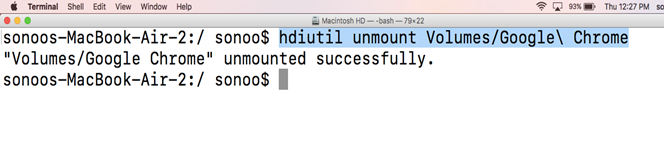
Well, we have successfully installed Google Chrome web browser on our MacOS.
