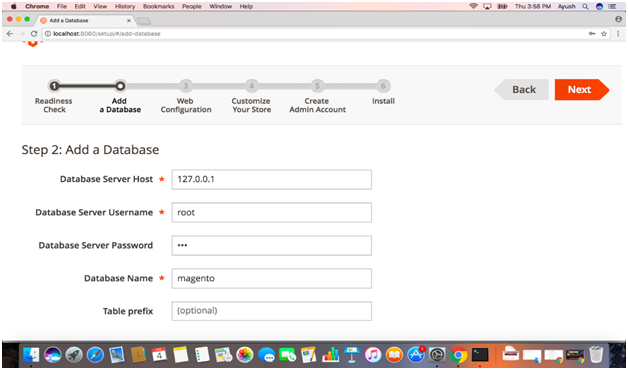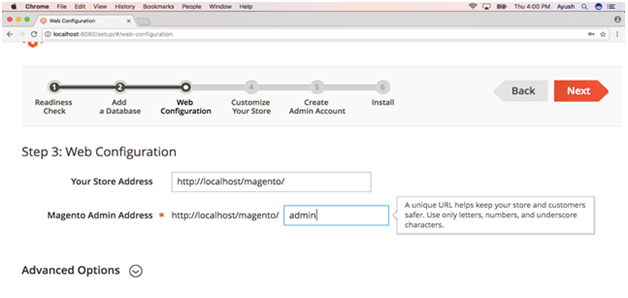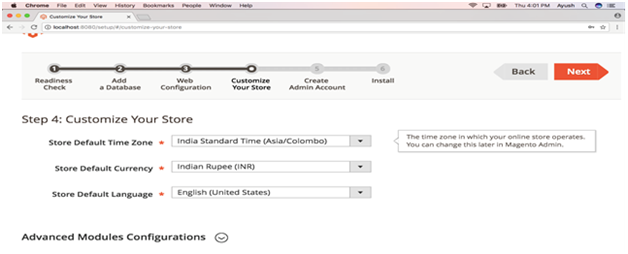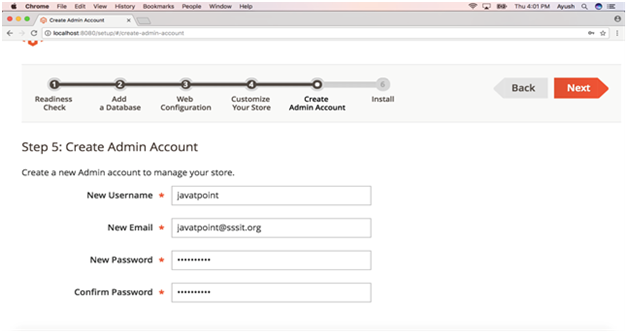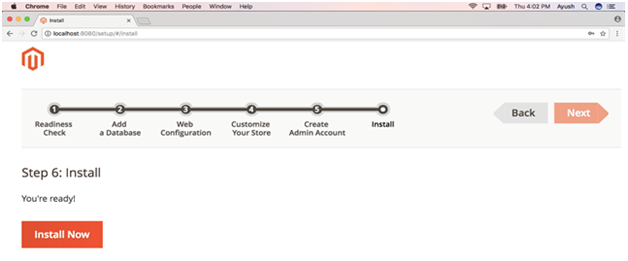How to install Magento on MacOS.
Introduction
Magento is an open source e-commerce platform developed by Varien Inc. It was completely written in PHP and was released on March, 31st 2008. It was acquired by e-bay which released Magento2 on November 17, 2015. In this tutorial, we will install Magento on MacOS.
Prerequisites
- MacOS
- Login as an administrator on terminal
- PHP Extension dom.
- PHP Extension Curl.
- PHP Extension mcrypt.
- PHP Extension simplexml.
- PHP Extension spl.
- PHP Extension xsl.
- PHP Extension intl.
- PHP Extension mbstring.
- PHP Extension ctype.
- PHP Extension hash.
- PHP Extension openssl.
- PHP Extension zip.
- PHP Extension xmlwriter.
- PHP Extension gd.
- PHP Extension iconv.
Installation
Installation includes following steps.
1. Download and Extract the file
In order to install Magento on MacOS, we need to first download the file by visiting its official website https://magento.com/tech-resources/download.Extract the file into /Library/WebServer/Documents and run the following command.
2. Start the development server
Navigate to the directory in which Magento is extracted and run the following command to start the PHP development server.
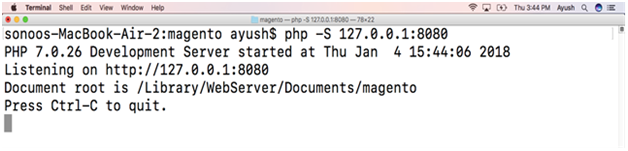
3. Access on browser
We just need to type localhost:8080in the browser’s search bar to access Magento on browser and we will get a browser screen appeared like following.
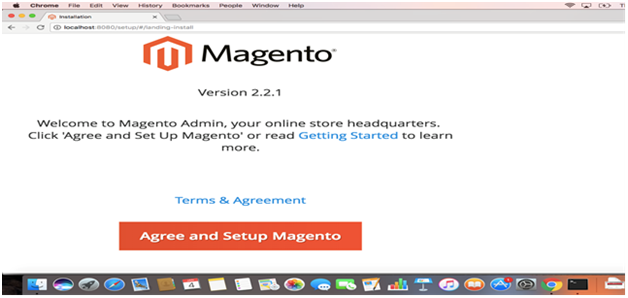
Click on Agree and setup Magento to navigate to the next step.
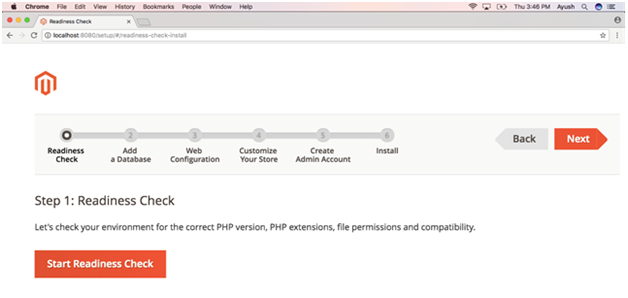
Click on Start Readiness check and the system will start checking for the requirement fulfilment.
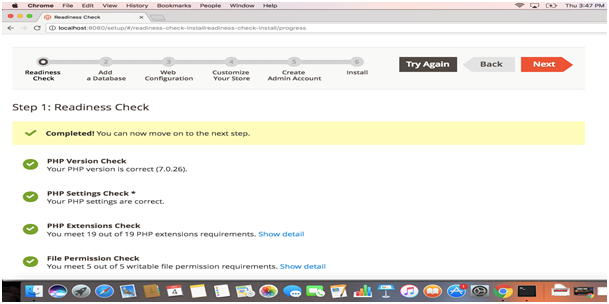
This step prompts us to fill our database details. For this purpose, we need to create a MySQL database by running following command.
Where root is the username and 123 is the password. We can now create the database by typing the following command on MySQL shell.
Now we can fill the database details as follows.
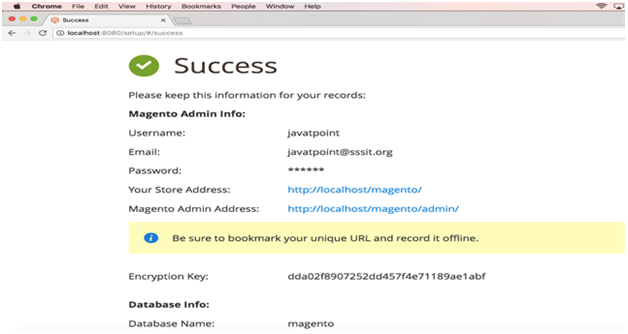
Hence, now we got magneto installed on our MacOS. Use username and password to login to the website.