How to mark all emails as read in Gmail
We can easily mark all emails as read in Gmail on the Computer.
There is no such option present on the Gmail app. But, we can mark single or multiple emails as read through the Gmail app.
What is meant by marking all emails as read?
It means that we want to mark all the conversations or emails present in a folder as read. A read message denotes that we have already gone through that message. The message does not need any attention.
The unread message and read message appears different to gain the attention of the user. We can select any folder such as Primary, Social, Updates, etc. from the Inbox.
Marking all emails as read on the Computer
Let’s discuss the process.
The steps to mark all emails as read in Gmail on the Computer are listed below:
1. Open the Gmail account and login using the Gmail ID and password.
We can directly use the URL: https://mail.google.com/.
2. On the Home page of our account, select any folder from the Inbox.
Here, we will select the ‘Primary’ folder.
3. Click on the Master select button present on the top-right, as shown below:
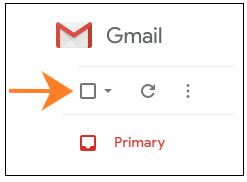
It will select all the conversations present on the front page, i.e., 50. It is shown below:
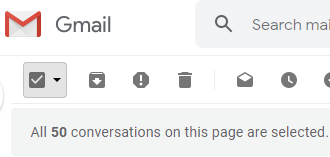
4. To select all the conversations in any category (Primary here), click on the ‘Select all xxx conversations in Primary’ option written in blue, as shown below:
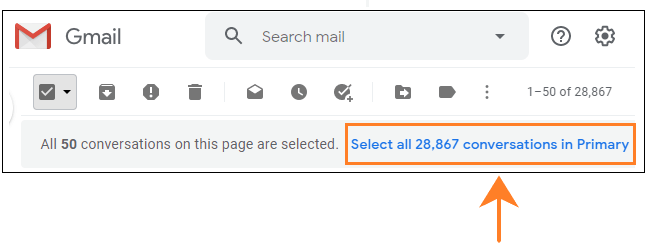
Here, there are 28,867 conversations in the primary. So, all 28,867 conversations will be marked as read.
5. Click on the ‘Mark as read’ icon present on the top, as shown below:
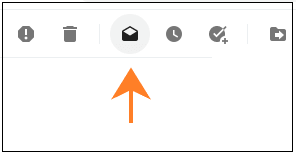
6. The selected conversations will be marked as read.
Marking emails as read through the Gmail app
The steps to mark single or multiple emails as read through the Gmail app are listed below:
1. Go to the Gmail app.
2. Go to the email that we want to mark as read.
3. Click on the icon behind the email to select it, as shown below:
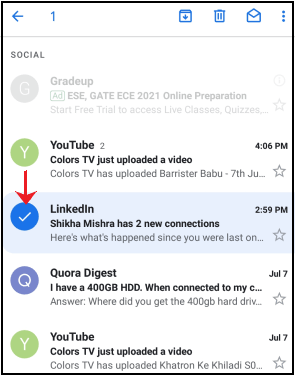
4. Click on the Marked as read icon present on the top, as shown below:
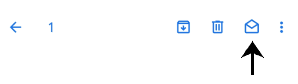
5. The selected email will be marked as read.
The steps to mark multiple emails as read are listed below:
1. Go to the Gmail app.
2. Go to the email that we want to mark as read.
3. Click on the icon behind the emails to select it, as shown below:
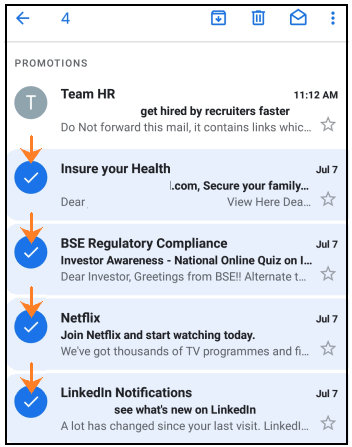
4. Click on the Marked as read icon present on the top, as shown below:
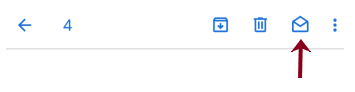
5. The selected emails will be marked as read.
