How to recover Gmail account
We can recover our deleted Gmail account. It can be recovered even if we have forgotten our username (Gmail ID) or password, and we are not getting the verification codes.
Here, we will recover the Gmail account with the username – [email protected]
The above account is already deleted. Here, we will discuss the steps to recover it.
Note: The Above specified username is only for explanation purposes. Please do not consider it as a professional account.
We can recover our account if:
- We know the username.
- We have the phone with the registered mobile number to get the verification code.
OR - We know the username.
- We know the last password associated with the account.
Otherwise, we cannot recover our account.
So, let’s start with the steps.
The steps to recover a Gmail account are listed below:
1. Go to the recovery page of Google on the computer.
We can directly use the URL: https://accounts.google.com/signin/recovery.
2. A window will appear for asking email or phone. It is shown below:
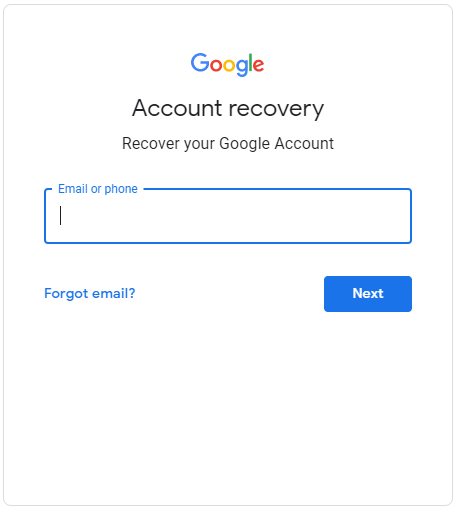
3. Specify either the username or phone number associated with our Gmail account that we want to recover.
Here, we will specify the username – tutoraspires6
Note: For any Gmail ID, @gmail.com is the default domain for Google. While signing in Google, we can sign in only with the username.
The new page will appear as:
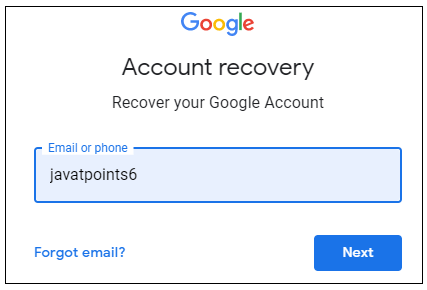
4. Click on the ‘Next’ button, as shown above.
5. A new page will appear. It is shown below:
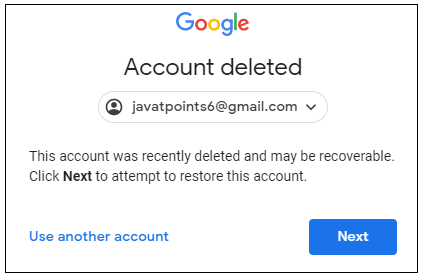
6. Click on the ‘Next’ button to proceed for account recovery, as shown above.
7. A new page will appear. We need to specify the last password associated with this account. It is shown below:
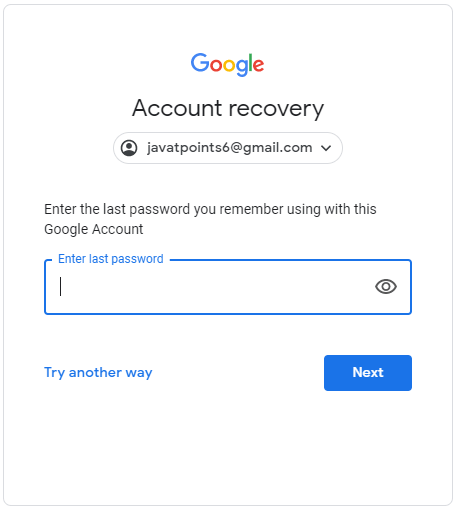
8. After specifying the password, click on the ‘Next’ button, as shown below:
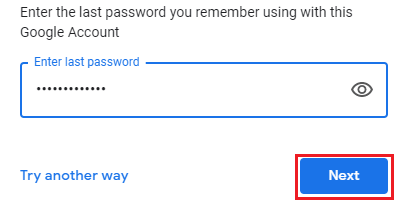
9. Now, we have successfully undeleted or recovered our account. A new page will appear. It is shown below:
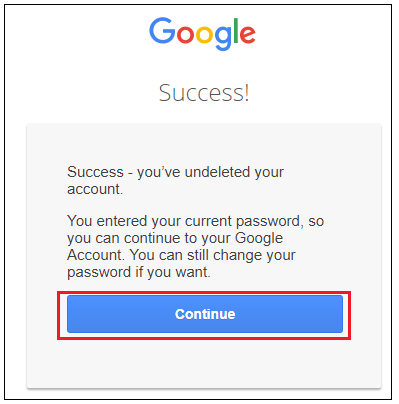
10. Click on the ‘Continue’ button to proceed, as shown above.
11. We are now logged in to our recovered account. We can now easily access our account.
If we do not remember our password
The steps to recover the account when we have forgotten the password are listed below:
1. Go to the recovery page of Google on the computer.
We can directly use the URL: https://accounts.google.com/signin/recovery.
2. A new page will appear. It is shown below:
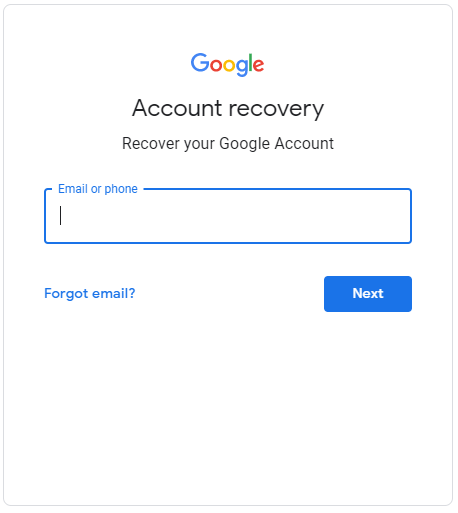
3. Specify either the username or phone number associated with our Gmail account that we want to recover.
Here, we will specify the username – tutoraspires6
The new page will appear as:
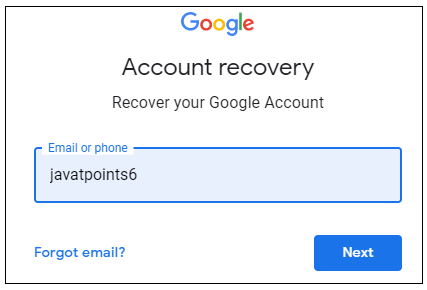
4. Click on the ‘Next’ button, as shown above.
5. A new page will appear. It is shown below:
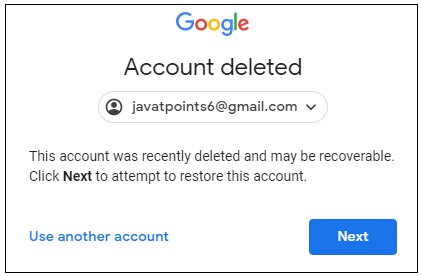
6. Click on the ‘Next’ button to proceed for account recovery, as shown above.
7. A new page will appear. It is shown below:
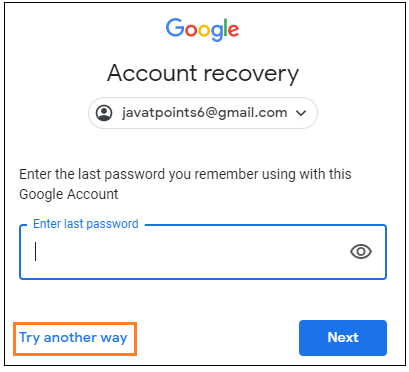
8. As we do not remember the last password associated with this account, click on the ‘Try another way’ option, as shown above.
A new page will appear. We need to specify the verification code sent to the registered mobile number. It is shown below:
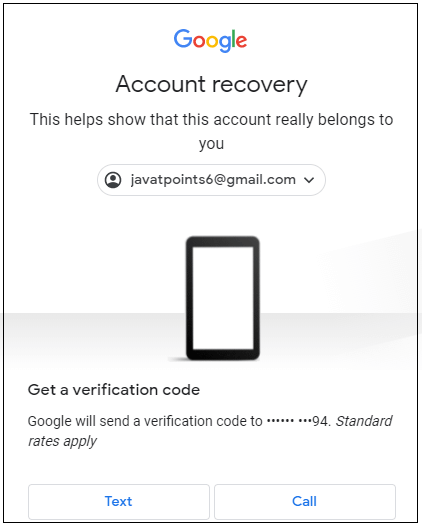
9.We can click either on the ‘Text’ or ‘Call’ button accordingly.
Let’s click on the Text button.
10.A new page will appear. We are now required to specify the 6-digit verification code in the box, as shown below:
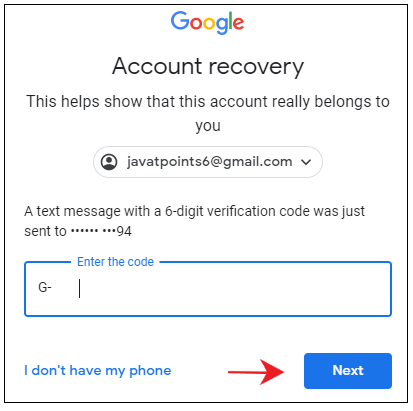
11. Click on the ‘Next’ button, as shown above.
12. A new page to specify the new password will appear, as shown below:
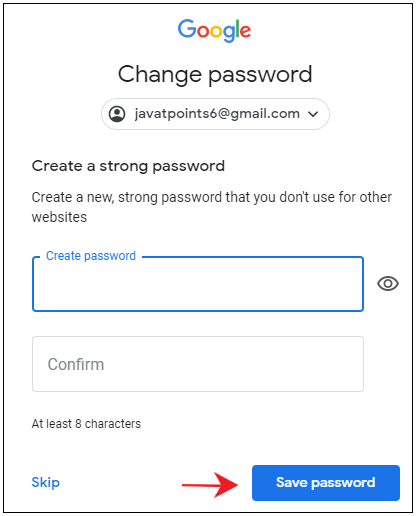
13. Click on the ‘Save password’ button after specifying the password, as shown above.
14. Click on the Continue button on the new page, as shown below:
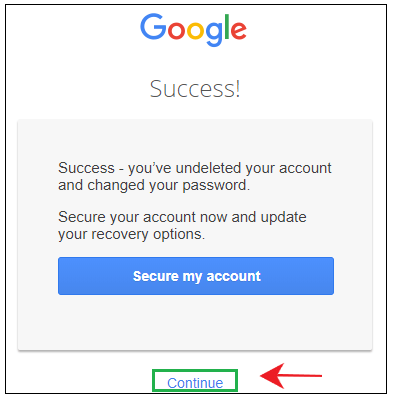
15. We are now logged in to our recovered account. We can now easily access our account.
If we do not have our phone, we need to click on the ‘I don’t have my phone’ option. We now need to specify the email address that can be used to contact us. Google team will review the account and may contact you later.
