How to start Tally
When we successfully installed Tally on Windows or Mac OS, we can start Tally ERP 9 by using one of the following methods.
Now, double click on Tally ERP 9 icon from the computer as follows:

Or we can follow the path: Start > Program > Tally.ERP 9
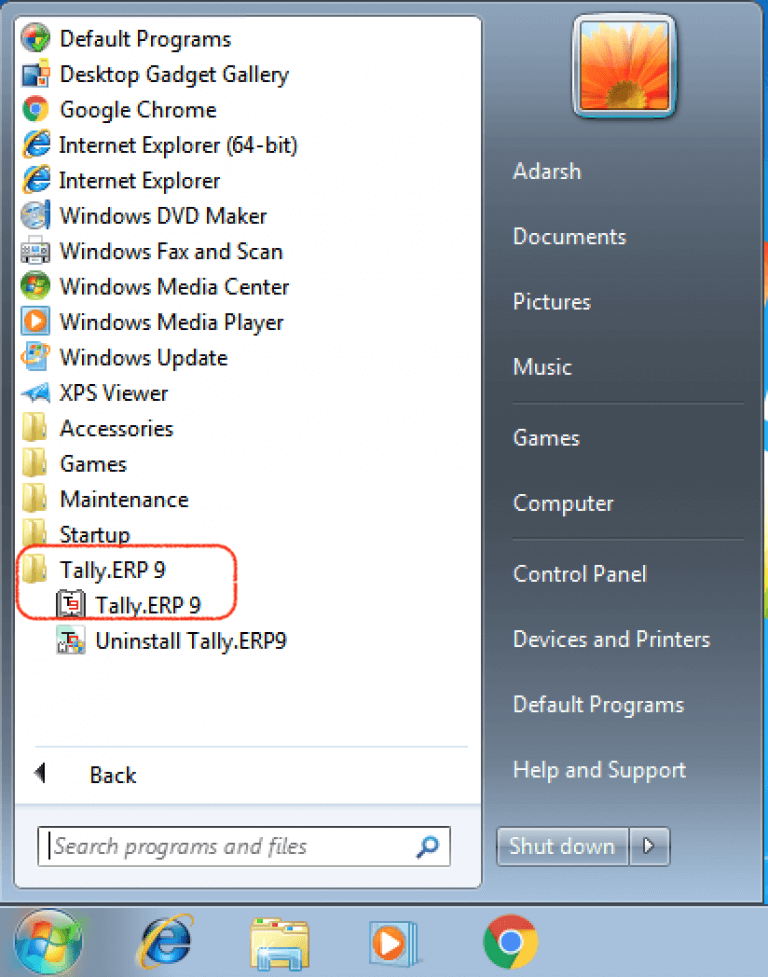
The following options will appear on the startup screen:
- Licensing Operations: To activate our license, we will press A from our keyword.
- Login as remote Tally.Net user: If we enter a valid Tally.Net User id and Password of a company that is currently connected, we can login as remotely.
- Work in Education Mode: For practice purposes, we use work in education mode. This method is used to work with tally without buying the license with some restrictions.
- Quite: To close the Tally, click on the “Quite” option.
Here we are going to use Tally ERP 9 software for educational practice purposes. So we will choose the work in education mode option as follow:
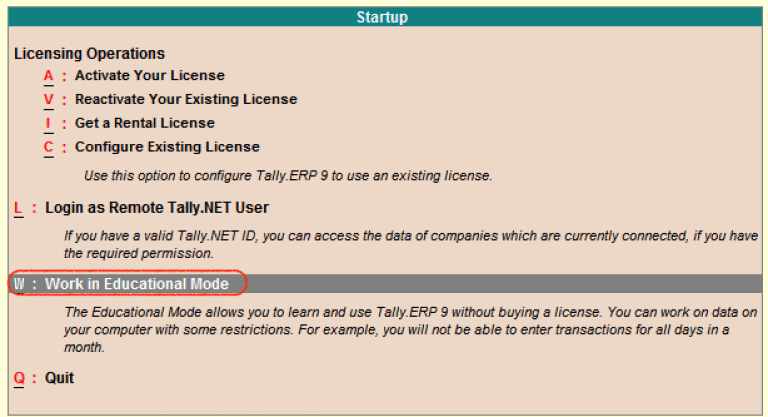
Note: If we want to use Tally for business purposes, we have to purchase the license and activate it using the purchased license key.
When we login into Tally, the welcome screen of Tally ERP 9 will display on the system.
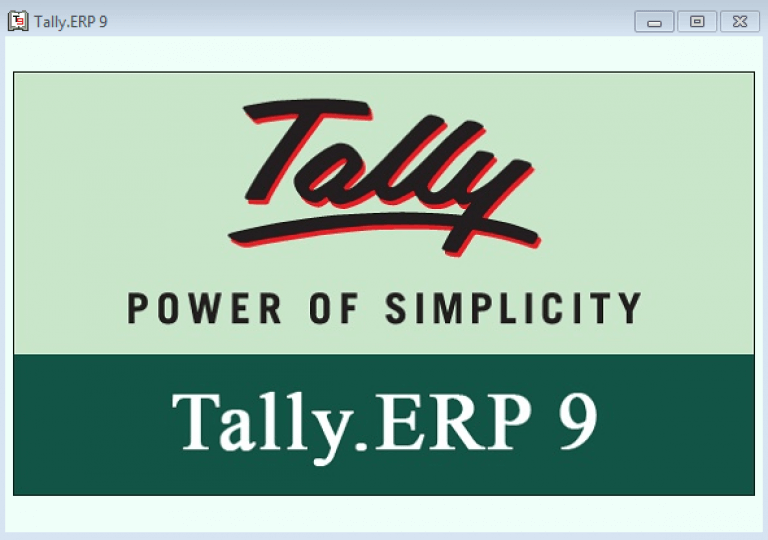
After loading the Tally software on our system, the gateway of tally displays on the screen as follows:
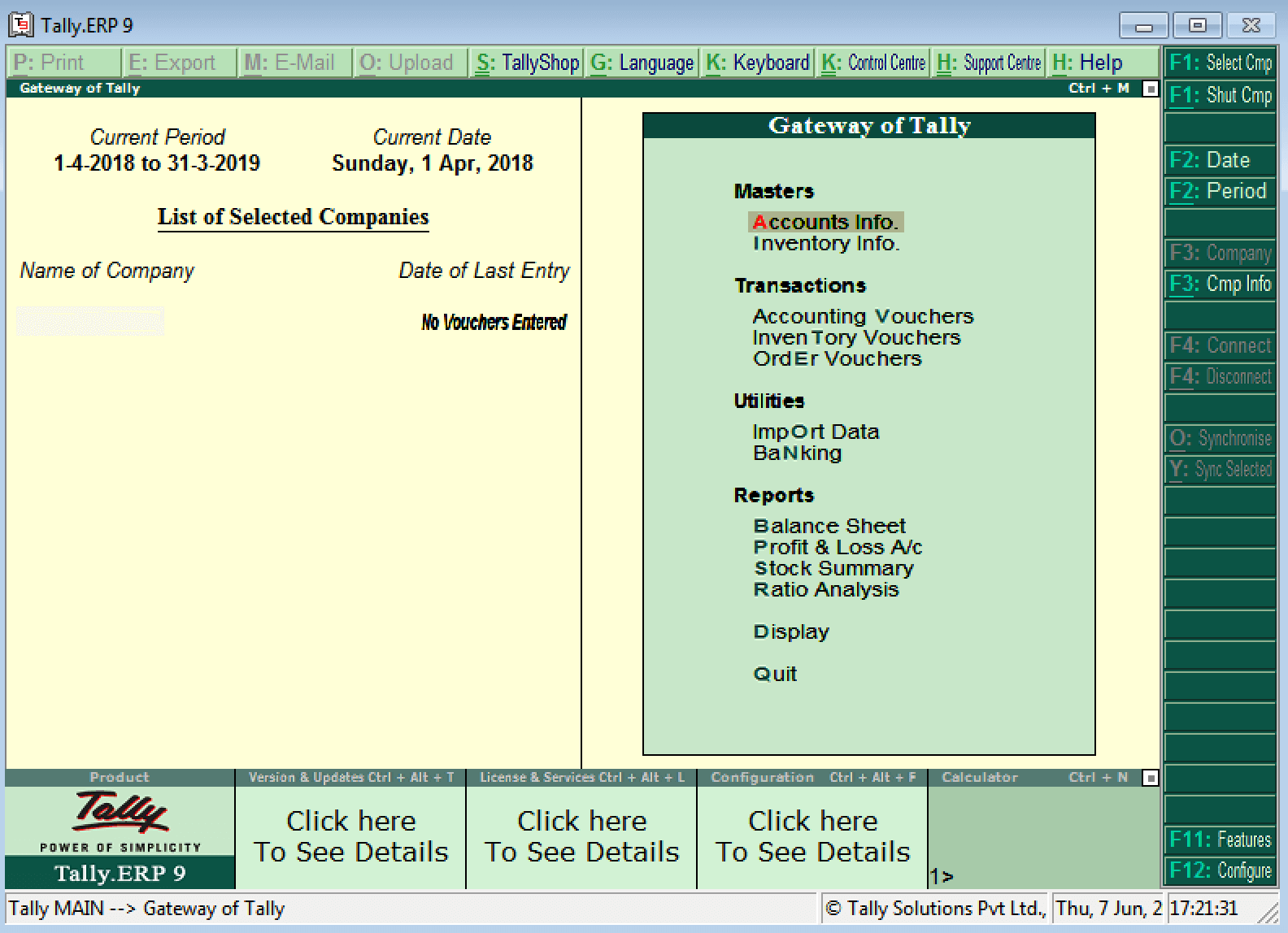
From the above screen, we are allowed to work with Tally ERP 9 Software.
How to close Tally ERP 9 Software
After working with Tally ERP 9, we can quit the Tally ERP 9 screen. But we have to close all the screens before shut down the Tally ERP 9.
To quit Tally software, we can use one of the following methods as follows:
- We should Press ESC key from our keyword until we see the confirmation message QUIT: YES/NO. To Quit Tally ERP 9, Press Y from our keyword.
- To quit Tally ERP 9 without a confirmation message, we should press Ctrl+Q buttons from Gateway of Tally.
- Alternatively, we can click on the quit option, which is available on the top right menu.
