Import a Project by TortoiseSVN
If we want to import a project into an existing repository, then we can set the repository layout because it will already have been decided. In either case, we are importing data into a new repository, and then we can set the Repository layout.
The imported folder cannot be considered as a working copy. We have to do a checkout operation to copy the files back from the server.
Before you import your project into a repository, you should:
- Remove the unnecessary files which are not needed to build the project like temp files, compiler binaries, and more.
- Organize the files in directory and subdirectory. It is highly recommended to make our project’s structure before importing.
Now select the root directory of the project in the windows explorer and right-click on it. It will open the context menu, choose TortoiseSVN → Import to import the project. Consider the below image:
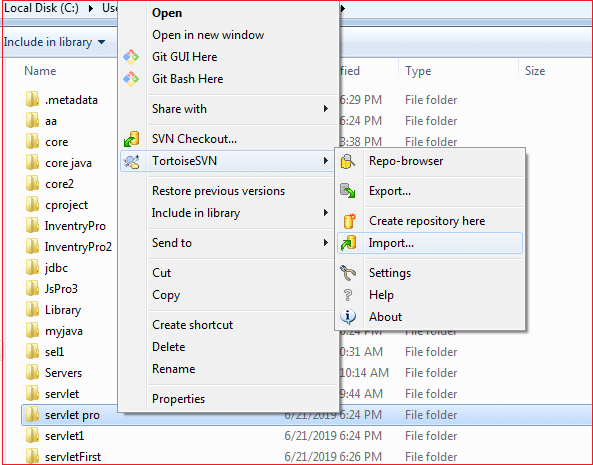
It will ask you for the destination repository URL. Browse and select the repository where you want to import the project. Click Ok to continue.
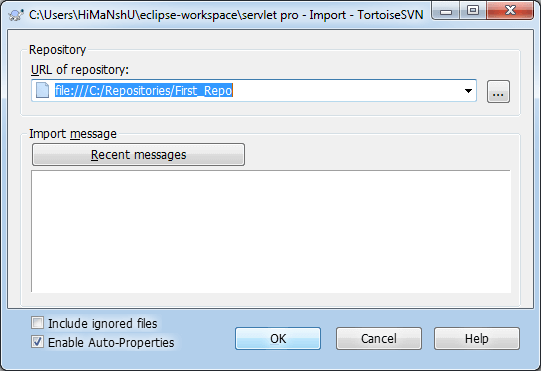
We can also specify the import message on the text area. Also, include the ignored files by ticking on the dialogue box.
It will start copying the project data. Consider the below image:
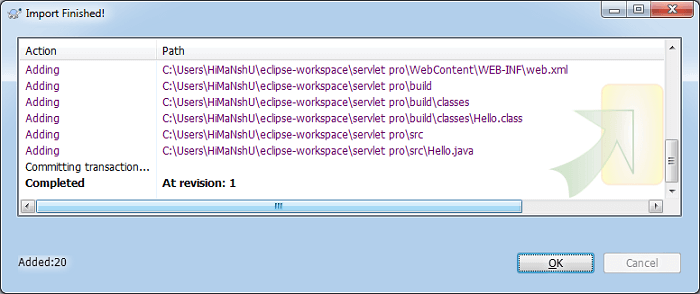
We have successfully imported a project to our specified repository.
Browse the Project
To check whether the project is successfully imported or not, browse the repository.
To browse the project right-click on any folder and select TortoiseSVN -> Repo-browser. Consider the below image:
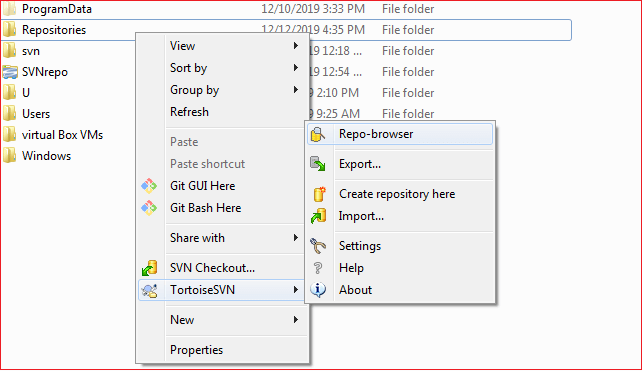
It will ask for the repository location, provide a valid repository location. Click Ok to continue.
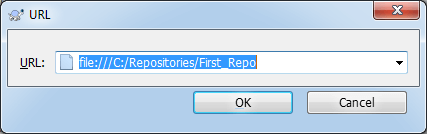
Please make sure the selected URL is the URL where we have stored our project. It will open the Tortoise repo browser. Consider the below image:
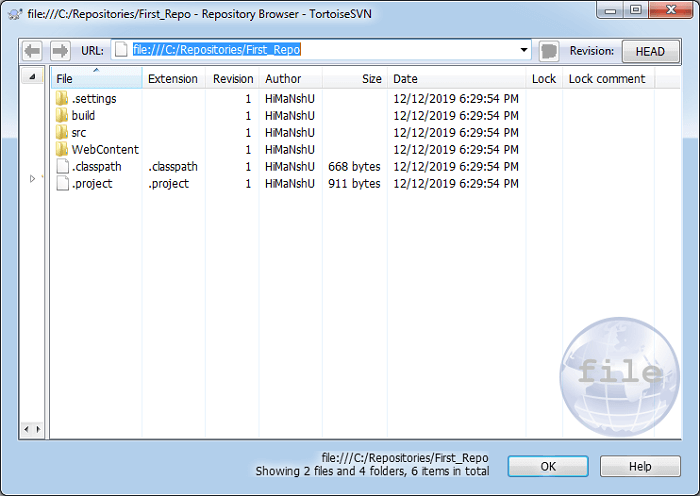
Here we can perform operations over files like browse, edit, create, delete, checkout, and more. To share it with other users, checkout and commit this project.
