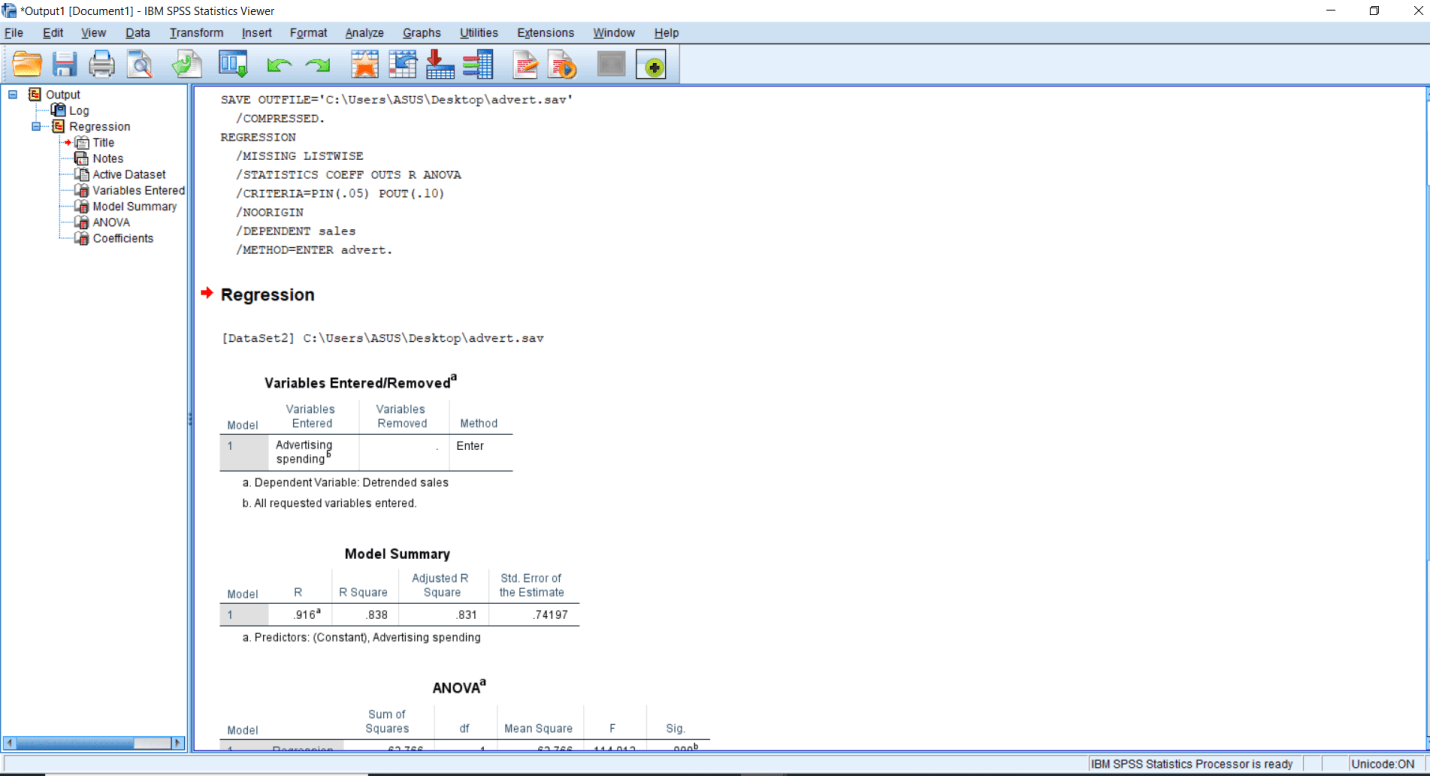Input of Linear Regression in SPSS
In this section, we are going to learn about the Input of Linear Regression in SPSS. To calculate the linear regression in SPSS, we will go to the Analyze menu and go to Regression and find out the Linear button like this:
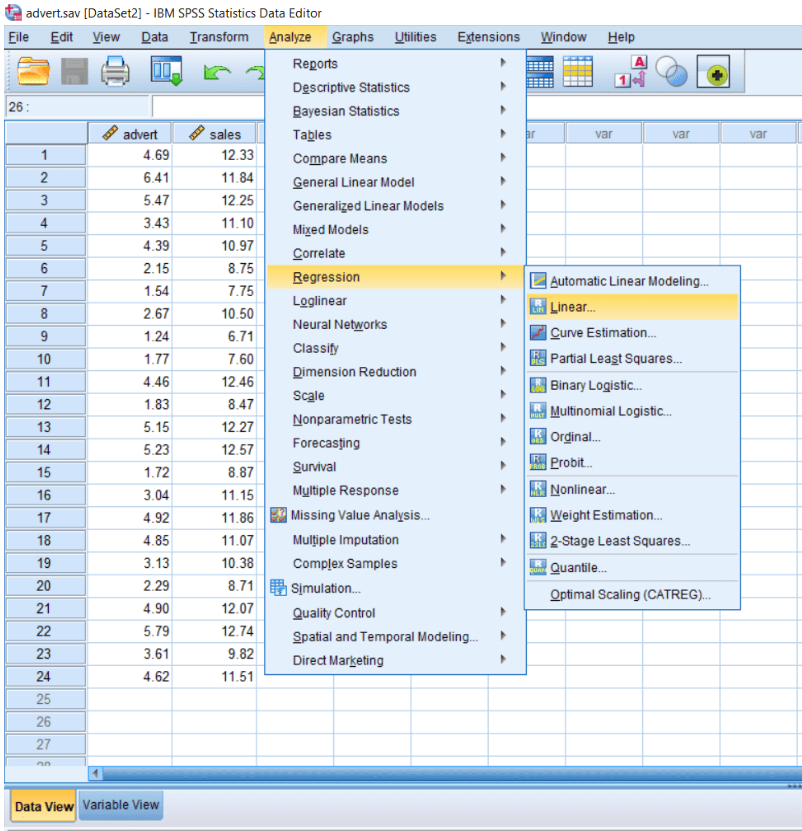
When we click on the Linear button, we will see a dialog box like this:
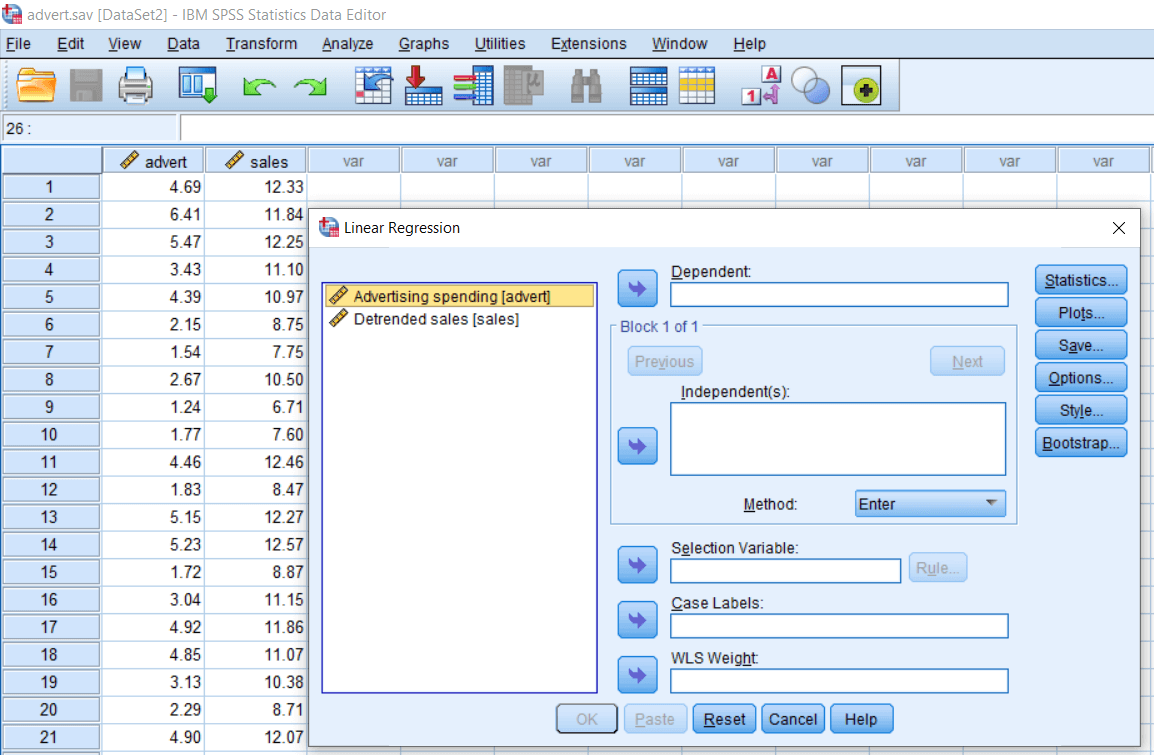
If we look at this dialog box, we will see all our variables listed on the left-hand side. We have one dependent box on the right-hand side. One dependent box means we can take only one dependent variable in the case of linear regression. In this case, we want to see the influence of advertisements on sales. We will make sales as a dependent variable, and advertisement will be our independent variable.
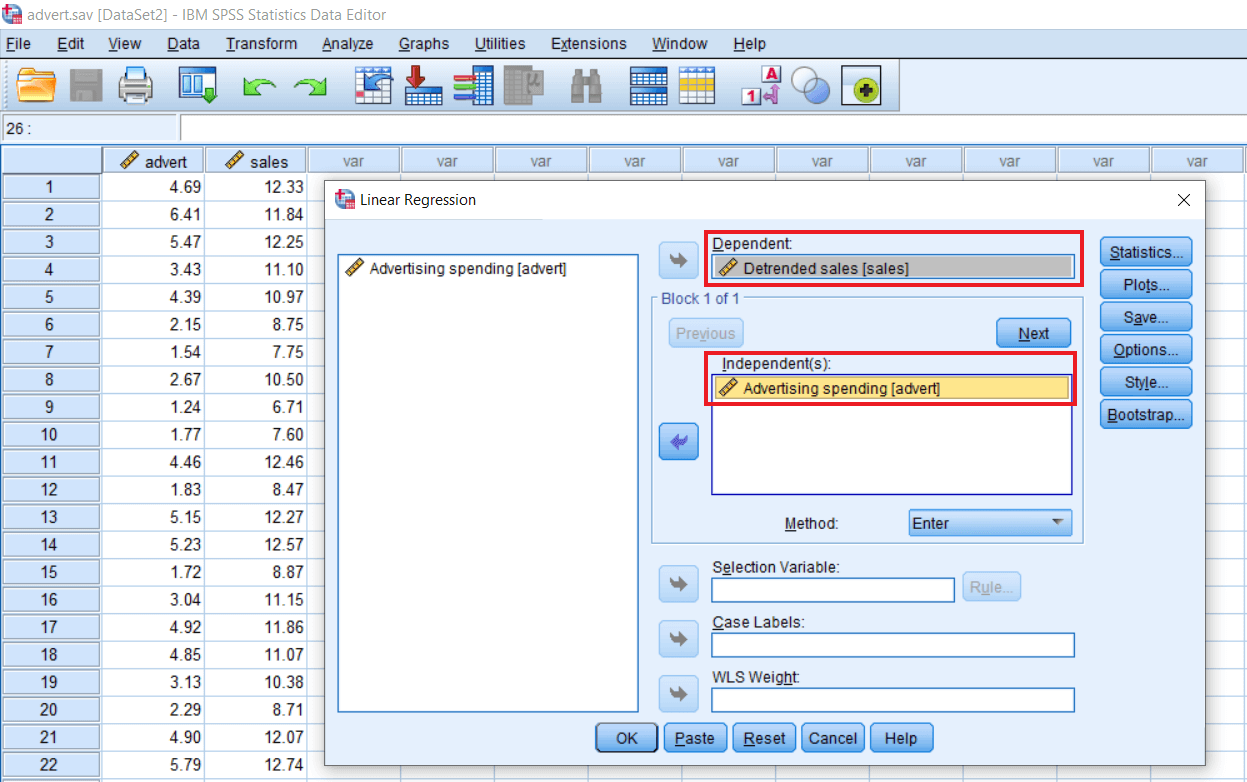
Again, there is a block option. By choosing the block option, we can see the effect of any other variable if we recode it on the dependent variable. We are currently doing linear regression. So, we will see the influence of only one variable on the dependent variable. We have some more options like method in which we have many methods like Stepwise, Remove, Backward, Forward.
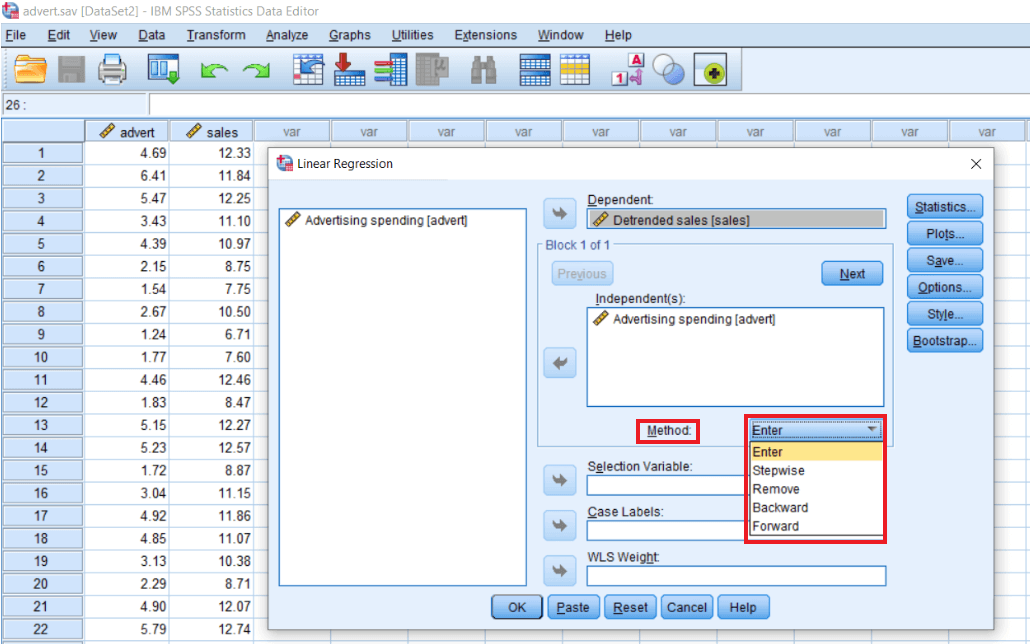
We also have a selection variable, Case labels and WLS weight, but we will not study these options in this section. First, we want to see whether there is an influence or not between these two variables.
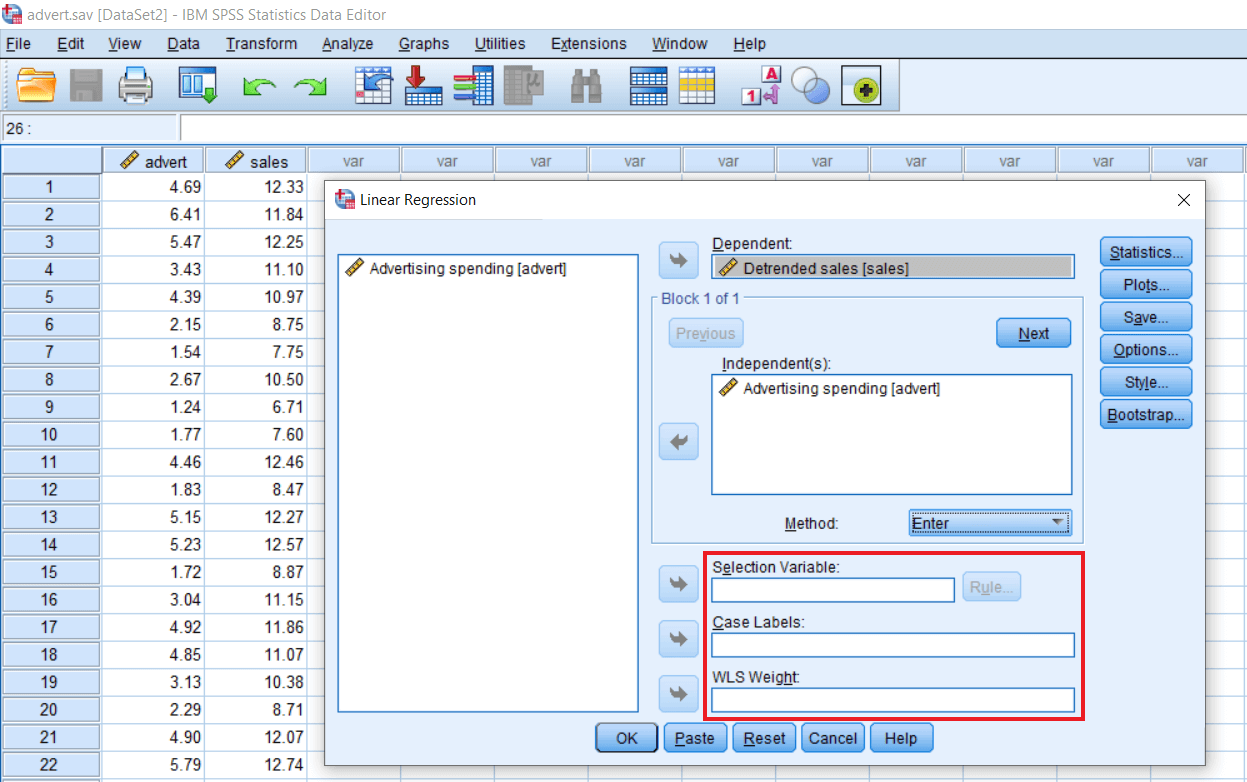
Again, we have some more options in the Statistics, Plots, Save, Options, Style and Bootstrapping. Initially, we are not going to do anything. We are just going to see the influence of the independent variable on the dependent variable. So, select our dependent variable and independent variable and click Ok. After this, we will see the following output: