Joomla – Website Backup
It is always a good practice to make a backup file regularly to ensure that you do not lose your Joomla database or files. There can be many causes of data loss, such as website crashing, malicious attack, or anything else. It is not just about accidents; it can also be helpful in the safe development of new features.
Check out the methods given below to understand how to make a backup of your Joomla site:
Method 1: One-Click Joomla Backup
It is the commonly used method to take a backup of the Joomla web sites. To use this method, you need to install an extension known as “Akeeba Backup”. It helps you to create and manage backups of Joomla sites very quickly.
Download Akeeba Backup
- Navigate to the official website of ‘Akeeba Backup’ using the following link. https://www.akeebabackup.com/
- Click on the ‘Download’ tab from the top menu bar.
- Download the latest version of ‘Akeeba Backup for Joomla’.
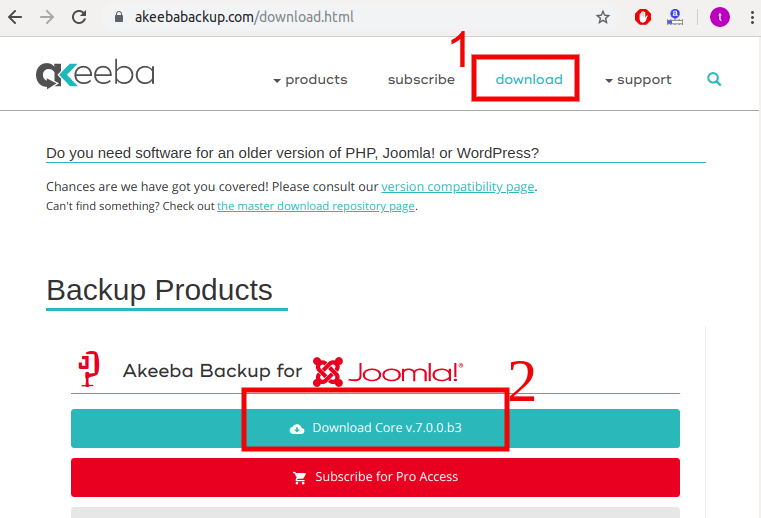
Install Akeeba Backup
- Log in to your Joomla account and navigate to the “Extensions – Manage – Install” from the taskbar.
- Click on the “Upload Package File” tab and browse for the compressed file (should be a compressed zip file) of ‘Akeeba Backup’ that you have already downloaded.
- It will start the installation after you select the package file. It will also display a message that the installation was successful.
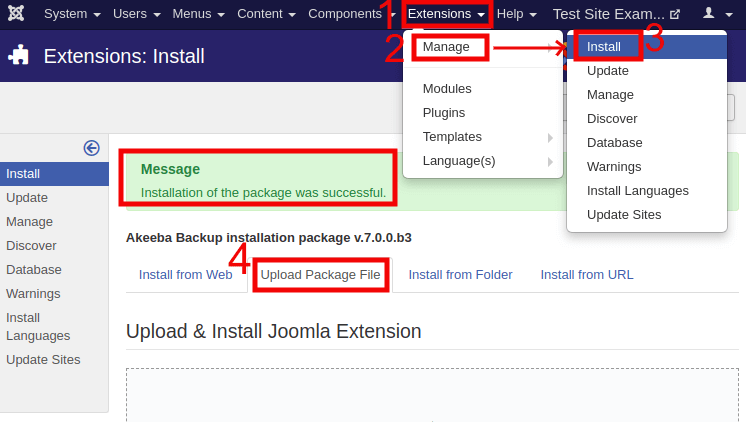
After installing the ‘Akeeba Backup’ extension, navigate to the “Components – Akeeba Backup” and click on the ‘Configuration Wizard‘. The configuration wizard will run a series of benchmarks on the server to determine the optimal backup settings for the site. It will take some time for the configuration, depending on the server speed.
Taking Backup of Joomla
- Navigate to the “Components – Akeeba Backup” from the taskbar and click on the “Backup Now” button, which is available under “Basic Operations“.
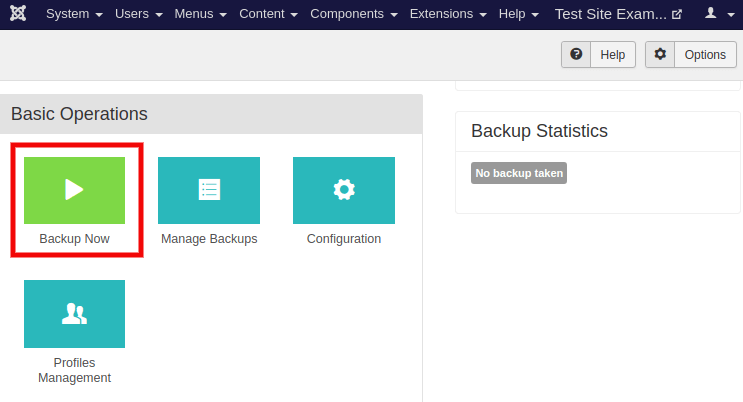
- It will redirect you to a new page where you are required to click on the “Backup Now” button, as shown below:
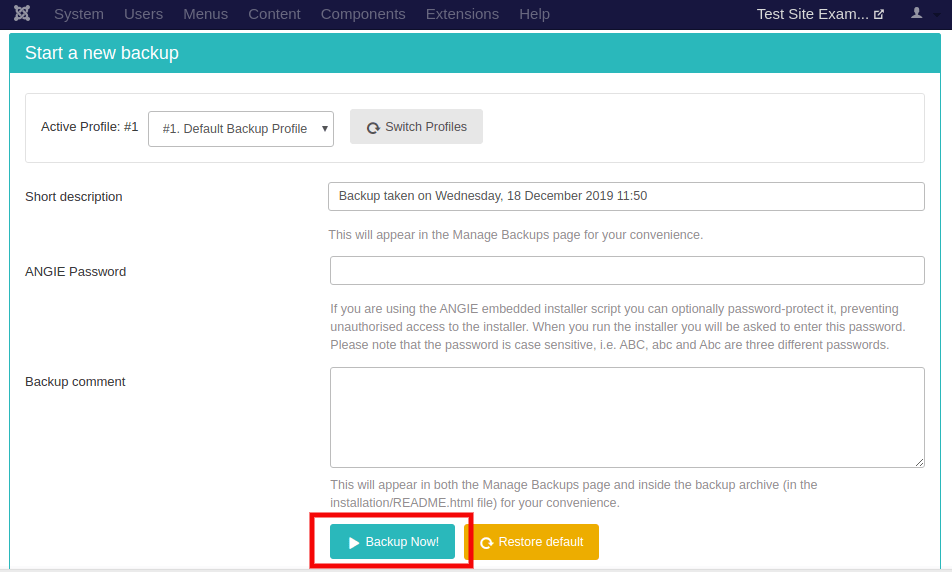
- After following the above steps, you will get a screen that will show you the progress of backup through a progress bar. It usually takes a few minutes for small websites, but may take longer for large websites. It depends on the overall size of the site and the performance of the server.
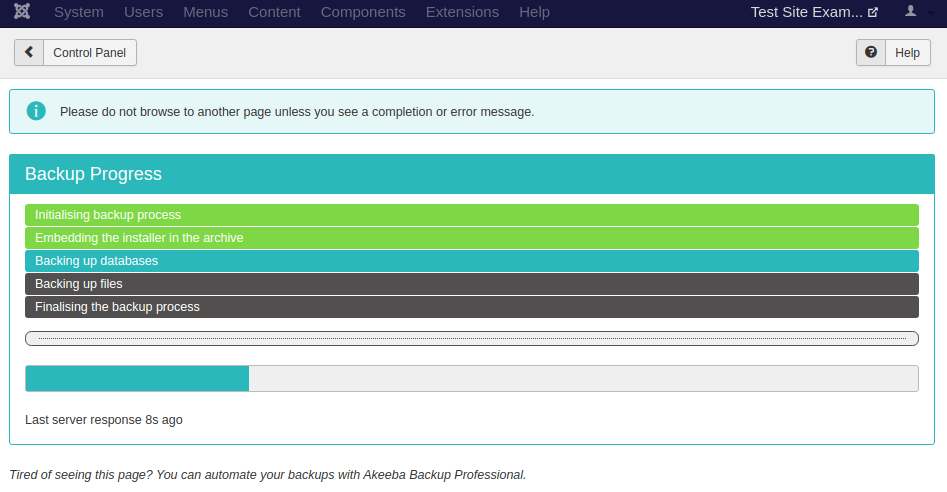
- After the process is done, you should see a confirmation message, as shown below:

Manage Backup in Joomla
- Click on the “Manage Backups” button, and it will open an ‘Akeeba Backup Manager‘ page. Here, you will see a list displaying all the backups you have taken. You can download or delete the backup files using this page.

- To download a backup file, click on the “Download” button given next to the name of the backup.

- It will further display a popup window with a warning. Click on the “Download” button, and it will start the downloading of a backup file into your system. It will look like the following image:
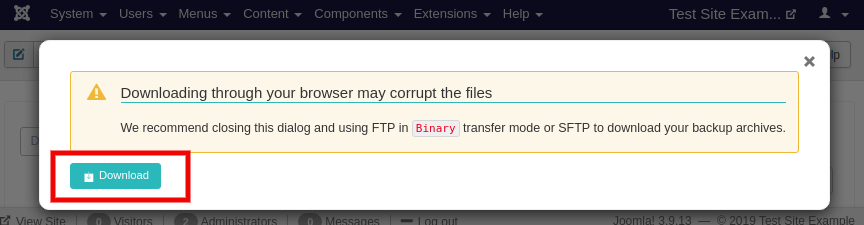
It is recommended to download the backup file using FTP so that the data will not get corrupted.
Restore Backup in Joomla
To restore a backup, you need:
- Akeeba eXtract Wizard: This tool is used for Windows, Linux, and Mac OS X. It is used to extract all the backup archives such as zip, jpa, and jps.
- Akeeba Kickstart: It is used to extract archives directly to the server and start the site restoration process.
Method 2: Manual Joomla Backup
Like other content management systems, Joomla is composed of files and a database (i.e., MySQL or PostgreSQL). Therefore, you are required to take the backup of both your files and the database. You can download your files using an FTP client and export the database using phpMyAdmin or the Adminer interface. Most of the hosting providers support phpMyAdmin. You need to select the database and click on the ‘Export’ tab. You can dump all the database tables to a file that you are going to download on your computer.
You must select the correct database on which your Joomla installation exists. If you do not know the database name, you can get the information by navigating through System – Global Configuration – Server – Database Settings.
