Kali Linux root password reset
In Linux, regular users and Superusers are allowed to access services via password authentication like in any other operating system. In the case, a regular user can’t remember his/her password, a Superuser (or a root user) can easily reset the password of a regular user right from the terminal. However, what if the Superuser (or root user) loses or forgets his/her password?
The procedure is quite different for recover the lost password of a superuser (or root user). Nonetheless, this method of recovering a lost password also allows any malicious user with physical access to your Linux host to gain complete ownership.
Note: This method of resetting a root password is similar for most distros. In this article, we are using Kali Linux. Also, we will be using “root password” throughout the tutorial, but it can refer to a superuser’s password, too.
This guide will provide you with information on resetting lost or forgotten root (administrator) passwords on Kali Linux.
In this tutorial, you will learn:
- What is kali Linux
- How to reset root password step by step
- How to boot Into the GRUB menu on Kali Linux
- How to edit the GRUB menu
- Check RW permissions on the root partition
- Reset Kali root password and reboot the system
1) What is kali Linux
Kali Linux can be considered the number one security operating system of today. This is the operating system that the programming world usually likes to use to perform penetration testing or pen-testing. Pen-testing is a methodology or a technique in which people check or test their own systems and their architectures to find vulnerabilities. Kali Linux is a Debian-based system and is widely considered as one of the best options for hackers too. Kali Linux was developed by offensive security as a rewrite of Backtrack. A Linux distribution is generally most focused on security. Kali Linux offers many hacking and penetration tools that are up-to-date and software by default and is widely recognized by different Windows users.
2) How to reset root password step by step
2.1 Booting into the GRUB menu:
To boot into the GRUB menu, you need to restart or reboot the Kali Linux. Once the kali Linux gets rebooted, it will display two options, as shown below. Here you need to select the second option which is ” Advanced options for Kali GNU/Linux”. But it would be best if you act fast; Otherwise, Kali Linux will automatically boot in the normal way and you will need to reboot your system again.
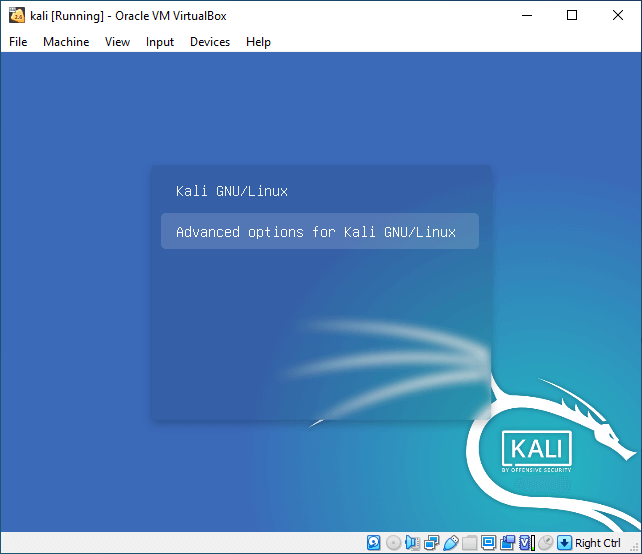
2.2 After selecting the second option, you need to press the “e” in order to edit the boot entry as shown below:
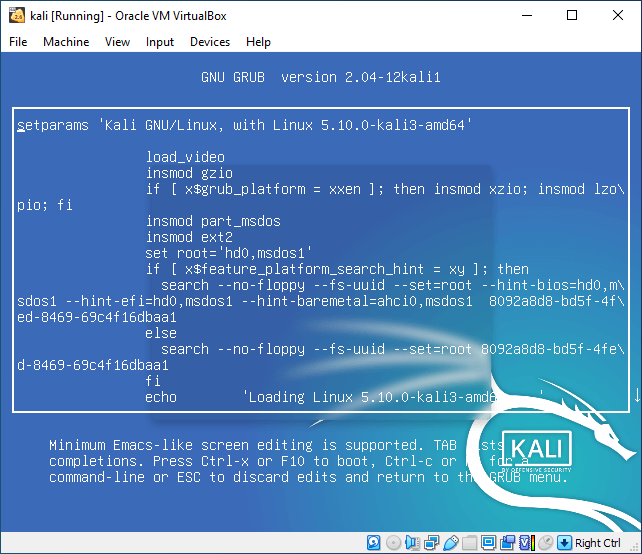
2.3 In the Boot entry, you need to make some changes that are listed below:
- Scroll down using the arrow key until you find the keyword “Linux”. Now using the navigation keys, search for the “ro” keyword. Once you find it replace it with “rw”.
- On the same boot entry, now find the “quiet” keyword and replace it with the following command:
Lets us see how does it look like before and after making changes:
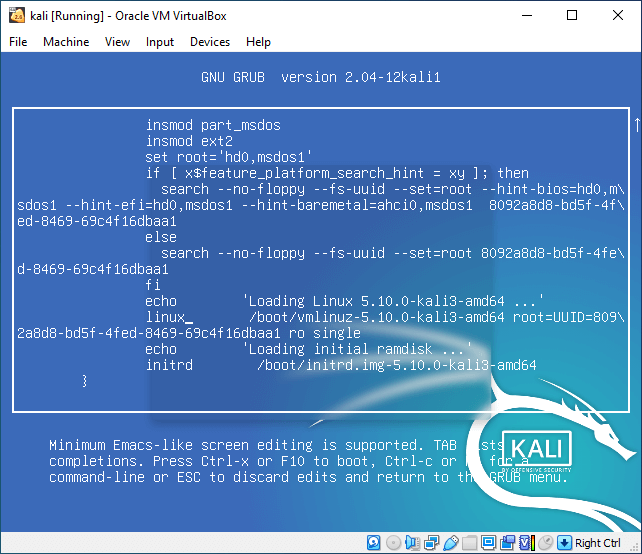
Before making changes
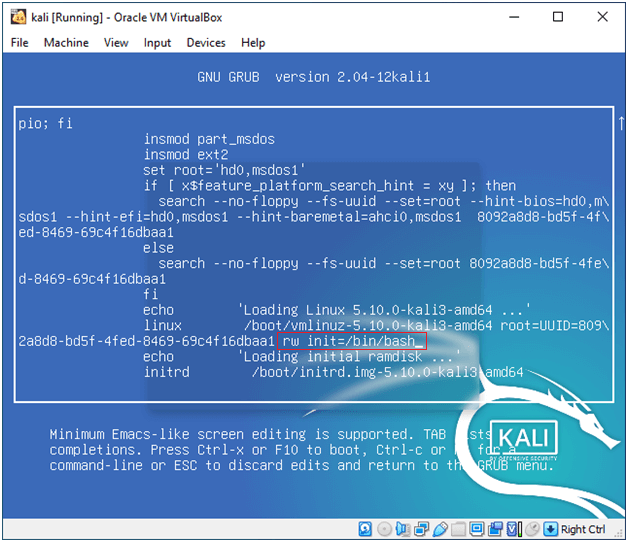
After making changes
2.4 Check RW permissions on the root partition:
To check RW permission on the root partition, press the “F10”. After which, a prompt will open, in which we use the “mount” command to ensure that the writing permission is successfully granted.
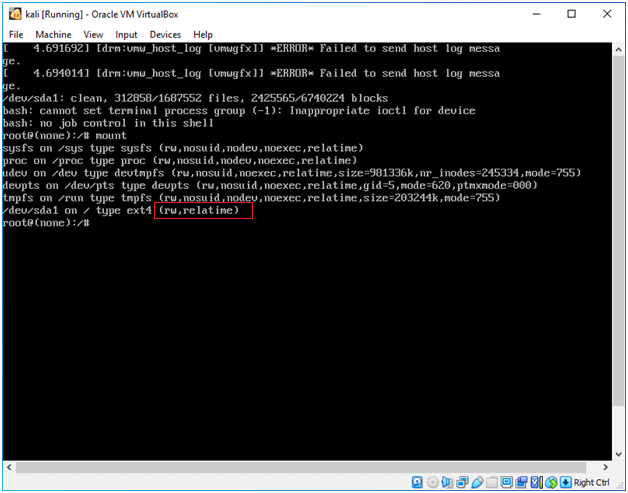
2.5 Resetting kali Linux root password:
To change or reset the root password, you need to type the “passwd” command and press enter. After which, it will ask you to enter a new password. It also asks you to type your new again to verify that both entered passwords are the same.
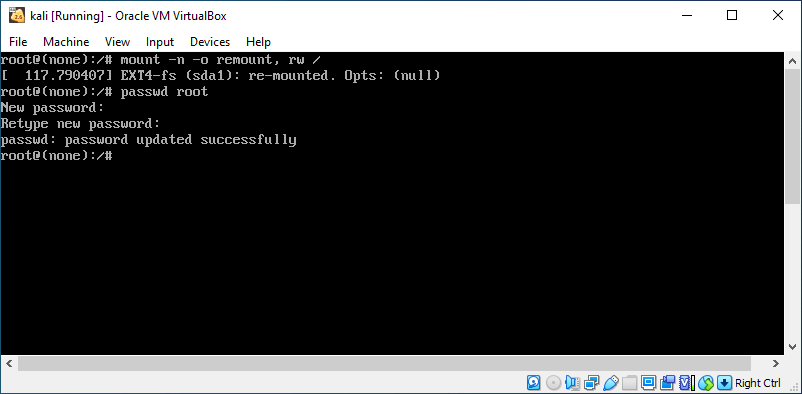
Now type the following given command and press enter button in order to reboot the kali Linux.
Command:
Output:
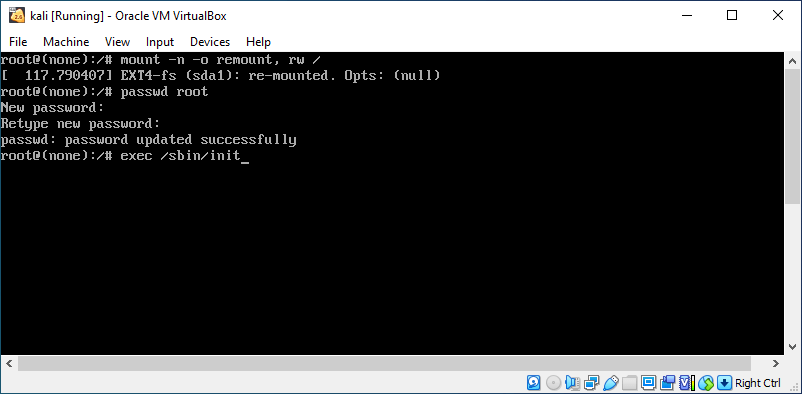
Once the system gets rebooted you can easily access your kali Linux using the new password.
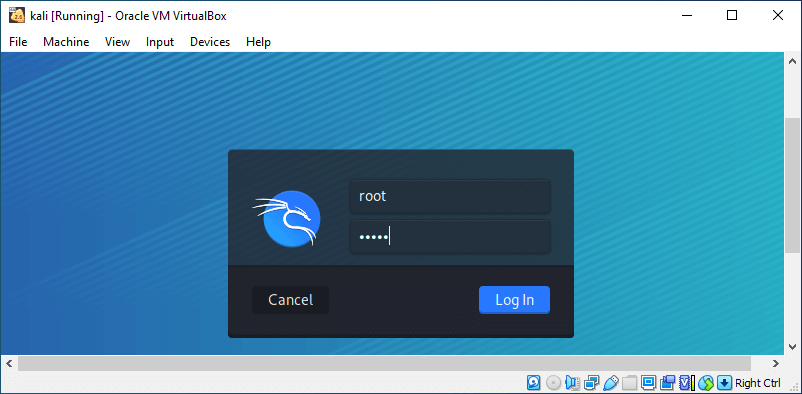
Conclusion
After reading this article, forgetting the password of Kali Linux should no longer be a big deal for you. You can simply reset your password by performing the simple instructions listed above. We hope this tutorial has helped you in solving this issue.
