Git Installation
What is Git?
Git is a free and open-source version control system which is designed to handle everything from very small projects to large projects with speed and efficiency. We know that every project has different versions; Git allows you to save the different versions of a project and share with other people.
Git is a command-line control system similar to the one we use in Linux. PHP mainly works in the Linux environment that’s why XAMPP is installed. XAMPP contains tools such as Apache, SQL, and all these tools work very good with Linux servers. Due to this reason, linux environment command is required known as Git.
Git is used for developers, marketing, product management, designers, customer support, human resources, and for anyone managing a budget.
Benefits of Git:
The number of projects uses Git to provide version control for both commercial and personal purpose.
Let’s understand the benefits of Git:
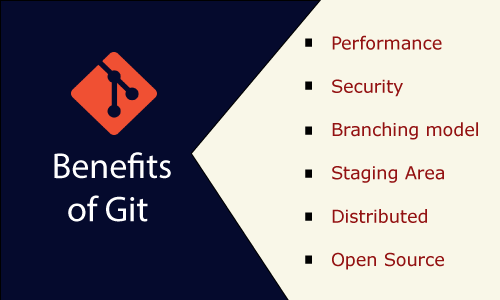
- Performance
Git provides the best performance when we talk about the version control system. In Git, committing, branching, and merging are all optimized to provide better performance as compared to other systems. - Security
Git handles the security by using the cryptographic method, i.e., SHA 1. This algorithm is used to manage the versions, files, and directory so that your work cannot be corrupted. - Branching Model
Git provides a different branching model than the other systems. Git allows you to provide multiple branches which are independent of each other. It also provides you to have friction-less content switching (move back and forth to the new commit, code, and back), role-based code, and disposable experimentation (if something is tried out and it does not work then delete it without any loss of code). - Staging Area
Git has an intermediate stage known as “staging area” or “index” where index allows you to commit only certain parts of changes or modifications that have been done since the last commit. - Distributed
Git is a distributed version control system means that it does not work on a working copy, but it gets a local repository having a full history of commits. - Open source
Nowadays, an open-source is the most important feature that software deals. It allows you to invite all the developers from all over the world and can contribute to the software by adding new features and additional plugins. This makes powerful software.
Steps to Install the Git
The following are the steps required to install the Git:
- Click on the given link to download the Git: ttps://git-scm.com/downloads
- Click on the Windows link to download the Git for Windows.
- After clicking on the Windows, the downloading gets started.
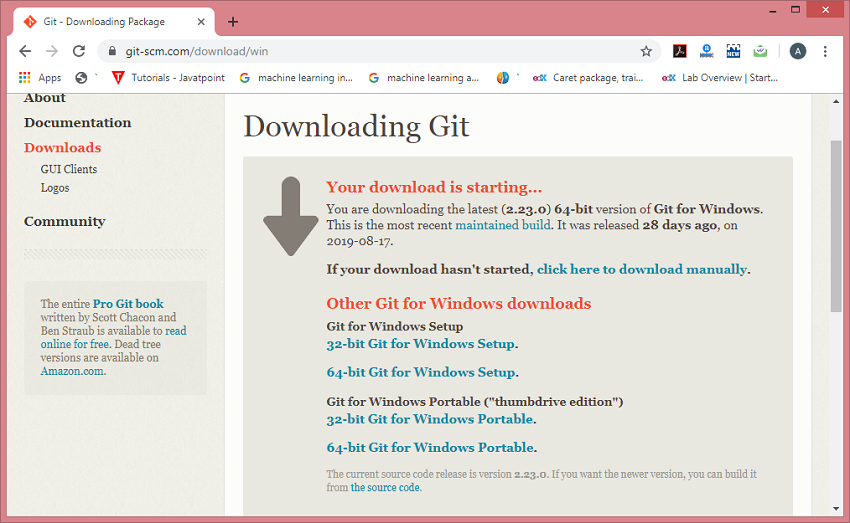
- Run the downloaded file, i.e., Git-2.23.0-64-bit.exe.
- When you click on the downloaded file, the screen appears shown below, click on the Next button.
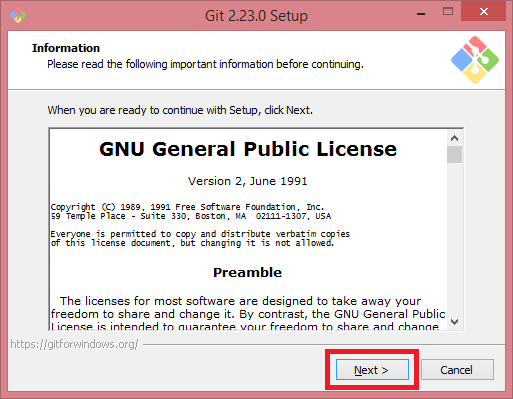
- Select the destination folder in which you want to install the setup of Git. After selecting the destination folder, click on the Next button.
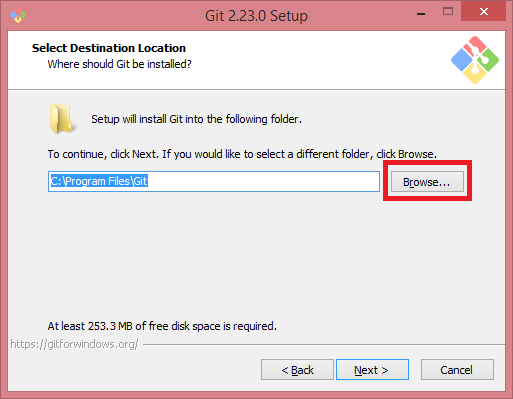
- Select the components which you want to install in Git.
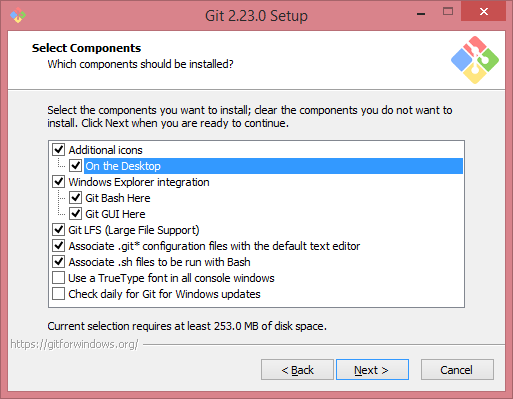
- Select the On the Desktop icon also.
- Select the start menu folder and click on the Next button.
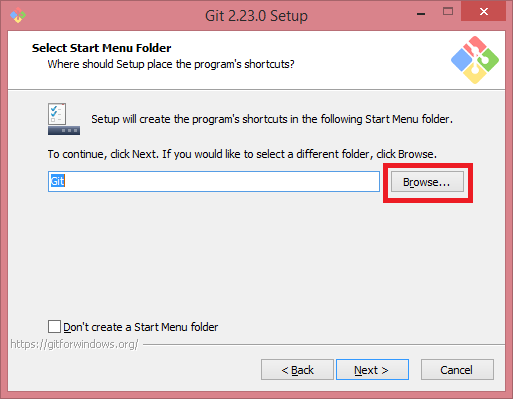
- Click on the Next button.
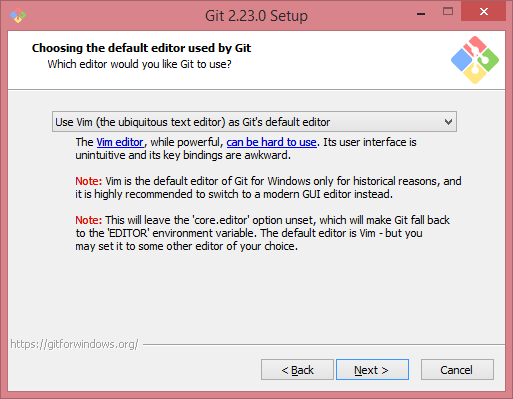
- Select the Git from the command line and also from 3rd party software in the below screen and then click on the Next button.
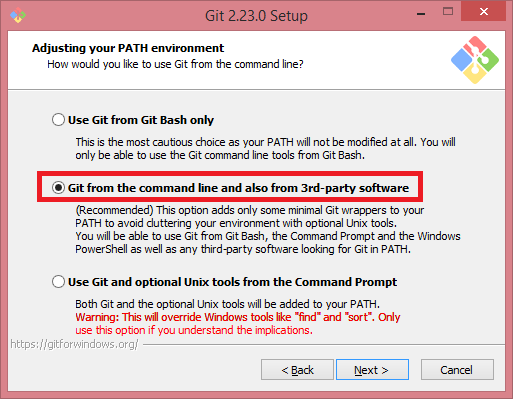
- Select the option, i.e., “OpenSSH” from the below screen and then click on the Next button.
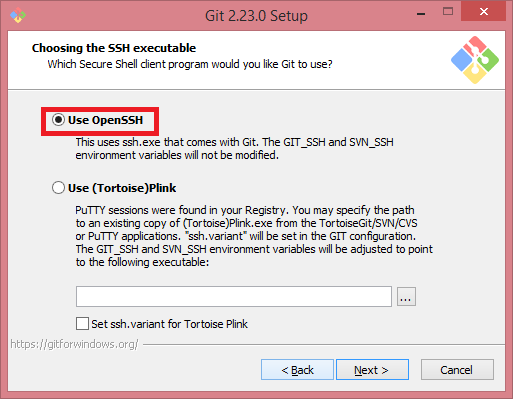
- Select the option Use the OpenSSL library and then click on the Next button.
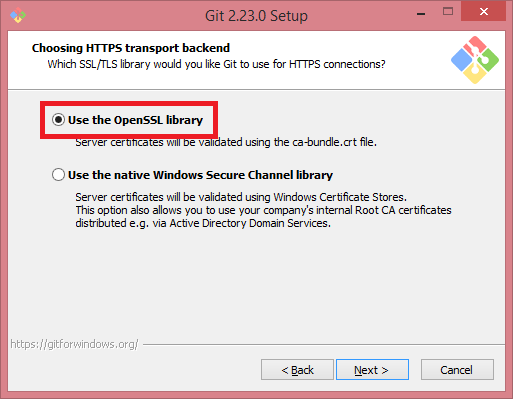
- Select the option Checkout Windows-style, commit Unix-style line endings, and then click on the Next button.
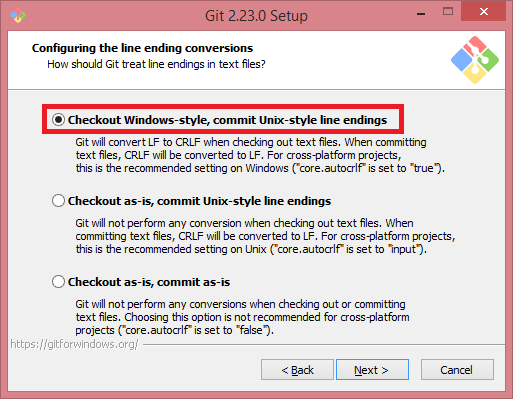
- Select the option, i.e., Use MinTTY, and then click on the Next button.
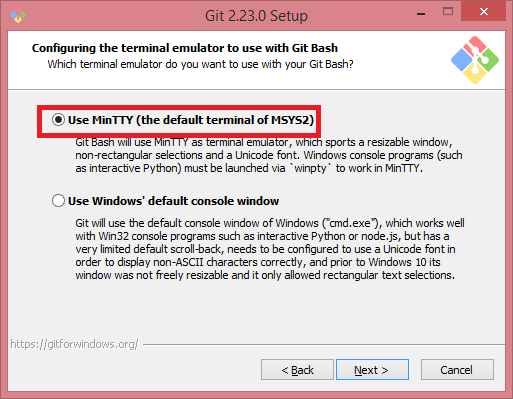
- Select the features which you want to enable.
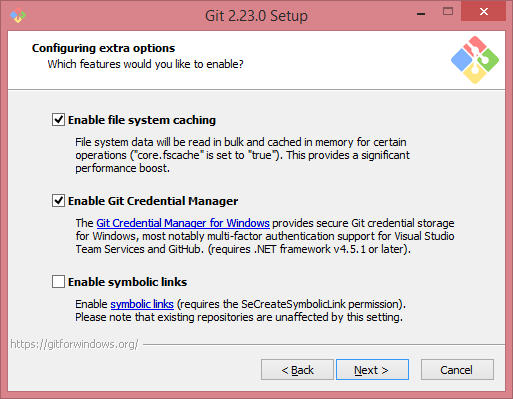
- Click on the Install button.
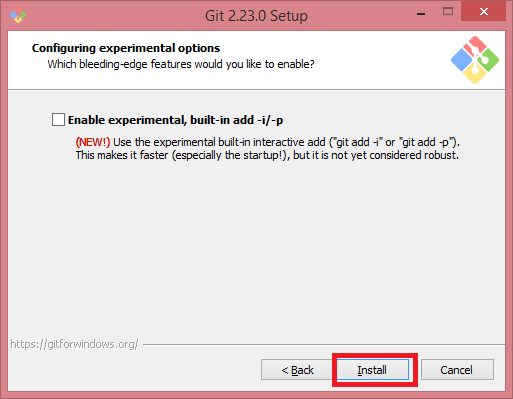
- The below screen shows that the installation is completed.
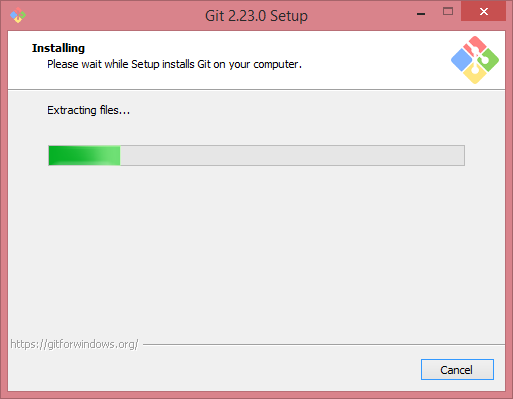
- Click on the Launch button.
