Photoshop Filters: Free Photoshop Filters
Photoshop is an exceptional image editing software that provides several built-in features to alter the view of an image. One of its fancy tools is filter. Photoshop supports so many built-in filters to beautify and colorize Photos. We can also add external filter plugins to extend its functionality.
Using filters is sure to streamline our workflow and save time. Each filter is programmed to apply actions that will take so much time if we edit manually and apply it in a few seconds on our image with just a single click.
These filters will diverse your image with cool effects by just clicking once. Photoshop is an excellent tool that provides endless capabilities to deal with image graphics. If you are new to editing, you may face difficulty in editing photos. But, using Photoshop filters, you can edit any photo like a pro.
There is a wide range of built-in filters in Photoshop. Additionally, we can add some external plugins for the filters that provide stunning and surreal effects.
In this section, we will discuss some useful filters in Photoshop and how to use them? Further, we will discuss some useful external filter plugins.
How to use filters?
We can fix, enhance and retouch our photos using filters and applying effects. There are several effects and filters that give our image look like a sketch or painting or special color effects, and we can also create transformations and distortions using the filters.
The built-in filters of Photoshop can be found in the filters menu. Other external filter plugins will be displayed after the installation. Once we install any third-party filter, it will be displayed at the bottom of the filter menu.
For smart objects, there are several smart filters available that allow us to use non-destructive operations.
Each filter has its support and features. To use a filter, we have to choose a suitable option from the filter menu.
Below are some points which will be taken care of before choosing a filter:
- When we select a filter, it will be applied to the active layer or selections.
- We can apply most of the filters progressively through the filter gallery for the 8-bits per channel images.
- We can apply all the filters individually.
- We can apply more than one filter successively.
- We cannot apply a filter to Bitmap-mode or indexed-color images.
- Few filters are only available for the RGB images.
- There are some specific filters for the different image formats, such as 16-bit and 32-bit.
- Some filters are applied based on the RAM of your PC. If you don’t have enough storage, you will get an error message.
Let’s understand how to apply a filter.
Following are the steps to use a filter:
Step1: Open an Image
To open an image, press the Ctrl+O keys or select the open option from the file menu. It will open the file explorer, navigate to the directory and select the file you want to open. Click Ok to continue; it will open the image in the Photoshop workspace.
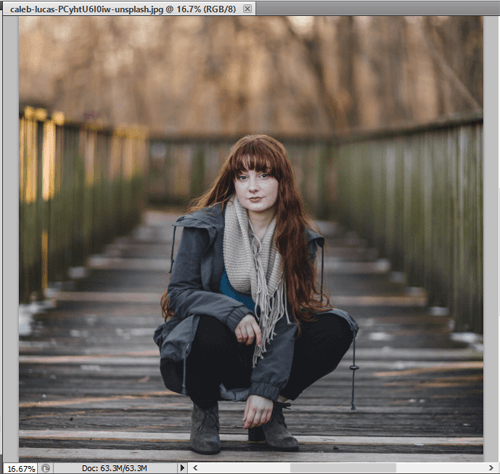
Step2: Select Filter Menu
Now, open the filter menu by navigating to the top menu bar and selecting the Filter menu. It will open several filter options.
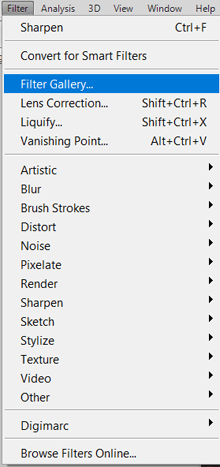
We can choose any filter options such as liquefy, artistic, blur, sharpen, sketch, and more from this menu according to our requirements. For example, we are choosing the filter gallery option from this menu.
Step3: Select a Filter
We are selecting the filter gallery option from the filter menu. It will open the document in a new window with several filter category options such as artistic, brush strokes, distort, sketch, stylize, and texture. We can expand any of the categories to explore its filters. There is a wide range of filters provided by Photoshop. For example, we are selecting the watercolor filter from the artistic category.
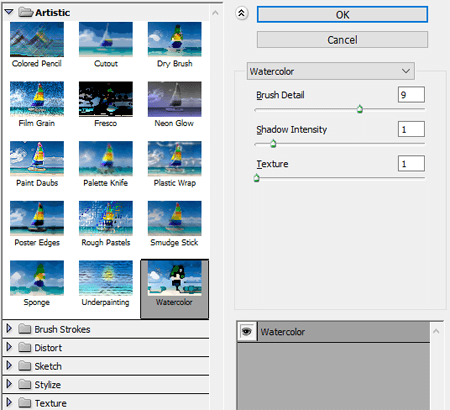
Once we select a filter option, click OK to apply it. It will apply the filter and close this window and take you to the workspace window.
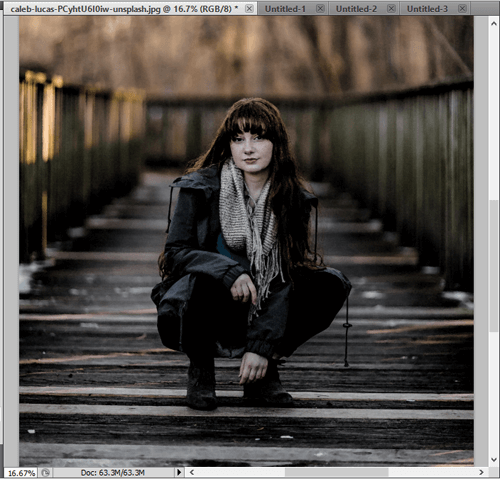
We can see from the above image that we have changed the complete appearance of the image by applying a filter. Now, we can save this image in any supported image format or apply other filters over it to rectify it more or overwrite a filter.
Like the watercolor filter, we can choose any available filters, such as blur, sketch, etc., according to our needs.
There are several top free external Photoshop filters available on the web. Let’s discuss a few free Photoshop filters:
Top Free Photoshop Filters
The following are the top 20 Free Photoshop Filters
- Dramatic Sepia
- Blue Evening Photoshop Action
- Highpass Sharpen
- Denoiser from Ximagic
- Old Photo Action
- Portraiture
- Pixenlarge
- Vintage Action
- Lithprint
- Craquelure 3D
- VirtualPhotographer
- ON1 Effects
- Coloriage from AKVIS
- Nightmare Photoshop Action
- Summer Haze Photoshop Action
- HDR Action
- Night Twilight
- Touch Panel
- Focus
- Pexels
1. Dramatic Sepia
Dramatic sepia is one of the finest filter plugins for Photoshop to create a sepia effect on the images. It’s a free plugin.
We can easily apply the classic reddish-brown sepia effect to our images. The first thing we have to do is download the dramatic sepia plugin and add it to Photoshop.
To apply the sepia effect to our image, we can navigate to Image -> Adjustments -> Photo Filters menu. It will apply the sepia effect to our image, but we can try the dramatic sepia action plugin if we want a dark sepia effect.
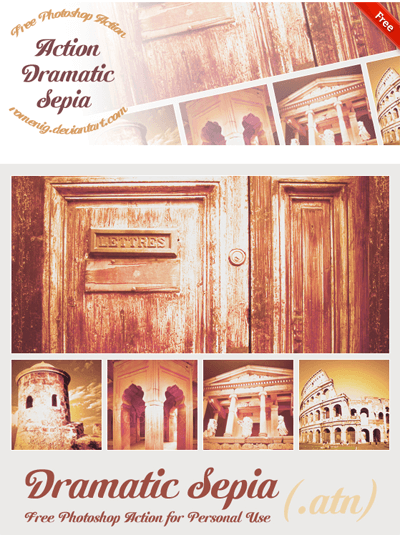
2. Blue Evening Photoshop Action
Blue evening Photoshop action filter applies the opposite effect to the sepia filter. It cools down the image look; it is applied to soften a sunlight photo, and a cold temperature look.
Blue evening Photoshop action contains a set of 10 different actions to add drama and intrigue our photos.
The blue evening is a free plugin; it supports Photoshop CS4 and newer versions ad Photoshop elements 11 and newer versions.

Download Blue Evening Photoshop Action
3. Highpass Sharpen from Richard Rosenman
Highpass filters increase the contrast along the edges of the images. It is useful for removing the blurry edges of the image and giving the image a sharper and professional look. It provides an excellent control for these changes while keeping things simple. One of the finest benefits of using it, is it allows us to make adjustments while previewing the highpass layer. We can see the changes before applying it.
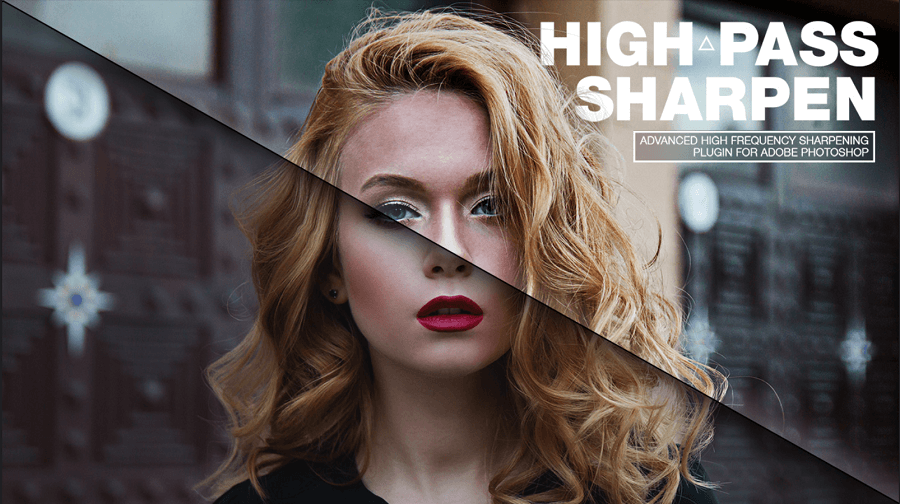
4. Denoiser from Ximagic
It is a useful plugin for noise reduction in Photoshop. It provides different methods to reduce the noise from an image; all these methods are very effective. However, there are different built-in plugins in Photoshop that provide a way to reduce the noise in the image, but it is more effective than that. It provides a wide range of parameters to adjust. Further, it provides a different panel that provides a view of how the image is fixed.
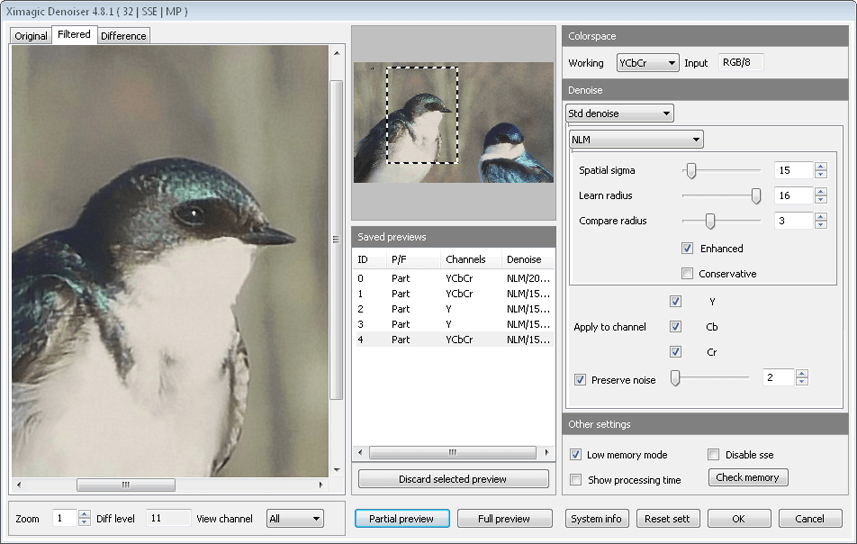
5. Old Photo Action
Old Photo Action is a fantastic filter to apply the 90s effect to your photo. It applies a nostalgic, old-timey feel effect to photos. It is provided by Deviant Art. It adjusts the color and contrast of the image and transports it back to old times.

6. Portraiture
Portraiture is an excellent filter for portrait retouching the image. When it comes to portrait editing, this one filter is unbeatable. It is a free filter available for Photoshop and Lightroom classic. It automatically removes the imperfections & noise from the image and applies to smoothen skin tones while keeping the essential image details such as skin texture, eyelashes, and hairs. It also supports a built-in auto mask tool that lets us discover the image’s entire skin tone and apply edit operation only on the required area.
It is good for skin retouching on the image. It is provided by Imagenomic.
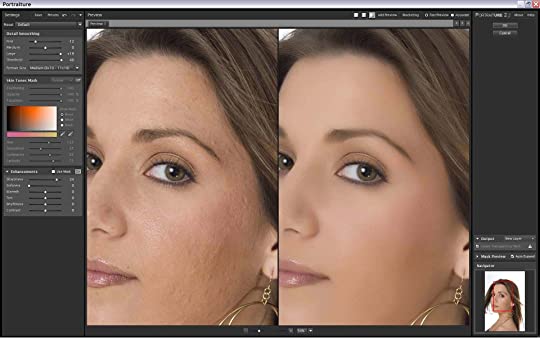
7. Pixenlarge
Often you find some interesting images on the web which you want to use for your project; unfortunately, they have a low resolution. The Pixenlarge, as its name suggests, is a solution to this problem.
It is n useful filter for enlarging the image resolution with its intelligent algorithm to recognize the image pattern. It is a distributed plugin for Photoshop and some other standalone applications. Primarily, it is used for enlarging the clip arts, icons, drawings, cartoons, sketches, and other drawn images.
Its intelligent algorithm makes it unique and pretty much better than Photoshop’s built-in transform tool to deal with complex patterns. It is a perfect tool for re-utilization for the rich but low-resolution clip arts, which are very common on the web.
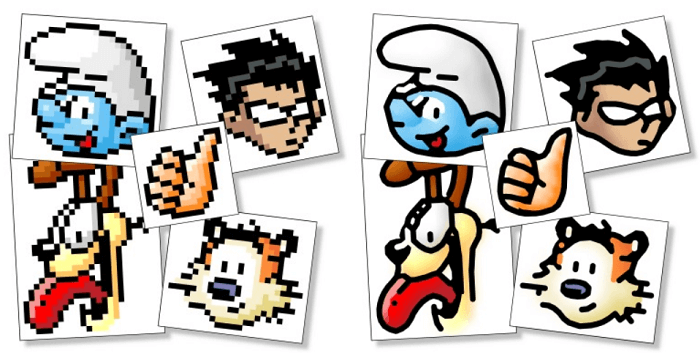
8. Vintage Action
The Vintage action filter applies more effects, unlike Old Photo Action. It adds a distinctive neon effect to give a groovy feel to the images. It is a trendy filter among photographers. It automatically adds cool color effects to the image.
It is a free filter provided by Deviant Art.

9. Lithprint
The Lithprint filter is also an amazing filter provided by Deviant Art. It imitates the vintage look provided by the black and white lith printing process. Lithprint filter is much more drastic as compared to other vintage filters. It adjusted the contrast, shadows, and highlights on the image. Furthermore, it also adds a gritty texture.
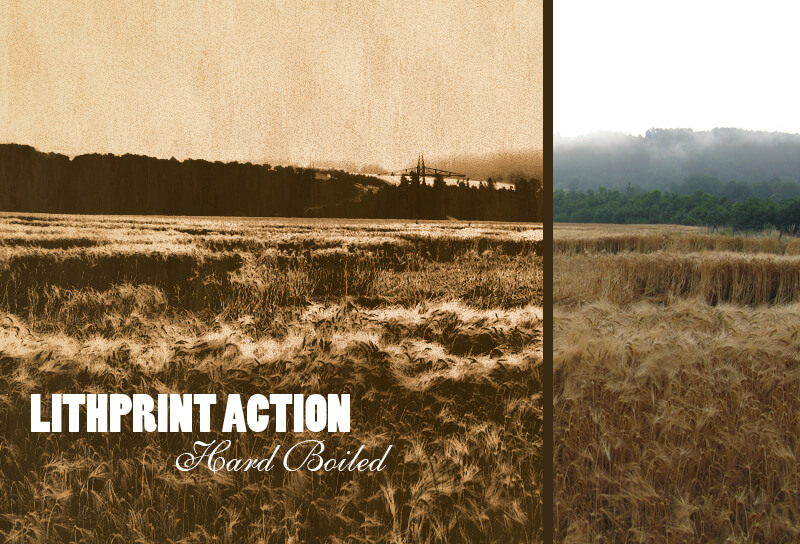
10. Craquelure 3D
The term “craquelure” is used in reference to a pattern of cracks that can form on materials, like the surface of a very old painting. It is one of the most used Photoshop filters for creating texture and abstract patterns.
Craquelure 3D filter is useful for creating a wide range of artistic craquelure (krăkloor’) effects. It is used to design various abstract patterns, construction materials, and decorative surfaces.
We can control two independent craquelure layers to achieve a new extensive texture effect. We can apply several effects, from etched metal and silk plaster to melted glass and water ripples.
It generates random settings to assist us in quickly and easily producing several different variations of craquelure surfaces.
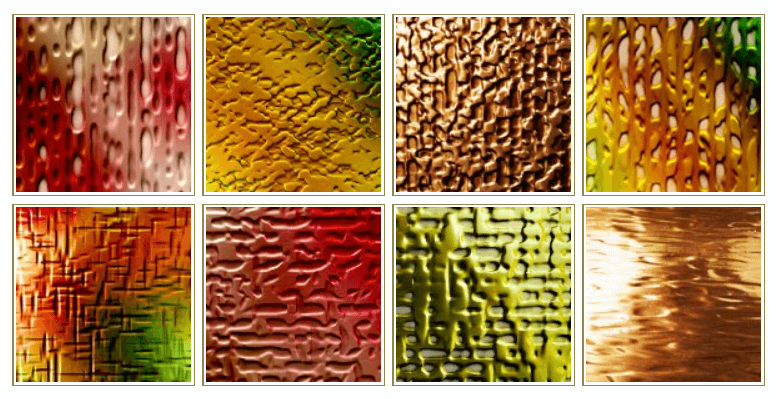
11. VirtualPhotographer
VirtualPhotographer is an excellent plugin for producing particular effects in Photoshop. We can apply black & white, polarization, and high contrast effects using a virtual photographer, and it provides several complicated effects with just a single click.
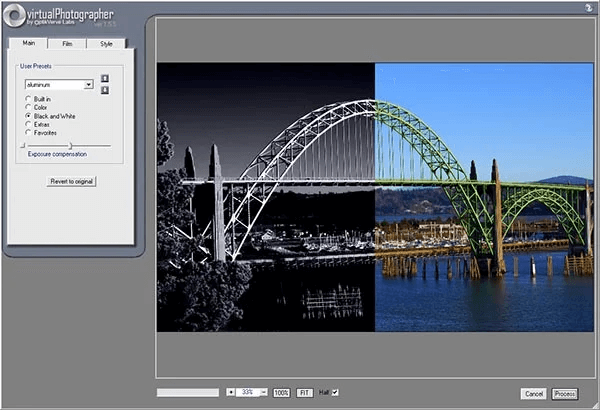
12. ON1 Effects
ON1 Effects is quite similar to VirtualPhotographer plugin, and it is a free Photoshop plugin that allows us to add complex effects with just a single click. It provides a vast library of several Photoshop effects, including vignette, contrast adjustment, and HDR look. We can stack on top of each other effects, which allows us to easily build layers of different effects.
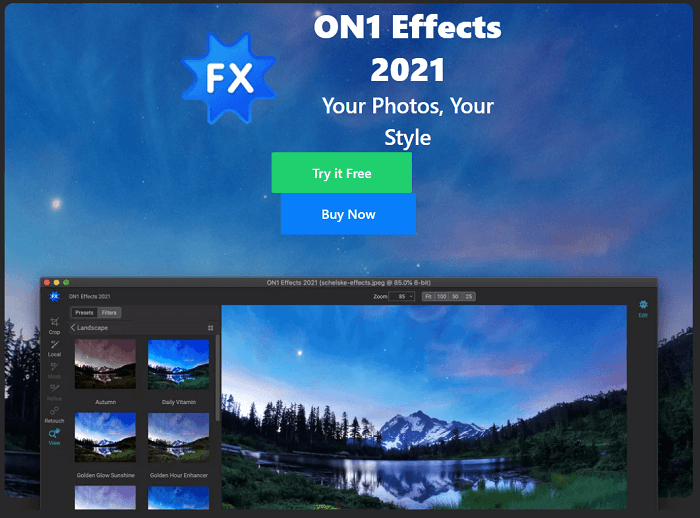
13. Coloriage from AKVIS
Coloriage is a fantastic filter with smart AI technology to make the image look prettier. It performs an automatic colorizing feature with a realistic view. It is useful for colorizing old photos and black & white photos. With just a single click, we can replace image colors with some fancy colors. It is a free filter provided by AKVIS for Photoshop.

14. Nightmare Photoshop Action
Nightmare Photoshop Action is a collection of ten excellent filters to provide a dark night view to the image. It is a useful filter for providing an image with an unsettling view. We can easily provide our image a dark and haunting vibe,
It is a perfect filter for creating the mortal danger type impression. It takes our image view to the next level.
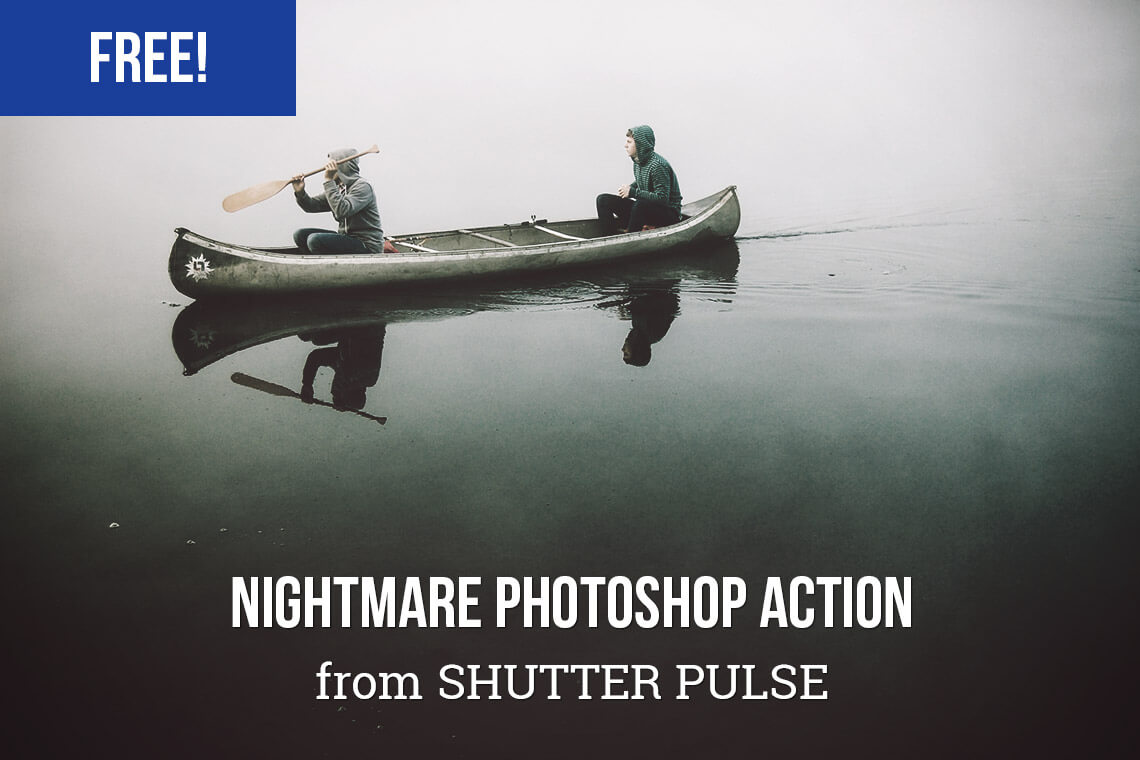
15. Summer Haze Photoshop Action
Summer Haze Photoshop Action is a fantastic tool for providing a summer look to images. We can make a sunny shot intensely summery with this great golden haze effect. It is most suitable for outdoor portraits taken in natural light.
The summer haze Photoshop action is a perfect filter for outdoor photos, especially portraits taken in natural light. It provides support for all the versions of Photoshop since CS4. The best thing about this filter is that this extensive filter is free for Photoshop.

Download Summer Haze Photoshop Action
16. HDR Action
We all know that HDR photography lacks contrast, but using the HDR Action filter, we can have four sets of filters: HDR fix Light, Normal, Heavy, and Clicker. It is useful for removing the digital grey (lack of true black) found in HDR photos. It is also a free plugin provided by Deviant Art.
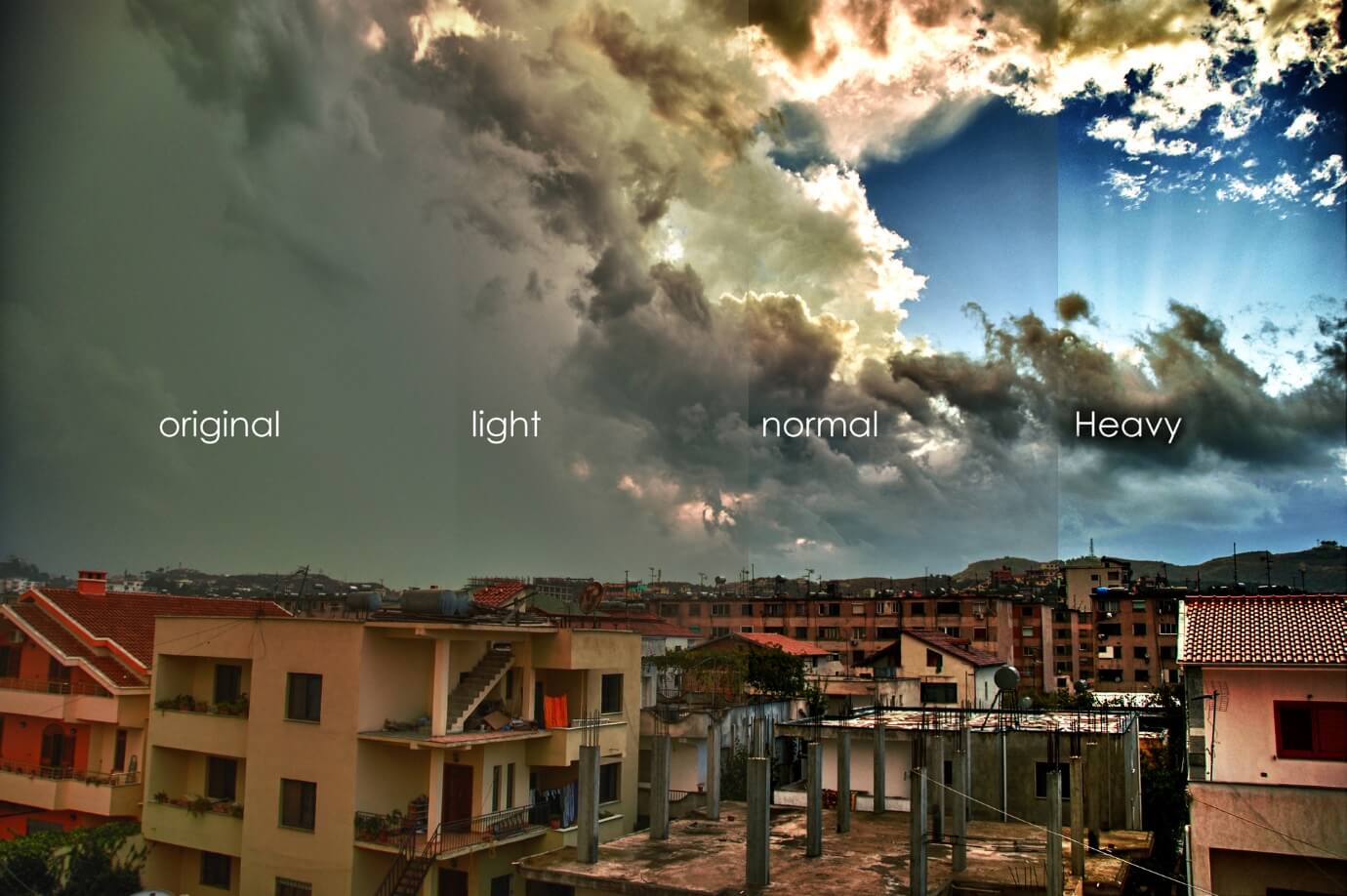
17. Night Twilight
Twilight Photos looks excellent, but sometimes we miss it in our photos end up with dark black skies. But thankfully, we have an option to convert our dark night photos into beautiful blue twilight photos.
The Night Twilight is a set of 11 actions that allow us to convert our nighttime images into twilight scenes by applying a color cast and lightening the sky. We can adjust the level of twilight by reducing the layer’s opacity as it is rendered using layers. Thus we can make our images look nicer with extreme flexibility.

18. Touch Panel
Touch Panel is a fantastic plugin for Photoshop that automates diptychs and triptychs creation. Diptychs and triptychs are image editing term that refers to photographic storytelling. They combine two or three images which can be from the same session, or they can be polar opposites to show opposition or contrasting ideas.
It provides an arbitrary layout using a structured row/column composition. The Touch Panel provides a super easy interface and supports the ultimate diptych, triptych & ntych automation tool.
It is a free plugin that is released under the MIT license. We can easily create a double panel (diptych), triple panel (triptych), and quadruple+ panel (ntych) projects in Photoshop. All we have to do to select the number of rows and panels we want in our image, and also the alignment style, and let the Tych Panel do the rest of things for you like formatting and alignment.

19. Focus
The focus plugin is a very useful plugin for Photoshop. It allows us to break out the general selective focus, lens blur, and motion blur. It provides extensive options to focus on the image. Thus, it eliminates the need for additional tools and extensive equipment to extend the lens functionality beyond our camera.
It surprisingly easily make us focus on the essential subject of our image. The focus can be used as standalone software as well as Photoshop & Lightroom plugin.
Usually, smartphone cameras can handle the wide-angle in wide mode but not the focus mode in complex shots where we need to highlight some specific subject. In such scenarios, we can use the focus plugin to highlight the desired subject.
It allows us to blur backgrounds, set the blur’s intensity, and sharpen the edges as per the requirement to focus on the object we want. It will make it truly pop out of the picture.
It is a free plugin provided by Skylum.
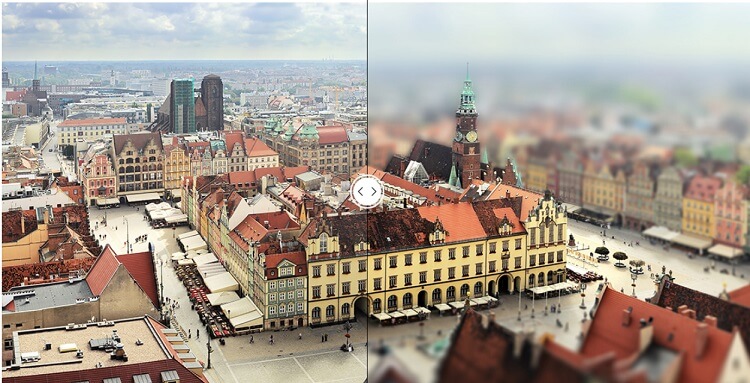
20. Pexels
The pexels is one of the largest libraries for a free stock photography gallery. We can also integrate it in our Photoshop as a plugin so that we can get the free pexels content right into Photoshop. It is a useful plugin for increasing your productivity.
The Pexels contains more than 30,000 free images collection. We can import our favorite Photos in Photoshop using this plugin.
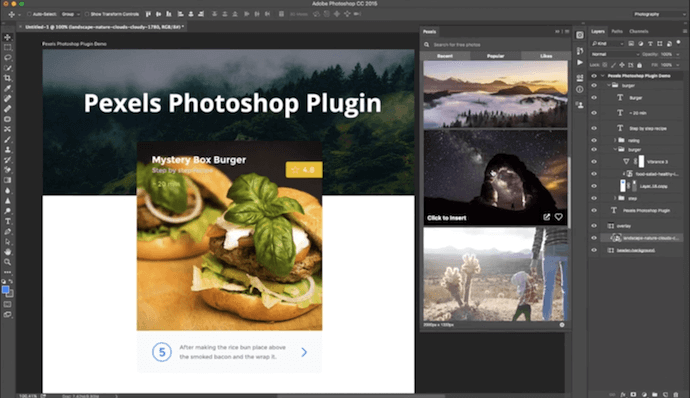
Summary:
We have discussed the top 20 most used Photoshop plugins and filters for Photoshop. There is no priority among given plugins; these are just numbers to arrange them. All of the discussed Filters are very useful and trendy among professionals. Most of them are free or provide a trial to use, and you can choose any of them as per requirement. But, they are not only some good plugins; several other plugins are available on the web that provide limitless creativity and filter options for Photoshop.
Technically it is not possible to discuss all the plugins in one article. So you can explore other plugins as well from the web. Google for the Photoshop filters and plugins and find out the best filter for your need.
