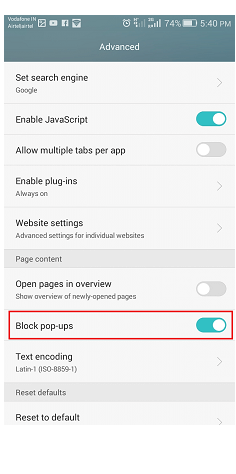Pop-up Blocker in Android
While reading an interesting article on the web on your Android device, sometimes you feel annoying when pop-ups come. Some pop-ups ads fly around the screen and block your content from view. The more frustrating case is that when you accidentally tap on a pop-up ad while scrolling the page. However, you can stop these pop-ups ads on Android smartphones or tablets.
But there are no any pop-up blocking method takes guarantees that have 100 percent full proof. However, you can keep away most of the pop-ups with the right security practices on your Android phone. Some of these methods are listed below, which can disable pop-ups while browsing on Android devices.
How to disable pop-ups in Chrome browser
Chrome is one of the best browsers for Android smartphones, which offers a built-in feature to disable unwanted pop-ups and advertisements. You can disable this feature in your Chrome settings to block pop-up ads by default. Let’s check whether it is working correctly by using this feature. Do the following settings in the Chrome browser:
1. Open your Chrome browser on your Android smartphone.
2. Tap on More options (three vertical dots) available at the top-right corner of the browser.
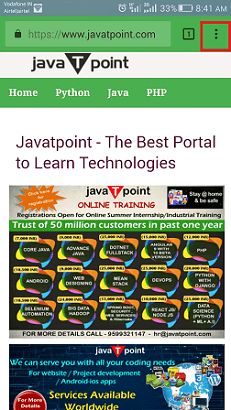
3. Click on the Settings.
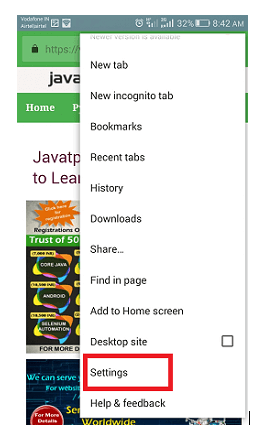
4. Scroll down the menus up to Site settings.
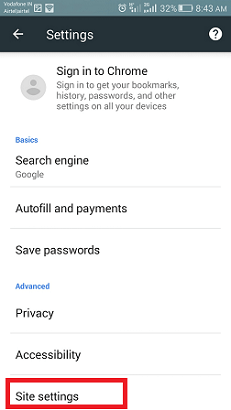
5. Touch Pop-ups and redirects that turn off pop-ups.
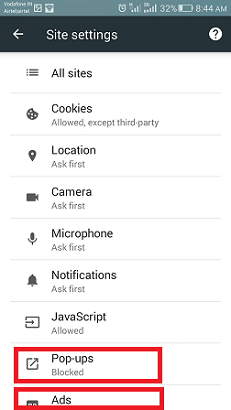
6. Click on Pop-ups and Ads options and disable it to stop Ads.
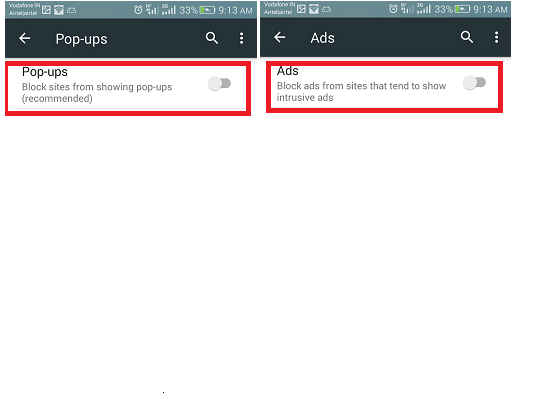
7. Touch and slide the toggle button again to disable the feature.
Check notification permission for a website in Chrome.
There may be possibility that you are already granted some notification permissions for a website on your browser, and now you want to remove them. If that’s the case, then open Chrome and navigate to the website and follow the below steps.
- Open the Chrome browser, default browser of your Android phone.
- Click on the More icon (three vertical dots) available at the top-right corner of screen.
- You need to tap on the information icon “i” at the top and then click on Site settings.
- If you see the Notifications listed under the Permissions section, then click on it to turn off.
How to stop pop-ups ads on other Android browsers
To stop (or block) advertisement and pop-up on other browsers, you need to use any third-party browser. The mobile version of the Chrome browser for Android doesn’t work with any other third-party plugins. However, some other browsers can do, such as Samsung Internet and Firefox.
On the default Android browser, you can also block the pop-up ads. To block pop-ups on the default Android browser, follow the below-mentioned steps:
1. Launch the default Android browser and tap on Menu.
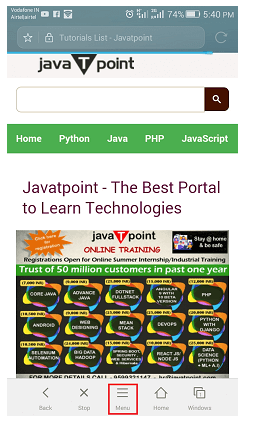
2. Now, tap on the Settings option.
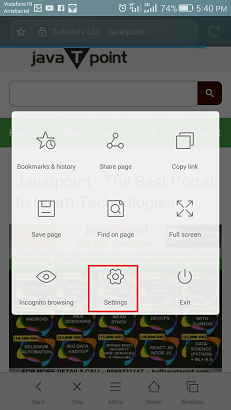
3. Go to Advanced settings.
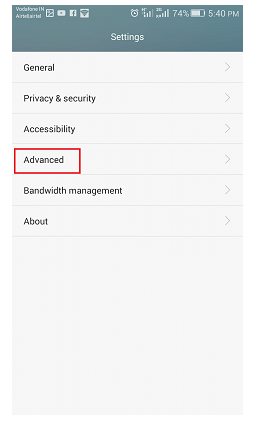
4. Finally, enable the Block pop-ups.