Print a PDF
Nowadays, with no extra software or tools, all types of computers, smartphones, and tablets offer us to print PDF files.
As we are aware, PDF is a standard, portable document format that operates throughout all devices.
Here, we will learn how to print your PDF file.
1. Print a PDF from Adobe Reader
Adobe reader is one of the most popular PDF Reader. You need to download Adobe Acrobat Reader and install it on your system. Adobe Acrobat Reader DC is free. To download it, go to the official website or click here.
- Once the Adobe Reader is installed, open this app.
- Go to the File menu from the top left the window and select Open.. option or press Ctrl+O.
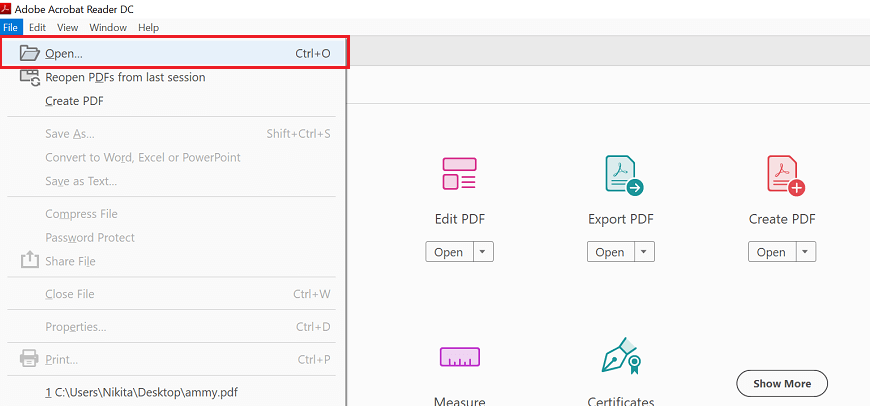
- Browse to the location of the PDF file, and select the file, and then click on the Open button to open the file.
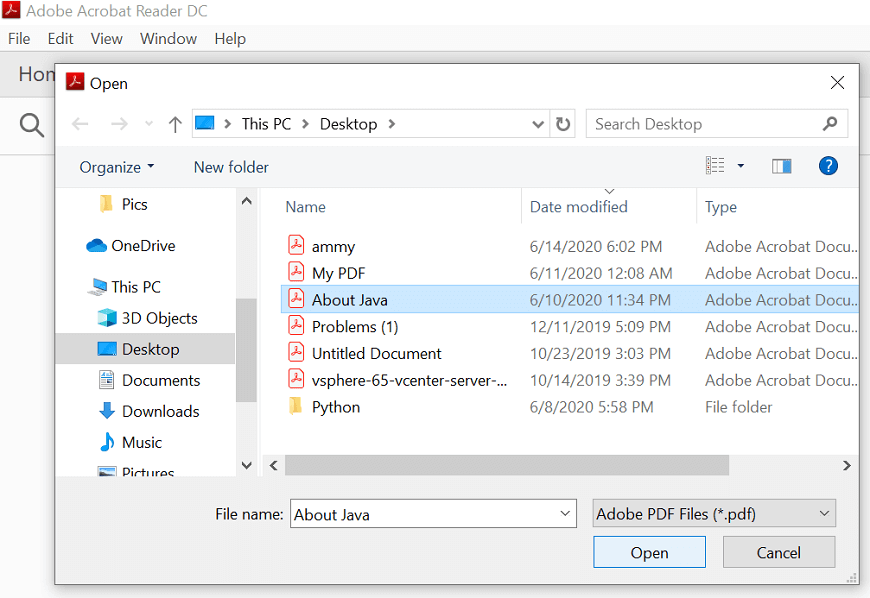
You can also open the PDF file directly from Windows Explorer. Once you have installed a PDF Reader on your computer, you can open a PDF file just by double-clicking your mouse.
Open your Windows Explorer, My Computer or This PC and select your desired PDF file to open. Double click on the PDF file or right-click on it and select Open with Adobe Acrobat Reader DC.
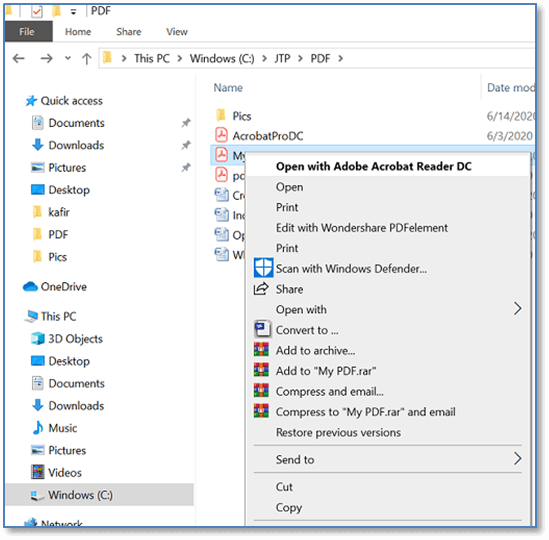
- Now, again go to the File menu and select Print or press Ctrl+P; this will open a print dialog box with different options. You can also open a print dialog box with the
icon on the toolbar.
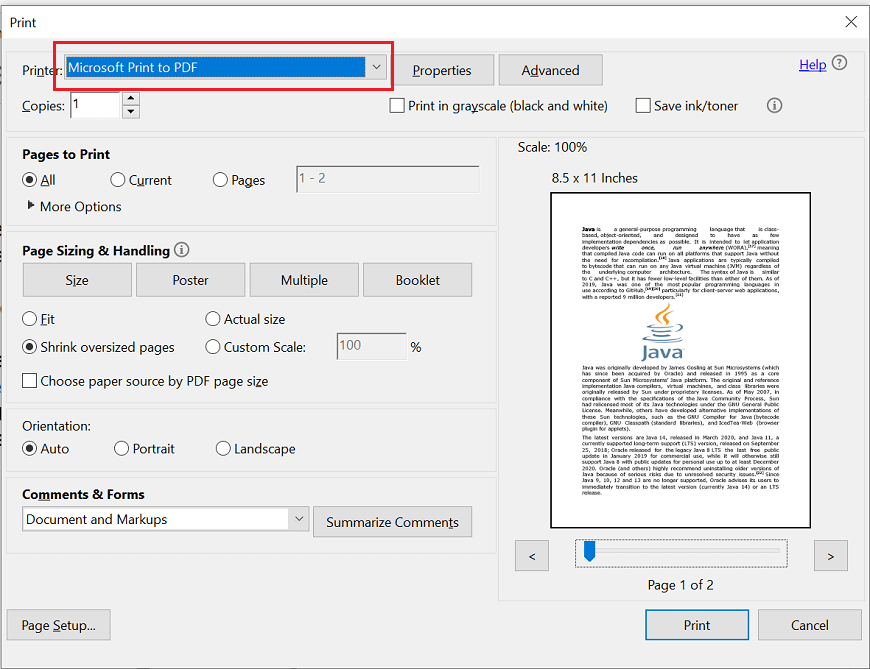
- Select your printer from the drop-down menu.

- If your PDF has multiple pages and you only need limited pages, use the Range or Pages section of the Print window to set which pages should be sent to the printer.
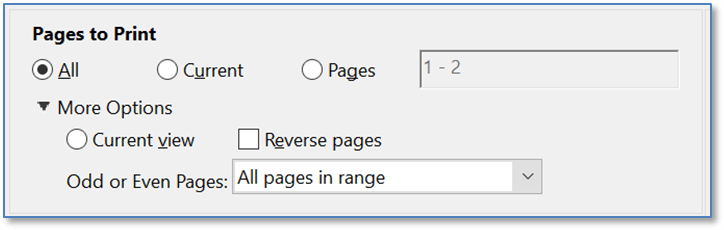
- To customize other printing settings, click on the Properties button.
- Once you have set all printing options, you are ready to print your PDF. To do that, click on the Print button. Your file will be added to the Printer queue.
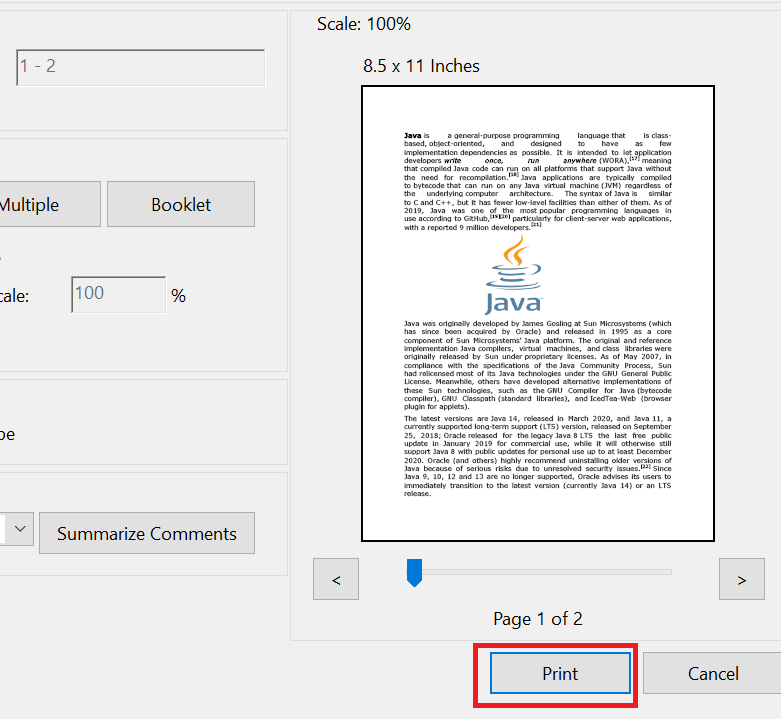
2. Print a PDF from Web Browser
If you don’t have adobe reader, then you can use web browsers. The web browsers have an inbuilt PDF reader, which also allows us to print a PDF.
- To open the PDF in a web browser, go to the location of the PDF and right-click on the PDF.
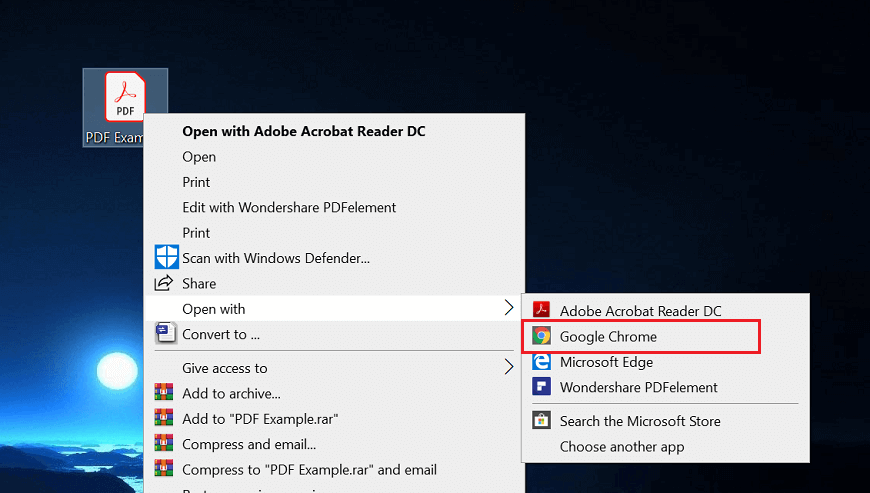
- Select Open with menu and choose your appropriate browser. Your PDF file will open in your selected browser.
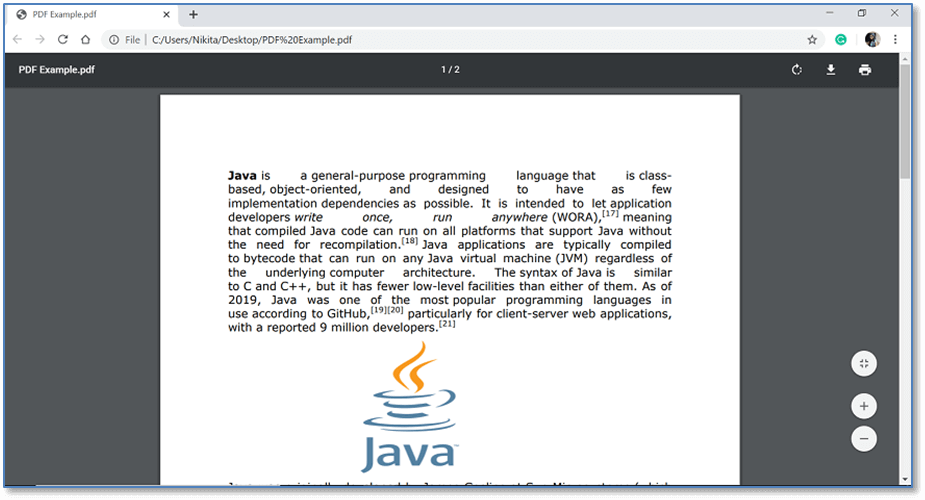
- Click on the print
icon from the top right corner of the window.
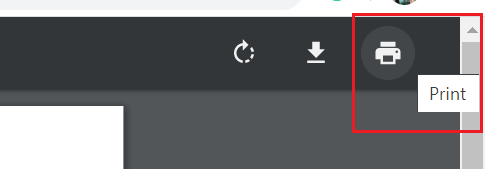
- This will open a print dialog box with different options.
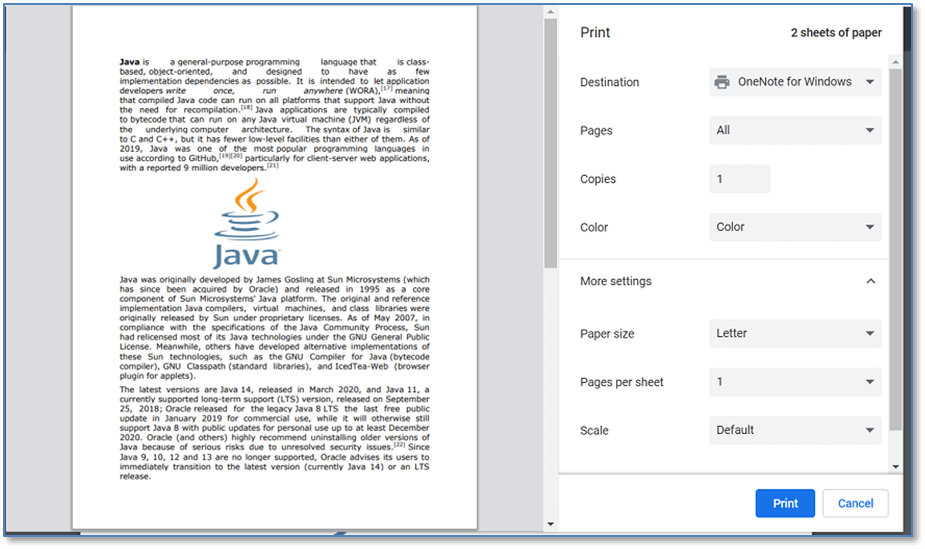
- Click on see more and Select your printer from the drop-down menu.
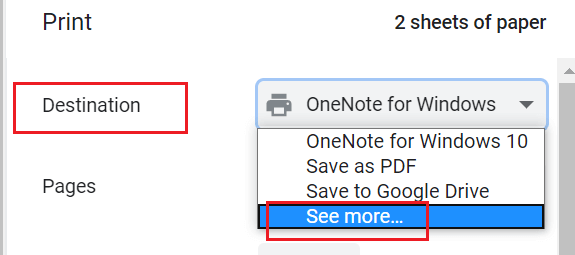
- Chrome offers multiple other options to customize printing settings, such as Pages, Copies, Color, Paper Size, etc.
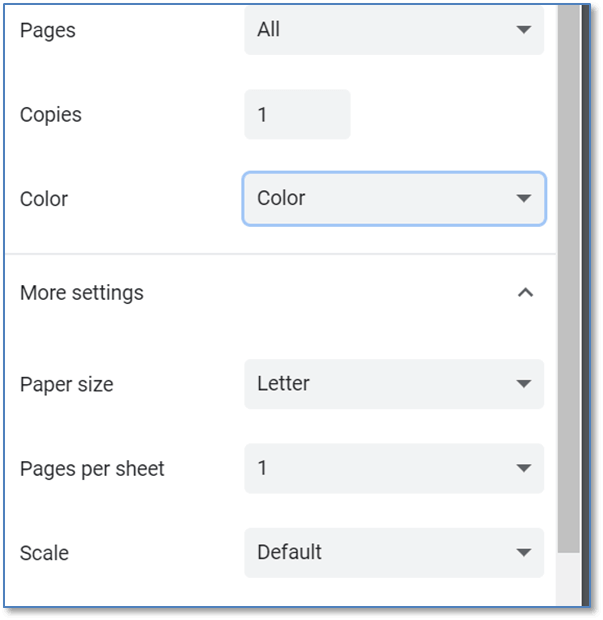
- Once you have set all printing options, you are ready to print your PDF. To do that, click on the Print button. Your file will be added to the Printer queue.
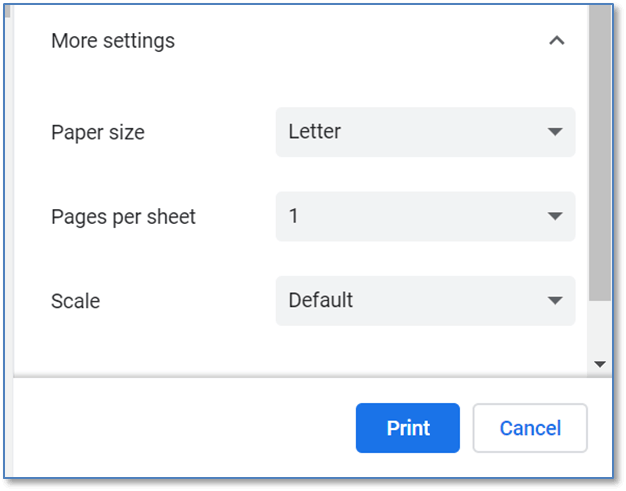

 icon on the toolbar.
icon on the toolbar. icon from the top right corner of the window.
icon from the top right corner of the window.