User Interface
The user interface in SAS is used for interactive analysis of data. This is the face behind which the programs are executed. It provides a more convenient graphical way of running tasks.
There are different windows to perform various functions in the SAS interface. SAS is a language that has a graphical user interface. It is also useful for non-programming users. There are multiple windows that open in SAS Studio to execute a program and do other tasks.
Consider the following image:
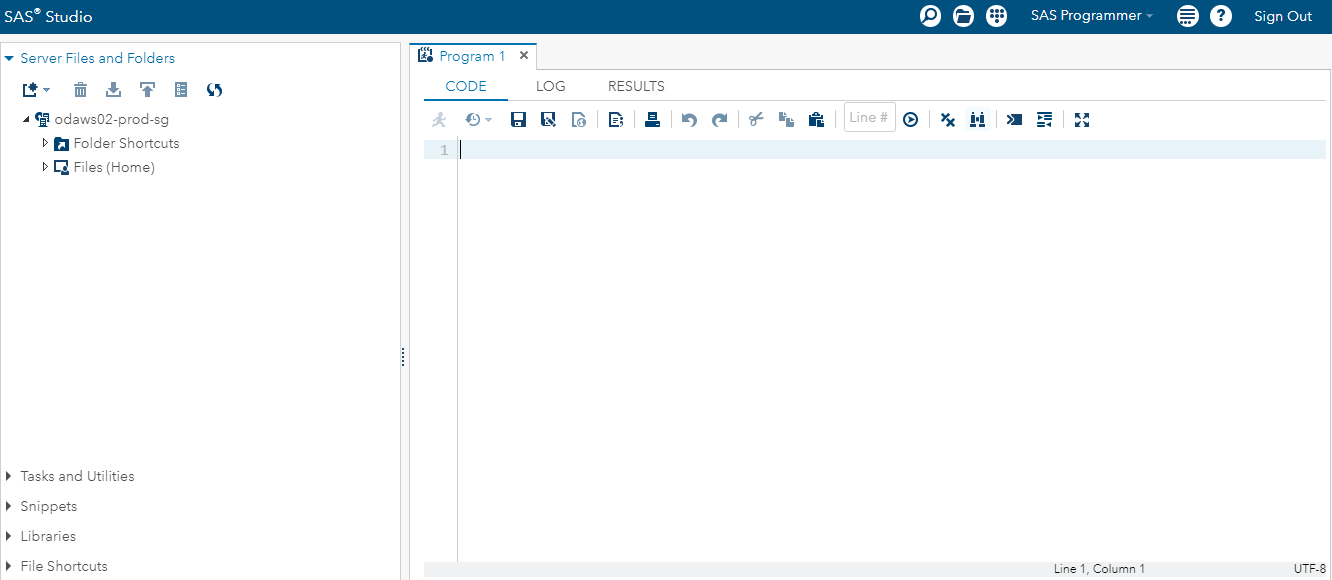
SAS window consists of two parts one is navigation pane, and another is a work area.
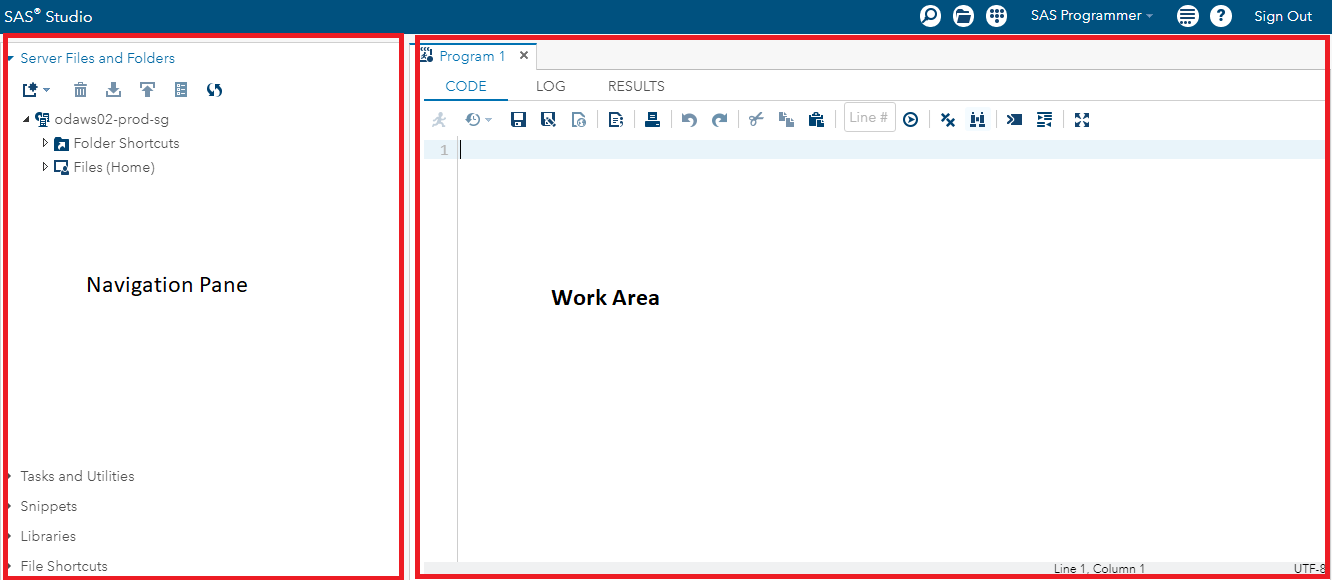
Navigation Pane
The navigation pane is situated on the left side of the window, and it contains various programming features like folder shortcuts, task and utilities, snippets, libraries, and file shortcuts.
Folder Shortcuts
Folder shortcut provides you the facility of making subfolders. If you have a lot of files and, you want to create a folder shortcut, then you can create it by following these tasks.
First, right-click on the folder shortcut and then select “New.”

Now, name your subfolder, select the folder type and browse the directory then save it.
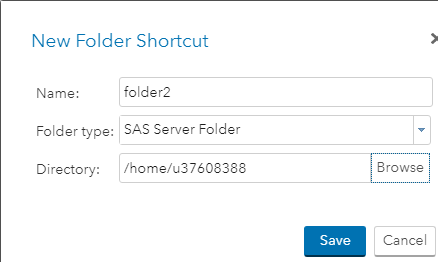
You can see, your folder has created.
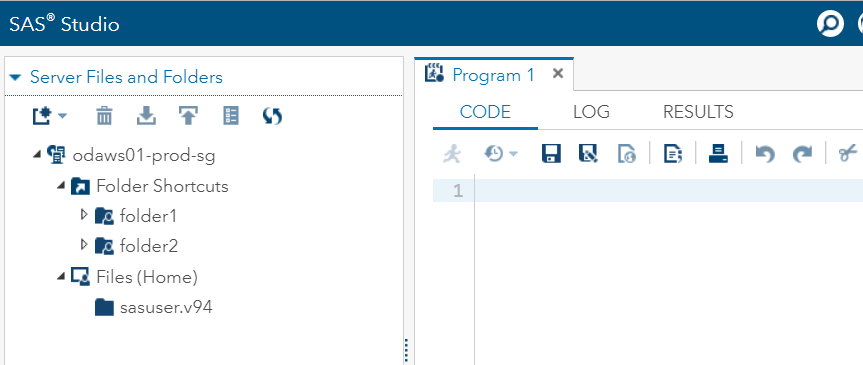
Task and Utilities
Task and utilities tab provides inbuilt features of SAS that we can use to get the results by supplying externally obtained data. It offers options for inbuilt features like data, graphs, statistics, forecasting, power and sample size, etc. Utilities include queries, importing data and SAS programs.
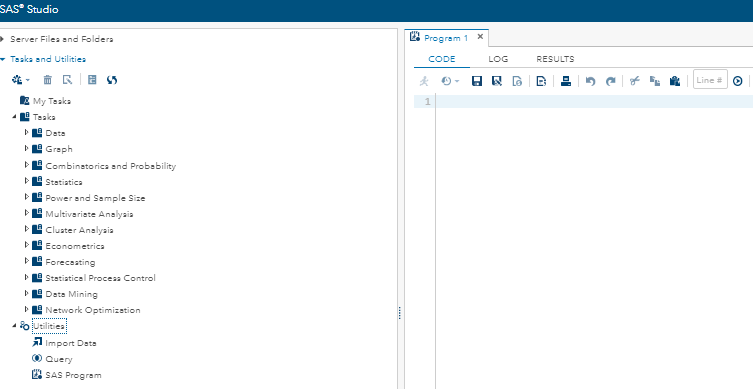
Snippets
The snippets tab provides code snippets to help us in quickly inserting code into the program and customize it to meet our requirements. It also provides the ability to create our snippets by using My Snippets tab.
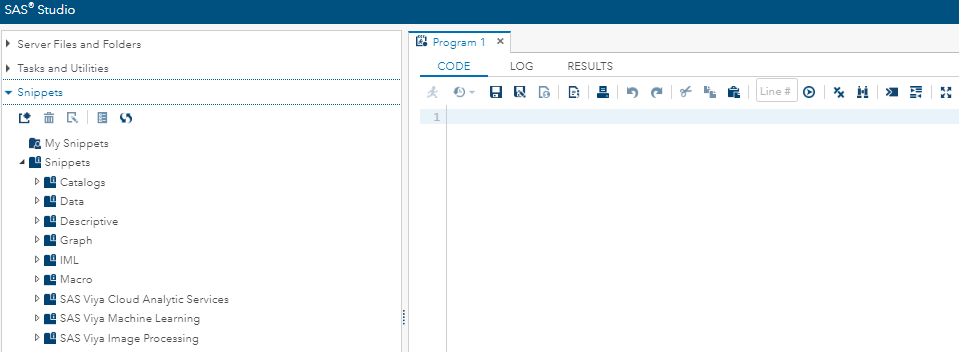
Libraries
The library tab in SAS is divided into two parts, the first is the temporary library and the second is the permanent library. Both libraries are used to store the entire database of SAS, but the difference between them is, the temporary library (Work) is used for a specific task and for a particular time period while permanent library can be used any time. It is available at all times.
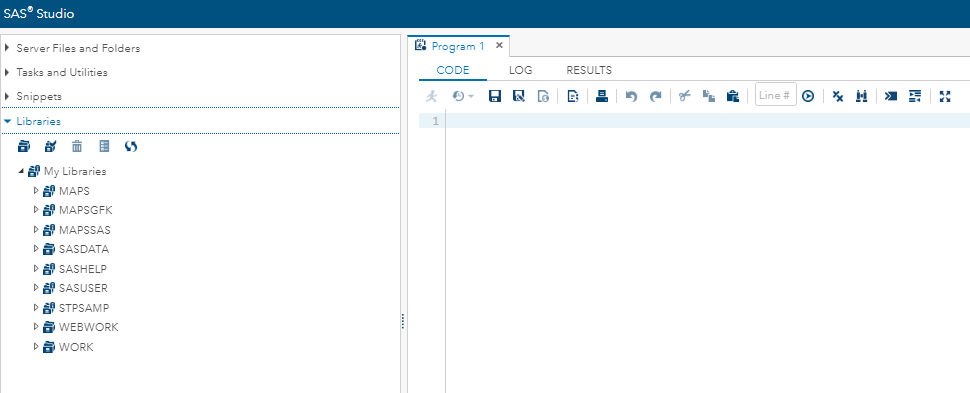
File Short-cut
File shortcut is used to access the files that are stored outside the SAS environment.
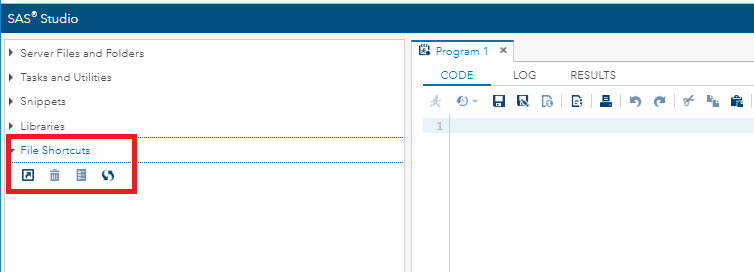
Work Area
The work area of SAS studio consists of a code window, log window, and output window. Each window has its own specific activity. Let’s understand the activity of each window in detail.
Code Window
The code window is used to write SAS code. Code window contains a proper detailed explanation of all syntax of SAS code. As soon as we start writing the code, it suggests various commands of the code automatically. Automatic command suggestion prevents the wrong syntax. The following window will appear when you open the code window and write the code.
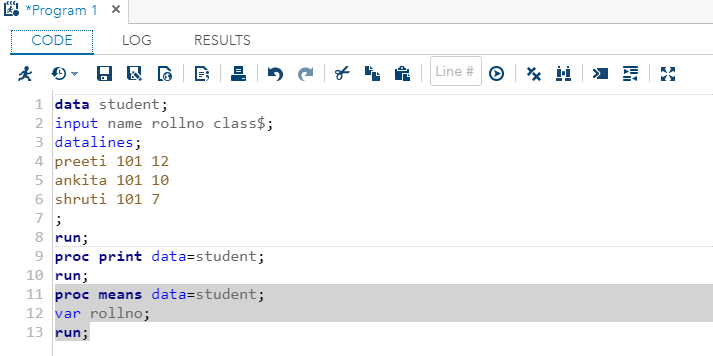
Log Window
The log window displays messages about the SAS session and SAS program. If your program has an unexpected result, logs help you in identifying the error. We can also use PUT command to get the output of our program in the log.
We can open the log window in the following two ways:
- Enter LOG in the command line then press Enter.
- Select View < Log
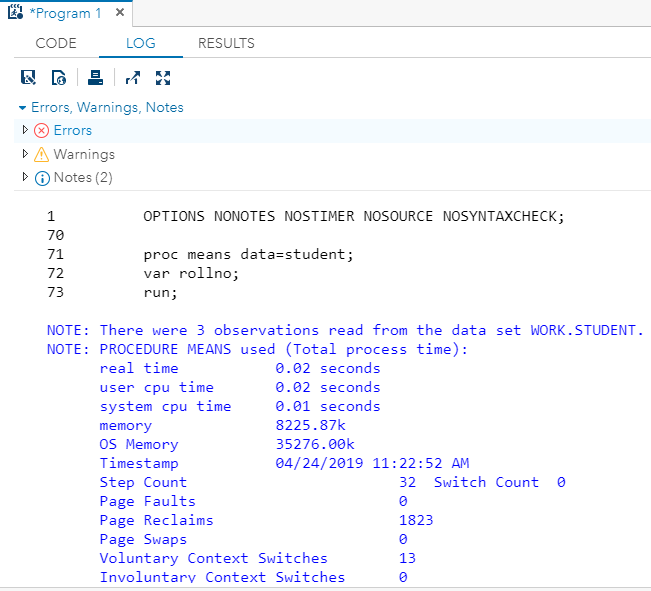
Result Window
It is located on the right side of the log window. It displays results in various formats like a table, list chart, etc. Results can also be exported and can also be saved in various formats. They are formatted in the same format as HTML table.
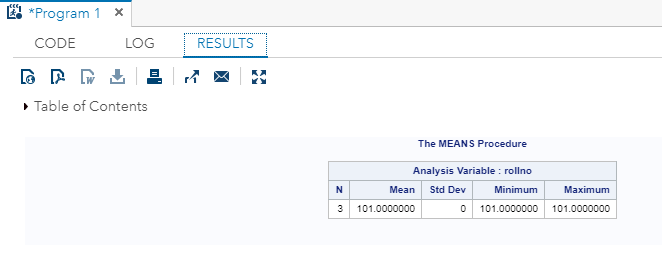
So, this is all about SAS Studio software windows. Hopefully, it will help you to understand the use of these windows. You will find more information on continuing with the study of this tutorial.
