Search by Image: Google Reverse Image Search
Search by image using Google reverse image technique is one of the best innovations of recent years. Using reverse image search technique, you will find the similar pictures or images through multiple reverse image search engines such as Google, Bing, and Yandex. Google’s “search by image” feature is best and easy work over a desktop computer; however, it has a big pain for many users on a mobile device.
“Search by image” is mostly used by journalists to find the original source of image and information about it. This technique helps to determine the approximate date of the picture when it was first published on the internet. Other professionals, such as photographers and owners of images, use “search by image” to determine websites using their photographs without permission. Matrimonial sites use this reverse search to find out the fake uploads of a profile picture.
To perform Google reverse image search on your personal computer, you need to perform the following activities:
- First of all, you have to visit images.google.com.
- Now, click on the small icon of the camera. It will open a window where you need to upload an image from your computer or paste the image’s URL.
- After that, tap on the search button, and Google will display all the websites which uses the uploaded image. It also displays the result similar to your search image, as well as other sizes of that image.
The above process and steps to search images over the Android device are relatively similar. However, there are several other methods available to do Google reverse image search, which creates confusion for some users.
Search by image using Chrome
Google’s Chrome browser performs the fastest and easiest way for Google reverse image search on your Android device. For example, when you are surfing the internet and find an exciting image for which you want to know about it and do a reverse search. To perform a reverse image search, long-press that image until a pop-up window with various options appears on your device screen, click on “Search Google for this image”.
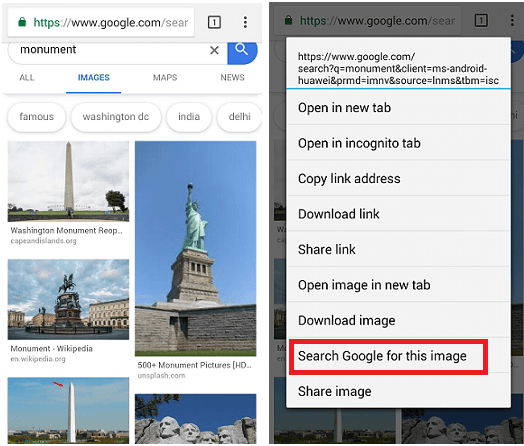
Step by step instructions
- Open your Chrome browser and find an image that you want to reverse search.
- Tap and hold on that image until and unless a pop-up window appears.
- Click on “Search Google for this image” option from the pop-up window, which will collect detailed information about it.
Search by image using ctrlq.org
If you want to Google reverse search an image which is saved in your Android device, then you have to use a different tool to complete your task. Visit at ctrlq.org/google/images URL and click on “Upload Picture”. Now, select an image from the device gallery which you want to reverse search. Once the image gets uploaded, click on “Show Matches,” you will find the result. This site also provides the facility to take a photo and apply a reverse search on it.
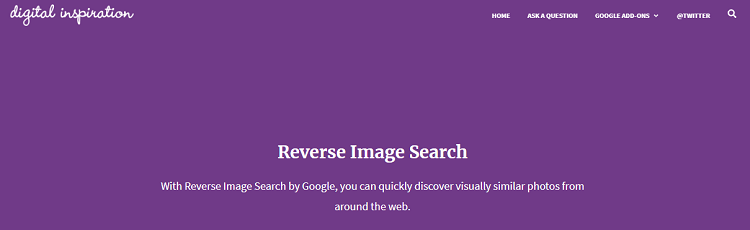
Step by step instructions
- Go to URL ctrlq.org/google/images.
- Now, click on the “Upload Picture” option.
- Select an image from your device gallery which you want to reverse search.
- After that, click on “Show Matches”.
Search image using “Search by Image” app
If you are probably using Google reverse image search for an image on your Android device. It is recommended to use a dedicated app to save your time. One of the best image search apps is Search By Image, which mostly works similar to ctrlq.org. You can download the Search By Image app from Google Play Store.
To do the Google reverse image search with this app, launch the app, and click on the “+” icon present at the bottom-right corner of the screen. Now, select an image from the device image gallery and click on the search button. It will display all the information related to that image. It also allows users to take a photo using a camera instead of using an image gallery.
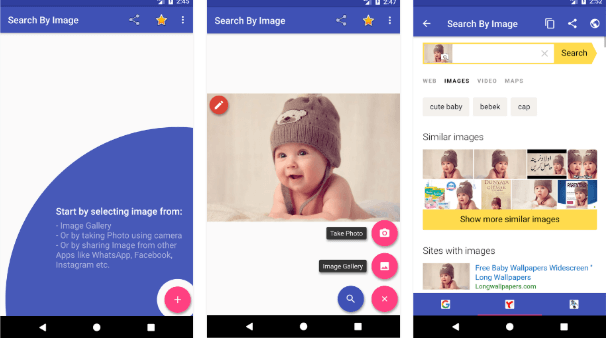
Step by step instructions
- Download the Search By Image from Google Play Store and install it on your device.
- Launch the app and tap on the “+” icon present at the bottom-right corner of the app.
- Now, select the “Image Gallery” of your Android device.
- Select an image from the gallery that you want to reverse search.
- Click on the search button of the screen.
Features of “Search By Image” app
- The app is simple to use.
- It is fast and reliable.
- It also provides camera support to capture an image.
- It displays the result from various search engines such as Google, Yandex, and Bing.
- It allows us to rotate an image vertically and horizontally.
- It also allows us to crop the image.
Search Results
- It finds all the similar images.
- Determine the fake image if it has.
- This app determines the modified or original image.
- It also searches an image from its part. Searching an image from its part is useful when an image is combined from several images.
Photo Sherlock app
The Photo Sherlock app allows uploading an image taken from your camera from the gallery and does instant reverse image search over search engines (Google and Yandex). The app is simple and easy to use. You only need to click on the camera or gallery icon present at the bottom and crop it, if required. Perform a search activity to find out the information and from where it has come from.
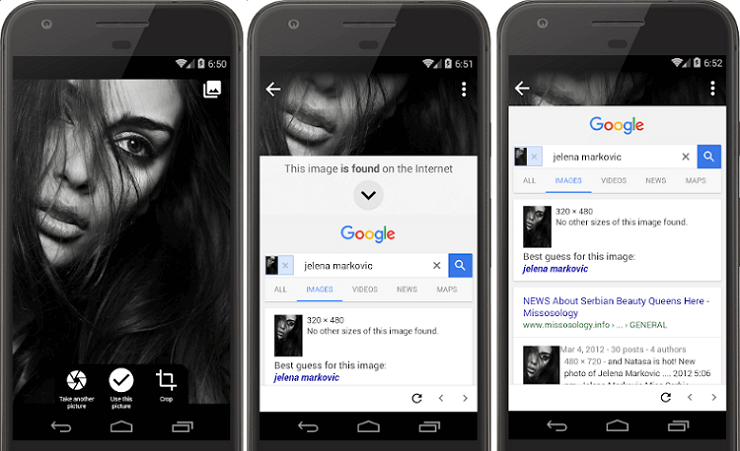
Download the Photo Sherlock reverse image search app for Android from Google Play Store.
Search by an image in the iPhone using a browser
Search by image on the iOS browser can also be done in the same way as we perform on Android phones. But these steps are slightly different. Look at the steps below:
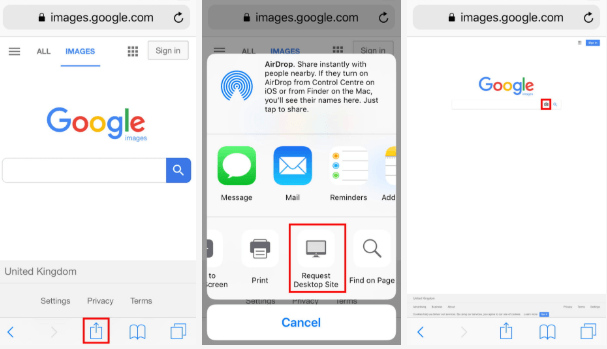
- Visit at images.google.com URL in your browser.
- Suppose you want a desktop version, request for it. In the Safari browser, click on the Share icon(arrow pointing up) to open the share menu. In the Chrome browser, click on More (three dots) icon available at the bottom-right corner of the screen.
- Scroll down until you see an option of Request Desktop Site and click on it.
- Tap on the small camera icon to upload an image.
Reverse image search on iPhone using Reversee app
Reversee app is another excellent option for iPhone devices. This app also gives the facility to users for rotating and cropping the image before starting a search on the web. This app also works as an iOS extension to be used within apps such as Chrome, Photos, and Safari. However, its free version contains ads. You can also go for its pro version that provides more additional features without advertisement. The pro version of the Reversee app allows us to edit images, paste image URLs, and search from multiple engines like Google, Yandex, and Bing. The app collects detailed information about images that display your results.
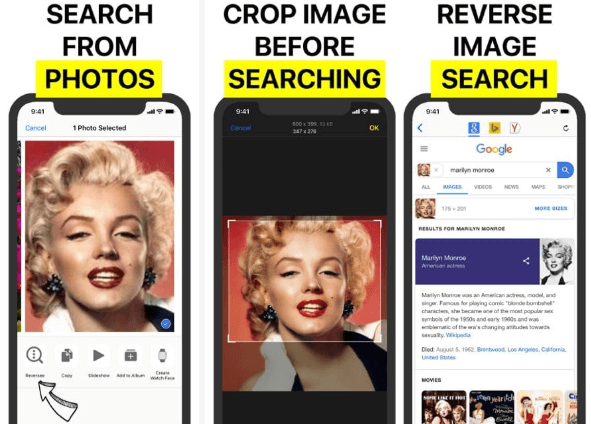
Download the Reversee app for iPhone and iPad from apple.com.
