SVN Checkout
The checkout operation checks out a working copy from the repository. It provides a checkout command to operate.
SVN Working Copy
A working copy is a copy that has been checked out to the staging area.
SVN is a version control system that holds all our project versions (Versioned data). It is also called an SVN server. SVN client tools manage the local reflection of the working copy. SVN client is used for accessing its repository across networks. Multiple users can access the same repository at the same time.
Checkout Command
The Checkout command is used to copy the files from the SVN repository to the working copy. If we want to access files from the SVN server, then we have to check out it first.
The checkout operation creates a working copy of the repository where we can edit, delete, or add contents. It can be performed to a file, a project, or a repository. To checkout, we should have the URL of the file or repository.
The syntax for the checkout command is as follows:
Or
The above command will create a working copy. It will ask you for the username and password, provide the user credentials. Consider the below output:
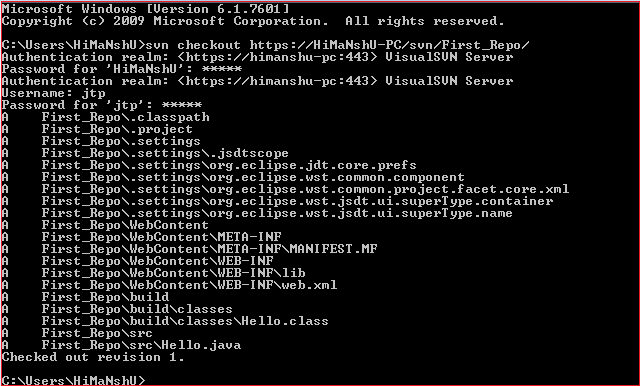
If you face any difficulty to find the URL of the repository. Open the SVN server, right-click on the repository and select the copy URL to clipboard (for the VIsualSVN server) and paste it on the command line.
User credentials will be the same as what we set at the time of user creation.
After every successful checkout operation, the output will print a revision number. If you want to know more details about the repository, then run the info command.
Checkout with SVN feature
SVN server supports checkout with its functionality. To check out a repository or file, right-click on it and select SVN checkout. Click Ok to continue for the checkout operation. Consider the below image:
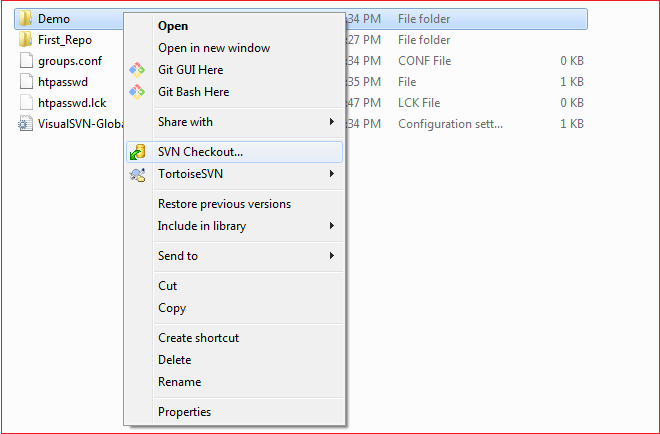
The SVN Checkout option will open a new window. In this window, we can specify the checkout directory in this section. Consider the below image:
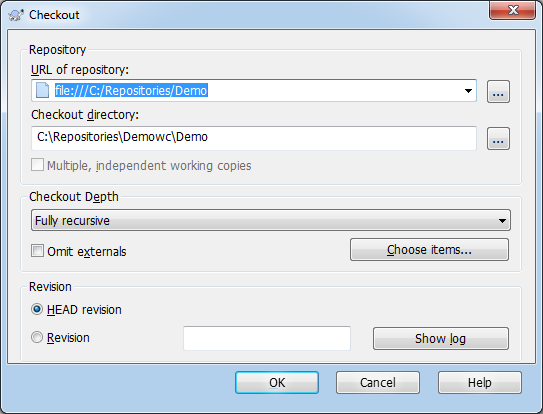
Browse and select the checkout directory, click Ok to continue checkout operation.
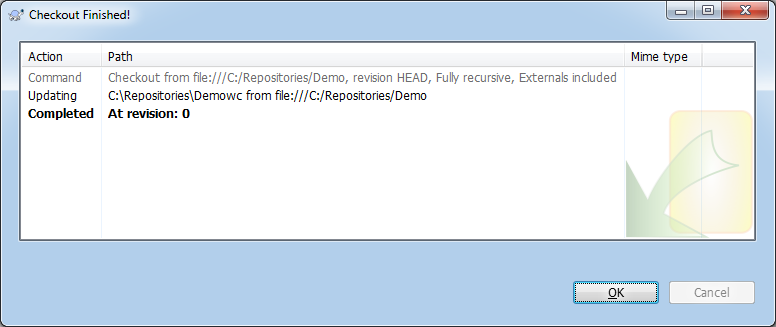
We have successfully created a working copy of the repository.
