Tableau Build Hierarchy
In Tableau, Hierarchies can be built to visualize the data. It can be created in the Tableau by following the below steps:
For example, consider the data source such as Sample-Superstore and its dimensions and measures.
Step1: First go to the worksheet. Then,
- Select a dimension and right-click on that dimension to create a hierarchy.
- Go to “Hierarchy” option.
- And, click on the “Create Hierarchy” option shown in the below screenshot.
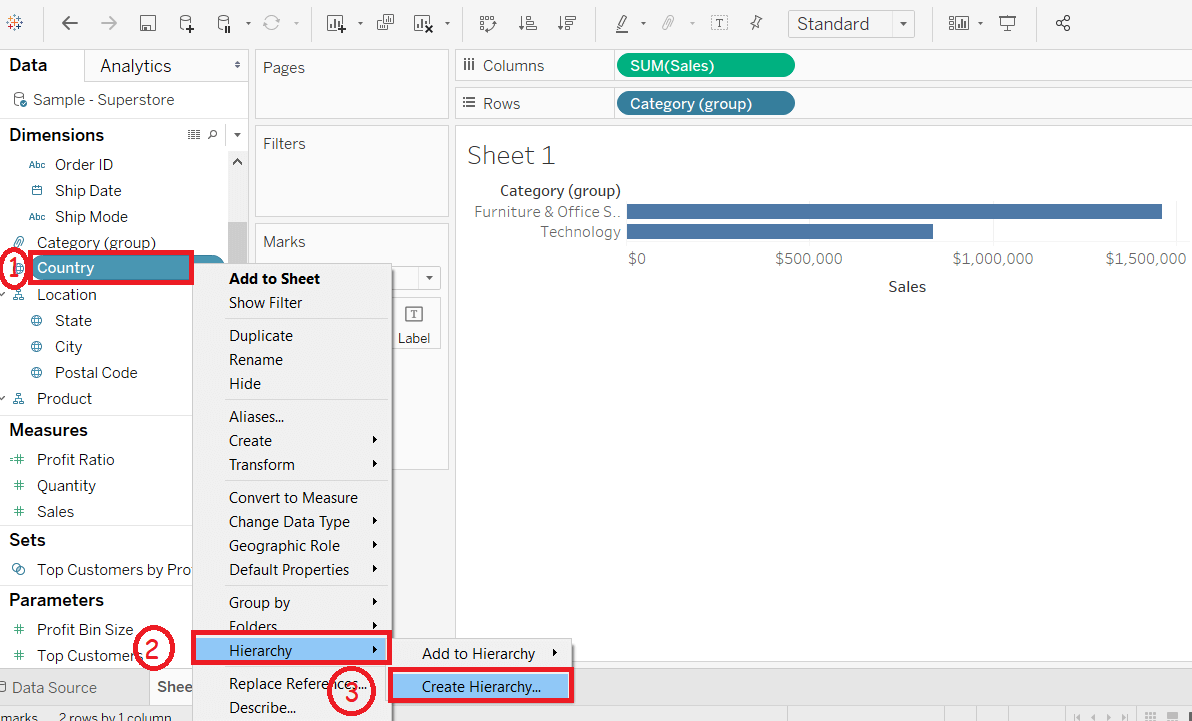
Step2: It opens the “Create Hierarchy?” window. Then,
- Enter a name of hierarchy.
- And click on the OK button.
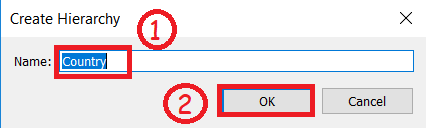
It creates a hierarchy shown in below screenshot.
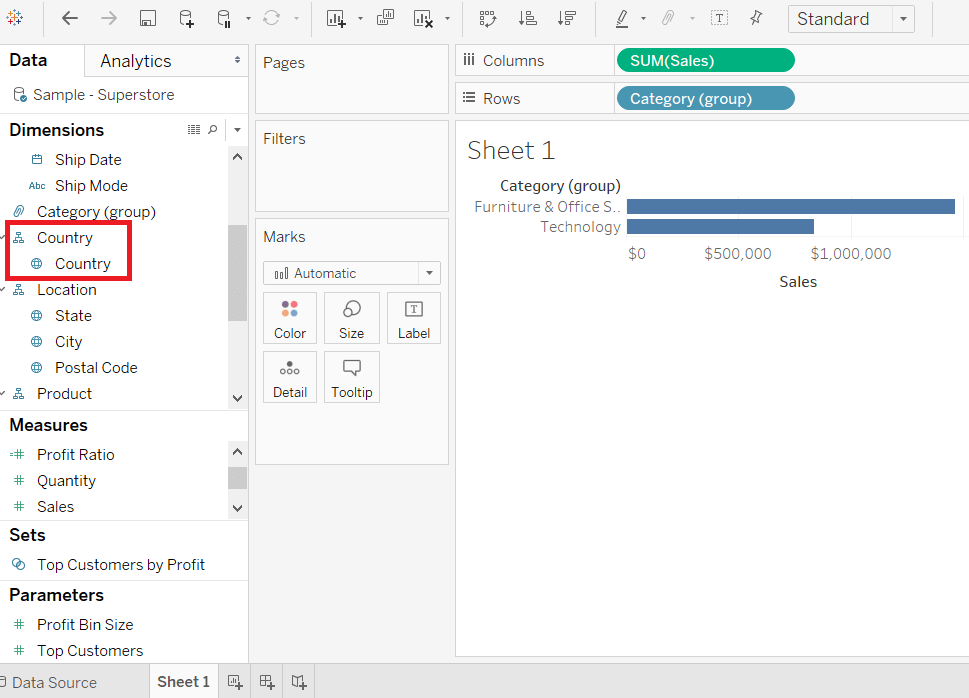
Also, you can add another field in the hierarchy. For example, the State is inserted into the Country hierarchy. Then,
1. Drag a field and drop it directly on top of another field in the hierarchy.
It insert the State field into the Country hierarchy shown in the below screenshot.
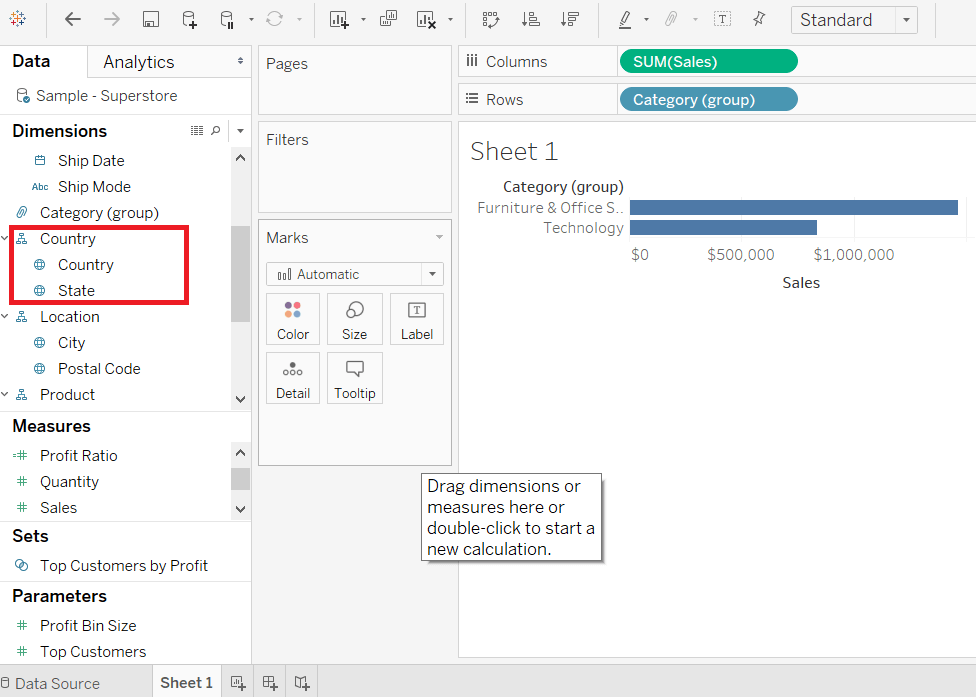
To Remove a Hierarchy
From the data pane, you can remove the inbuilt hierarchy as well. Here are the following steps to remove the hierarchy.
Step1: Select the hierarchy which you want to remove.
Step2: Right-click on that hierarchy.
Step3: And select the “Remove Hierarchy” option shown in below screenshot.
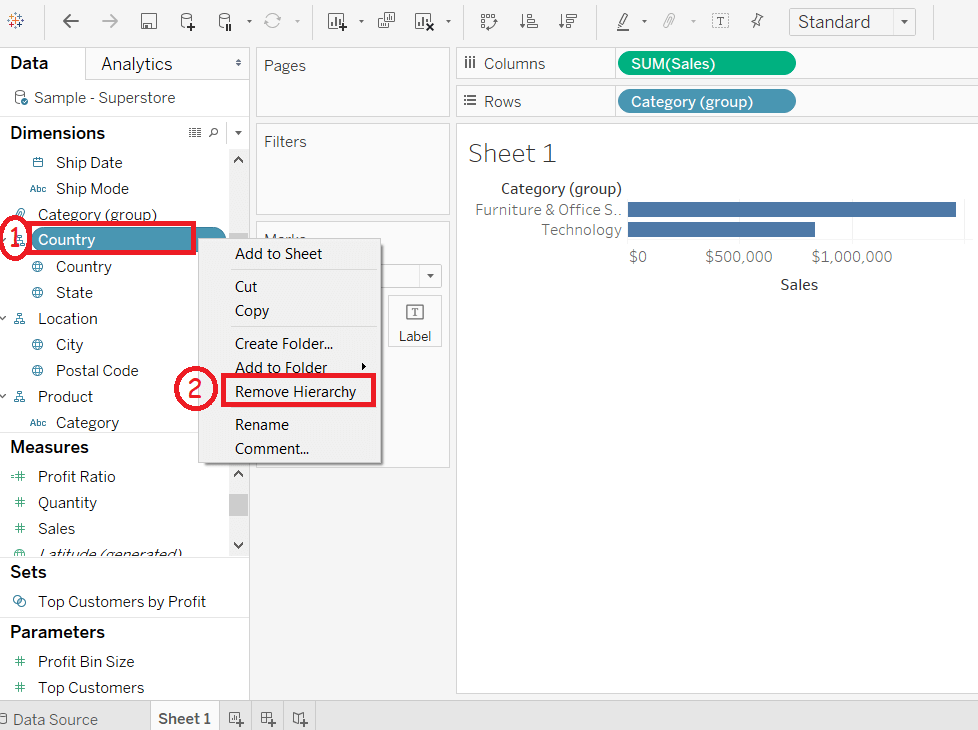
The fields in the hierarchy are also removed from the hierarchy, and the hierarchy disappears from the Data pane.
