What is a Hotspot?
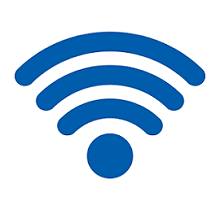
A hotspot is a specific location where people can use a wireless local area network, or Wi-Fi, to access to the Internet. Generally, the term hotspot is synonymous with a Wi-Fi connection. A wireless router and modem are included with the network that creates a hotspot. Most people refer to these areas as “Wi-Fi hotspots” or “Wi-Fi connections.” Hotspots, in simple terms, let users to connect their mobile devices, such as computers, tablets, and smartphones, to the internet wirelessly.
The wireless network sends radio frequency (RF) waves that extend in different directions from its centralized location. These signals travel that led to making them weaker, either due to interference or further from the central location. Because it can be in a public or private venue, a hotspot can be found in an airport, a hotel, a coffee shop, or even an aeroplane. Some public hotspots require payment to offer wireless access; however, many provide free wireless connections on an open network.
In modern times, most smartphones can be used to establish a Wi-Fi hotspot that allows tablets and computers to connect the network connection with the help of using the Wi-Fi signal, which is generated by smartphones. A device called Mobile Hotspot is also provided by some mobile phone carriers that enable users to connect non-phone devices to the mobile phone carrier’s data network. There are various carriers like Verizon, AT&T, ad Sprint that provides a mobile hotspot with an additional monthly charge, starting about $29 a month.
The mobile hotspot connects to either a 3G, 4G, or 5G carrier’s data network. This functions for converting the signal into a Wi-Fi signal through which other devices, such as tablets or computer systems, can connect to the internet as well as use it. Furthermore, the mobile hotspot can be plugged into a power outlet and has the potential to run on a battery.
Types of hotspots
There are two kinds of a hotspot, which are discussed below:
- Free Wi-Fi hotspots: With the password requirements, essentially Wi-Fi router is removed, which makes capable for users to access the internet from the same network within a limited range.
- Commercial hotspots: A wireless coverage is provided by these access points for a fee. For requesting login information or payment details, a user is generally redirected to a screen at the time of using a commercial hotspot to connect to the Internet.
Hotspots are rife with security issues, but they offer convenience to millions of Internet users. For instance, hackers and identity thieves often make targets to get unauthorized access to the free public hotspots. The attackers are very smart; they create fake or rogue hotspots to make people fool in terms of getting their sensitive data as created fake or rogue hotspots by them look identical to legitimate hotspots. The hackers or attackers can get user’s secret information with the help of using various techniques if users unknowingly connect to the internet by using these kinds of fake hotspots and use their important information for login any account.
How to Connect to a Wi-Fi Hotspot
Whether you are in your home, at your office, your shop, or at any public place such as airports and coffee shops, you probably connect your tablet, laptop, or smartphones to the internet by using different Wi-Fi hotspots. Connecting the internet to the devices with the help of using hotspots is an easier way, which helps to keep your device connected with the internet in your busy life.
Connecting a device with the internet is a simple process. Let’s take your smartphone as an example. You are waiting for your flight and want to check your email without using your phone’s data. You can search for wireless networks in your phone’s settings and connect your smartphone to the internet if it’s within range of one.
Steps for connecting the device to the Wi-Fi hotspot can be different, which are dependent upon the type of device; it can be any brand like Android, iPhone, or any other. But, below is given an overview:
- First, you need to check out the names of nearby wireless networks, which can be done by clicking on the wireless icon on your device. Now, you are required to choose a wireless network. In some cases, you also need to click “Connect.”
- To connect a device to the internet, enter the password or the security key if the network is secured. To accept a connection, most wireless networks require a security key or password. Some wireless networks do not need a password as they are open or unsecured; you should take care with these kinds of networks when you are connecting the device with them because they introduce a security risk.
- If you are on a Windows device, select the network type like public, home, or work, which will set up your security level suitable for your location. Your device will be visible to other devices if you choose “home” or “work” as your network type. Also, if you are in a public place, such as an airport, restaurant, hotel, coffee shop, and any other public location, make sure to select the “public” network type.
On the basis of the type of hotspot near you and where you are, you may see either unsecured, open, or a paid/commercial wireless network wireless. There are some paid services like iPass or Boingo, which provide you numerous Wi-Fi access plans on the basis of how much time you will use the internet.
Using Your Smartphone as a Mobile Hotspot
You may find yourself in a situation where you need to connect your laptop to the Internet but don’t have access to a hotspot. In this situation, your mobile phone can be used as a mobile Wi-Fi hotspot via a process called “tethering.” This process shares your smartphone’s data connection and allows your laptop and tablet to access the Internet. Also, you can connect another smartphone to the internet through this process.
The setup process varies depending on your Internet service provider and smartphone. Usually, you can find steps that provide an internet connection to another device in your Manage Connections menu or phone’s setting. Here, you are required to use a Wi-Fi password for security, through which other Internet users that are nearby will be unable to access your phone or laptop. Also, the hotspots facility offers some security risks.
Hotspot Security
When you have connected with the internet, the technologies help you keep with your personal lives, and your work can be unprotected by attackers or hackers, and identity thieves. Make sure you’re connecting your device, such as a laptop or smartphone, to reputable providers when browsing for a public Wi-Fi hotspot, such as a coffee shop or a hotel room’s wireless network.
Sometimes hackers create a fake or rogue hotspot; for example, they use seemingly innocent names like Bongo instead of Boingo. Therefore, be aware of these kinds of hotspot networks that have misspellings because hackers use these networks to get the personal information of users who are connected with the network that is created by them. It’s also quite easy for attackers to disseminate malware over an unsecured Wi-Fi connection, especially over the same network if you’re using a file-sharing tool.
Virtual Private Network (VPN)
You can think about creating a VPN (a virtual private network) if you are worried about security issues while using a public Wi-Fi hotspot. A VPN allows users to use the internet via an encrypted connection. Also, this can help to stop hackers because data is encrypted. Furthermore, there is processing power needed for encrypting and decrypting your transmitted data, which led to slow down your Internet access.
A brief history of hotspot
In August 1993, Henrik Sjoden introduced public access wireless local area networks (LANs) for the first time. It was proposed at the NetWorld+Interop conference in San Francisco. It was known as publicly accessible wireless LANs at that time, and Sjoden did not use the term “hotspot.”
A firm was founded in Richardson, Texas, known as PLANCOM; it was the first attempt to create a public local area access network. PLANCOM stands for Public Local Area Network Communications. In 1998, the firm was dissolved by its founders Brett Stewart, Greg Jackson, and Mark Goode. However, MobileStar Networks was created by Goode and Jackson. This firm was considered one of the first signs for public access locations like Hilton Hotels, American Airlines, and Starbucks. Later, in 2001, Deutsche Telecom changed the firm into “T-Mobile Hotspot” because the company was sold to Deutsche Telecom. I remember when the word “hotspot” was first applied to a site with a publicly accessible wireless LAN.
In 2012, a total of 4.9 million global Wi-Fi hotspots were available, which was reported by ABI Research. There was a prophecy by the Wireless Broadband Alliance in 2016 that the public hotspots will annually increase from 5.2m in 2012 to 10.5m in 2018.
