What is Azure Resource Manager?
Azure Resource Manager is the service that manages and deploys Azure resources. It has a management layer that allows us to create, update, and delete Azure account resources. After deployment, we employ administration tools like access control, locks, and tags to secure and organize our resources.
Consistent management layer
When a user uses one of the Azure tools, APIs, or SDKs to deliver a request, Resource Manager receives it. It verifies the request and authorizes it. The request is sent to the Azure service, which performs the specified action. Because all requests are routed through the same API, the results and capabilities across all tools are consistent.
The role of Azure Resource Manager in handling Azure requests is depicted in the diagram below.
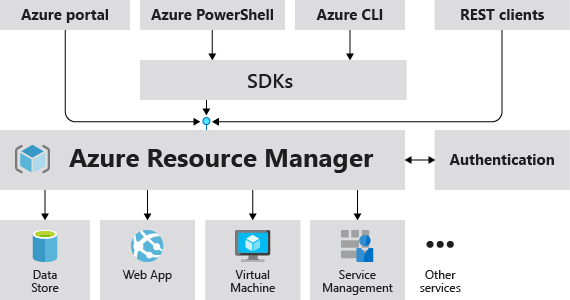
PowerShell, Azure CLI, REST APIs, and client SDKs provide access to all functionalities offered in the portal. Within 180 days of its initial release, API-based functionality will be displayed in the portal.
Terminology
There are several things names or terms that one might not be familiar with, if one is a first time user of the Azure .
- resource– A managed item that may be accessed via Azure. The Resources in the azure can include virtual computers, storage accounts, databases, web apps, and virtual networks.
- resource group– A container for Azure solutions that houses connected resources. In other words we can say that the resource group contains all of the resources that we want to manage collectively.
- resource provider– A service that makes Azure resources available. Microsoft.Compute, for example, is a popular resource provider that provides the virtual machine resource. Another frequent resource provider is Microsoft.Storage.
- Resource Manager template– A JSON file that specifies one or more resources to be deployed to a resource group, subscription, management group, or tenant.
- declarative syntax– Syntax that allows us to say “Here’s what I’m going to make” without having to write the programming commands that will make it happen. Declarative syntax is demonstrated in the Resource Manager template.
The benefits of using Resource Manager
There are several benefits of using the Azure Resource Manager, some of them are stated below:
- Use the declarative templet to manage the infrastructure.
- Rather than managing individual resources, deploy, manage, and monitor all of our solution’s resources as a group.
- Define resource dependencies so that they are distributed in the correct order.
- Use tags to organize all of the resources in our subscription sensibly.
- View prices for a set of resources with the same tag to better understand our organization’s billing.
Understand scope
Management groups, subscriptions, resource groups, and resources are the four degrees of scope available in Azure. An example of these layers can be seen in the figure below.
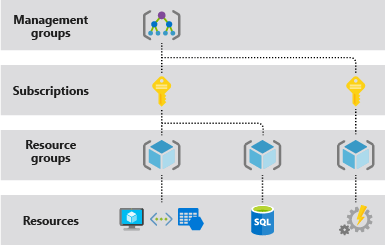
At any of these scope levels, we can apply management settings. The setting’s scope is determined by the level we choose. The settings from higher levels are passed down to lower levels.
Tenants, management groups, subscriptions, and resource groups can all receive templates.
Resource groups
When defining our resource group, keep the following points in mind:
- Our resource group’s resources should all have the same lifespan. We deploy, update, and remove them all at the same time. If a resource, such as a server, has to be deployed at a different time, it should be in a distinct resource group.
- One resource group can contain an isolate resource.
- We can add or remove a resource from a resource group at any point of time.
- We can move a resource group from one to another.
- A resource group’s resources can be in distinct areas than the resource group itself.
- We must have a good habit of giving the resource group a proper name and location while we are creation it. One might be thinking, “Why is it necessary for a resource group to have a physical location? And, if the resources can be in different places than the resource group, why does the location of the resource group matter?”
The metadata about the resources is stored in the resource group. When we give a resource group a location, we’re telling it where to keep its metadata. We may need to verify that our data is stored in a specific location for compliance reasons.
Because the metadata is inaccessible when the resource group’s area is momentarily unavailable, we can’t change resources in the resource group. - A resource can be linked to others in the same resource group. When two resources are related but not in the same lifetime, this is a common circumstance.
- When we delete a resource group, it also deletes all of the resources within it. For more details on how Azure Resource Manager manages those deletions, go here.
- Every resource group can have up to 800 instances of resource type. The 800-instance restriction may not apply to all resource types.
- There are some resources that are not part of a resource group. The subscriber, management group, or tenant receives these resources.
Resiliency of Azure Resource Manager
The Azure Resource Manager service is built for high availability and resiliency. In the REST API, Resource Manager and control plane operations (requests addressed to management.azure.com) are:
- They’re dispersed around the country. Some services are only available in certain areas.
- In the azure, we have multiple locations and zone available. They are across various regions as well depending on zones available.
This resiliency is only applicable to services that accept requests via Resource Manager. Key Vault, for example, benefits from this robustness.
Management of limits in the resource Group
One must Note that “Some services have adjustable limits”.
It utilizes the header Limit when a service does not have changeable limits. The default and maximum limitations are the same in such circumstances.
The tables provide Default limit and Maximum limit headers when the limit can be modified. The limit can be increased beyond the default but not beyond the maximum.
Open a free online customer support request if we want to increase the limit or quota beyond the preset limit.
Limit and quota increases are not applicable to Free Trial memberships. We can upgrade to the Pay-As-You-Go subscription plan whenever we want from our Free trial subscription.
