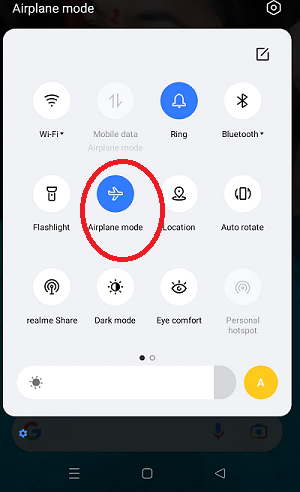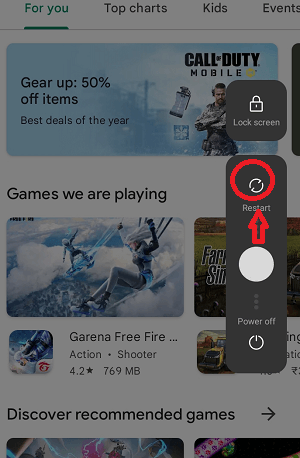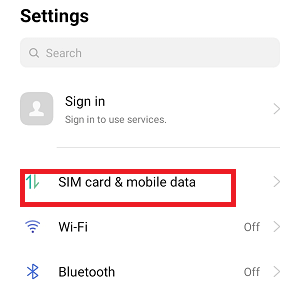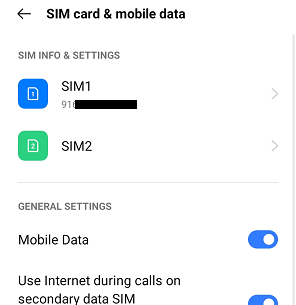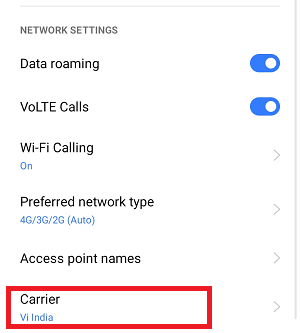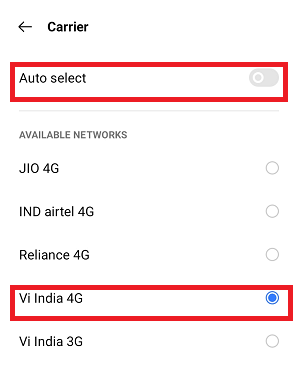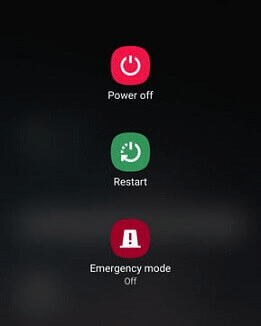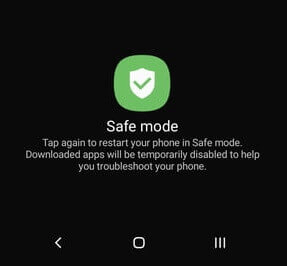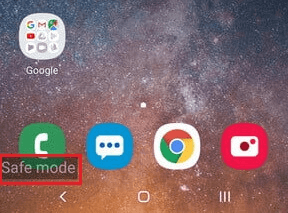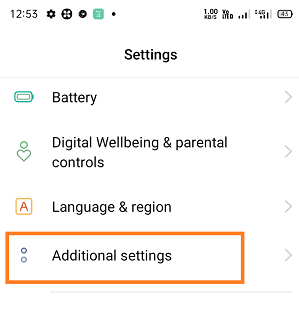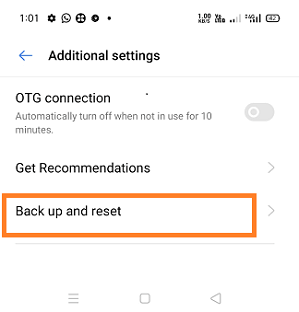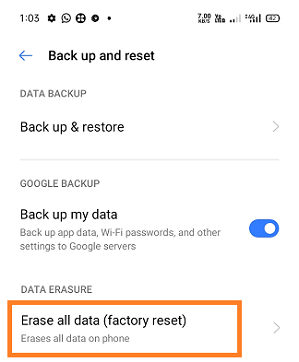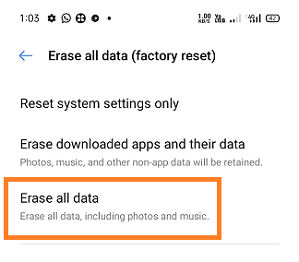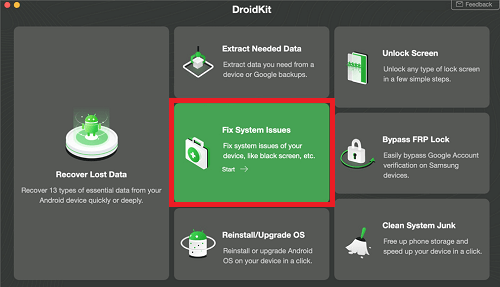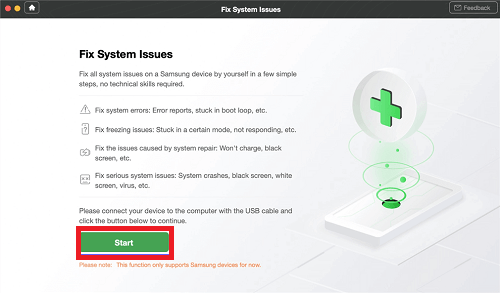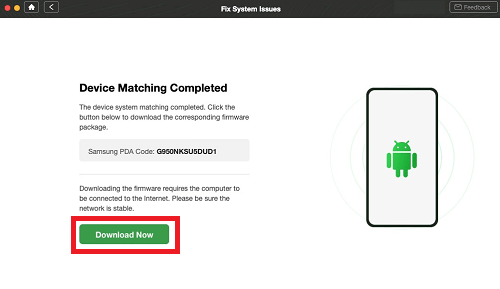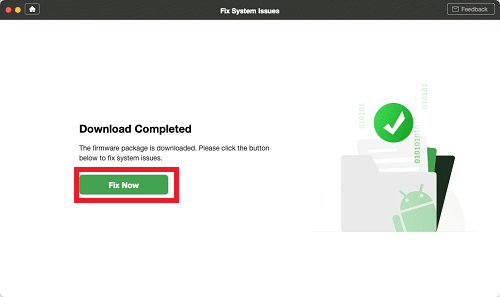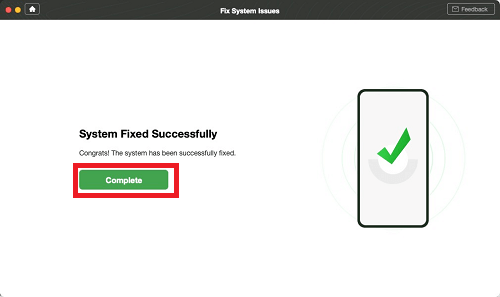Why Does My Android Phone Say No Service
The “no services” fault is common in Android phones or tablets across every brand manufacturer and carrier. If your phone instantaneously shows a “no service” notification, you may be wondering to find its solution. However, one of the easiest ways to resolve this problem is by restarting the phone or turning Airplane Mode on and off again. There are lots of reasons why phones show “no service” notifications. This guide will learn all those possible reasons and how to fix the “no service” problem.
Reasons why Android phone says “No Service”
There are several reasons why Android phones say “no service”, but there are common ones. A few reasons are when the SIM card is not properly inserted or may not be working. Another reason might be your phone’s system has been a problem.
How to Resolve Android No Service and Signal Issues
You can often fix “no service” issues using quick and simple methods. You can try several ways to fix this issue, but there is no guarantee which method will fix this issue. You can try one-by-one all the below-mentioned methods until the problem gets solved.
- Switch the Airplane Mode on and off again.
- Re-insert the SIM card.
- Reboot your Android phone.
- Manually select your carrier from the list of available networks.
- Use Safe Mode.
- Change your SIM card.
- Check for null IMEI of your phone.
- Factory reset your phone.
Method 1: Switch the device’s Airplane Mode on and off again
The “no service” issue occurs when the phone can’t connect with your network provider. You can try to connect by switching the Airplane Mode on and off again. When you turn on Airplane mode, your phone gets disconnected from all the networks. After that, when your turn off Airplane mode again, your phone reinitiates a connection with your carrier, and the problem may get fixed. Followings are the steps to switch on and off Airplane Mode:
- Pull down the device screen from the top and visit a notification panel.
- Tap on the Airplane Mode option to enable
- Tap on the Airplane Mode option again to disable it.
Method 2: Re-insert the SIM card
Some network problems were raised due to the SIM card’s improper insertion in its slot. There might be a possible re-inserting of the SIM card that may fix the no service issue.
- Just switch off your phone and remove the SIM card from its slot.
- Carefully re-insert the SIM card again in its slot.
- Switch on your phone.
Method 3: Reboot your Android phone
You can resolve several minor problems of an Android phone by rebooting (restarting) the device. Restarting the Android phone will clean out the RAM and allow OS to start from a fresh page and solve any minor software glitch.
- Long press the power button for a few moments until a popup menu appears.
- Select the Restart option to reboot your Android phone.
Method 4: Manually select your carrier
Generally and by default, the phone automatically scans and selects its network carrier. But if there are any “no service” or network issues, you can switch from automatic carrier selection to manual carrier selection. The steps may vary from device manufactures brands or OS versions, but they are mostly the same.
- Open the Settings app and navigate to Sim card & mobile data.
- Select your SIM card (if their dual SIM).
- Under the Network Settings section, tap on the Carrier
- Turn off the Auto select
- From the list of available networks, manually select your carrier.
Method 5: Use Safe Mode
If your device says “no service,” even if there is service, there might be a problem with your phone or apps. Your phone comes with a feature called Safe Mode, using which you can troubleshoot the device. The steps may vary based on the device model.
- Long press the power button for a few moments until a popup menu appears.
- Tap and hold the power off button from the options on the device screen to get the safe mode
- Your device gets a reboot (restart) and opens into safe mode. You can see a Safe mode text on the device screen’s bottom-left.
Method 6: Change your SIM card
A bad SIM card also causes “no service” issues. So look at your SIM card and ensure that there is no damage. Even a SIM card is properly inserted and shows “no service”, which might be due to the broken SIM card. The SIM card might be physically damaged, and your device makes it difficult to recognize it.
You may fix it by visiting the nearest carrier shop and talking to replace your SIM card. Don’t worry about the new SIM card, and your phone number remains the same. Now, insert your new SIM card into your phone, and with hope, the problem gets set on from the device.
Method 7: Check for null IMEI
Every phone in this world has an IMEI number, a unique number that identifies the device. Occasionally, due to any reason, the IMEI number gets corrupted, and hence it becomes tedious to recognize your device. It may cause a “no service” issue on your Android device.
If it is the case with your device, you can check it by dialing *#06# from the dialer app. If the result shows a valid IMEI number, use other methods mentioned in this article. If IMEI shows a null or invalid result, you need to fix it on your phone.
Method 8: Factory reset your phone
Suppose any of the methods mentioned above doesn’t resolve your problem. Then you can try to reset your phone to the factory defaults stage. It will remove all your data present in your phone and set your phone settings and apps to the default stage when it has a brand new you buy.
- Launch your device Settings.
- Look for an Additional setting.
- Expand the options of the Additional (Advanced) settings by selecting them.
- Go to the Backup and reset.
- Now, click on the Erase all data (factory reset).
- Click on Erase all data.
- Enter your PIN if prompted.
- Select Erase all data and let the phone do its task.
For more information about factory reset, look at how to reset your Android phone.
Method 9: Fix Android Phone No Service with DroidKit
Try the third-party computer software application if none of the above-discussed methods solves your Android phone’s “no service” issues. One such software tool is DroidKit, a powerful Android system repairing tool. This tool claims that it resolves most of the system problems on Samsung devices. Some of the key features of the DroidKit tool are given below:
- DroidKit tool fixes many Android OS issues, including Samsung tablets black screen, device touch screen not working, app crashing, etc.
- It is compatible with both Windows and Mac computers for repairing Samsung phones.
- DroidKit supports all Samsung smartphones and tablets.
- It resolves problems without rooting your device, and it is even very easy to access.
- Besides system repair, DroidKit also facilitates a solution for Android lock removal, data recovery, etc.
Now, follow these below mentioned steps to solve “no service” and other system issues of your phone in just a few steps:
- Download and install the latest version of the DroidKit tool on your computer.
- After installation, launch the tool and connect your Android device using a USB cable.
- Now click on the Fix System Issues section on the application.
- Once the DroidKit application finds your device, click on the Start
- DroidKit automatically matches the PDA code of your phone. Click on Download Now to download the firmware.
If there is no matching PAD code, you will need to put your device into recovery mode to get the PDA code. - Once the firmware download gets complete, click on the Fix Now If there are any additional on-screen instructions, then follow them to put your Samsung phone into download mode.
- Once download mode is finished, the tools will automatically start repairing your Android phone. After the successful repairing process, you will get the system fixed page successfully on which click on the Complete Your device restarts once again and fixes all system issues.