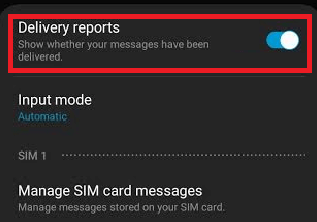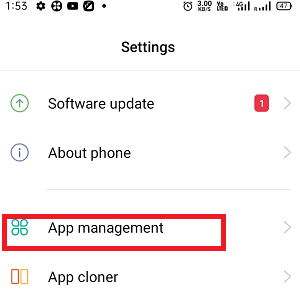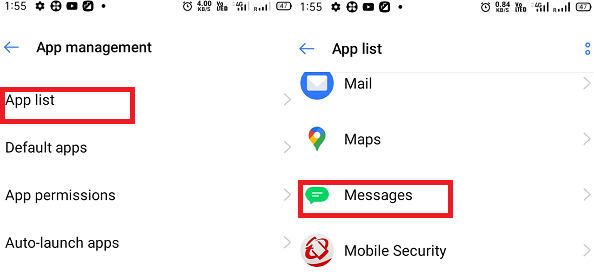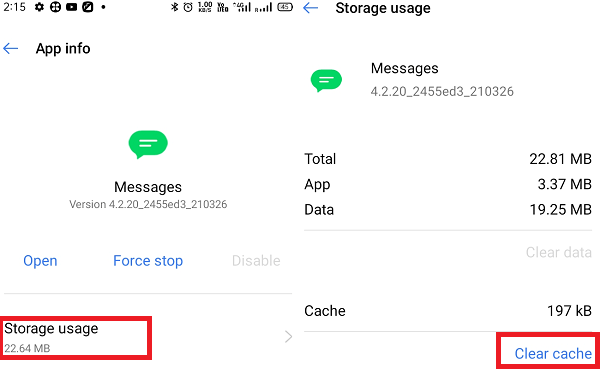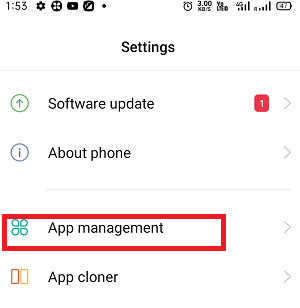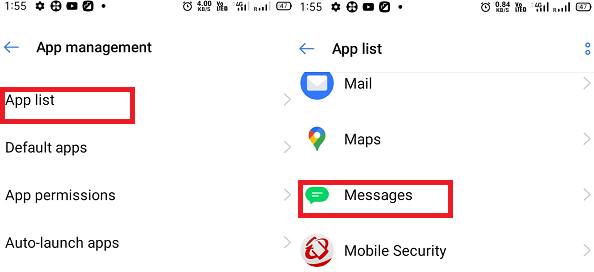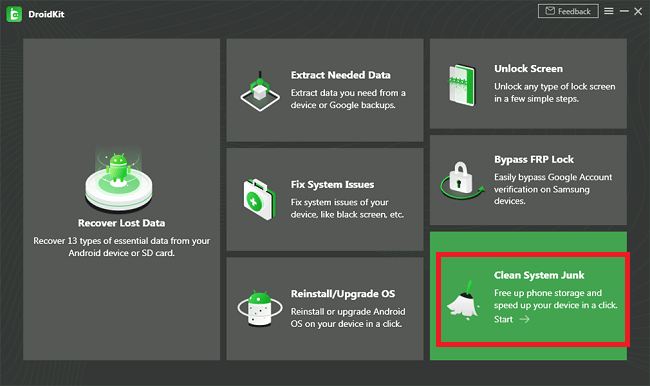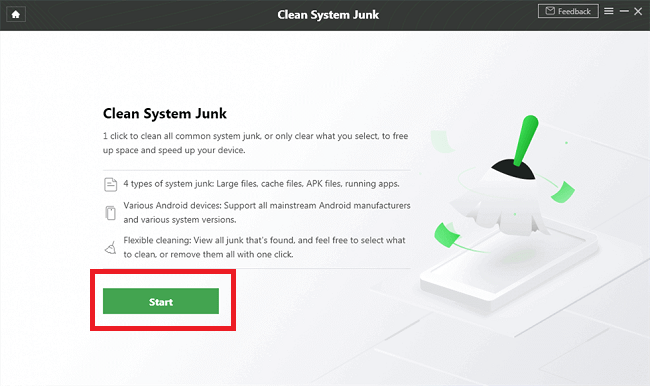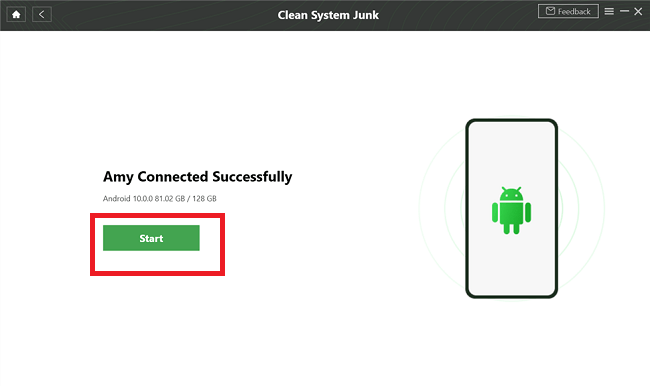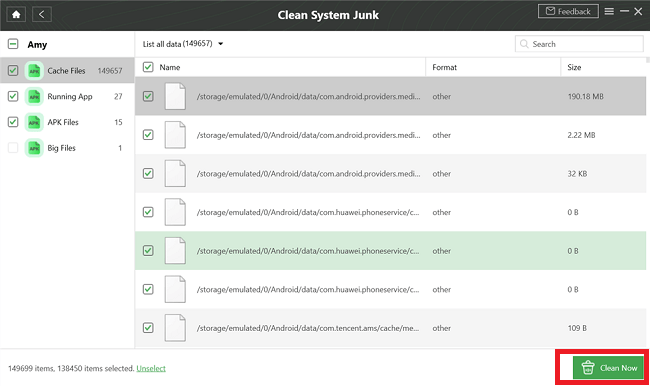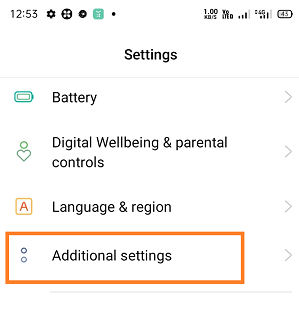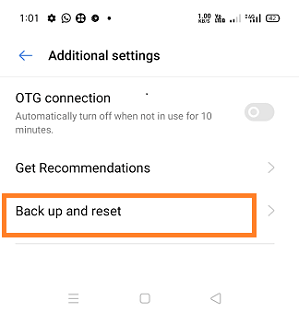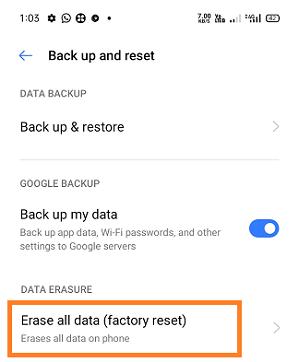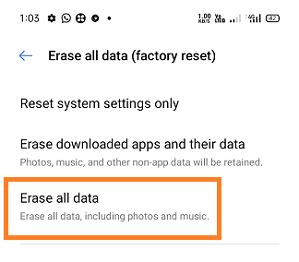Why Won’t My Text Messages Send On My Android?
Text messages are one of the oldest and basic means of communication. However, the rapid growth and use of social media platforms in the recent decay, the use of text messages has been declined. But it doesn’t mean that text messages aren’t used anymore, and it is still a reliable and secure mode of verification and communication between people.
Sometimes a problem occurs, and we can’t send/receive text messages from/on our Android phone. If you are facing trouble in sending SMS messages from your Android smartphone, that means one of the device’s core functions is not functioning properly, and you need to fix it as soon as possible.
Why Can’t I Able to Send Text Messages on My Android?
There may be one or more problem that restricts you from sending text messages on Android. Some of the common problems are given below that restricts you to sending text messages:
- No signal in the device
- SIM problem
- Insufficient airtime (or time out)
- Text Messages app’s cache and data problem
- Default settings may be changed
- The cellular network may not allow sending or receiving text messages at that particular time
- Network conjunction
- You may enable flight mode on your phone
- Invalid message center settings (SMSC)
- Etc.
Basic points you should check at the initial stage
- Check your message length; you may be trying to send long messages which require more time to deliver and goes time out.
- Check your cellular service provider’s status about a network problem.
- Confirm that the phone number of the recipient has correct and valid.
- Make sure that you have properly inserted your SIM card in its slot.
- Restart your phone to refresh the app. It may be running an endless loop.
Tips you can try when you can’t be able to send text messages from an Android phone
You can try one or more below options to start or troubleshoot your messages service.
- Check blocked number
- Restart your phone
- Check your SIM card
- Reset messages settings to default
- Clear your Messages app’s cache
- Force stop message app
- Check for updates
- Clear system junk on your phone
- Factory reset your Android device
Check Blocked Numbers
If you can’t send text messages to someone, it could be possible that their phone number is blocked in your phone. Different Android phones models and different Android OS version has different methods to check blocked numbers and their unblock process. To check blocked numbers:
- Launch the Message app of your device and go to the menu > Harassment filter.
- Now, tap on the Blacklist option and click on the number that you want to unblock. If you want to unblock all the numbers which you blocked earlier, tap on the
- Confirm the unblock number by clicking the Remove button; remove the number from the block list.
It could also be possible that the recipient person has also blocked you, which means you may be able to send text messages from your side, but the receiver’s device can’t receive your message. Also, the receiver may not be replying to you, giving you the impression that your messages are not delivered there. In such a case, you can activate Read Receipts to confirm the receiver has read your message.
- Open your Message app and tap on the menu (three-dot) option.
- From the list of options, tap on the Settings > More Settings > Text Messages.
- Enable the Delivery reports toggle button that confirms whether your messages have been delivered.
Restart your phone
Many times restarting the phone also fixes several problems. You can also try these tricks to fix why messages aren’t sent on Android phones.
While restarting your phone, don’t choose the standard method, i.e., holding the Power button for a few seconds and then tapping on “Power Off”. Restart your phone by holding the Power button and Volume down until the phone does a forced power start.
This way of shutting the phone down resets the phone and fixes problems if any.
Check your SIM card
There is another thing you can try to troubleshoot your problem before you move towards the repair shop. Check and ensure that your SIM card is properly inserted into the SIM slot. You can eject your SIM card from your phone and reinsert it properly into its slot; this may be fixing your problem.
Reset messages settings to default
If you are using a phone having a dual SIM feature with two SIMs, you swapped your SIM cards before the problem arose. Then it may be a chance that the default SMS settings of your phone get changed. Changing SMS settings becomes a challenge for a service provider to send text messages. It is because each carrier service provider has different or unique preferences to send text messages properly. Resetting your messages to default may fix your problem:
- Launch the Messages app on your Android phone and tap on the menu > Settings.
- Tap on the Reset option to set all message features to default.
- Now, restart your Android phone device and try again to send a text message.
Clear your Messages app’s cache
Clearing the cache of the app is also a common way to fix some Android problems. So, it is also suggested by many technicians to clear your Messages app’s cache data. Following are the steps to clear the cache data of your Message app in phone:
- Open your Settings app and go to App management.
- Tap on the App list and navigate to your messaging app (Messages).
- Tap on Storage
- Finally, tap on the Clear cache.
- You can also clear app data if you think about it. For this, tap on Clear data and then confirm your action by tapping on the OK
After clearing cache data, restart your Android phone and then try to resend the messages again.
Force stop message app.
Sometimes the reason for not delivering text messages to others is by the messaging app itself. In such a situation, you can check the app by forcefully stopping and restarting it. To force stop your Message app, go through with following steps:
- Open the Settings app and navigate to App management.
- Tap on the App list and navigate to your messaging app (Messages).
- Tap on the Force stop
- Now go back to the home screen and restart your device.
Clear system junk of your phone
If clearing cache data and restarting your Android device can’t fix the problem of not sending text messages, you may also need to clear the system junk of your Android device. Several third-party Android apps help to clear the system junk and free up phone storage.
DroidKit is a trusted and widely used desktop application among Android users to clear system junks file. You can clear all basic system junk or selected system junk with a single click.
- Download and install the DroidKit application on your device.
- Open it on your computer and click on the Clean System Junk
- On the Clean System Junk page, hit on Start button to continue the cleaning process.
- Connect your Android phone with the DroidKit application via USB cable. Tap on the Start button to scan your Android device.
- See the scan result and choose the junk files you would like to clean, and then click on the Clear Now button to start the cleaning process.
Check for updates
If the reset of the device didn’t work for you, you could check for any updates. Open the Settings app look for the “software update“. Tap on “Software update” for any essential updates that may help your messaging app work properly again.
Factory reset your Android phone.
If all the above methods fail to resolve your problem of not message send issue, then the last option you can try to fix the issue by resetting your phone to its default settings. Performing Factory Reset to your phone will restore it to the initial setup state as it was brand new. But keep in mind performing a factory reset of your Android phone will erase all data present in your phone.
- Launch your device Settings
- Look for an Additional setting.
- Expand the options of the Additional (Advanced) setting by selecting it.
- Go to the Backup and reset.
- Now, click on Erase all data (factory reset).
- Click on Erase all data.
- Enter your PIN if prompted.
- Select the Erase all data and let the phone do its task.