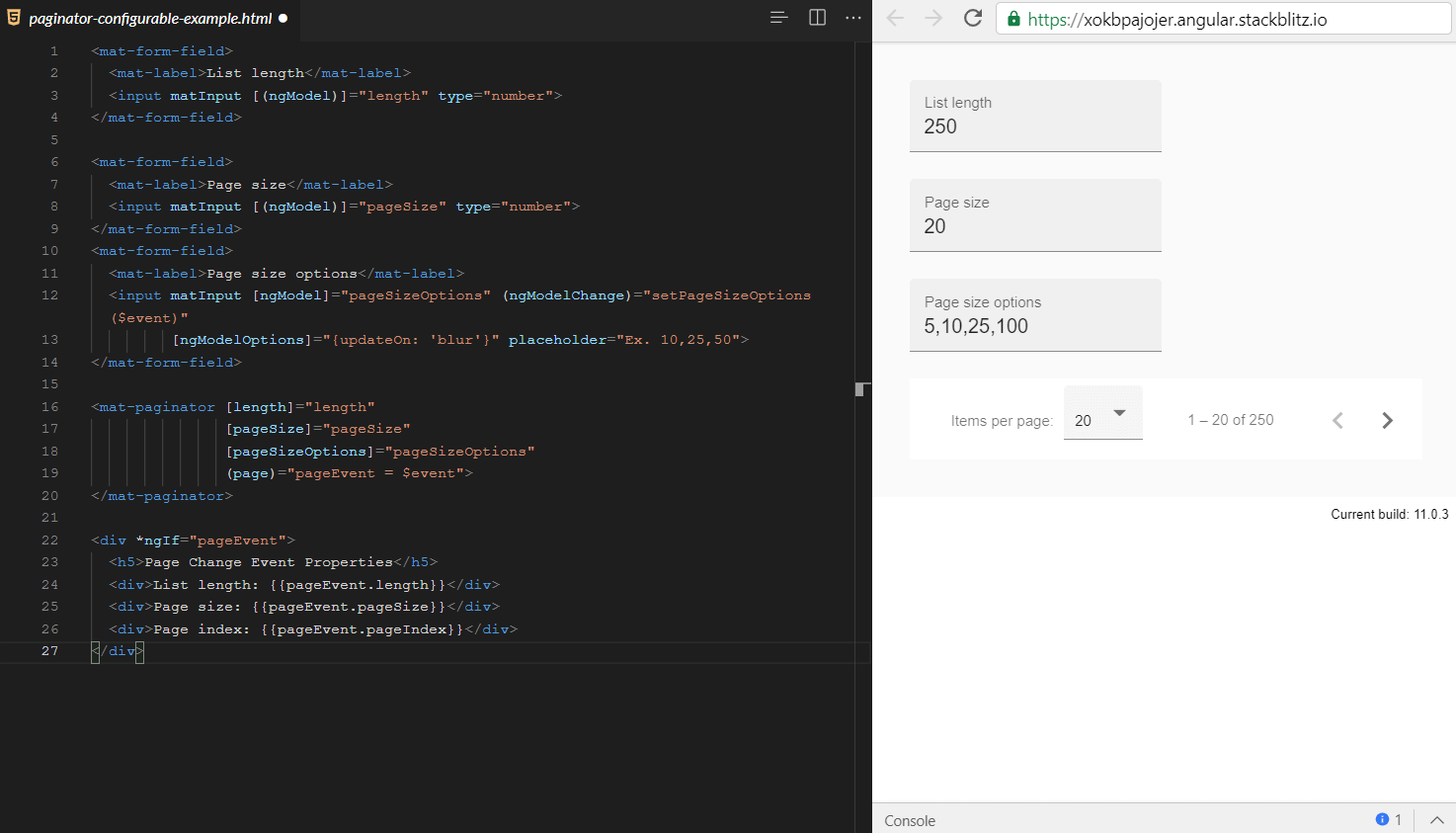Angular Material (MAT) Card and Paginator
What is the MAT Card?
<mat-card> is a content container for works, photos, and text about a subject.
Basic card sections
Basic card requires only the <mat-card> element with only some content. Although, it provides several preset sections that you can use inside <mat-card>:
| S. No | Element | Description |
|---|---|---|
| 1. | <mat-card-title> | Title of the card |
| 2. | <mat-card-subtitle> | Subtitle of the card |
| 3. | <mat-card-content> | It represents the section for content |
| 4. | <img mat-card-image> | Card image |
| 5. | <mat-card-actions> | It represents the section for actions |
| 6. | <mat-card-footer> | It represents the section for footer |
<mat-card> works as pre-styled content without any additional APIs. Although, the align property can be used to perform actions at the ‘start’ or ‘end’ of a <mat-card-actions> container.
Card headers
The card header gives the ability to add a rich header to a card section. The header can contain all of these sections:
| S. No | Element | Description |
|---|---|---|
| 1. | <mat-card-title> | A title within the header |
| 2. | <mat-card-subtitle> | A subtitle within the header |
| 3. | <img mat-card-avatar> | An image used as an avatar within the header |
API reference for Angular Material card
Example: Card with multiple sections
HTML Code:
TS Code:
CSS Code:
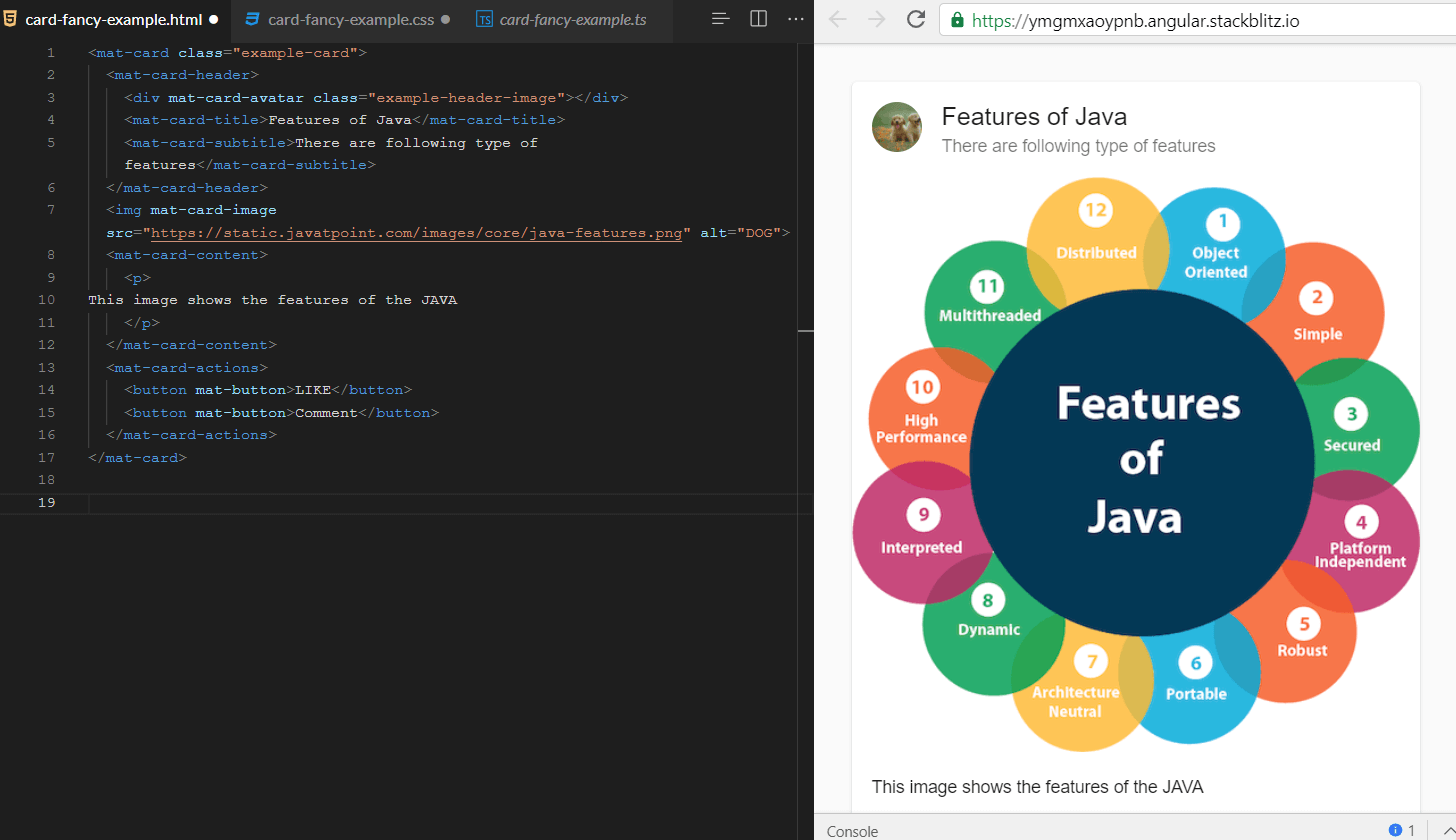
MAT Paginator
<mat-paginator> provides navigation for page information, which is commonly used along with the table.
Basic use of Paginator
- The number of items per page (default set 50).
- The total number of items.
The default value of the page index is 0, but it can be explicitly set via pageIndex. When the user interacts with Paginator, the PageEvent is fired because that PageEvent is used to update any related data views.
Page size options
It helps the user to display a dropdown page to select the option. This option can be set with the help of PageSize options.
It allows you to change the following controls
- Label for each page length.
- Range text displayed to the user.
- Tooltip message on the navigation button
Accessibility
The aria-labels can be set for the first page, last page, previous page, and next page buttons in the <mat-Paginator>.
API reference for Angular Material paginator
Example of Configurable paginator
HTML Code:
TS Code:
CSS Code: