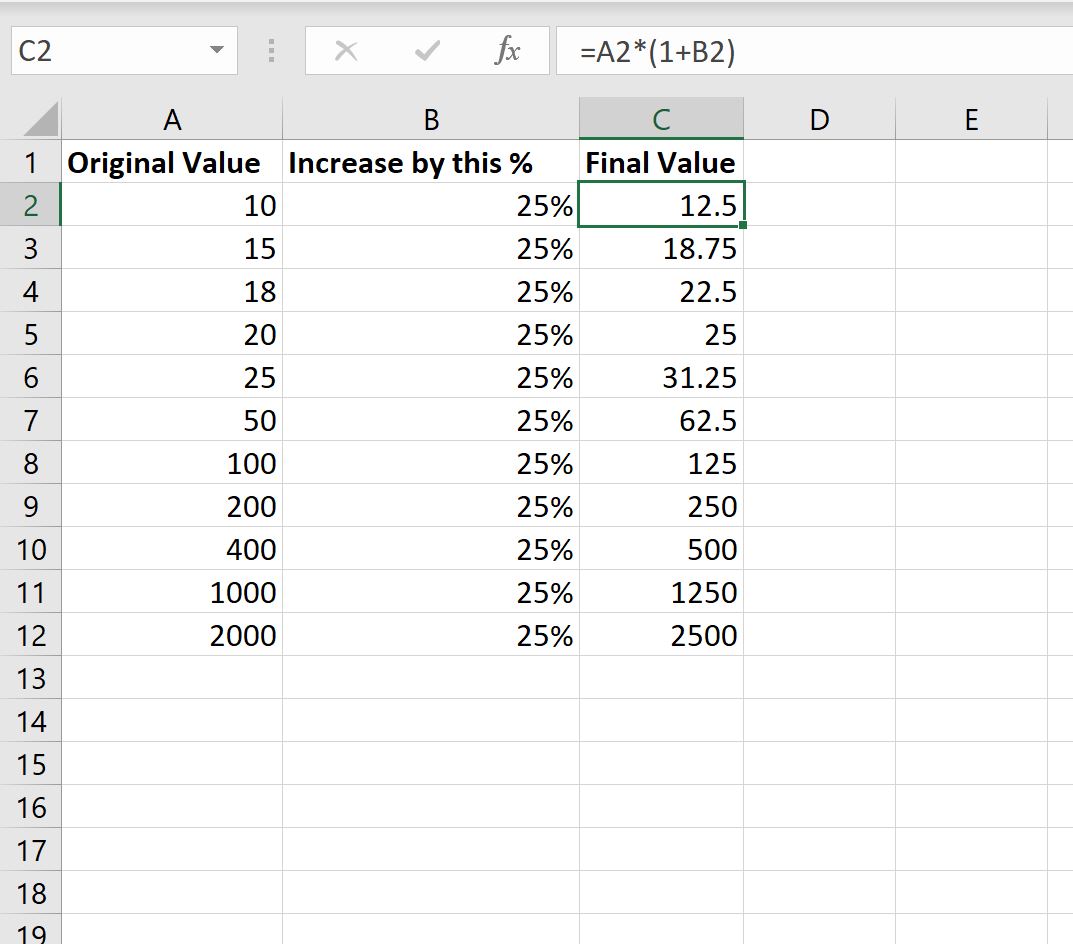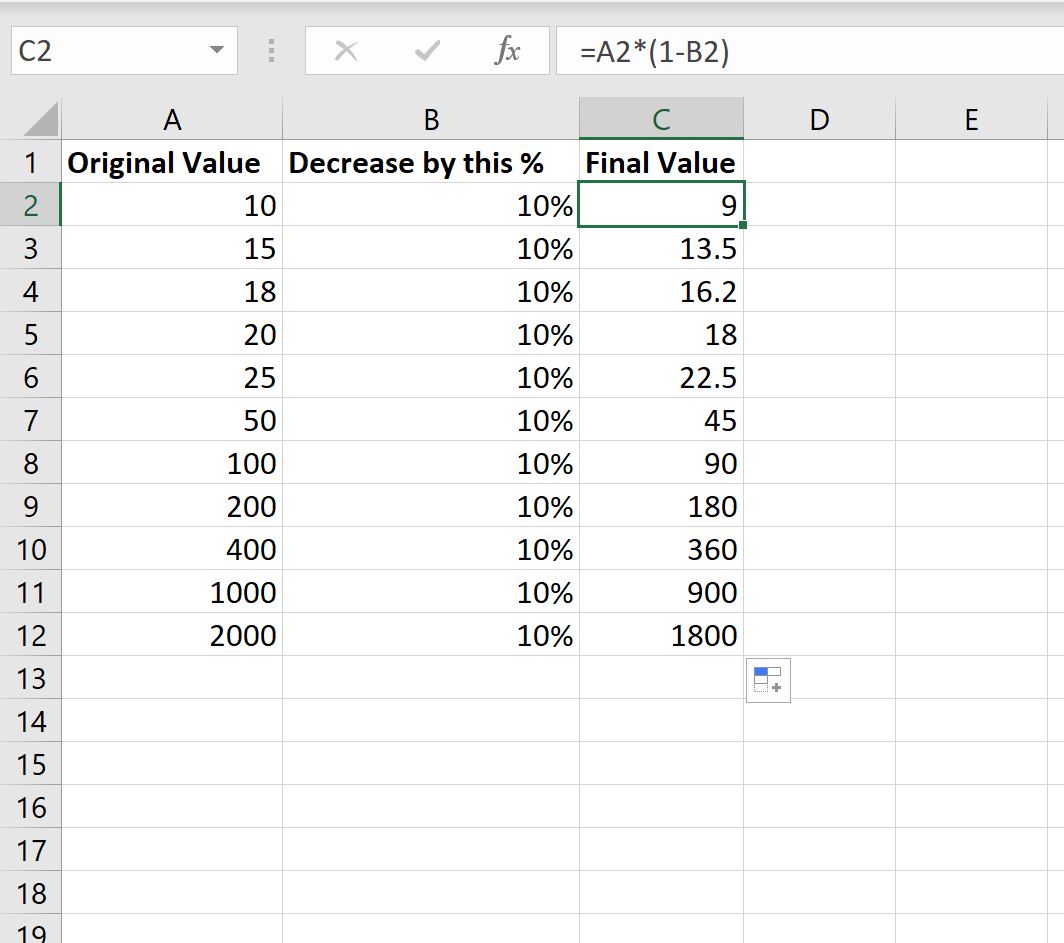You can use the following basic formulas to apply a percentage increase or percentage decrease to values in Excel:
Method 1: Apply Percentage Increase
=A1*(1+B1)
Method 2: Apply Percentage Decrease
=A1*(1-B1)
In both formulas, cell A1 contains the original value and cell B1 is the percentage that we’re increasing or decreasing the original value by.
The following examples show how to use each formula in practice.
Example 1: Apply Percentage Increase to Values
Suppose we have the following list of values in Excel:
We can use the following formula in cell C2 to apply a 25% increase to the value in cell A2:
=A2*(1+B2) The following screenshot shows how to use this formula in practice:
Each value in column A has been increased by 25%.
For example:
- 10 has been increased by 25% to 12.5.
- 15 has been increased by 25% to 18.75.
- 18 has been increased by 25% to 22.5.
- 20 has been increased by 25% to 25.
And so on.
Example 2: Apply Percentage Decrease to Values
Once again suppose we have the following list of values in Excel:
We can use the following formula in cell C2 to apply a 10% decrease to the value in cell A2:
=A2*(1-B2) The following screenshot shows how to use this formula in practice:
Each value in column A has been decreased by 10%.
For example:
- 10 has been decreased by 10% to 9.
- 15 has been decreased by 10% to 13.5.
- 18 has been decreased by 10% to 16.2.
- 20 has been decreased by 10% to 18.
And so on.
Additional Resources
The following tutorials explain how to perform other common tasks in Excel:
How to Find the Top 10% of Values in an Excel Column
How to Calculate Cumulative Percentage in Excel
How to Multiply Column by a Percentage in Excel