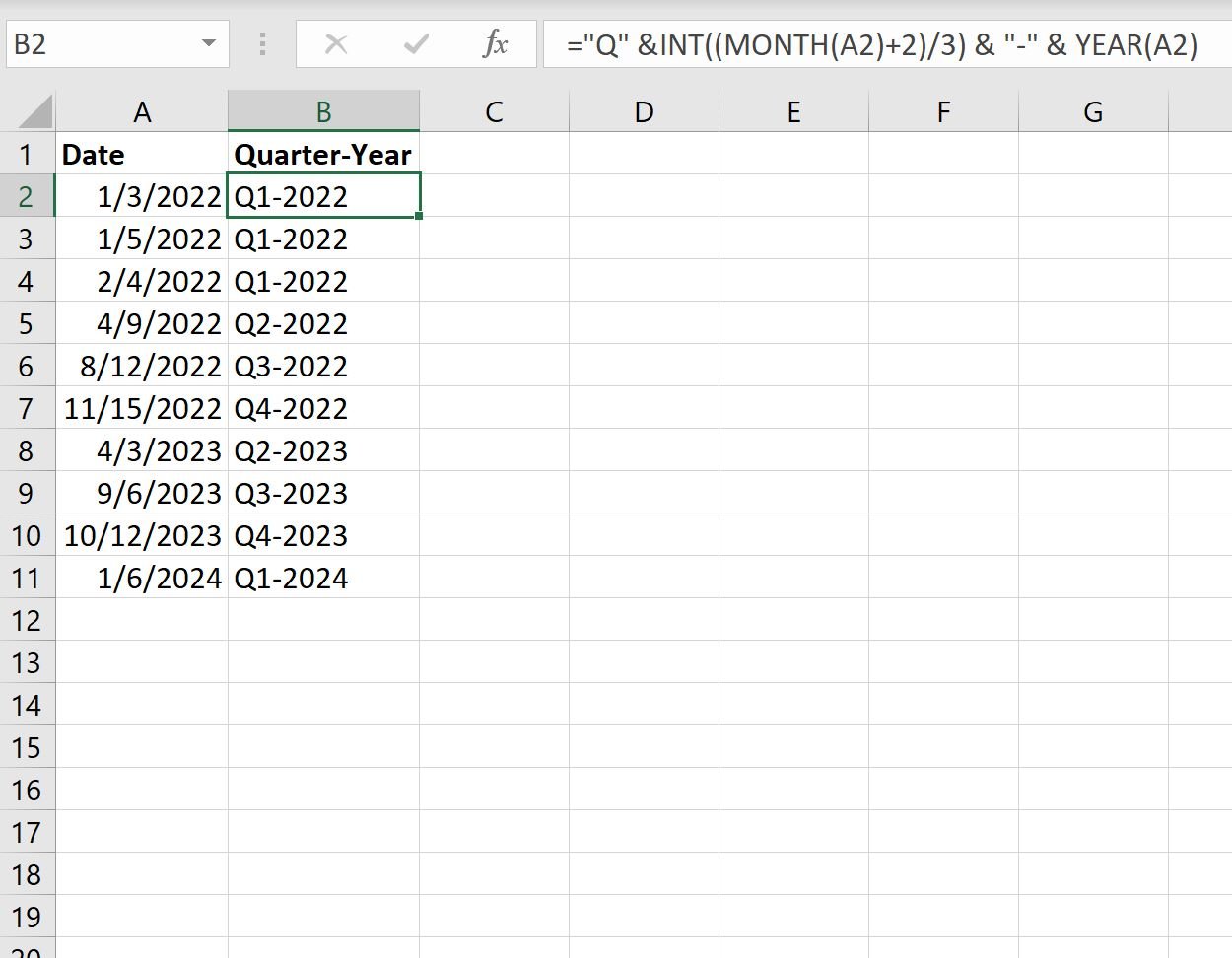You can use one of the following formulas to convert a date to a quarter and year in Excel:
Formula 1: Convert Date to Quarter Only (e.g. Q1)
="Q" &INT((MONTH(A1)+2)/3)
Formula 2: Convert Date to Quarter and Year (e.g. Q1-2022)
="Q" &INT((MONTH(A1)+2)/3) & "-" & YEAR(A1)
Formula 3: Convert Date to Full Quarter Name and Year (e.g. Quarter 1 2022)
="Quarter " &INT((MONTH(A1)+2)/3) & " " & YEAR(A1)
Note that each formula assumes the date is in cell A1.
The following examples show how to use each formula in practice.
Example 1: Convert Date to Quarter Only
We can use the following formula to convert a date to a quarter only:
="Q" &INT((MONTH(A2)+2)/3) We can type this formula into cell B2 and drag the formula down to every remaining cell in column B:
The quarter for each date in column A is shown in column B.
Example 2: Convert Date to Quarter and Year
We can use the following formula to convert a date to a quarter and year:
="Q" &INT((MONTH(A2)+2)/3) & "-" & YEAR(A2)
We can type this formula into cell B2 and drag the formula down to every remaining cell in column B:
The quarter and year for each date in column A is shown in column B.
Example 3: Convert Date to Full Quarter Name and Year
We can use the following formula to convert a date to a full quarter name and year:
="Quarter " &INT((MONTH(A2)+2)/3) & " " & YEAR(A2)
We can type this formula into cell B2 and drag the formula down to every remaining cell in column B:
The quarter and year for each date in column A is shown in column B.
Additional Resources
The following tutorials explain how to perform other common tasks in Excel:
How to Compare Dates Without Time in Excel
How to Use SUMIFS with a Date Range in Excel
How to Filter Dates by Month in Excel