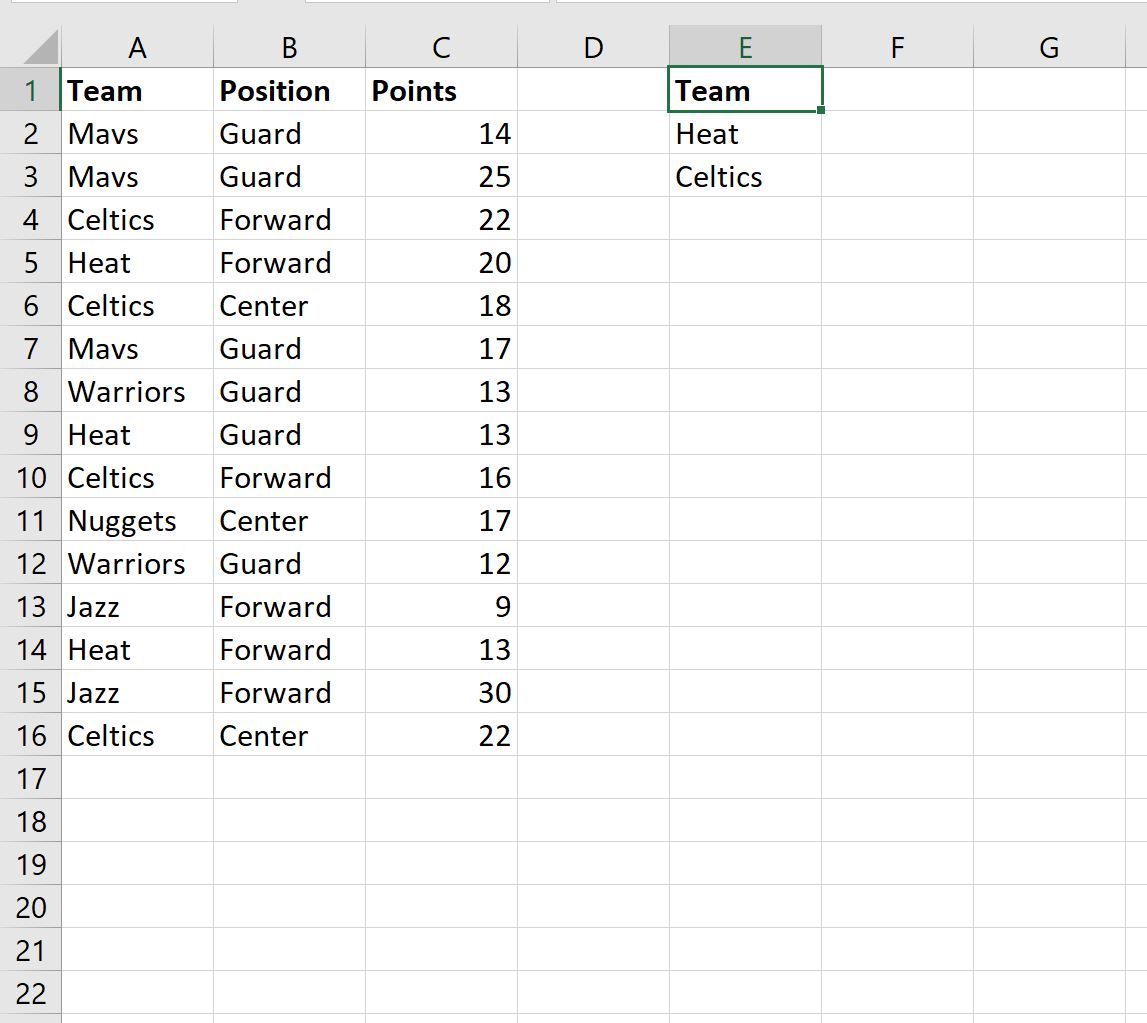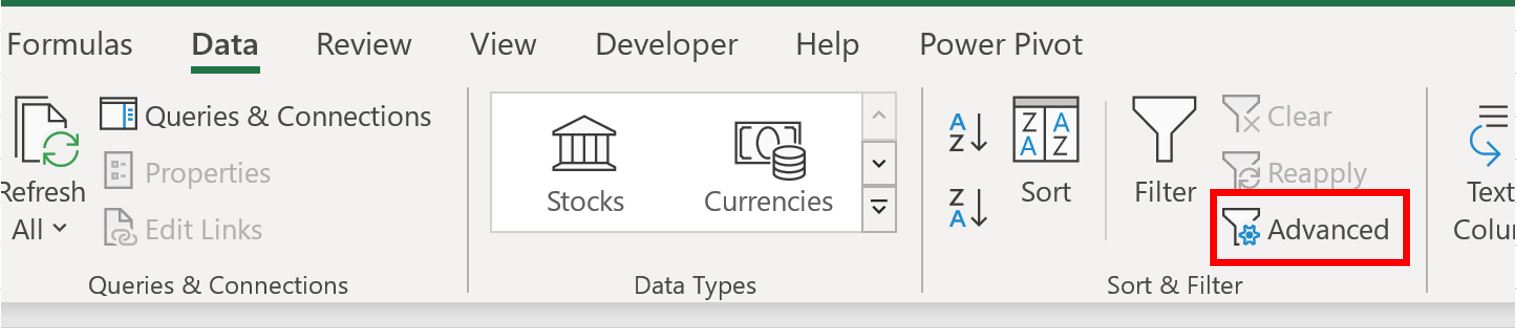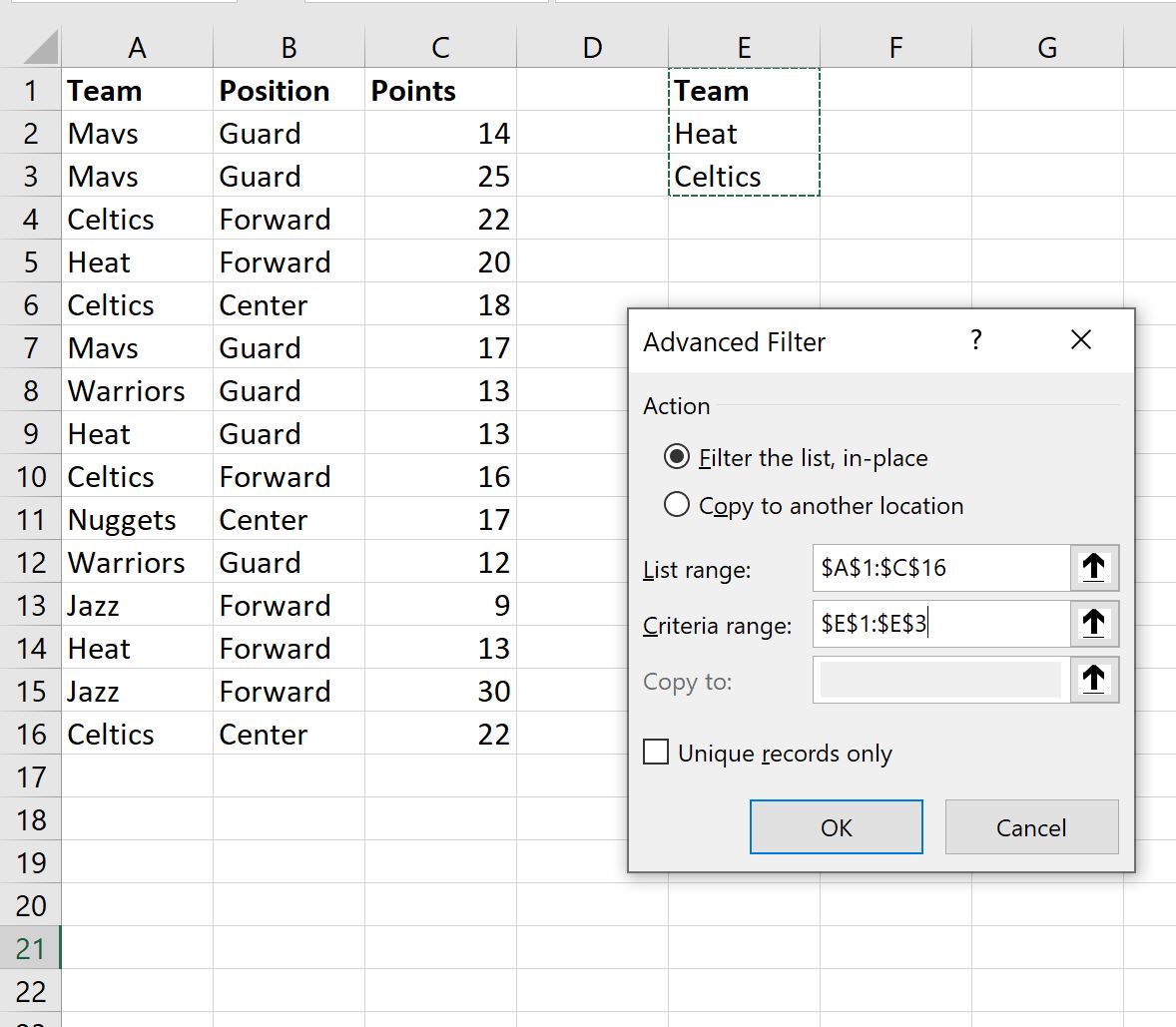Often you may want to filter a column by multiple values in Excel.
Fortunately this is easy to do using the Advanced Filter function.
The following example shows how to use this function in practice.
Example: Filter Column by Multiple Values in Excel
Suppose we have the following dataset that contains information about various basketball players:
Now suppose we’d like to filter the dataset to only show rows where the Team column contains Heat or Celtics.
To do so, we can create a column that specifies which teams we’d like to filter for:
Then, click the Data tab along the top ribbon and then click the Advanced button within the Sort & Filter group:
In the new window that appears, use A1:C16 as the List range and E1:E3 as the Criteria range:
Once you click OK, the data will automatically be filtered to only show rows where the team name is equal to Heat or Celtics:
In this particular example, we chose to filter the data in-place.
If you’d like the filtered data to appear in a different location, simply check the button next to Copy to another location within the Advanced Filter window.
Additional Resources
The following tutorials explain how to perform other common operations in Excel:
How to Filter Multiple Columns in Excel
How to Sum Filtered Rows in Excel
How to Count Filtered Rows in Excel