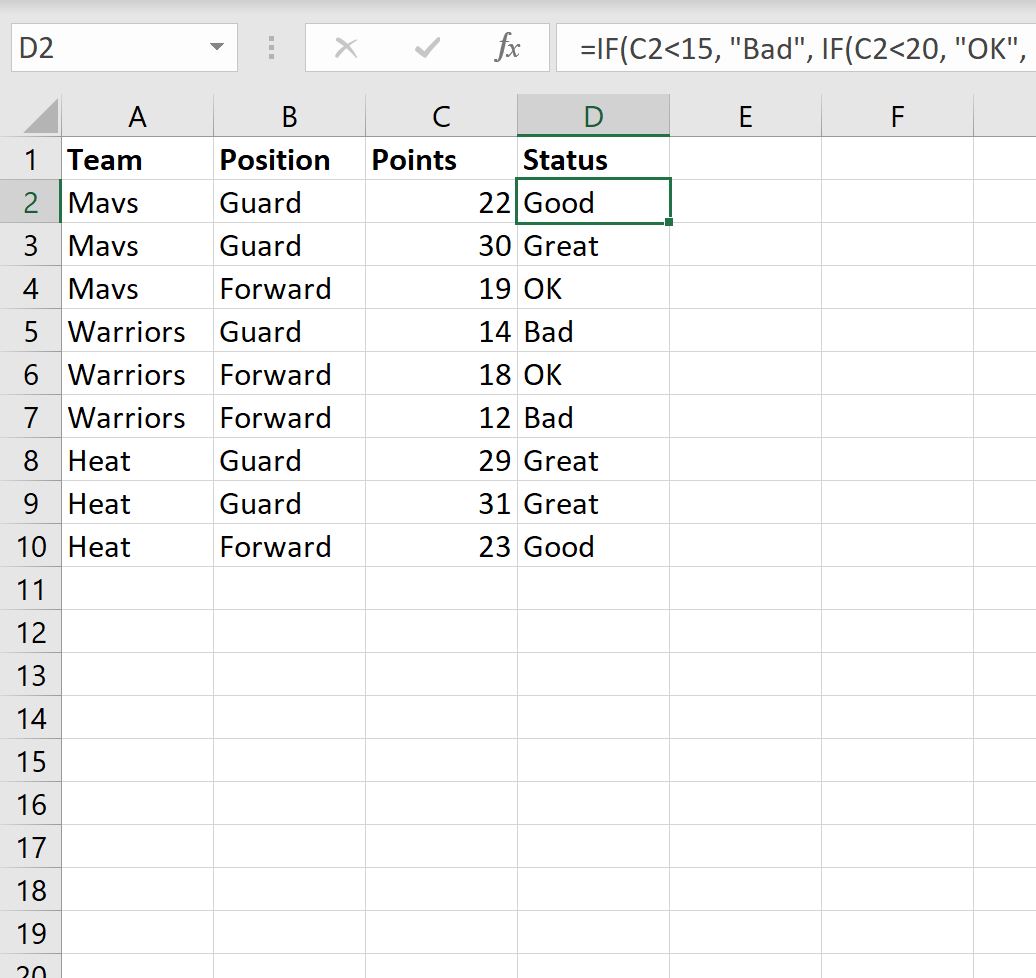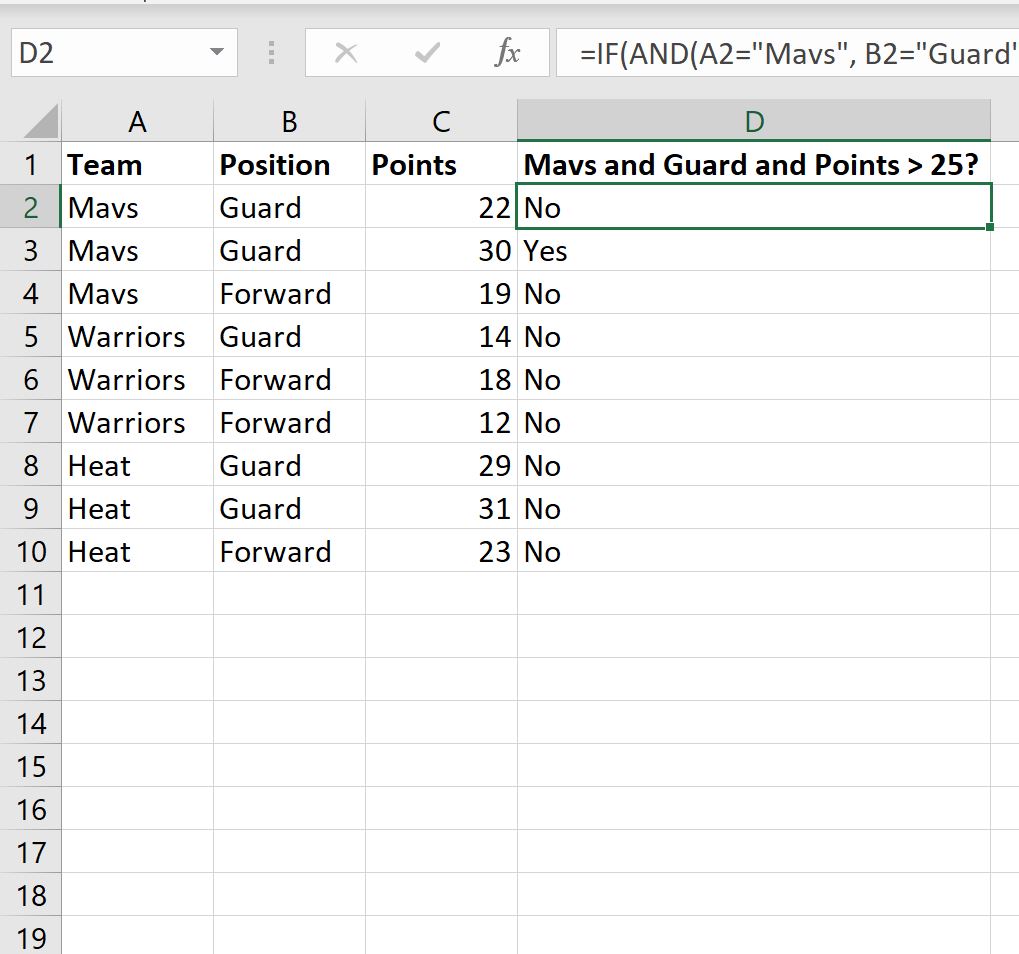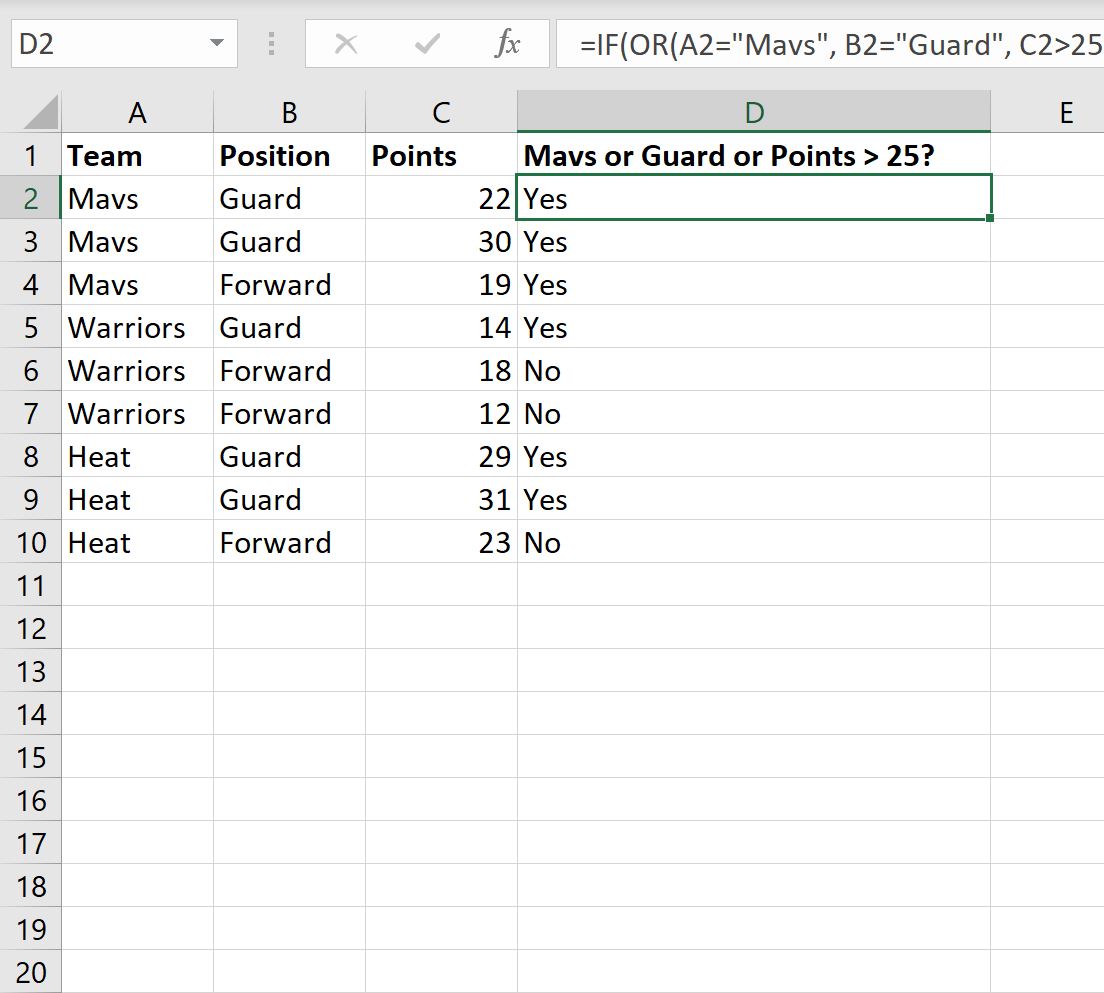You can use the following formulas to create an IF function with 3 conditions in Excel:
Method 1: Nested IF Function
=IF(C2C2C2 Method 2: IF Function with AND Logic
=IF(AND(A2="Mavs", B2="Guard", C2>25), "Yes", "No")
Method 3: IF Function with OR Logic
=IF(OR(A2="Mavs", B2="Guard", C2>25), "Yes", "No")
The following examples show how to use each formula in practice with the following dataset in Excel:
Example 1: Nested IF Function
We can type the following formula into cell D2 to return a specific value based on the value for each player in the Points column:
=IF(C2C2C2 We can then drag and fill this formula down to each remaining cell in column D:
Here’s what this formula did:
- If the value in the Points column is less than 15, return Bad.
- Else, if the value in the Points column is less than 20, return OK.
- Else, if the value in the Points column is less than 25, return Good.
- Else, return Great.
Example 2: IF Function with AND Logic
We can type the following formula into cell D2 to return “Yes” if three conditions are met for a specific player or “No” if at least one of the conditions is not met:
=IF(AND(A2="Mavs", B2="Guard", C2>25), "Yes", "No")
We can then drag and fill this formula down to each remaining cell in column D:
Here’s what this formula did:
- If the value in the Team column was “Mavs” and the value in the Position column was “Guard” and the value in the Points column was greater than 25, return Yes.
- Else, if at least one condition is not met then return No.
Example 3: IF Function with OR Logic
We can type the following formula into cell D2 to return “Yes” if one of three conditions are met for a specific player or “No” if none of the conditions are met:
=IF(OR(A2="Mavs", B2="Guard", C2>25), "Yes", "No")
We can then drag and fill this formula down to each remaining cell in column D:
Here’s what this formula did:
- If the value in the Team column was “Mavs” or the value in the Position column was “Guard” or the value in the Points column was greater than 25, return Yes.
- Else, if none of the conditions are met then return No.
Additional Resources
The following tutorials explain how to perform other common tasks in Excel:
Excel: How to Use COUNTIF with Multiple Ranges
Excel: A Simple Formula for “If Not Empty”
Excel: How to Use a RANK IF Formula