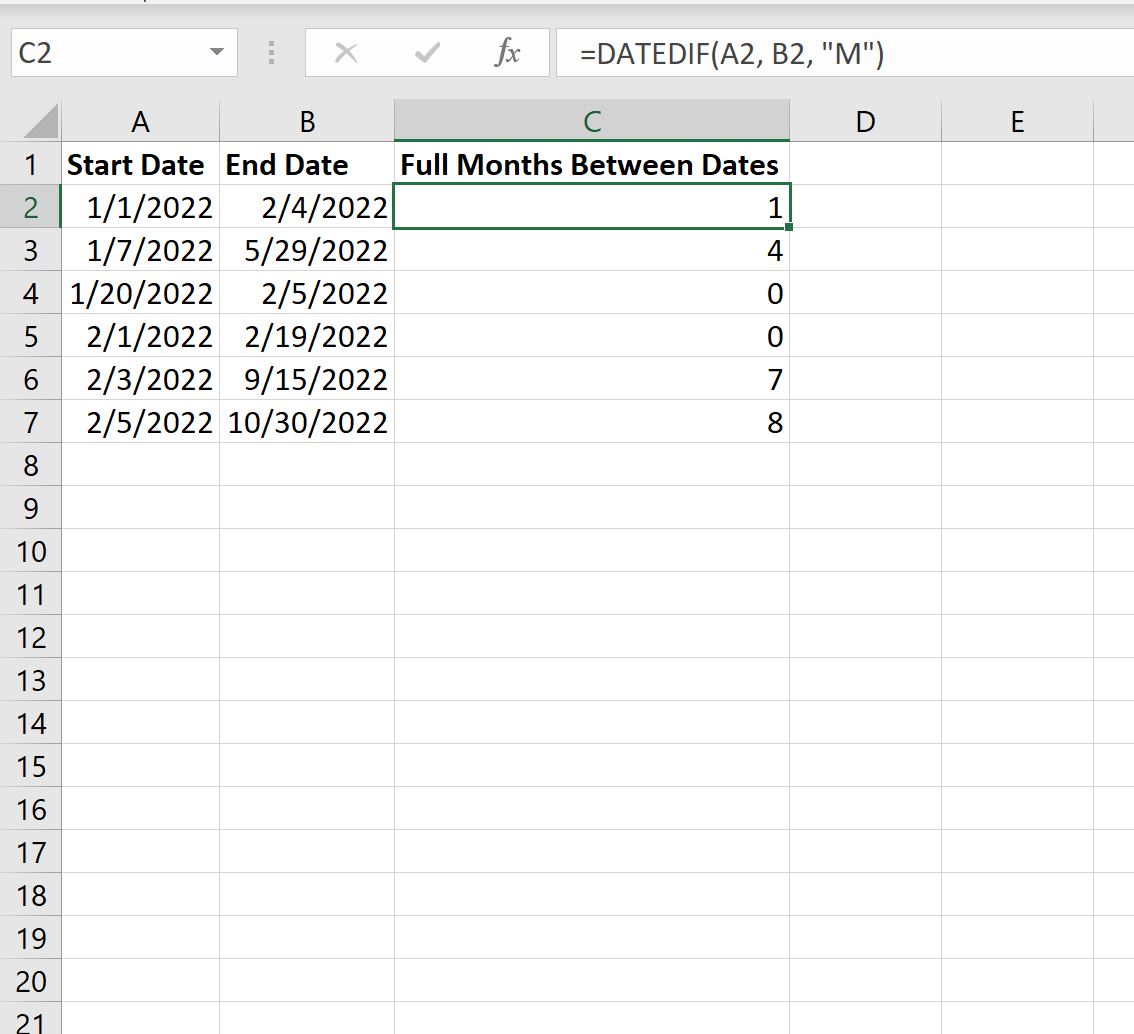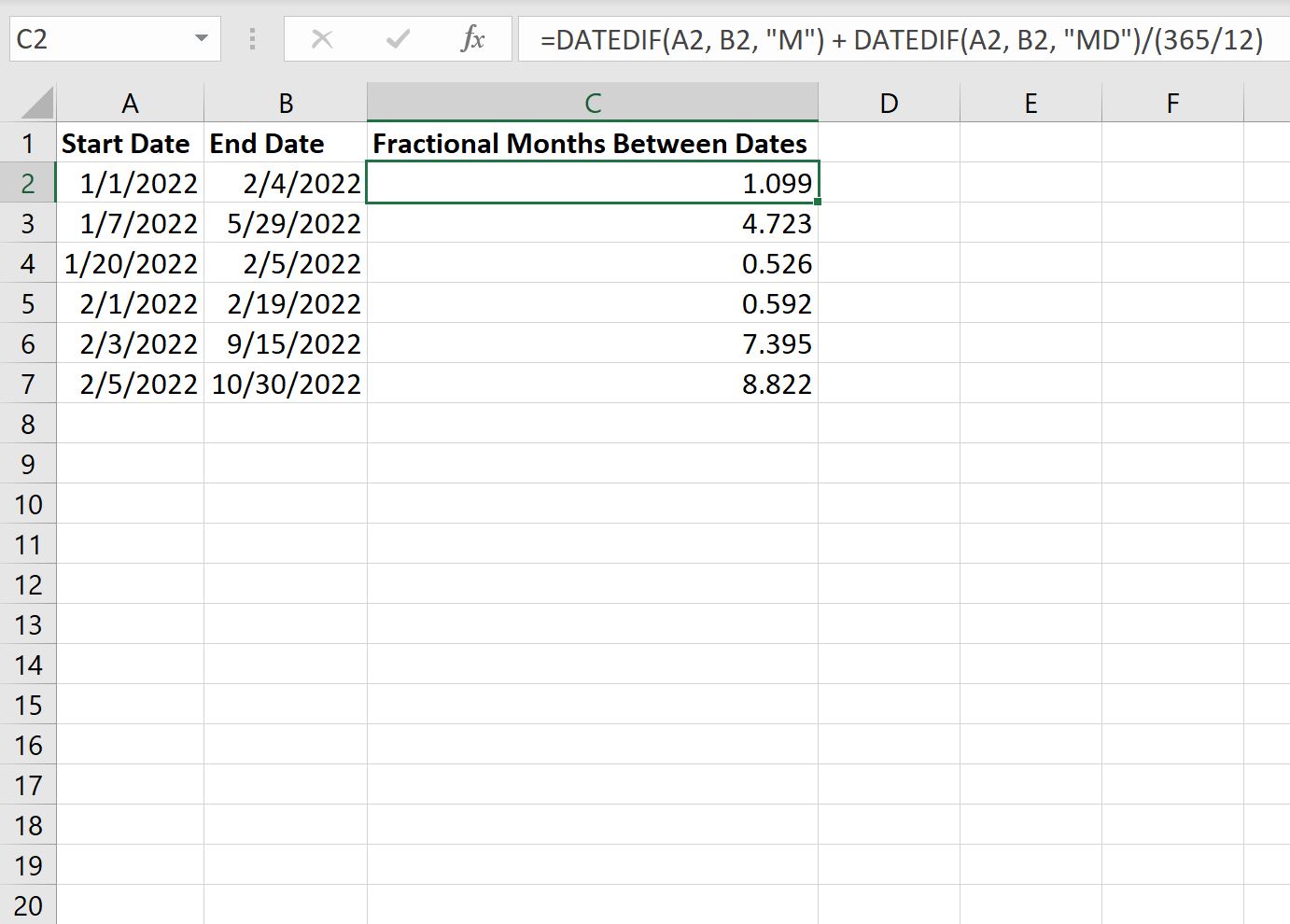You can use the following formulas to calculate the number of months between two dates in Excel:
Formula 1: Calculate Full Months Between Two Dates
=DATEDIF(A2, B2, "M")
Formula 2: Calculate Fractional Months Between Two Dates
=DATEDIF(A2, B2, "M") + DATEDIF(A2, B2, "MD")/(365/12)
Both formulas assume that cell A2 contains the start date and cell B2 contains the end date.
The following examples show how to use each formula in practice.
Example 1: Calculate Full Months Between Two Dates
The following screenshot shows how to calculate the number of full months between a list of start and end dates in Excel:
Here’s how to interpret the output:
- There is 1 full month between 1/1/2022 and 2/4/2022.
- There are 4 full months between 1/7/2022 and 5/29/2022.
- There are 0 full months between 1/20/2022 and 2/5/2022.
And so on.
Example 2: Calculate Fractional Months Between Two Dates
The following screenshot shows how to calculate the number of fractional months between a list of start and end dates in Excel:
Here’s how to interpret the output:
- There are approximately 1.099 months between 1/1/2022 and 2/4/2022.
- There are approximately 4.723 months between 1/7/2022 and 5/29/2022.
- There are approximately 0.526 months between 1/20/2022 and 2/5/2022.
And so on.
Note #1: This formula uses 365/12 to approximate the number of days in a month. You can replace this value with 30 if you’d like to simplify the formula and make the assumption that a typical month has 30 days.
Note #2: You can find the complete documentation for the DATEDIF function in Excel here.
Additional Resources
The following tutorials explain how to perform other common operations in Excel:
How to Count by Month in Excel
How to Calculate Average by Month in Excel
How to Convert Date to Month and Year Format in Excel