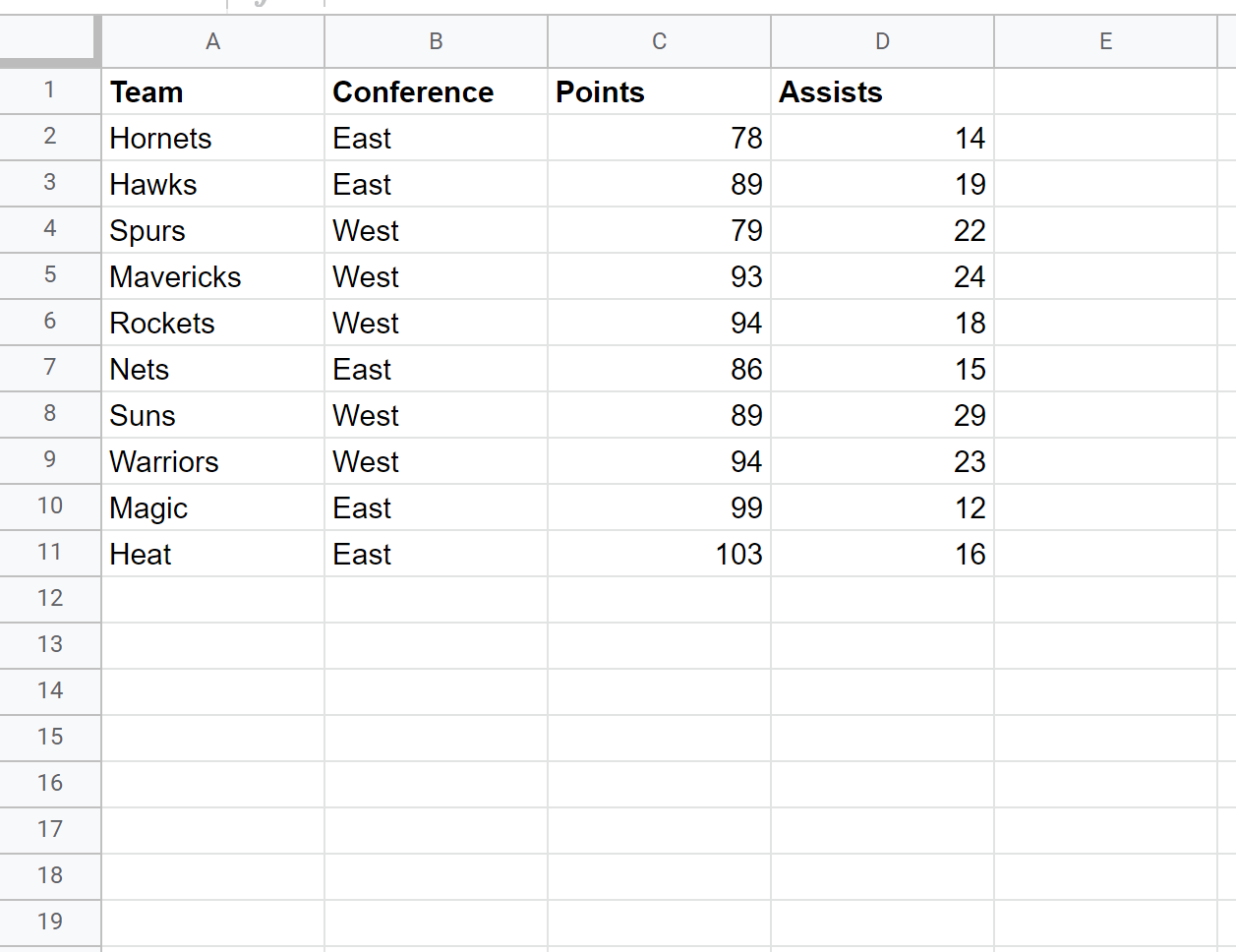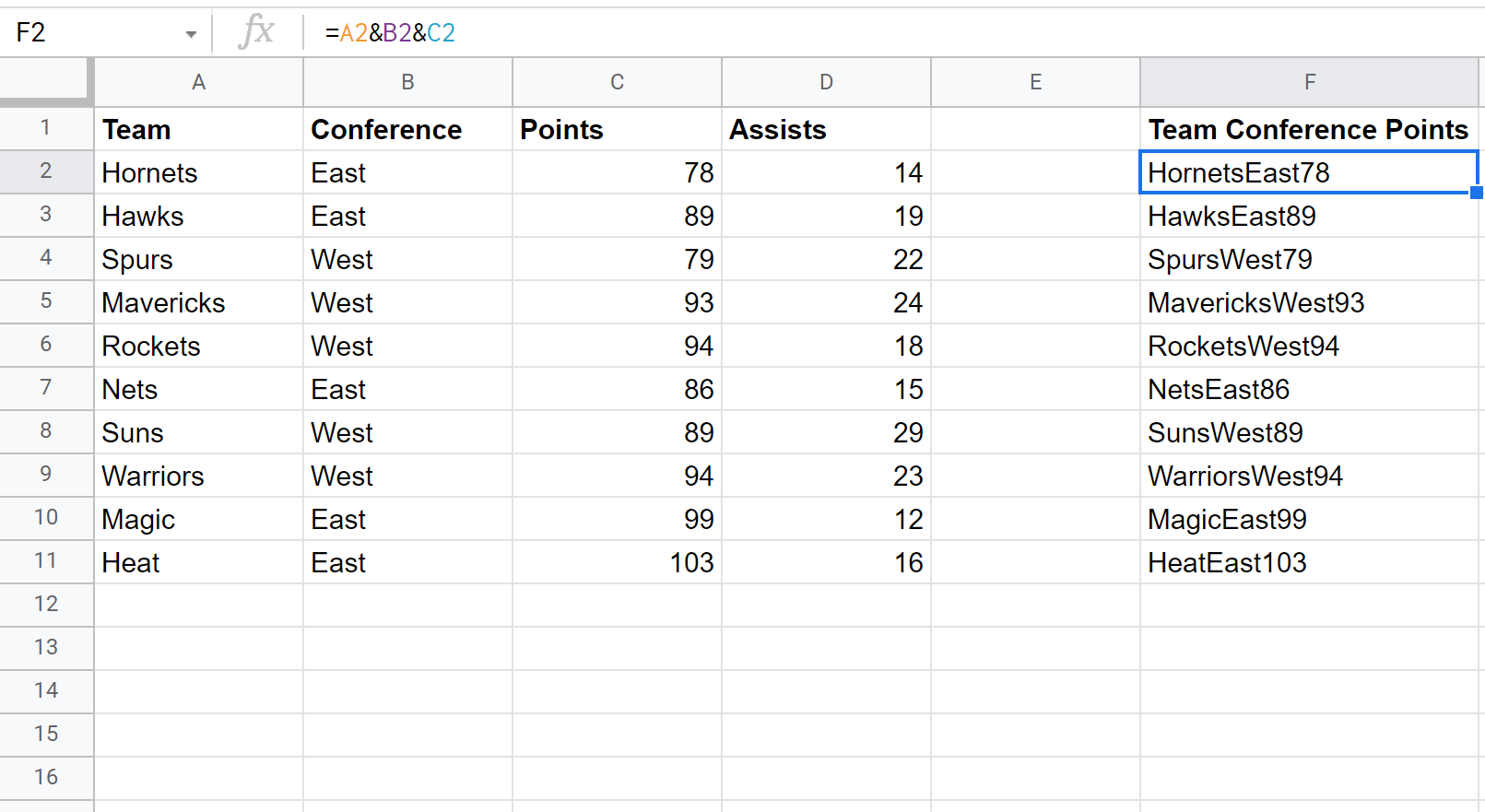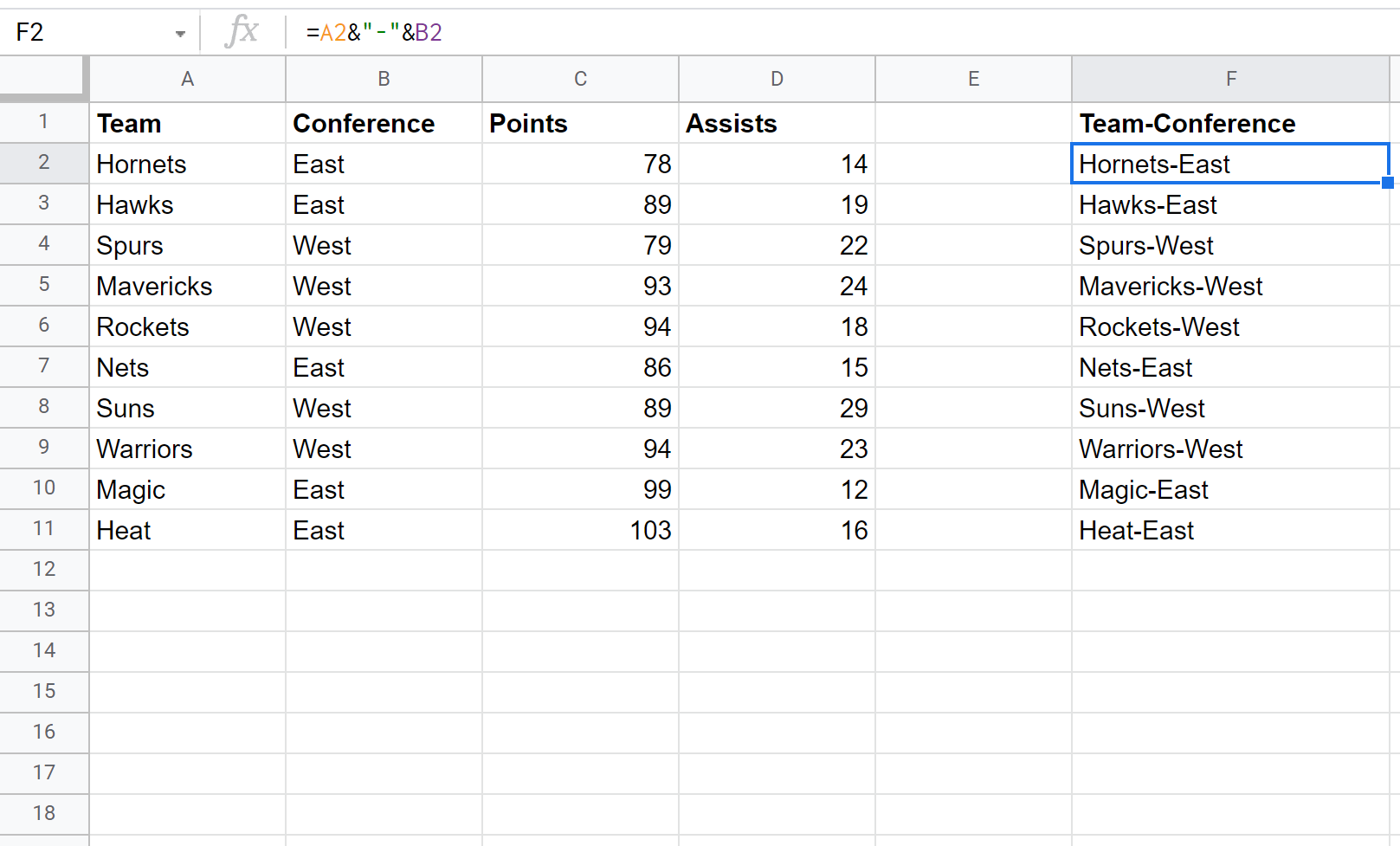You can use one of the following methods to combine multiple columns into one column in Google Sheets:
Method 1: Combine Columns with & Operator
=A1&B1
Method 2: Combine Columns with & Operator and Separator in Between
=A1&"-"&B1 =A1&" "&B1 =A1&"_"&B1
The following examples show how to use each method in practice.
Method 1: Combine Columns with & Operator
Suppose we have the following dataset in Google Sheets:
We can use the following formula to combine the values in column A and column B into a new column:
=A2&B2
The following screenshot shows how to use this formula in practice:
Note that we can use this same formula to combine as many columns as we’d like.
For example, the following formula can be used to combine the values in the Team, Conference, and Points columns:
Method 2: Combine Columns with & Operator and Separator
We can use the following formula to combine the values in column A and column B into a new column with a space in between the values :
=A2&" "&B2
The following screenshot shows how to use this formula in practice:
Note that we can use any separator that we’d like. For example, we could use a dash to separate the values as well:
Additional Resources
The following tutorials explain how to perform other common operations in Google Sheets:
How to Find Outliers in Google Sheets
How to Count Number of Occurrences in Google Sheets
How to Sum Values by Category in Google Sheets