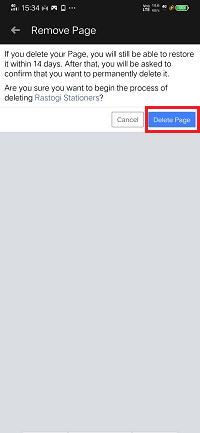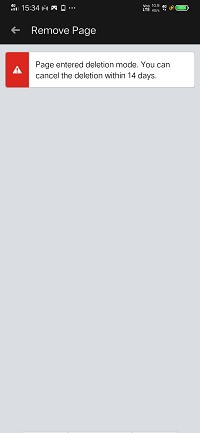How to delete a Facebook page
A public profile which is created for celebrities, business, and other organization is referred to as a Facebook page. The personal profiles can gain access by our friends but not pages. Only those people can gain access to the pages who “likes” it.
Sometimes we need to delete the Facebook pages. There can be various reasons for deleting the pages. We can easily delete the Facebook page using the following steps:
Desktop:
1) Login into Facebook Account
Firstly, open the Facebook official website by pasting the https://www.facebook.com/ in the address bar of preferred web browser. If we are already logged into Facebook, we will directly reach the News Feed page. But if we are not login, enter the username, phone number, and email address, followed by the password in the given tab.
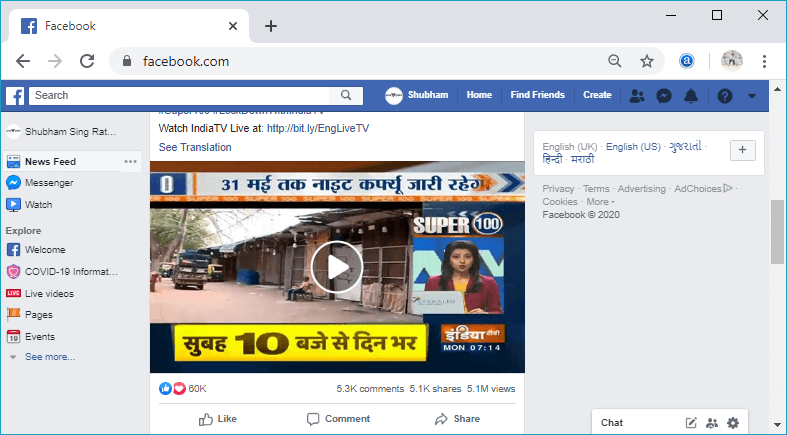
2) Click to the pages
After login to the Facebook account, click to the Pages available in the left side menu.
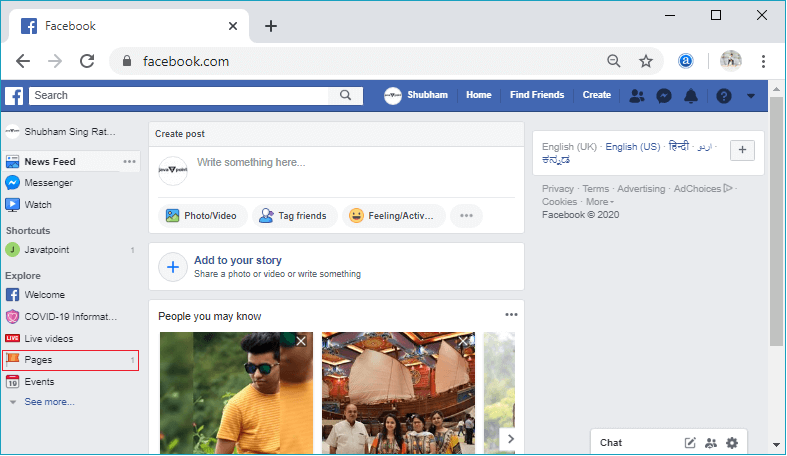
By clicking on the Pages, a new page will open, which have all the pages created before. All the pages which created or liked by us will be visible here.
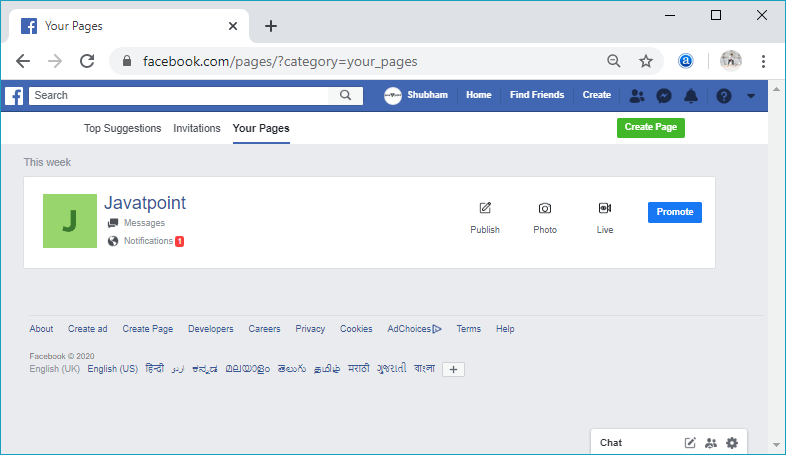
3) Click to the page
Now, select or click the page from the pages which we want to delete. The corresponding information on that page will be visible after clicking to the page.
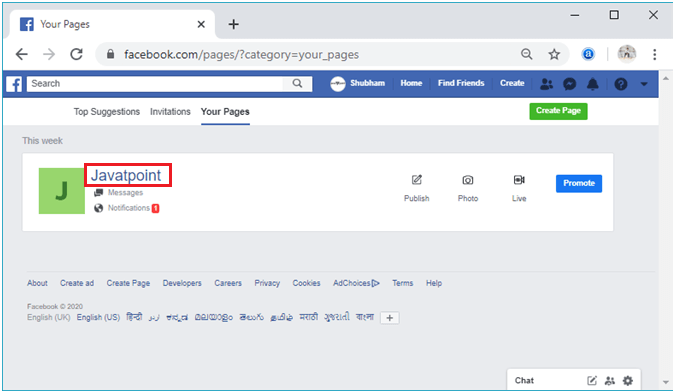
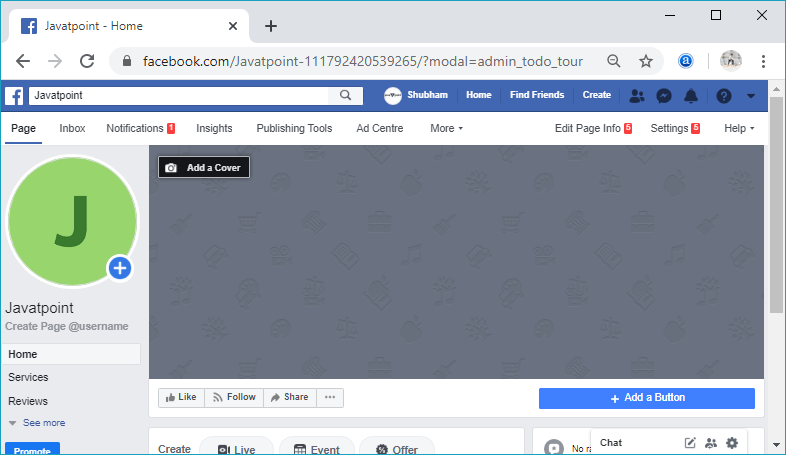
4) Click to the Setting
Now, open the setting of the corresponding page by clicking on the Setting option of the page. The setting option will be visible at the top right corner of the page.
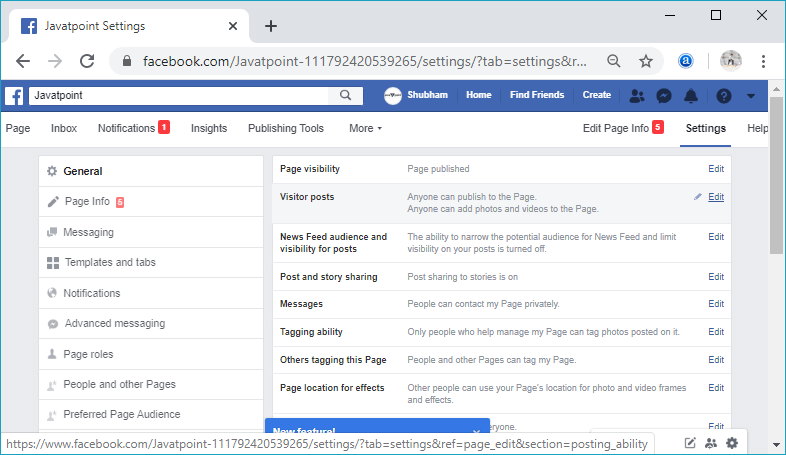
5) Click to the remove page.
Now, go to the bottom of the page and click on the remove page. In response to this click, the Remove Page option will be extended. After that, click on the Permanently delete TutorAspire option.
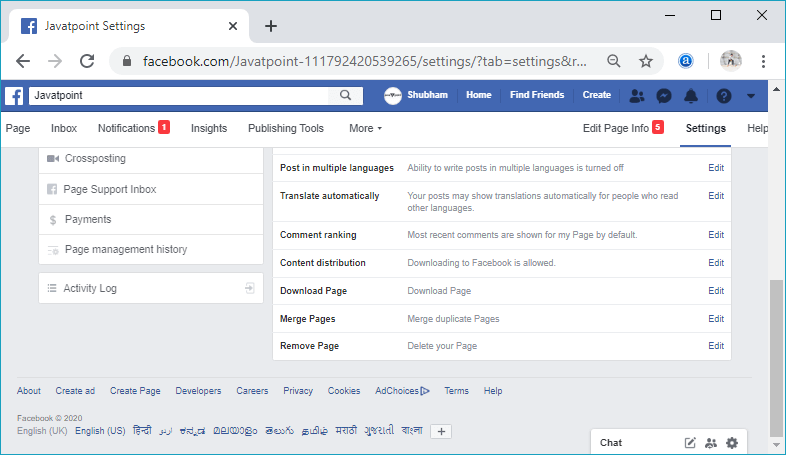
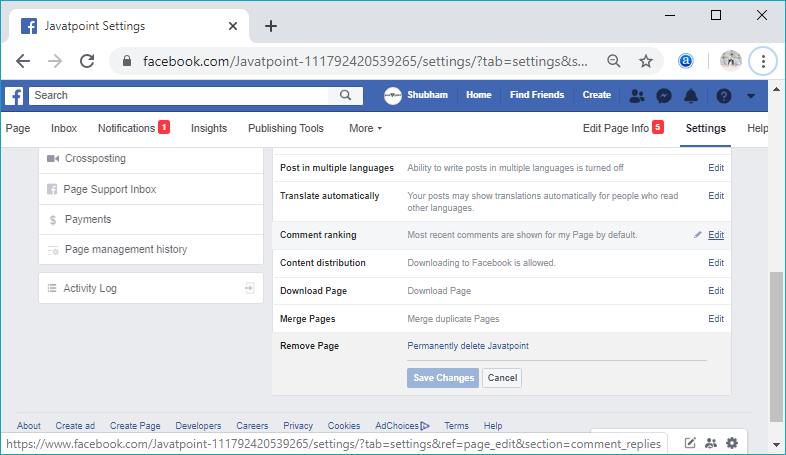
6) Click on the delete button.
After that, it will show the confirmation box, which will confirm that you are sure to delete the page or not. We will give the confirmation by clicking on the Delete button of the confirmation box, and the corresponding page will be deleted.
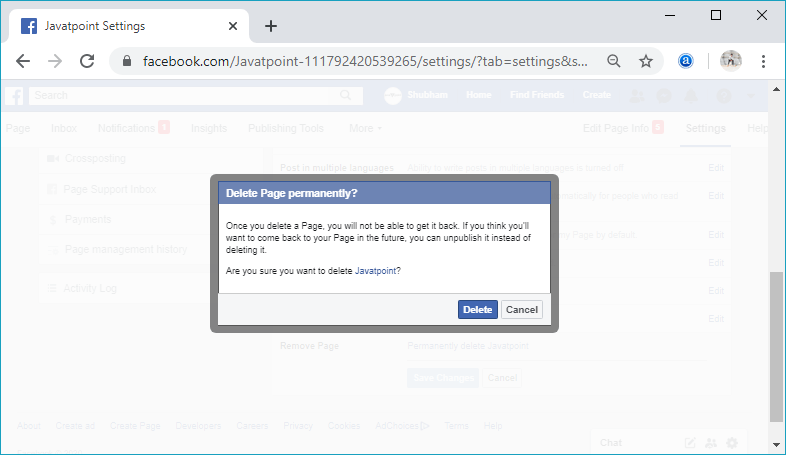
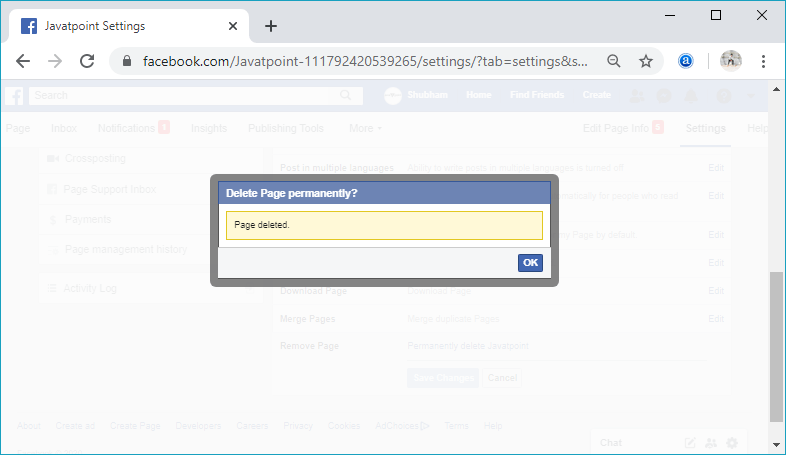
Mobile:
1) Login into Facebook Account
Firstly, launch the Facebook app. By doing this, we will directly reach the News Feed page. But if we are not login, enter the username, phone number, and email address, followed by the password in the given tab.
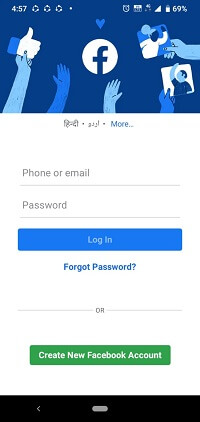
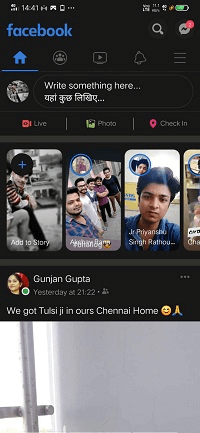
2) Click on the menu option.
After that, click to the Menu option, and in response to this click, a list of options will be visible.
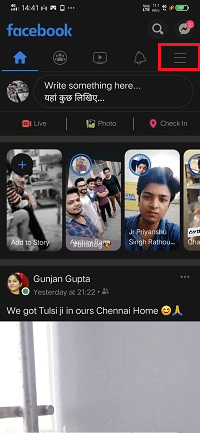
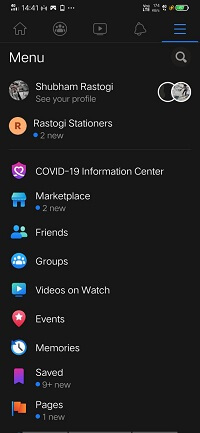
3) Click to the pages
After that, click on the Pages available on the menu. All the pages which we have to create or liked by us will be visible here.
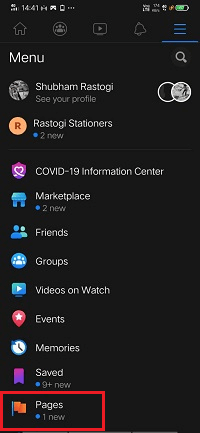
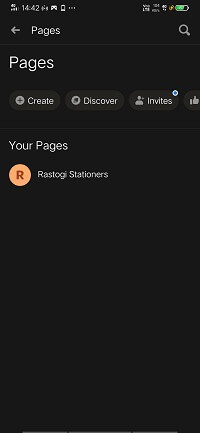
4) Click to the page
Now, select or click the page from the pages which we want to delete. The corresponding information on that page will be visible after clicking to the page.
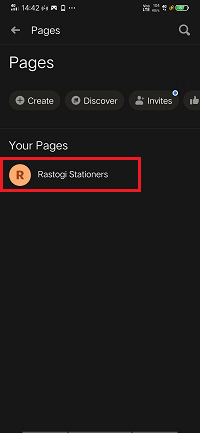
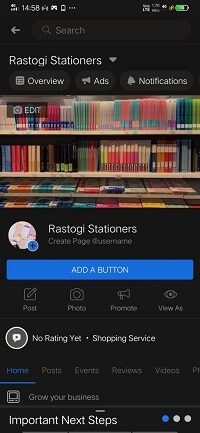
5) Click to the drop-down
Now, click to the drop-down located on the right side of the page name and click on the Public View.
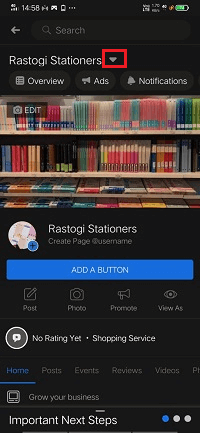
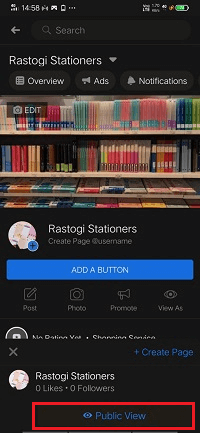
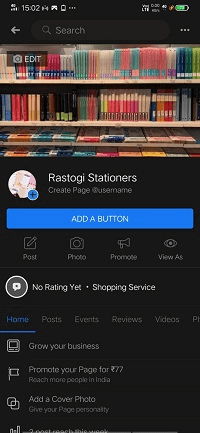
6) Click to the three dots.
After clicking to the Public View, three dots will be visible at the top of the right side. Click on the three dots for opening the Setting page.
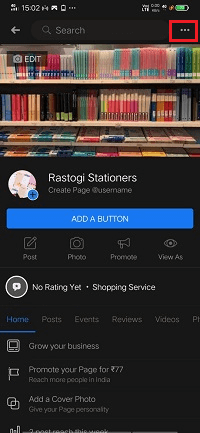
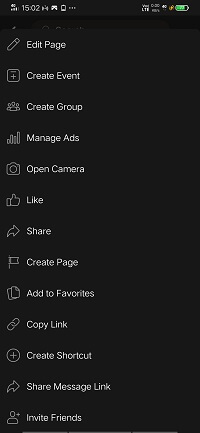
7) Click to the Edit Page
When we click on the three dots, a list of options will be visible. From these options, we will select the Edit page. This click will open more options, including Settings.
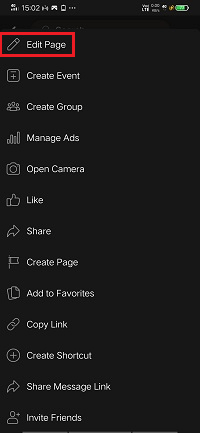
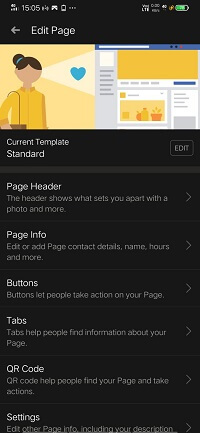
8) Click to the Setting
Now, open the setting of the corresponding page by clicking on the Setting option visible at the end of the page.
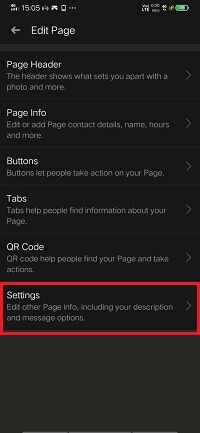
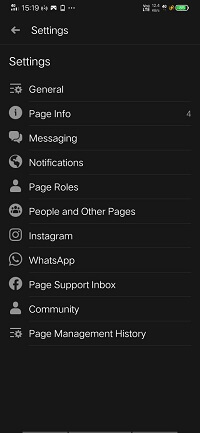
9) Click to the General
A list of options will be visible after clicking on the Setting option. These options include General, Page Info, Messaging, etc. From these options, select or click to the General to get the remove page option.
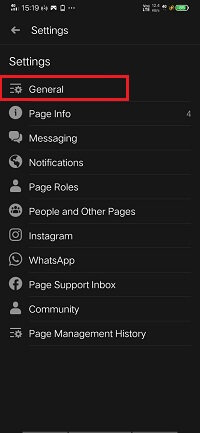
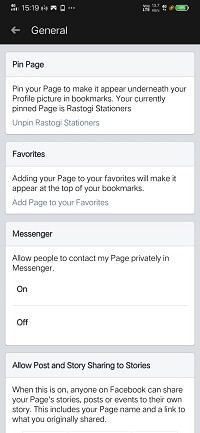
10) Click to the Delete Rastogi Stationers
Now, go to the middle of the page and click on the Delete Rastogi Stationers. The Delete Rastogi Stationers is present in the Remove Page option of the General page.
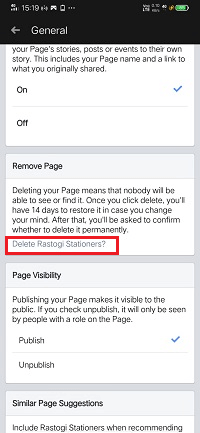
11) Click on the delete button.
After that, it will show the confirmation page which will confirm that you are sure to delete the page or not. We will give the confirmation by clicking on the Delete Page button of the confirmation page, and the corresponding page will be deleted.