IntelliJ IDEA Migrating From Eclipse
Eclipse is a popular IDE for Java Developer. If the current Eclipse user wants to switch from eclipse IDE to IntelliJ IDE then it requires the understanding of some basic differences between these two IDEs. These basic differences includes User Interface, Terminologies, Project Configuration, Popular Shortcuts and some other aspects.
User Interface
1. No Workspace – In IntelliJ IDEA, we can work with only one project at a time but in Eclipse, we can work with a set of projects at the same time.
2. No Perspective – It means, we cannot switch between different workspace layouts manually to perform different tasks.
3. Multiple Windows – In IntelliJ IDEA, we cannot open multiple windows with single project but we can open any number of editor tabs into separate windows.
Eclipse Vs IntelliJ Terminology
The following table compares Eclipse and IntelliJ IDEA terminologies –
| SN | Eclipse | IntelliJ IDEA |
|---|---|---|
| 1 | WorkSpace | Project |
| 2 | Project | Module |
| 3 | Facet | Facet |
| 4 | Library | Library |
| 5 | ClassPath variable | Path variable |
| 6 | JRE | SDK |
Shortcuts
IntelliJ IDEA shortcuts are different from Eclipse shortcuts. Some popular shortcuts are given in the below table.
| Eclipse | IntelliJ IDEA | ||
|---|---|---|---|
| Action | Shortcut | Action | Shortcut |
| Run | Ctrl + Shift + F11 | Run | Shift + F11 |
| Debug | Ctrl + F11 | Debug | Shift + F9 |
| Rename | Ctrl + Alt + R | Rename | Shift + F6 |
| Search | Ctrl + Shift + K | Search | Ctrl + Shift + F |
| Go To Line | Ctrl + L | Go To Line | Ctrl + G |
| Format | Ctrl + Shift + F | Format | Ctrl + Alt + L |
| Move Line | Alt + Up/Down | Move Line | Shift + Alt + Up/Down |
| Delete Line | Ctrl + D | Delete Line | Ctrl + Y |
| Last Edit Location | Ctrl + Q | Last Edit Location | Ctrl + Shift + Backspace |
| Next Editor | Ctrl + F6 | Next Editor | Alt + Right |
| Find Next | Ctrl + J | Find Next | F3 |
| Forword | Ctrl + J | Forword | Ctrl + Alt + Right |
| Code Completion | Ctrl + Space | Code Completion | Ctrl + Space |
Eclipse Keymap
IntelliJ IDEA Provides an Eclipse keymap that closely related to its shortcuts. To open Eclipse keymap, do the following things:
1. Go to File -> Setting -> Keymap option
2. Select Eclipse from Keymap dropdown.
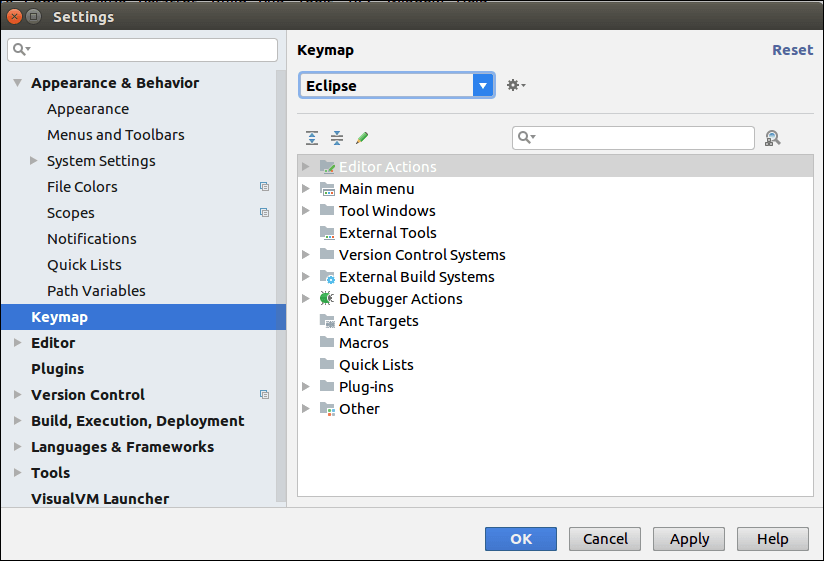
Code Formating
IntelliJ IDEA Code Formating rules are approximatly similar to the Eclipse IDE with some minor differences. To import Eclipse Code Formatter setting do the following:
1. Go to File->Setting->Editor->Code Style->Java
2. Select Import Scheme->Eclipse XML Profile
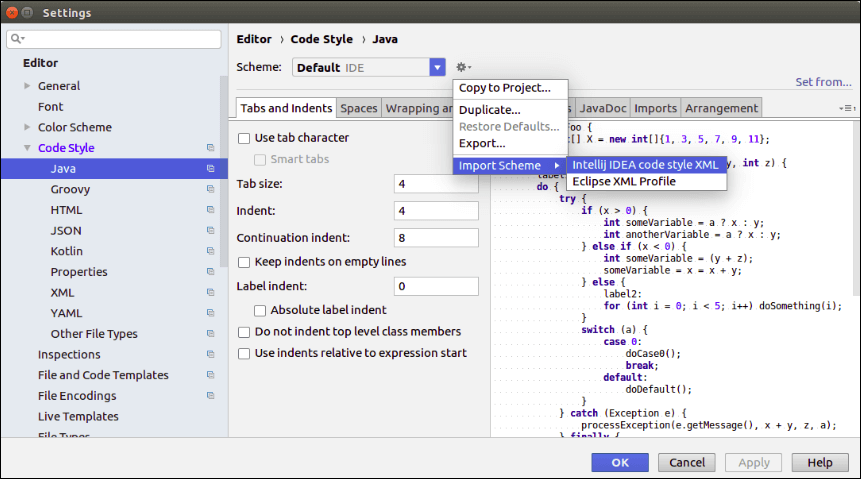
Debugging
IntelliJ IDEA and Eclipse debugger are similar but they use different shortcuts. Some of the debugger shortcuts are given below in the table:
| Eclipse | IntelliJ IDEA | ||
|---|---|---|---|
| Action | Shortcut | Action | Shortcut |
| Step Into | F5 | Step Into | F7 |
| Step Over | F6 | Step Over | F8 |
| Step Out | F7 | Step Out | Shift + F8 |
| Resume | F8 | Resume | F9 |
| Toggle breakpoint | Ctrl + Shift + B | Toggle breakpoint | Ctrl + F8 |
Importing an Eclipse project to IntelliJ IDEA
Follow the steps given below to import Eclipse Project in IntelliJ IDEA:
1. Go to File->New->Project from Existing Source
2. Select Eclipse Project Directory
3. Import Project Wizard open. Select Create Project from Existing Sources.
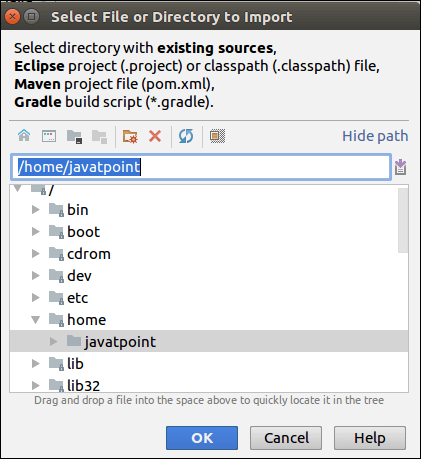
4. Follow on-screen instruction to continue.
5. Finish
