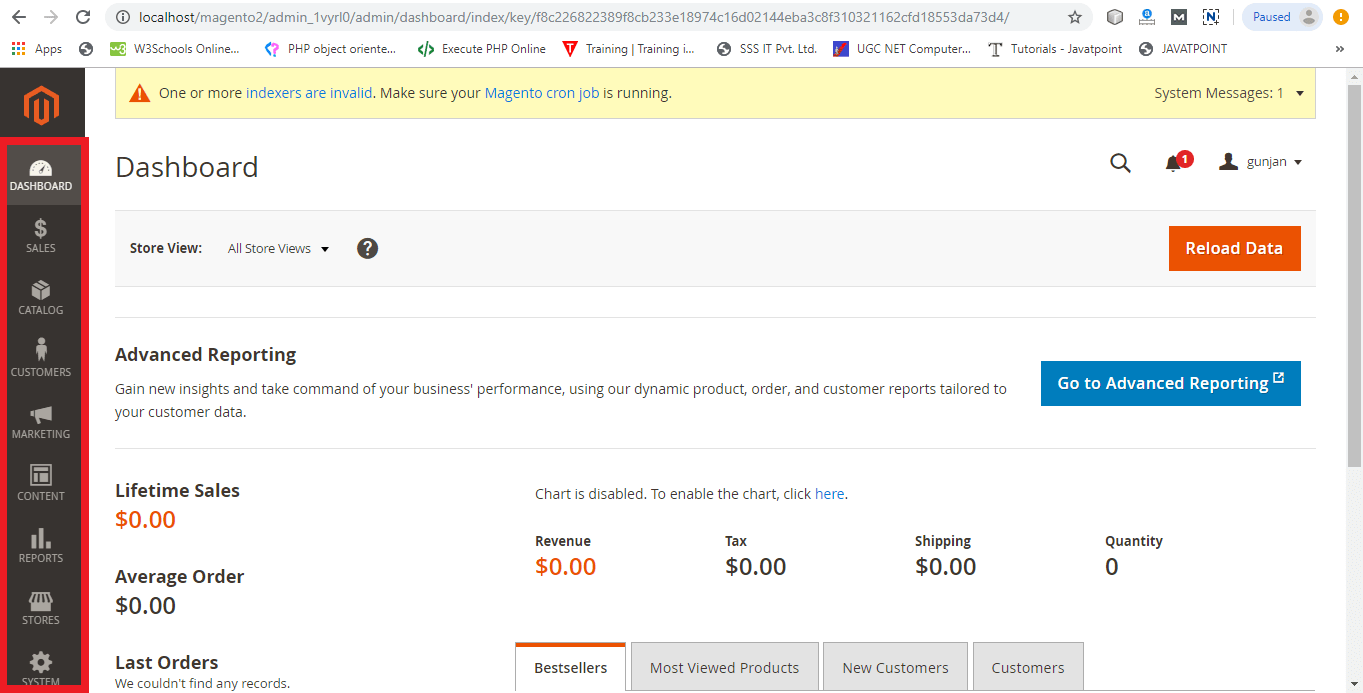Errors while installing Magento 2
Admin login panel is not visible
After installing Magento 2.3.2 successfully on the system sometimes you face layout crashing error. As the admin login page is not opened properly and it seems blank like the below screenshot:
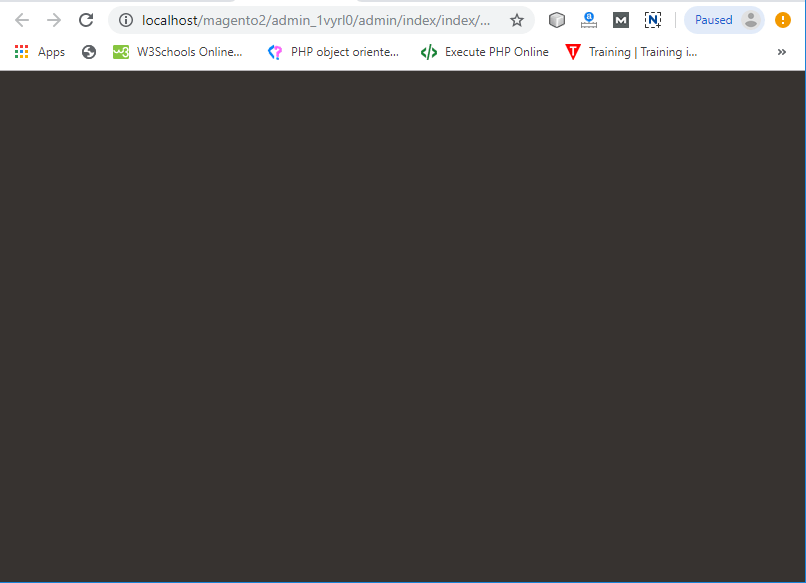
To fix this, follow the given instructions below:
- Go inside the xampp/htdocs/magento2/vendor/magento/framework/View/Element/Template/File/Validator.php
- Open the Validator.php file.
- Find the given code inside the Validator.php file, and
- Replace this code
- Replace the above code with the code given below and save the file.
Now, reload the webpage the admin login panel will be visible.
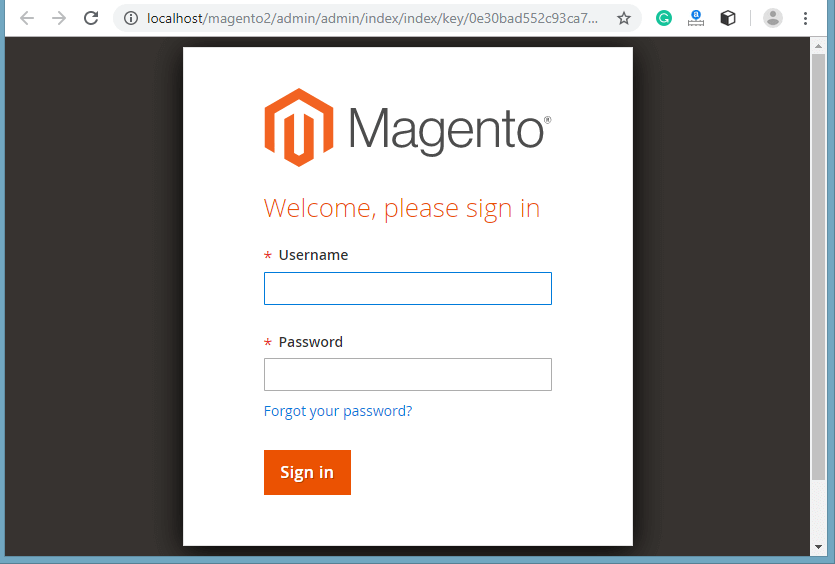
Front end/ Luma theme is not visible
If the front end interface is missing, and the store page will be visible like this rather than the Luma theme, then follow the below instructions:
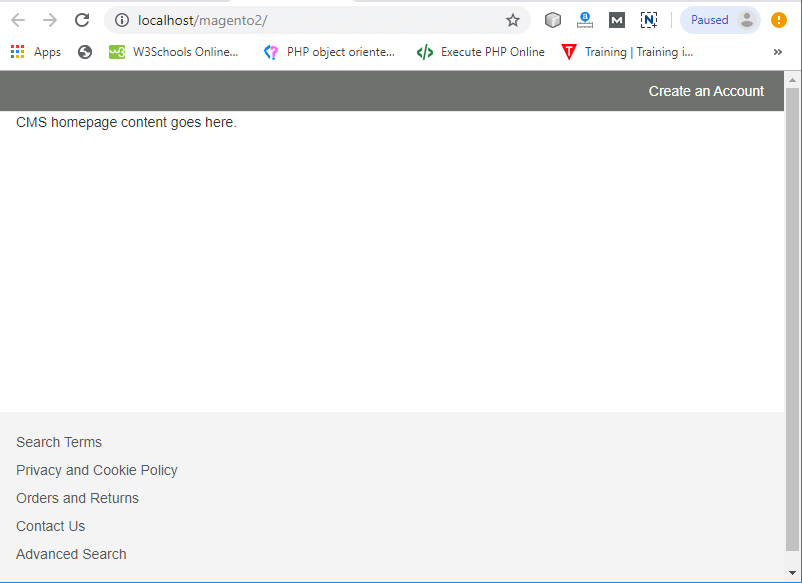
Follow the below instructions to fix the error.
- Open di.xml file inside xampp/htdocs/magento2/app/etc/di.xml
- Search Symlink inside the di.xml file as given in the screenshot.
- Replace the word “Symlink” with the “Copy” in the file and save the file.
- Reload the home page. Now, the Luma theme (front end) will visible properly.
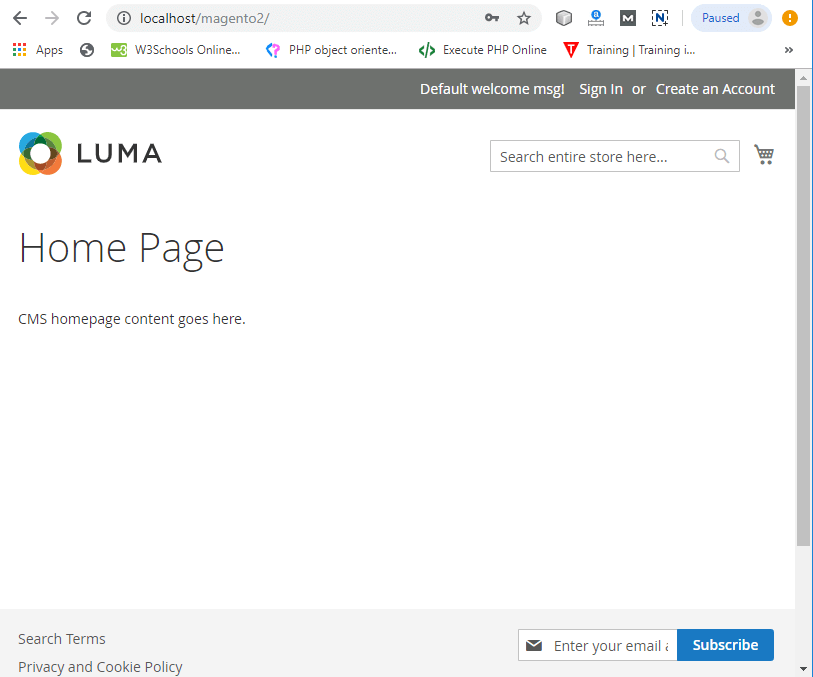
PHP extensions are missing
While installing Magento 2, the first step is Readiness Check, where you will find an error that three PHP extensions are missing. These three missing extensions are xsl, soap, and intl. So, to remove these errors follow the given instructions.
- Open php.ini file from XAMPP i.e., Apache -> Config -> PHP (php.ini). See in below screenshot.
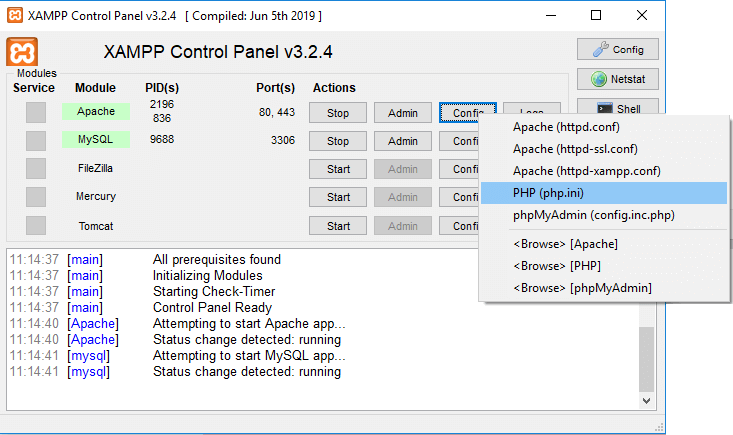
- Find:
;extension = intl
;extension = soap
;extension = xsl - Remove the semicolon (;) before from all three extensions and save the file.
- Restart the XAMPP server and try Readiness Check again. This time Readiness Check will complete without any error.
Dashboard icons are not working
The menu slide bar from the back end dashboard is not responding. You can see at the left side in the given screenshot.
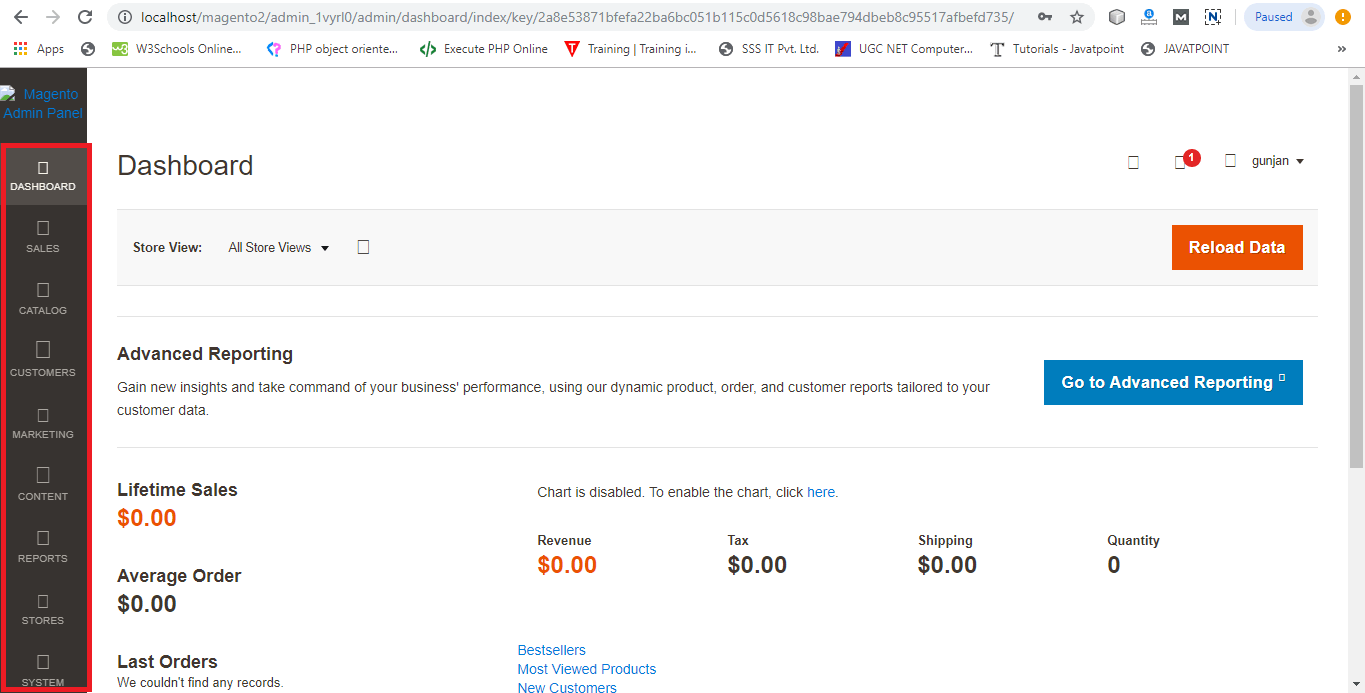
Follow the below instructions to fix it.
- Open di.xml file inside xampp/htdocs/magento2/app/etc/di.xml
- Search Symlink inside the di.xml file as given in the screenshot.
- Replace “Symlink” with the “Copy” in the file and save the file.
- Reload the dashboard. Now, all the icons in the menu slide bar will work properly.