How to Send Fax from Gmail?
There was a time when offices used a fax machine to send or receive urgent and important information. But now times have changed, and with it, we have multiple ways to send and receive faxes.
Though faxing is still as reliable and secure as always, the beginning of the internet has altered how the process works. Today, you can send a fax over the internet without relying on those heavy machines of the bygone era attached to telephone lines.
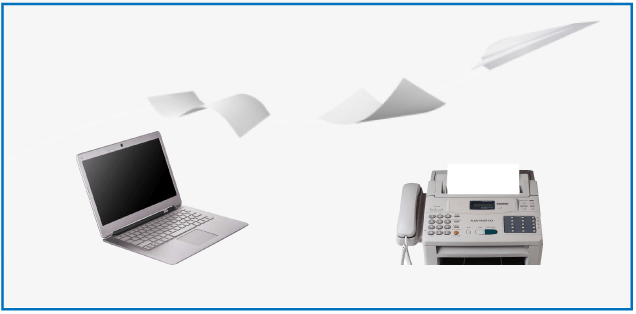
This way of sending a fax from Gmail has proven faster and more cost-effective than using a fax machine. That’s why there are so many businesses making the jump to Gmail fax technology.
It only takes a minute to sign up for an online fax service. After that, you’ll be ready to send your first fax using Gmail.
Fax-to-email services allow you to send faxes to any email address. The fax appears in your Gmail inbox as an attachment.
Requirements
You need only these two requirements to send a fax from your Gmail.
- A Gmail account
- Google fax number
What is Google Fax Number?
Google Fax number is an online fax number that will forward all your incoming faxes to your mailing service of choice. Allowing you to send and receive faxes using your PC or mobile device.
Digital fax technology has advanced a lot, allowing us to use our Gmail accounts to send a receive faxes online with the help of fax numbers.
There is only one method to get a Google fax number that is using an online fax service provider.
Several websites allow you to send a fax for free, but there are limitations, such as:
- You won’t be able to send as many as you want.
- They will most likely let you send just one fax each day and per IP.
- You won’t receive any incoming faxes since you won’t have your own fax number.
- These services might charge you around $5 per month, which is accessible for any business owner, and they will include your number for free.
How to Get a Google Fax Number
The Online Fax Services will provide you a Google Fax number totally free when you sign up for the 30 days trial with no limitations, which means you will have the same service as a premium user would for 30 days.
Step 1: Pick one of many Online Fax Services, such as RingCentral, eFax, myFax, etc. Find the one that fits your needs.
Step 2: Sing up in any online fax service, for example, eFax, with fill up the complete form. Select either a local or toll-free fax number that could change depending on your location.
- Choose your number
- give your account information
- Activate your account with any given plans
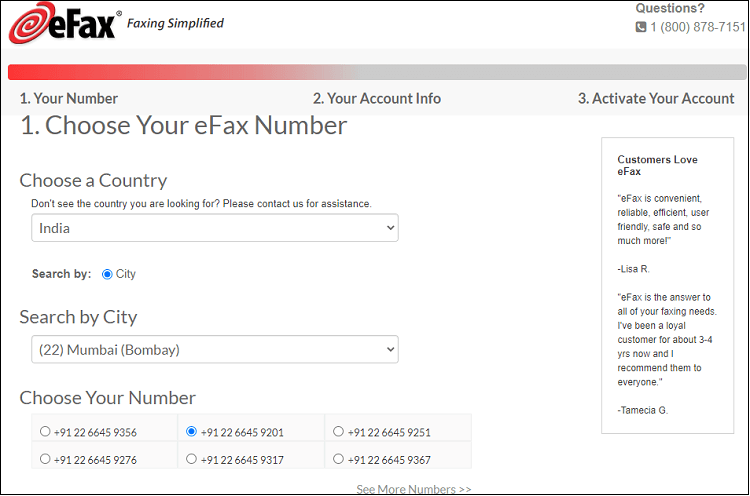
Step 3: And last, link the number you just acquired to your Gmail account.
NOTE: Most services allow a certain number of faxes to be sent for free, but you need to purchase credits, tokens, or a subscription to send a fax from Gmail. These requirements typically vary from provider to provider.
How to Send a Fax from Gmail
Indeed, Gmail doesn’t have a built-in email to fax function. It doesn’t mean we can’t use a third-party provider for the job. By using an online fax service, you can link a fax number to your Gmail address.
It becomes a Google fax number that allows you to send and receive faxes using your email account.
A fax service provider lets you send a fax online by composing an email. You enter the recipient’s fax number in an email format and attach the file you want to fax.
NOTE: It will not work if you don’t already have a fax service account because emails and faxes work with different technology. Your provider has powerful email to fax servers that make the conversion possible.
Step 1: Once signed up for an online service that supports faxing by email given as above. The next step is to compose and send your fax. The Gmail address you plan to fax from must be the same email address on file with your fax provider. If not, your transmission attempt will be rejected.
Step 2: Log into your Gmail account and create a new email message by clicking on COMPOSE button, located in the upper left corner of your dashboard. A new composing window will appear.
Step 3: Now, enter the recipient fax machine’s number (including area code) in the To section, followed by “@” and the domain value specified by your current fax service.
For example, if you want to fax on the number 1-333-333-3333, then you’ll need to type [email protected] The domain value varies from service to service. Make sure to check your welcome email for this info. Also, add a country code if needed.
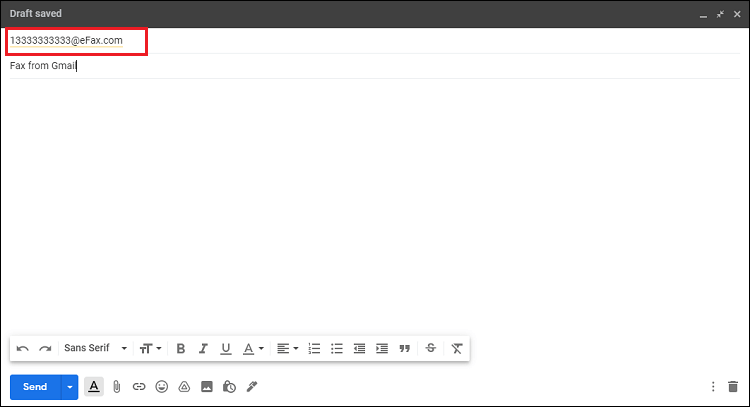
Step 4: You can now incorporate the fax contents, which need to be within an attached file. Multiple formats are supported, including DOC, JPG, PDF, and TXT, among others. Most fax services allow multiple attachments, the contents of which are often combined when the fax is sent.
In a browser, click on the Attach files button, represented by a paper clip and located towards the bottom of the New Message interface. Instead, if you’re using the Gmail app, tap the paper clip icon found in the upper right-hand corner of the screen.

As with a traditional fax message, you can also include a cover letter when sending a fax from Gmail. Type the desired content for the cover letter in the message’s body, just as if you were sending a standard email.
Step 5: Once you’re satisfied with your cover letter and attachments, click on the Send button. Your fax should be transmitted directly, although the speed is somewhat dependent on the third-party provider. Confirmation of this fax transmission is typically available within your fax service’s user interface.

Once your fax transmission has been sent, you will receive a confirmation message on your Gmail account with all the transmission details. A copy of your fax will also save on your online fax account, where it will permanently store.
NOTE: This method to send fax from Gmail works the same on PC and Mac computers because it is web-based. It means that the file conversion process takes place on an external fax server, which is a computer specialized in this task.
Best Google Fax Services
Today many online fax services let you send fax from Gmail. To select the best service, you should check different factors such as price, plans, number availability, file compatibility, number of faxes per month, among others.
1. eFax
eFax has been one of the leading email fax providers for more than a decade. This service provides the highest coverage, with numbers available in dozens of countries worldwide, all ready to be activated in just a few minutes.
eFax has always been at the forefront of online fax innovation; it was the first to develop a mobile app. This is the best right now to send fax from your phone, and recently they have added more useful features, such as
- Integration with cloud storage services.
- The Capability of being able to receive faxes into multiple accounts at the same time.
- Share large files (most services limit is 10Mb).
- 24/7 customer support if you have any problems.
If you are looking for top-notch service, eFax is the best choice for you. It integrates seamlessly with Gmail, and thanks to its mobile app, you can get instant notifications when your scheduled faxes are delivered.
Its 14-day free trial includes all the features for the standard service, and afterward, you can choose to keep your number. Sending a fax with eFax is fast, and the fax transmission is perfectly readable when printed on any fax machine.
2. RingCentral Fax
RingCentral is a company with years of experience in the field of virtual office technology. You can use their Internet fax solution as part of their RingCentral Office suite or as a stand-alone product. It lets you fax from Gmail with ease, integrating perfectly with Google products.
One of the advantages of using RingCentral is that you can then integrate other products through the Office plan, including phone and video. RingCentral offers additional features such as:
- Massive fax broadcasting with scheduling.
- Dedicated fax numbers or local Toll-free numbers.
- Integration with any mobile device, android, windows, or iPhones.
- PC/iOS applications.
- The site is easy to navigate.
RingCentral offers flexible plans for you to choose which one fits your needs, depending on how many faxes you will be sending. That means you will be paying accordingly to your faxing needs.
3. MyFax
This is one of the younger companies, and they have managed to put themselves on the top-tier fax service providers. Because they allow you to send documents in more than 170 different document formats, they have a fixed rate for international faxing to more than 40 countries.
It also has a drawback, and if you are planning to receive a massive amount of faxes, you should know that MyFax only allows you to storage 200 of them in your inbox.
4. RapidFax
This virtual fax service allows you to send and receive 300 documents on fax each month for about $10 a month. Every fax you receive will be sent straight to your emailing account in no time so that you can take care of business. You will also be able to see them on your RapidFax.com account.
In addition, RapidFax does not charge you for setting up your account, and if you surpass the 300 documents limit, it will only charge you $0.08 for each page.
RapidFax doesn’t charge you a cent for setting up your account, and if you want to send additional pages, it will cost you $0.08 per page.
5. CocoFax
CocoFax is a Singapore-based online HIPAA-compliant fax solution provider, integrated with Google, Microsoft, Slack, and many others. It offers an easy-to-use alternative to fax machines for individual users, allowing them to fax from Google(Google Drive, Docs, Sheets), Microsoft(Word, PPT) and email to fax(Gmail, Hotmail, Yahoo), whether with a computer, cell phone or a Mac.
With its 2FA and TLS 1.2 and AES 256 encryption measures, CocoFax makes sure that all data is well protected for businesses of all sectors and sizes. Users can also port their existing numbers to CocoFax at zero cost. For enterprises, CocoFax also supports API connections to customize easy faxing solutions. It offers the following features, such as:
- Cross-platform (Web, Android & iOS)
- G Suite Integration
- Cloud-Archived Encryption
- Fax Archiving and Preview
- Secure Unlimited Storage
- International Coverage
Some Additional Features of Gmail Fax
When you fax from Gmail, you can use all of the features to make online faxing easier and faster.
That’s the main reason Gmail Fax sets apart from other fax delivery methods, making digital the fastest and cheaper faxing method.
- Mobile Faxing:Allows you to send or receive fax on the go! It is compatible with iOS devices (iPad, iPhone), Windows Phones / Tablets, and Android devices.
- Cloud Storage:This is one of the game-changing Google Fax services features, enabling you to send a fax using cloud-based services such as Dropbox and Google Drive.
- Electronic Signatures:You can add your digital signature to any document you want on any platform (PC/iOS/Mobile devices) to send, making it legally binding. This is especially good for big companies.
- Multiple Recipients: Make big fax broadcasts instead of doing them one by one. You can send the same fax to multiple recipients at the same time.
- Fax Scheduling: Set up a time and date so you can automatically have your fax delivered. Once it is received, you will receive a confirmation message, and if that’s not the case, you will receive an error message with detailed information.
- Detailed Reports:Access your log fax from your Gmail account or Google Fax service provider dashboard and browse through any fax you ever sent or received in no time.
