How to setup Check/Money Order payment method in Magento 2?
The Check/Money Order Payment Method is a replacement of credit cards for online stores. We can set up the Check/Money order as a default payment method in Magento 2 that we can apply for our online store. In this method, a store owner accepts the money from the customer for their purchase through check or money order. To set up the Check/Money order as a payment method, follow the below steps:
Step 1: Login to the Magento 2 Admin Panel.
Step 2: On the left sidebar of Magento 2, Go to STORE >> Configuration.
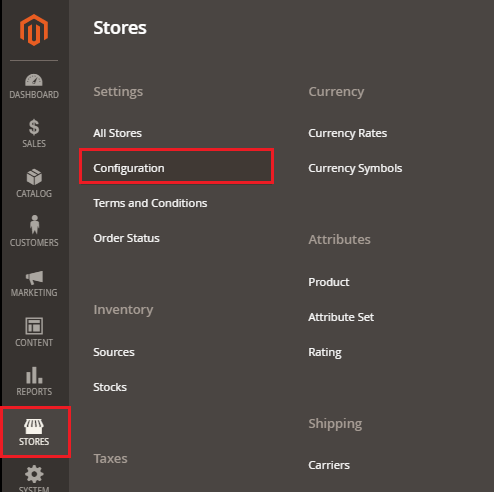
Step 3: Under the Sales section, click on the Payment Method.
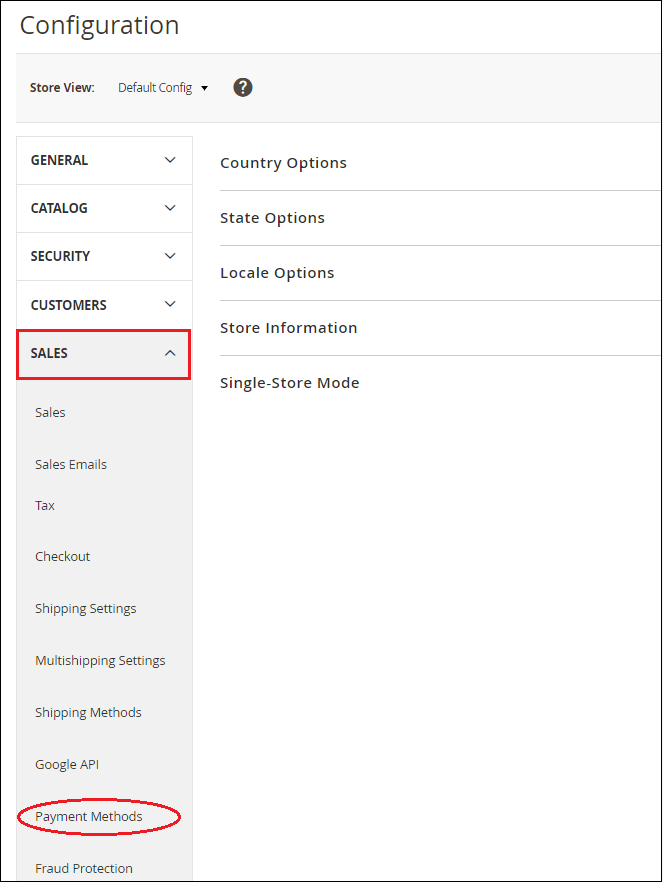
Step 4: Here, we need to expand the Check/Money order section and complete the given fields by providing the required details.
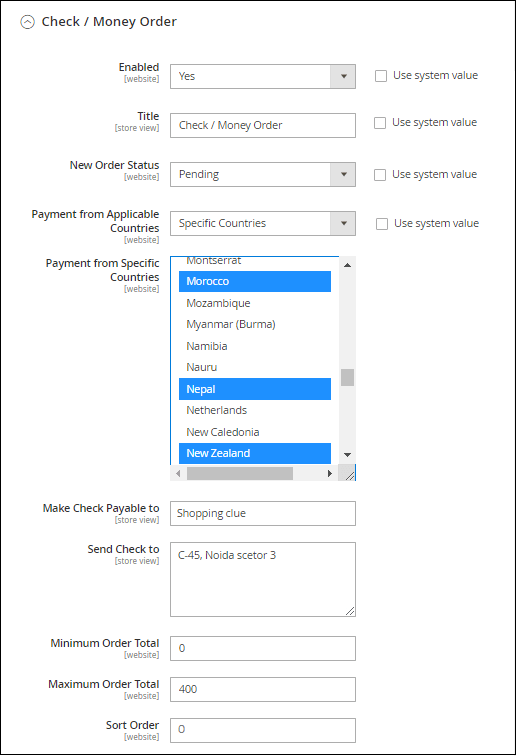
Enabled: In the Enabled field, choose Yes to activate the Check/Money Order payment method. By default, this field is enabled.
Title: Enter the name of the payment method in the Title field to recognize the Check/Money Order method during checkout.
New Order Status: In the New Order Status field, set the status Pending for new orders until the admin confirms the payment receipt.
Payment from Applicable Countries: In this field, select All Allowed Countries to accept Check/Money Order payment from all countries. Otherwise, choose Specific Countries to make available this payment method for the customer of some definite countries which you select. Select the specific countries with Ctrl Key.
Make Check Payable To: Enter the name of the account holder to whom the check and money orders are payable.
Send Check To: Provide the street address or PO Box where the checks or money orders are sent.
Minimum Order Total: Set the minimum order amount that can be paid by check or money order.
Maximum Order Total: Set the maximum order amount that can be paid through check or money order.
Sort Order: In this field, set the order for the Check/Money Order of the payment methods, in which it will display to the customer on the checkout page (Start from 0).
Step 4: After completing all the required details, click on the Save Config button to confirm the Check/Money Order payment Gateway in Magento 2.

Step 6: Once we saved Check/Money Transfer payment method, it will show up in frontend with the criteria we have set from the backend. Customers can select their preferred payment method and place orders successfully.
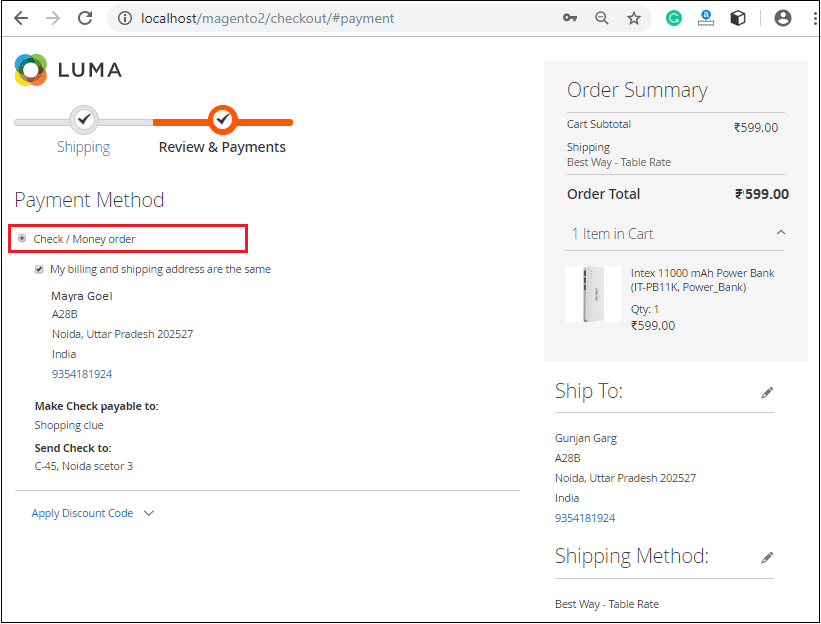
Note: If the payment method is not visible on the checkout page of the website, you need to clear the Cache and reload the website.
