Enable Payroll Statutory Features in Tally
In this section, we will discuss the step by step process to enable payroll statutory features in Tally ERP 9. When we enable payroll in Tally, then the option of enabling payroll statutory will be enabled in statutory & taxation.
Step 1: Use the following path to enable payroll statutory features in Tally.
Gateway of Tally → F11: Features → F3: Statutory and Taxation
Step 2: Choose the option F11: Features, under Gateway of Tally.
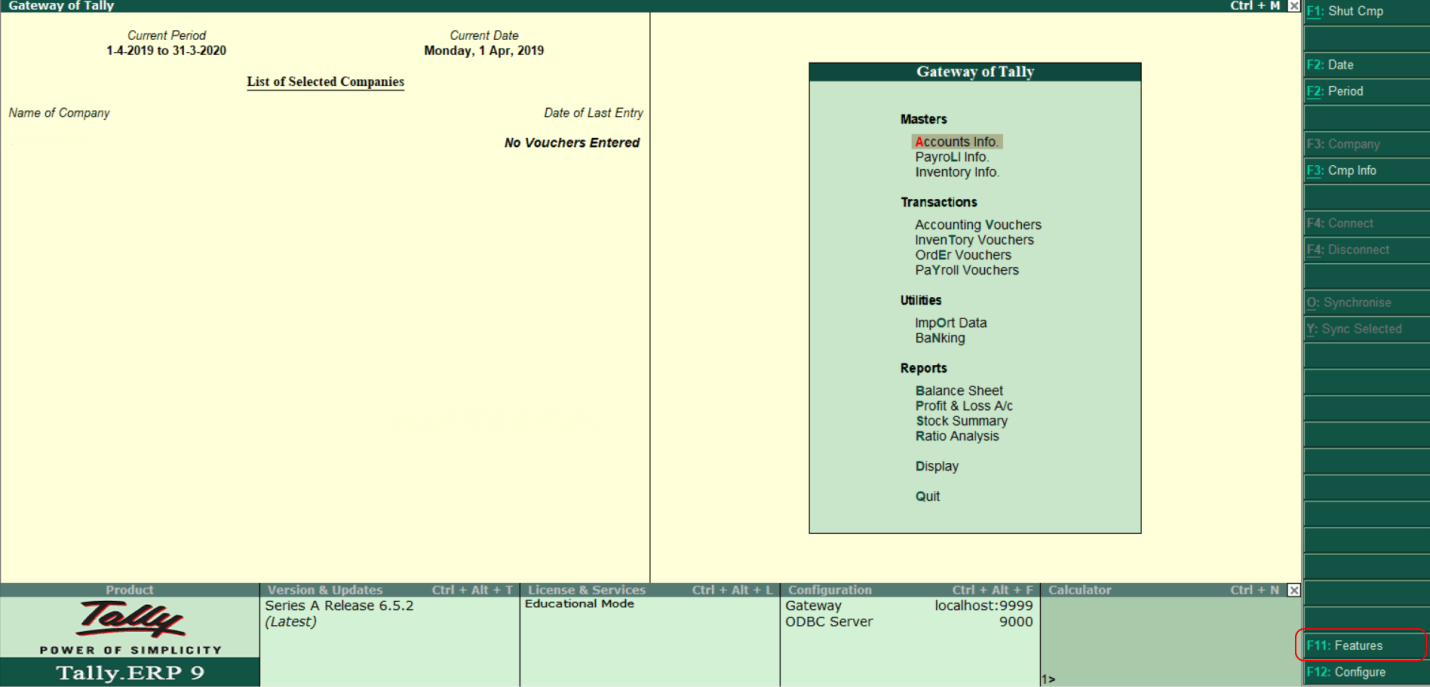
Step 3: Choose the statutory & taxation option under company features.
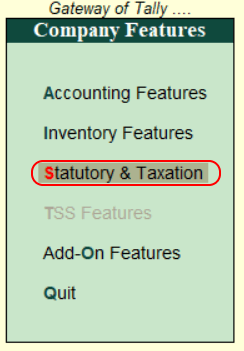
Step 4: Active the following details under statutory and taxation.
Enable payroll statutory: Set the “Yes” option.
Set/alter payroll statutory details: Set the “Yes” option.
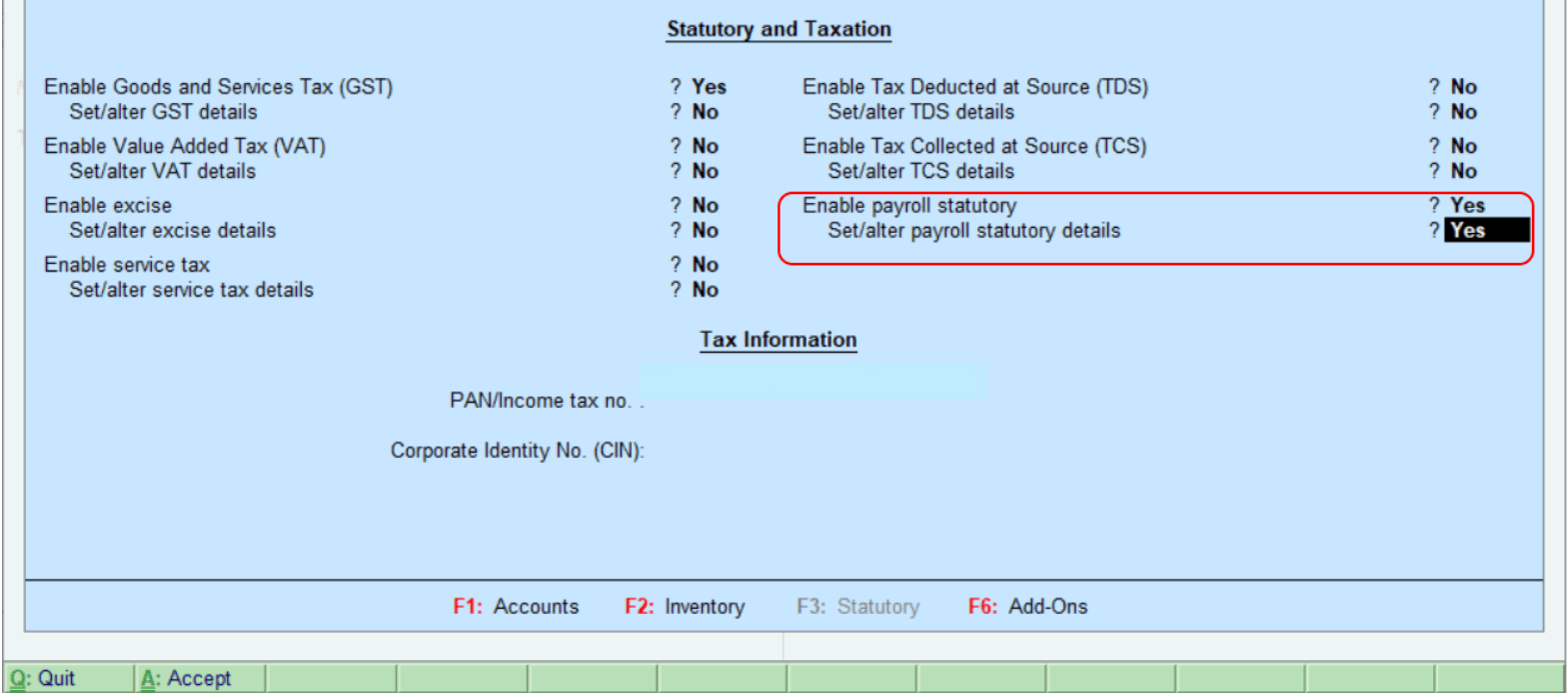
Press enter after enabling payroll statutory.
Step 5: Specify the details of provident fund, employee state insurance, national pension scheme, and income tax of company under Payroll statutory details.
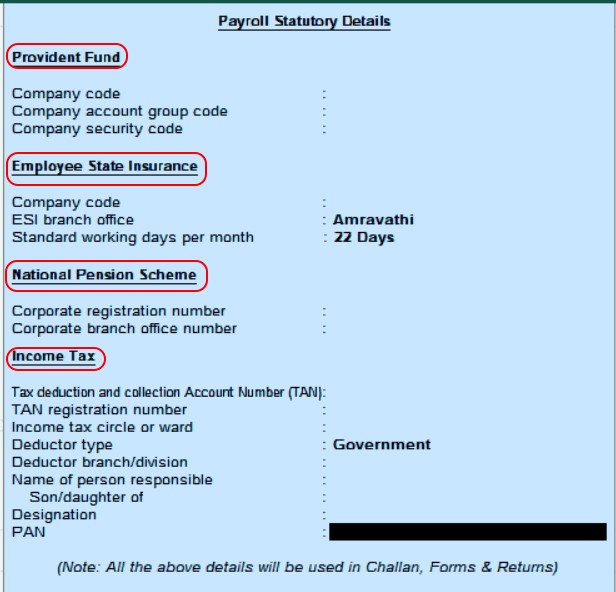
Press enter after entering the details to accept the screen and go back to the Statutory & Taxation screen. In Tally, press Ctrl+A to save the details.
