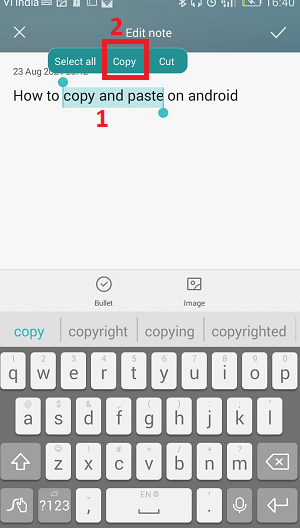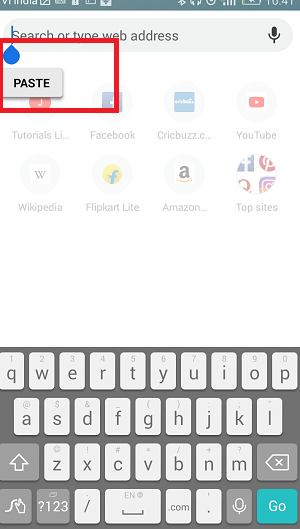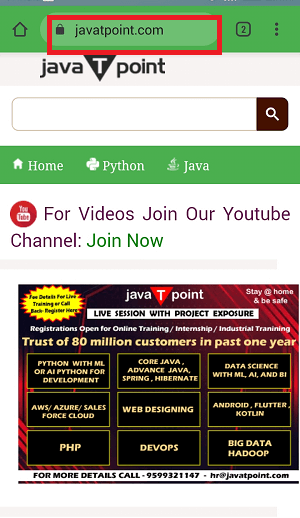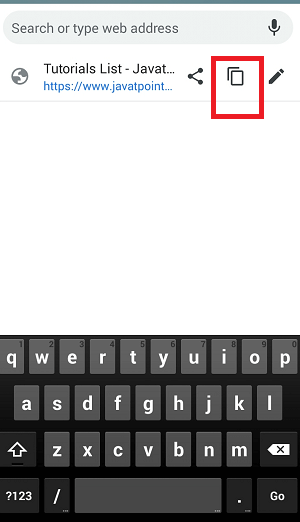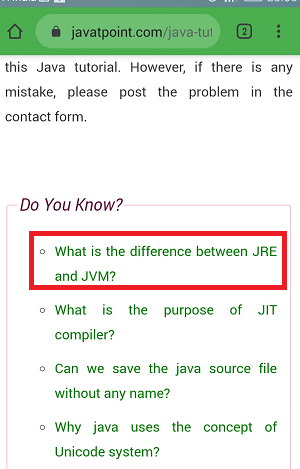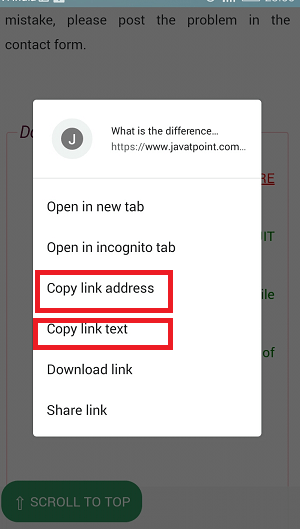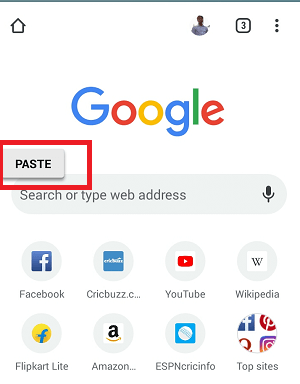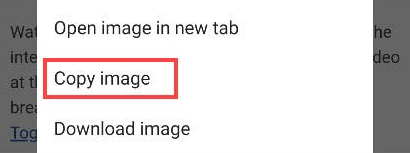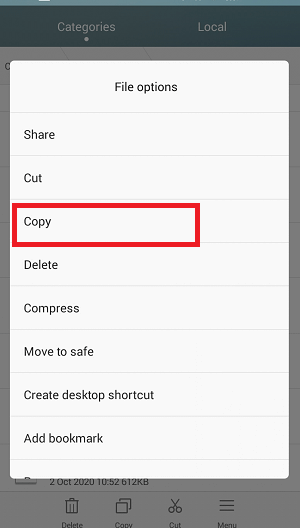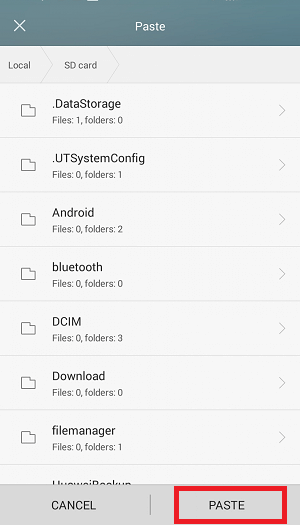How to Copy and Paste on your Android
We mostly use smartphones and tablets for calling, texting, and web surfing. However, sometimes typing on the phone can be painful, especially if you are typing a long passage of text and want to share it with someone else. Typing all passages again and again for many people is useless. Just like on a computer, you can copy and paste the complete or selected text on your Android phone and tablet.
The Android smartphone and tablet now offer a copy and paste text feature that makes life dramatically easier. The copy and paste feature is now available on almost every Android device. The process of copy and paste is simple but figuring out this feature is quite confusing. Here, we will discuss all the different ways to copy and paste features on Android.

How to copy and paste text on any text editor or messaging apps on Android
- Find the text you want to copy and paste on your Android device.
- Long-tap on the text to select it for a copy.
- Drag the set of boundary handles to highlight all the text that you want to copy and paste.
- Click on the Copy option that appears on the menu.
- Tap and hold on to where you want to paste the copied text until a menu option appears.
- Click on the Paste option that appears on the menu. Now you will see your copied text appear in that place.
How to Copy and Paste Links on Android
If you want to copy and paste a web page link somewhere, the process is the same as copying and pasting text. You can copy web links from the browser’s address bar or hyperlinked text. The steps to copy and paste a link on Android are described below.
Copy from the browser address bar:
- The task becomes very simple if you are using the Google Chrome browser; find the URL link in the browser address bar.
- Tap on the address bar, and you will see a Copy icon appear just below the address bar. Tap on it to copy the URL.
Copy from webpage or app:
- Find the URL link you want to copy and paste from the webpage.
- Tap and hold on to the link.
- A pop-up screen gets open; click on the Copy link text or Copy link address.
Paste link:
- After copying the link from the browser’s address bar or the webpage, tap and hold on to the place where you want to paste it, it will open a menu option.
- Click on the Paste option that appears on the menu.
How to Copy and Paste Images on Android
Copying and pasting images on Android is not as simple as we do with text or URL links. This feature is not on most of the apps and may also vary by Android version. Copy and pasting images work very well in the Google Chrome browser.
- Find an image on a webpage you want to copy and then long-press on it.
- Click on the “Copy image” from the pop-up screen. You will also see a “Download image” option that lets you download images to your phone.
- Now, find the place where you want to paste the image. Pasting images works better in messaging apps. Tap and hold for a few seconds in the text area to bring up menu options.
- Finally, tap on the “Paste” from the menu options.
However, most Android smartphones don’t support copy and pasting images, but you can download the image for your further use.
How to Access Your Clipboard on Android
Another interesting tool that you might find useful on Android is the Clipboard. Some smartphones, such as Samsung Galaxy Note 9, offer an option of a clipboard. The Clipboard saves a history of everything you copy and allows you to select from the most recent copies and paste them again. This feature is beneficial for those Android users who are doing a lot of copy and pasting.
The working of Clipboard on Android varies from the Android version you are using. The most valid and widely used method is through a keyboard app. The most popular keyboards that include the Clipboard feature are Gboard and Swiftkey.
- First of all, copy the text or link from any of the above-discussed methods.
- Now, click on the text area to bring up the keyboard. Look for the “Clipboard” icon in the keyboard app.
- Tap on the Clipboard icon, and you will see the last few things you copied.
- Please select any one of them you want to paste, and paste it where you wish.
How to Copy and Paste complete Files on Android
Copy and paste the complete file on Android is quite simple; follow the below-given steps to do this.
- Visit the source location of your file on your Android phone.
- Long press on the file you want to copy. It will pop up a menu screen; tap on the Copy option.
- Now, go to the destination location on your phone where you want to paste your copied file.
- Tap on the PASTE option that appears at the bottom of that specific location.