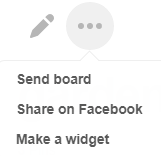79
How to Create a Board in Pinterest
- Sign in to your Pinterest account. Click on the icon showing your name.
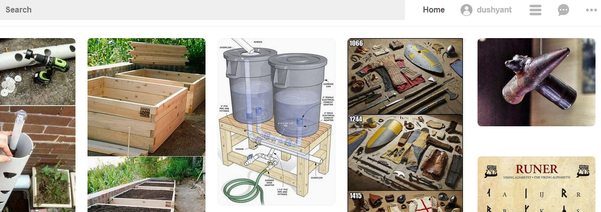
- Click on the “Create board” icon.
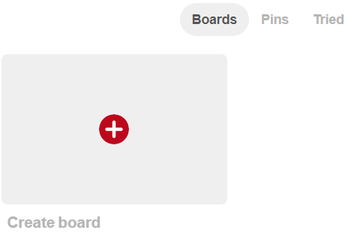
- A box appears, fill the required details and click on the “Create”. Your board will be created.
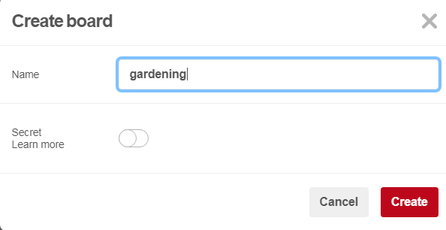
- Click on the “plus” sign and invite people to join your board
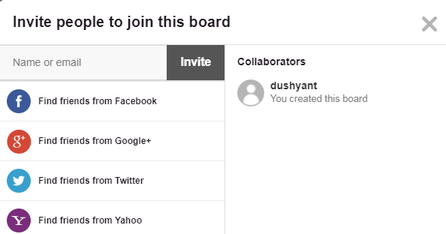
- Click on the “pencil” sign to the left side to edit the board details.
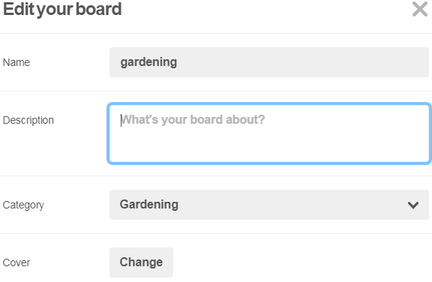
- Click on the “three dots” icon to send board, share on Facebook or to make a widget