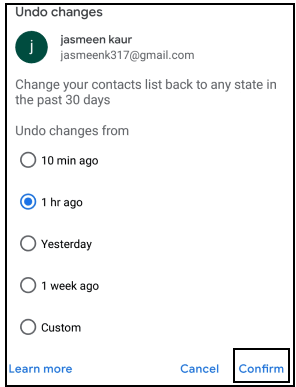How to delete contacts from Gmail?
The contacts can be easily deleted from both the web and mobile app.
Delete contacts means?
It means that we want to delete a selected contact from the list of contacts permanently.
When we delete a contact, it gets removed from the list. It means that we no longer can see that contact in our list of Google contacts.
Can we get the deleted contact back?
Yes.
We can undo the changes made to our contact if the changes are made within the previous 30 days. It means we can quickly get back our deleted contacts if deleted before 30 days.
If we have deleted a contact before 30+ days, we cannot get back that contact.
The process to undo the changes will be discussed later in this topic.
Steps to delete contacts in Computer
The steps are listed below:
1. Open the Gmail account and login using the Gmail ID and password.
We can directly use the URL: https://mail.google.com/
2. On the Home page of our account, click on the Google apps icon (icon with nine dots arranged in a square) present on the top-right corner of the display.
It is shown below:

3. A drop-box will appear, which contains the list of all Google apps, as shown below:
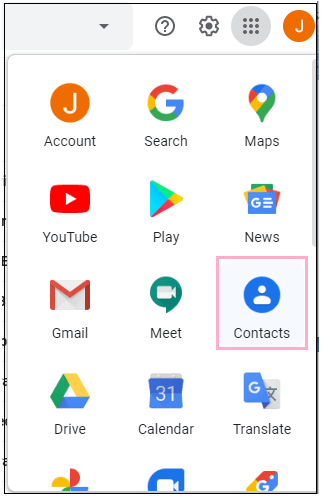
4. Click on the ‘Contacts’ icon, as shown above.
5. A new window will appear that contains the list of all contacts, as shown below:
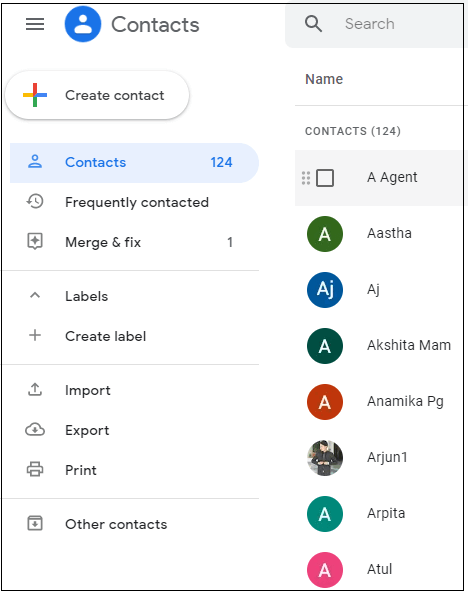
6. Drag the mouse on the contact that you want to delete. Here, we want to delete a contact with the name ‘Aj’ as shown below:
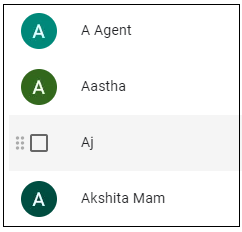
7. Click on the square box behind the name of the contact. A check will be marked inside the square box by clicking, as shown below:
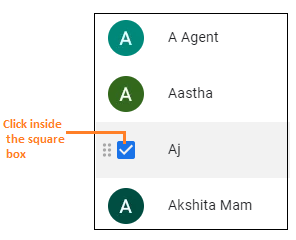
To delete multiple contacts, keep selecting contacts one after the other, as shown below:
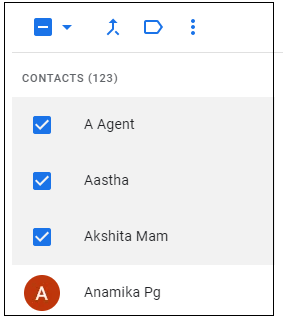
8. Click on the three dots (arranged vertically) present on the top of the contact’s page, as shown below:
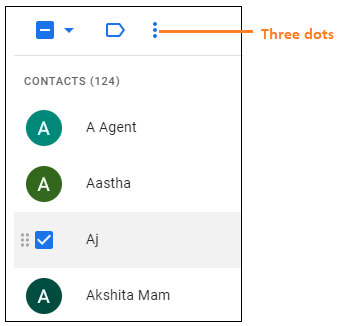
9. A small drop-box will appear, as shown below:
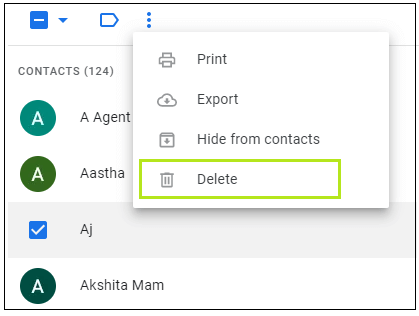
10. Click on the ‘Delete’ option, as shown above.
11. A small dialog box will appear. Confirm the task to delete a contact by clicking on the ‘Delete’ option, as shown below:
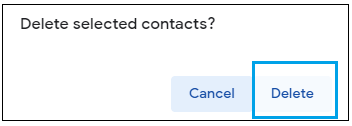
12. The contact will be deleted.
Steps to delete contacts through the Mobile app
The steps are listed below:
1. Go to the Gmail app.
2. Click on the menu icon (appears like three horizontal lines), which is present on the top-left corner, as shown below:
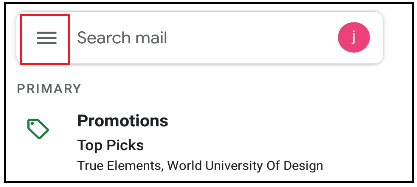
3. Scroll down and click on the ‘Contacts’ option, as shown below:
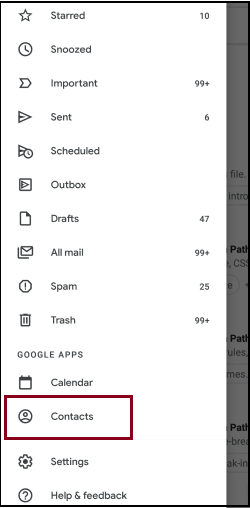
4. It will redirect us to the Contacts app on the mobile device. We are required to download the Contacts app from Google Play Store if it is not installed on our mobile device.
5. Click on the contact that you want to delete. Here, we will select the ‘GlobalLogic’ contact. A window will appear, as shown below:
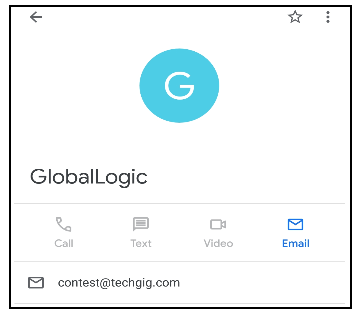
To delete multiple contacts,
Long press on one contact and continue clicking on others -> Click on Delete symbol on the top, as shown below:
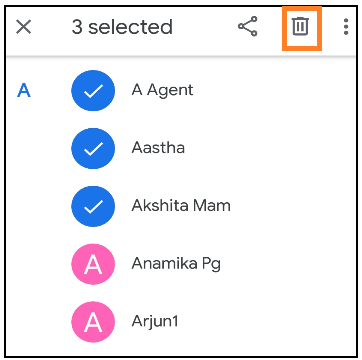
6. Click on the three dots (arranged vertically) present on the top of the page of contacts, as shown below:

7. A small drop-box will appear. Click on the ‘Delete’ option, as shown below:
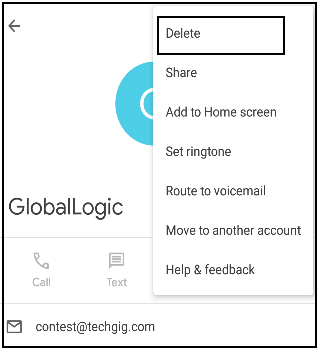
8. A small dialog box will appear. Confirm the task to delete a contact by clicking on the ‘Delete’ option, as shown below:
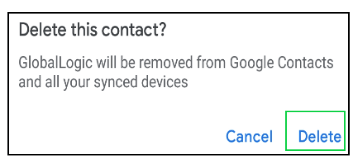
Undo the changes
Undo the changes in the computer
To undo the changes, follow the below steps:
1. Click on the ‘Settings menu’ icon present on the top of the contacts window, as shown below:
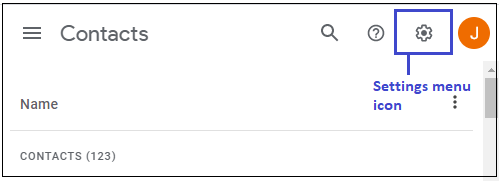
2. A small drop-box will appear. Click on the ‘Undo Changes’ option, as shown below:
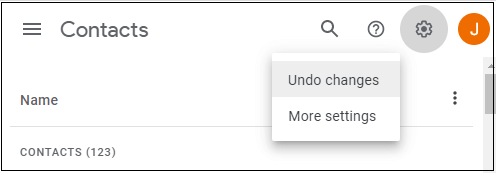
3. A dialog box will appear. Specify the time to make changes and click on the ‘Undo’ button, as shown below:
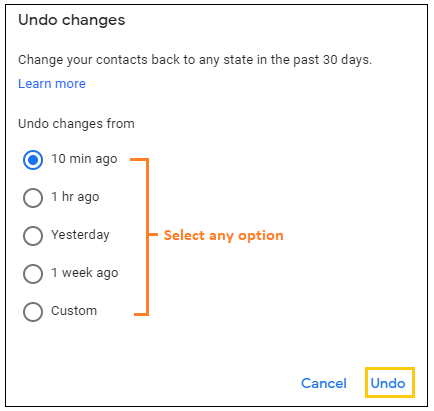
4. All the deleted contacts within the last specified time will appear.
5. At last, a pop-up dialog box will appear, as shown below:
Undo the changes through the mobile app
To undo the changes, follow the below steps:
1. Click on the Menu option (three horizontal lines) present on the top-left corner of the home page of the Gmail app.
2. Click on the ‘Contacts’ icon. The Contact app will reopen.
3. Again, click on the Menu option (three horizontal lines) present on the top-left corner of the Contacts app.
4. Click on the ‘Settings’ icon, as shown below:
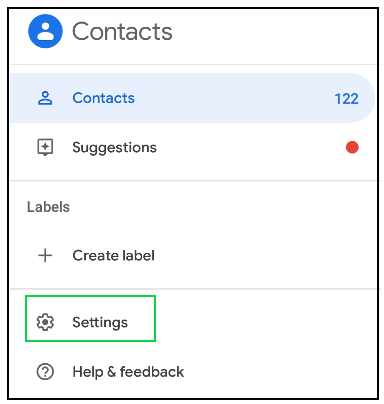
5. A window will appear. Click on the ‘Undo Changes’ option, as shown below:
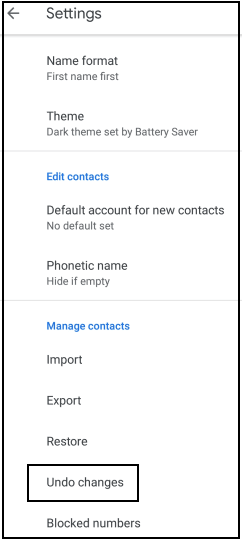
6. A dialog box will appear. Specify the time to make changes and click on the ‘Confirm’ button, as shown below: